图文介绍windows搭建SVN服务端的基本步骤
blog迁移至:
http://www.micmiu.com
由于公司的安装svn的server down了,为了手上在建项目的代码管理,决定临时在自己的本本上搭建一个SVN服务端。
具体的安装配置过程如下:
一、首先需要获取服务端和客户端
1.服务端Subversion 截止2010-12-23最新版位1.6.15
官网: http://subversion.tigris.org/ or http://subversion.apache.org/
下载地址:win32svn http://sourceforge.net/projects/win32svn/
2.客户端tortoisesvn 截止2010-12-23最新版位1.6.12
官网: http://tortoisesvn.tigris.org/ or http://tortoisesvn.net
下载地址: http://sourceforge.net/projects/tortoisesvn
二、软件的安装
服务端是以.msi后缀名的安装文件,安装过程就不详细介绍了,按照它的提示一步步操作即可。
我的实际安装路径是D:\Program Files\Subversion
TortoiseSVN 客户端的安装完成后会提示系统需要重启。
三、配置过程
1.创建repository :有两种方法
方法一:命令行创建
打开命令窗口, 键入 svnadmin create D:\svnroot\test1 回车,
会在 目录 D:\svnroot\生成test1文件夹以及文件夹下相应的文件
方法二:图形化创建
新建文件夹 D:\svnroot\test2(文件夹下必须是空的),在该文件夹下右击选中TortoiseSVN,如下图


上面两种方法都能创建repository ,创建好后生成的目录结构如下:

2.修改配置文件(以上面创建的test1为例:)
在D:\svnroot\test1\conf\ 目录下会看到 svnserver.conf和passwd两个文件,需要对两个文件作如下修改:
svnserve.conf
这段配置文件的基本含义为:
passwd
PS:passwd 文件中的配置,如:michael=michael表示用户名为michael,密码为michael
四、启动subversion服务
两种方法:命令启动和服务启动
1.命令行启动介绍:
svnserve -d -r D:\svnroot\test1
默认端口是3690,如果这个端口号已经被占用,则可以通过选项 --listen-port=端口号.
2.服务启动介绍:
安装程序还不能把自己安装成windows服务,需要自己进行手动安装,方法如下: 打开命令窗口,执行如下命令:
打开命令窗口键入: services.msc 回车,会在windows的服务中看到刚创建的:

命令的简单解释:
安装服务后,svnserve要等下次开机时才会自动运行。
五、导入项目
图形化操作即可实现具体步骤如下:
选中需要导入的项目:
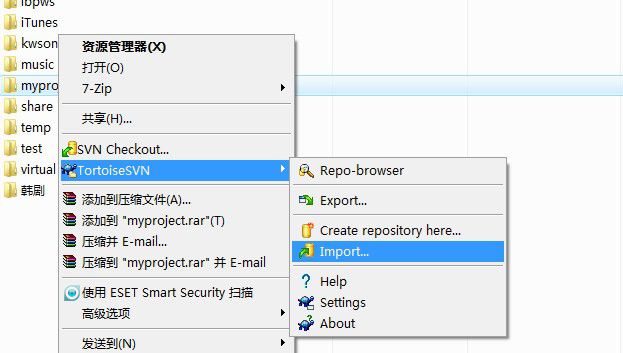
输入URL和message
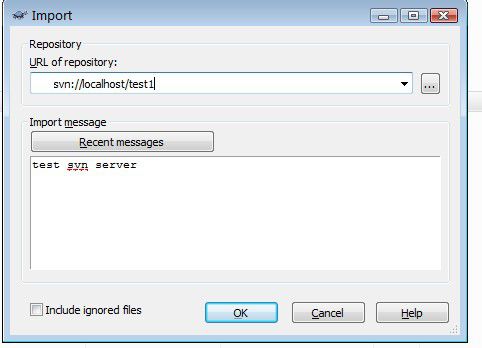
输入用户名和密码
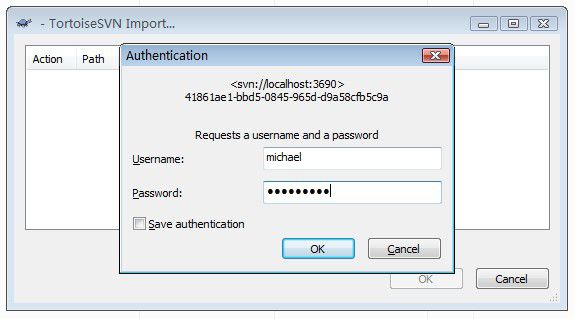
成功导入文件
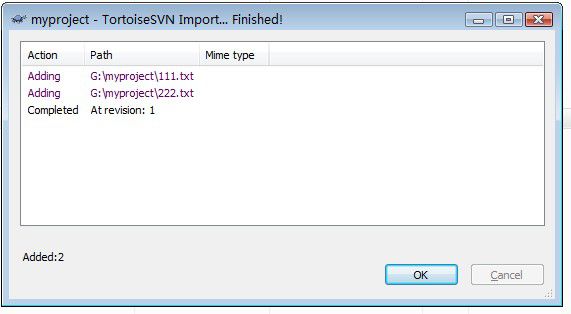
到此基本完成了svn服务端的安装、配置、启、导入项目等一系列操作。
由于公司的安装svn的server down了,为了手上在建项目的代码管理,决定临时在自己的本本上搭建一个SVN服务端。
具体的安装配置过程如下:
一、首先需要获取服务端和客户端
1.服务端Subversion 截止2010-12-23最新版位1.6.15
官网: http://subversion.tigris.org/ or http://subversion.apache.org/
下载地址:win32svn http://sourceforge.net/projects/win32svn/
2.客户端tortoisesvn 截止2010-12-23最新版位1.6.12
官网: http://tortoisesvn.tigris.org/ or http://tortoisesvn.net
下载地址: http://sourceforge.net/projects/tortoisesvn
二、软件的安装
服务端是以.msi后缀名的安装文件,安装过程就不详细介绍了,按照它的提示一步步操作即可。
我的实际安装路径是D:\Program Files\Subversion
TortoiseSVN 客户端的安装完成后会提示系统需要重启。
三、配置过程
1.创建repository :有两种方法
方法一:命令行创建
打开命令窗口, 键入 svnadmin create D:\svnroot\test1 回车,
会在 目录 D:\svnroot\生成test1文件夹以及文件夹下相应的文件
方法二:图形化创建
新建文件夹 D:\svnroot\test2(文件夹下必须是空的),在该文件夹下右击选中TortoiseSVN,如下图


上面两种方法都能创建repository ,创建好后生成的目录结构如下:

2.修改配置文件(以上面创建的test1为例:)
在D:\svnroot\test1\conf\ 目录下会看到 svnserver.conf和passwd两个文件,需要对两个文件作如下修改:
svnserve.conf
[general] ### These options control access to the repository for unauthenticated ### and authenticated users. Valid values are "write", "read", ### and "none". The sample settings below are the defaults. anon-access = read auth-access = write ### The password-db option controls the location of the password ### database file. Unless you specify a path starting with a /, ### the file's location is relative to the directory containing ### this configuration file. ### If SASL is enabled (see below), this file will NOT be used. ### Uncomment the line below to use the default password file. password-db = passwd ### The authz-db option controls the location of the authorization ### rules for path-based access control. Unless you specify a path ### starting with a /, the file's location is relative to the the ### directory containing this file. If you don't specify an ### authz-db, no path-based access control is done. ### Uncomment the line below to use the default authorization file. # authz-db = authz ### This option specifies the authentication realm of the repository. ### If two repositories have the same authentication realm, they should ### have the same password database, and vice versa. The default realm ### is repository's uuid. # realm = My First Repository
这段配置文件的基本含义为:
- anon-access = read 匿名用户的权限,文件中为read表示拥有只读权限
- auth-access = write 验证通过用户的权限 ,文件中为write表示拥有写的权限
- 权限包括none、read、write三个值可选,none没有权限,写包含了读权限
- 去掉#注释时,前面不要有空格
- password-db = passwd密码数据存放到passwd文件中
- authz-db = authz 表示版本库中访问路径的规则,即谁只能访问哪个目录下的文件,其他目录下的文件无法访问
passwd
### This file is an example password file for svnserve. ### Its format is similar to that of svnserve.conf. As shown in the ### example below it contains one section labelled [users]. ### The name and password for each user follow, one account per line. [users] # harry = harryssecret # sally = sallyssecret michael=michael
PS:passwd 文件中的配置,如:michael=michael表示用户名为michael,密码为michael
四、启动subversion服务
两种方法:命令启动和服务启动
1.命令行启动介绍:
svnserve -d -r D:\svnroot\test1
默认端口是3690,如果这个端口号已经被占用,则可以通过选项 --listen-port=端口号.
2.服务启动介绍:
安装程序还不能把自己安装成windows服务,需要自己进行手动安装,方法如下: 打开命令窗口,执行如下命令:
sc create svnserve binPath= "\"d:\Program Files\Subversion\bin\svnserve.exe\" --service -r d:\svnroot\test1" displayname= "Subversion" depend= Tcpip start= auto执行成功会显示: [SC] CreateService 成功
打开命令窗口键入: services.msc 回车,会在windows的服务中看到刚创建的:

命令的简单解释:
- sc是windows自带的服务配置程序,
- 参数binPath表示svnserve可执行文件的安装路径,由于路径中的"Program Files"带有空格,因此整个路径需要用双引号引起来。而双引号本身是个特殊字符,需要进行转移,因此在路径前后的两个双引号都需要写成\"
- --service参数表示以windows服务的形式运行,
- -r/--root指明svn repository的位置,service参数与root参数都作为binPath的一部分,因此与svnserve.exe的路径一起被包含在一对双引号当中,而这对双引号不需要进行转义。
- displayname表示在windows服务列表中显示的名字
- depend =Tcpip 表示svnserve服务的运行需要tcpip服务
- start=auto表示开机后自动运行
- 若要卸载svn服务,则执行 sc delete svnserve 即可
安装服务后,svnserve要等下次开机时才会自动运行。
五、导入项目
图形化操作即可实现具体步骤如下:
选中需要导入的项目:
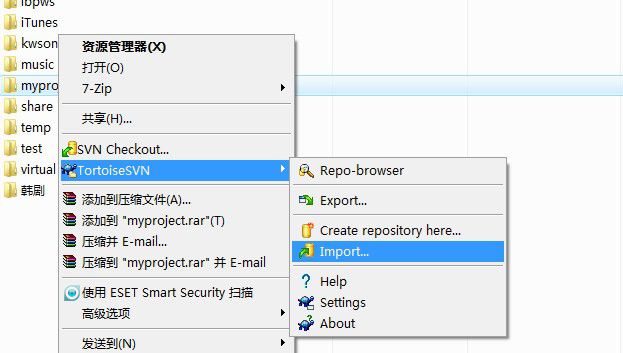
输入URL和message
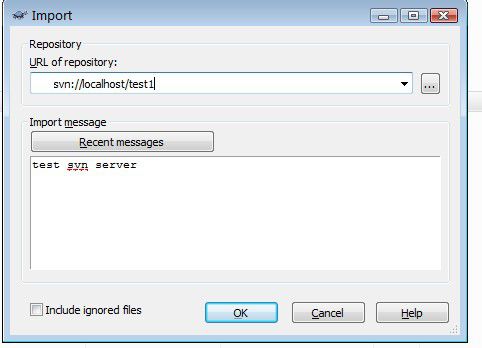
输入用户名和密码
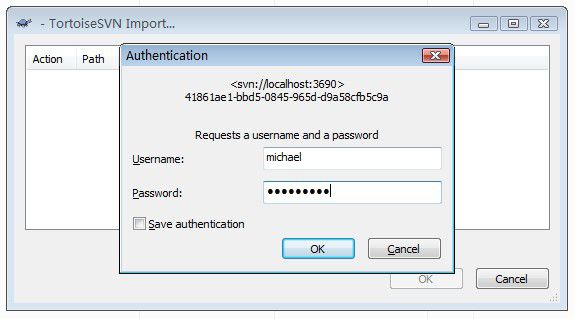
成功导入文件
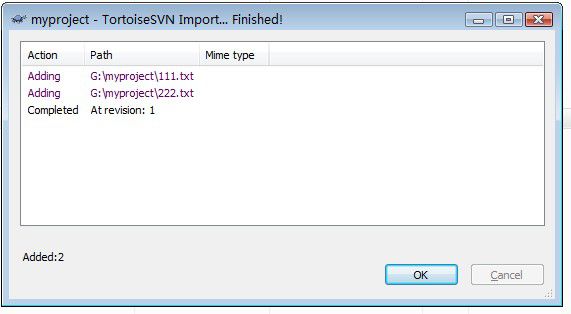
到此基本完成了svn服务端的安装、配置、启、导入项目等一系列操作。