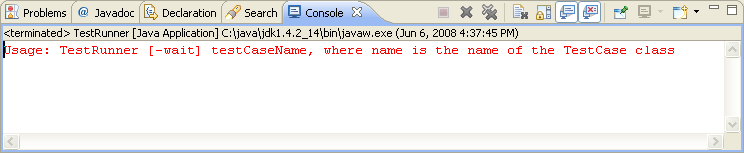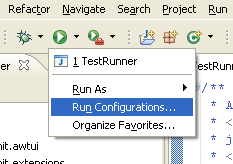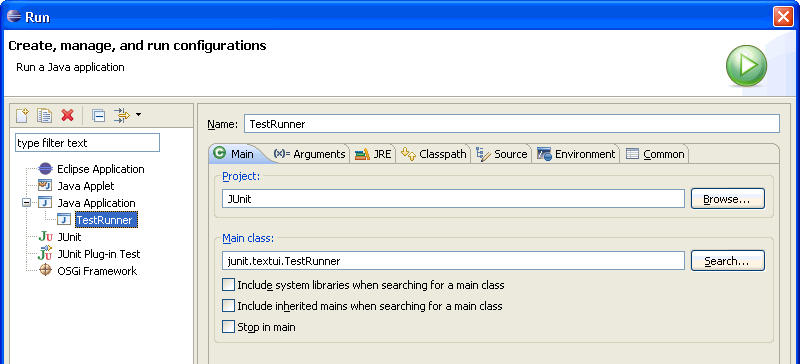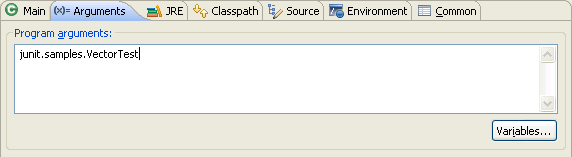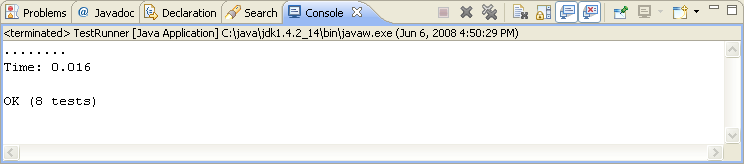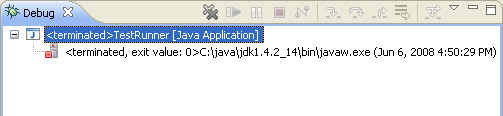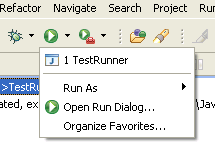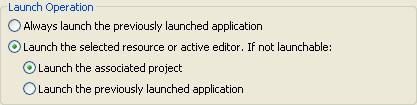- 2.渲染管线——应用阶段
无敌最俊朗@
渲染管线unity
渲染管线的应用阶段(ApplicationStage)是渲染流程的第一步,负责准备和提交渲染所需的数据。这个阶段由应用程序(如游戏引擎、3D建模软件)控制,开发者在这里定义场景中的物体、材质、灯光、相机等,并将这些数据传递给图形API(如OpenGL、DirectX、Vulkan),以便进入后续的渲染管线。认真讲解:应用阶段的核心任务场景数据的准备:应用程序需要加载3D模型、纹理、材质、灯光等信息
- 用 Docker 搭建 Spark 集群
yeasy
BigdataDockersparkDocker云计算集群分布式计算
简介Spark是Berkeley开发的分布式计算的框架,相对于Hadoop来说,Spark可以缓存中间结果到内存而提高某些需要迭代的计算场景的效率,目前收到广泛关注。熟悉Hadoop的同学也不必担心,Spark很多设计理念和用法都跟Hadoop保持一致和相似,并且在使用上完全兼容HDFS。但是Spark的安装并不容易,依赖包括Java、Scala、HDFS等。通过使用Docker,可以快速的在本地
- 小马模拟器-第三方全街机游戏模拟器
私人珍藏库
游戏
链接:https://pan.xunlei.com/s/VOHSiB6st-f3RWlIK01MS2fUA1?pwd=44v7#1.小马模拟器是一款完全免费的游戏模拟器软件,支持街机(FBA,MAME,PGM2),3DS,WII,NGC,DC,SS,DOS,MD,WSC,NDS,JAVA,PCE,FC,SFC,GBA,GBC,PSP,PS,N64等多种游戏机,后续还将不断增加中。软件内集成了ROM
- springmvc继承Converter格式化时间不起作用
牛十二
oracle数据库mybatis
JSONparseerror:Cannotdeserializevalueoftype`java.util.Date`fromString"2018-10-1921:33:16":notavalidrepresentation(error:FailedtoparseDatevalue'2018-10-1921:33:16':Cannotparsedate"2018-10-1921:33:16":w
- Java多线程与高并发专题——JMM
黄雪超
大数据面试java开发语言JMM
引入上一篇我们讲到在并发场景中,存在结果问题和性能问题,其中结果问题主要是因为没有保障可见性、原子性、有序性等导致的。这三者在编程领域属于共性问题,所有的编程语言都会遇到,Java在诞生之初就支持多线程,所以肯定有保障它们的技术方案。理解Java解决并发问题的方案,对于了解其他语言的解决方案有触类旁通的效果。在Java中,对应的解决方案就是JMM(Java内存模型)。什么是JMM?为了更准确的理解
- 从零开始学设计模式(四):工厂模式(Factory Pattern)
江夏、
JavaJava基础设计模式java工厂模式设计模式
作者平台:|CSDN:blog.csdn.net/qq\_4115394…|掘金:juejin.cn/user/651387…|知乎:www.zhihu.com/people/1024…|GitHub:github.com/JiangXia-10…|公众号:1024笔记本文大概11588字,读完共需25分钟定义工厂模式(FactoryPattern)也是Java中最常用的设计模式之一。这种类型的设
- Linux安装maven仓库软件
大白菜和MySQL
linuxlinuxmaven运维
Linux环境下maven软件的安装由于maven软件需要java环境所以需要先安装java软件包yuminstalljava-11-openjdk-y#安装java11解压下载的maven软件包到/usr/local目录下tar-xfapache-maven-3.6.2-bin.tar.gzmvapache-maven-3.6.2/usr/local/配置Linux系统环境变量vim/etc/p
- JavaScript原型链污染漏洞分析
漏洞安全
原型链污染漏洞CVE:1、yargs-Parser输入验证错误漏洞(CVE-2020-7608)2、tough-cookie安全漏洞(CVE-2023-26136)3、JSON5原型污染漏洞(CVE-2022-46175)漏洞描述:1、yargs-Parser输入验证错误漏洞(CVE-2020-7608):yargs-parser是一款选项解析器。yargs-parser13.1.2之前版本、14
- java poi excel 富文本粗体无效
upcdxlq
excel
javapoiexcel设置单元格富文本粗体无效解决办法_poi设置富文本-CSDN博客问题描述需求:java导出excel模板,单元格需要设置字段名+备注,字段名加粗,备注不加粗。方案:可以采用富文本RichTextString来实现设置部分字体加粗样式。效果:打开下载的xlsx模板表格,没有展示加粗效果,设置部分标红可以,加粗没有效果。原因分析网上查找资料,寻求帮助,看到上述博文,场景确实是w
- Android FFmpeg 实现带滤镜的微信小视频录制功能
攻城狮百里
音视频C/C++C++音视频AndroidFFmpeg
本文将实现对采集的预览帧(添加滤镜)和PCM音频同时编码复用生成一个mp4文件,即实现一个仿微信小视频录制功能。音视频录制编码流程本文采用的是软件编码(CPU)实现,所以针对高分辨率的预览帧时,就需要考虑CPU能不能吃得消,在骁龙8250上使用软件编码分辨率超过1080P的图像就会导致CPU比较吃力,这个时候帧率就跟不上了。音视频录制代码实现Java层视频帧来自AndroidCamera2API回
- 若依拓展开源项目
ProfessorYang_mc
开源
若依后端启动类@SpringBootApplication(exclude={DataSourceAutoConfiguration.class})publicclassRuoYiApplication{publicstaticvoidmain(String[]args){ConfigurableApplicationContextrun=SpringApplication.run(RuoYiAp
- Django 日志配置实战指南
ivwdcwso
django数据库sqlitepython开发
日志是Django项目中不可或缺的一部分,它帮助我们记录应用程序的运行状态、调试信息、错误信息等。通过合理配置日志,我们可以更好地监控和调试应用程序。本文将详细介绍如何在Django项目中实现日志文件分割、日志级别控制以及多环境日志配置,并结合最佳实践和代码示例,帮助你全面掌握Django日志的使用。1.日志级别概述Python的日志模块定义了以下日志级别(从低到高):DEBUG:详细的调试信息,
- 优雅驾驭 TryParse:技巧与实战全攻略
东百牧码人
c#数据结构
一、引言在编程的世界里,数据类型的转换是我们经常会遇到的操作。而TryParse方法作为一种安全、高效的类型转换方式,在许多编程语言中都有着广泛的应用,比如C#、Java等。它能够帮助我们在将字符串转换为其他数据类型时,避免因格式不正确而引发的异常,使我们的程序更加健壮和稳定。今天,咱们就来聊聊如何优雅地使用TryParse,让你的代码既简洁又高效,展现出编程的艺术之美。二、TryParse基础解
- java设计模式-创建型模式-建造者模式
shuair
java设计模式java设计模式建造者模式
java设计模式-创建型模式-建造者模式场景举例根据表名、每页条数、偏移量等属性进行拼接组装,并且根据不同的数据库类型生成不同的sql脚本观察Lombok@Builder注解生成的代码源码packagexin.yangshuai.basic01.gof23.builder;importlombok.Builder;@BuilderpublicclassDatabaseSqlLombok{/***数
- Github上最热门的11个Java开源项目你会了吗
Java小叮当
项目Github项目java程序员IT
前言4月份GitHub上最热门的Java开源项目排行已经出炉啦,一起来看看吧!1JimuReport(地址见文末)这是一款免费的数据可视化工具,报表与大屏设计!类似于excel操作风格,在线拖拽完成报表设计!功能涵盖:报表设计、图形报表、打印设计、大屏设计等,永久免费!2dolphinscheduler(地址见文末)ApacheDolphinScheduler是一个可视化的分布式大数据工作流任务调
- JS中window.dispatchEvent的原理和使用初识
匹马夕阳
javascript前端开发语言
window.dispatchEvent是JavaScript中用于触发事件的一个方法,它允许开发者在DOM(文档对象模型)中触发特定的事件。这对实现自定义事件或者将事件传递给其他组件或部分的应用非常有用。文章目录使用场景具体代码示例步骤1:创建自定义事件步骤2:触发事件步骤3:监听事件步骤4:集成到页面解释使用场景示例:跨组件通信ModuleA:触发事件ModuleB:监听事件优势注意事项总结使
- 由于直接展示多种编程语言的全套游戏代码会相当冗长,我将为你概述一个简单的小游戏——猜数字游戏,并用几种流行的编程语言(Python, JavaScript, C++, Java)给出其核心逻辑的代码片
IsaacHornby
游戏pythonjavascript
Python版本ftinc.cnPython版本非常直观,适合初学者。pythonimportrandomdefguess_number_game():number_to_guess=random.randint(1,100)guess=Noneattempts=0print("我想了一个1到100之间的数字,你能猜到是哪个吗?")whileguess!=number_to_guess:try:g
- Java--深入理解字符串的String#intern()方法奥妙之处_intern java string 解释
2401_86372503
java开发语言
*Returnsacanonicalrepresentationforthestringobject.**Apoolofstrings,initiallyempty,ismaintainedprivatelybythe*class{@codeString}.**Whentheinternmethodisinvoked,ifthepoolalreadycontainsa*stringequaltot
- 自动化测试工具Ranorex Studio(五十一)-如何做基于图像的自动化
机器视觉小小测试员
自动化ui运维
如何做基于图像的自动化如果Ranorex不能明确地识别某些你的GUI元素,那么使用基于图像的机制来自动化它们将会大有帮助。C#//Createbitmaptosearchfor//withinapplicationformand//clickitBitmapbmp=Ranorex.Imaging.Load(@”..\..\GreenSeaTurtleSmall.bmp”);//Performsar
- HarmonyOS快速入门,点亮LED灯
懿傕
小熊派IOT鸿蒙python
HarmonyOS快速入门,点亮LED灯目录作者介绍添加点亮LED源码文件添加点亮LED灯源码编写业务编译构建文件BUILD.gn编写模块编译构建文件BUILD.gn调试LED程序往期回顾作者介绍刘懿宵,男,西安工程大学电子信息学院,2017级本科生。专业:通信工程电子邮件:
[email protected]添加点亮LED源码文件1、新增my_led文件夹在./application
- 设计六边形架构实战:基于Java的探索
苏鹃咪Healthy
设计六边形架构实战:基于Java的探索Designing-Hexagonal-Architecture-with-JavaDesigningHexagonalArchitecturewithJava,publishedbyPackt项目地址:https://gitcode.com/gh_mirrors/de/Designing-Hexagonal-Architecture-with-Java项目介
- GET、POST请求工具类
Mr.xie1024
服务器javahttp
HttpRequestUtil工具类importio.micrometer.core.instrument.util.StringUtils;importorg.slf4j.Logger;importorg.slf4j.LoggerFactory;importjava.io.*;importjava.net.HttpURLConnection;importjava.net.URL;importja
- Java创建型模式(一)——单例设计模式(饿汉式、懒汉式、枚举式,以及序列化反序列化破环单例模式和反射破环单例模式及破环单例模式的解决办法 | 完成详解,附有代码+案例)
蔚一
Java知识java设计模式开发语言intellij-idea单例模式
文章目录单例设计模式4.1.1单例模式的结构4.1.2单例模式的实现4.1.2.1饿汉式-静态变量方式4.1.2.2饿汉式-静态代码块方式4.1.2.3懒汉式-线程不安全4.1.2.4懒汉式-线程安全4.1.2.5懒汉式-双重检查锁4.1.2.6饿汉式—枚举类4.3单例模式存在的问题4.3.1序列化反序列化破环单例模式4.3.2反射破环单例模式4.4解决单例模式存在的问题4.4.1序列化、反序列方
- 各类运维工具下载地址维护
容器云服务
运维
tomcat:Indexof/dist/tomcat/tomcat-8Indexof/dist/tomcat/tomcat-9Indexof/dist/tomcat/tomcat-10jdk:JavaDownloads|Oracle
- Dockerfile另一种使用普通用户启动的方式
容器云服务
容器云linuxdockerfiledocker
基础镜像的Dockerfile#使用Debian11.9的最小化版本作为基础镜像FROMdebian:11.11#维护者信息LABELmaintainer="caibingsen"#复制自定义的sources.list文件(如果有的话)COPYsources.list/etc/apt/sources.list#创建一个目录来存放JDKRUNmkdir-p/usr/java/jdk1.8.0_191
- JavaScript 进阶之路:探索高级特性和最佳实践
不在··
原型模式
面向对象的三大特征封装继承多态构造函数什么是构造函数通过new关键字调用一个函数的时候,这个函数就是构造函数。构造函数和普通函数的区别调用方式不同普通函数只用函数名调用构造函数通过new关键字调用返回值不同普通函数的返回值是函数体内return的结果构造函数的返回值是new关键字生成的对象JSPrototype原型对象所有的函数都有一个原型对象Prototype,并且只有函数才拥有原型对象Prot
- JAVA JDK7时间相关类
&白帝&
javajavapython开发语言
一Date类java.util.Date`类表示特定的瞬间,精确到毫秒。1Date类的构造方法Date类有多种构造方法,可以通过不同的方式创建Date对象。1.Date()构造方法该构造方法不带任何参数,用于创建一个表示当前时间的Date对象。它会返回一个表示当前日期和时间的Date实例。Datenow=newDate();System.out.println(now);//输出当前日期和时间Tu
- httppost请求工具类
玉离骚
java工具类
需要引入httpcore-4.3.1.jar、httpclient-4.3.6.jar。下面列举了是三个http请求方式参考packageyulisao;importjava.io.IOException;publicclassHttpUtil{/***httppost请求**@paramurl请求地址*@paramjson主报文(json字符串格式)*@paramuserId报文头参数*@ret
- Axios 教程:Promise 基础的 HTTP 客户端
吉皎妃Frasier
Axios教程:Promise基础的HTTP客户端axiosaxios/axios:Axios是一个基于Promise的HTTP客户端库,适用于浏览器和Node.js环境,用于在JavaScript应用中执行异步HTTP请求。相较于原生的XMLHttpRequest或FetchAPI,Axios提供了更简洁的API和更强大的功能。项目地址:https://gitcode.com/gh_mirror
- 【Nginx系列】Nginx配置超时时间
m0_74824552
面试学习路线阿里巴巴nginx运维
???欢迎来到我的博客,很高兴能够在这里和您见面!希望您在这里可以感受到一份轻松愉快的氛围,不仅可以获得有趣的内容和知识,也可以畅所欲言、分享您的想法和见解。推荐:kwan的首页,持续学习,不断总结,共同进步,活到老学到老导航檀越剑指大厂系列:全面总结java核心技术,jvm,并发编程redis,kafka,Spring,微服务等常用开发工具系列:常用的开发工具,IDEA,Mac,Alfred,G
- web前段跨域nginx代理配置
刘正强
nginxcmsWeb
nginx代理配置可参考server部分
server {
listen 80;
server_name localhost;
- spring学习笔记
caoyong
spring
一、概述
a>、核心技术 : IOC与AOP
b>、开发为什么需要面向接口而不是实现
接口降低一个组件与整个系统的藕合程度,当该组件不满足系统需求时,可以很容易的将该组件从系统中替换掉,而不会对整个系统产生大的影响
c>、面向接口编口编程的难点在于如何对接口进行初始化,(使用工厂设计模式)
- Eclipse打开workspace提示工作空间不可用
0624chenhong
eclipse
做项目的时候,难免会用到整个团队的代码,或者上一任同事创建的workspace,
1.电脑切换账号后,Eclipse打开时,会提示Eclipse对应的目录锁定,无法访问,根据提示,找到对应目录,G:\eclipse\configuration\org.eclipse.osgi\.manager,其中文件.fileTableLock提示被锁定。
解决办法,删掉.fileTableLock文件,重
- Javascript 面向对面写法的必要性?
一炮送你回车库
JavaScript
现在Javascript面向对象的方式来写页面很流行,什么纯javascript的mvc框架都出来了:ember
这是javascript层的mvc框架哦,不是j2ee的mvc框架
我想说的是,javascript本来就不是一门面向对象的语言,用它写出来的面向对象的程序,本身就有些别扭,很多人提到js的面向对象首先提的是:复用性。那么我请问你写的js里有多少是可以复用的,用fu
- js array对象的迭代方法
换个号韩国红果果
array
1.forEach 该方法接受一个函数作为参数, 对数组中的每个元素
使用该函数 return 语句失效
function square(num) {
print(num, num * num);
}
var nums = [1,2,3,4,5,6,7,8,9,10];
nums.forEach(square);
2.every 该方法接受一个返回值为布尔类型
- 对Hibernate缓存机制的理解
归来朝歌
session一级缓存对象持久化
在hibernate中session一级缓存机制中,有这么一种情况:
问题描述:我需要new一个对象,对它的几个字段赋值,但是有一些属性并没有进行赋值,然后调用
session.save()方法,在提交事务后,会出现这样的情况:
1:在数据库中有默认属性的字段的值为空
2:既然是持久化对象,为什么在最后对象拿不到默认属性的值?
通过调试后解决方案如下:
对于问题一,如你在数据库里设置了
- WebService调用错误合集
darkranger
webservice
Java.Lang.NoClassDefFoundError: Org/Apache/Commons/Discovery/Tools/DiscoverSingleton
调用接口出错,
一个简单的WebService
import org.apache.axis.client.Call;import org.apache.axis.client.Service;
首先必不可
- JSP和Servlet的中文乱码处理
aijuans
Java Web
JSP和Servlet的中文乱码处理
前几天学习了JSP和Servlet中有关中文乱码的一些问题,写成了博客,今天进行更新一下。应该是可以解决日常的乱码问题了。现在作以下总结希望对需要的人有所帮助。我也是刚学,所以有不足之处希望谅解。
一、表单提交时出现乱码:
在进行表单提交的时候,经常提交一些中文,自然就避免不了出现中文乱码的情况,对于表单来说有两种提交方式:get和post提交方式。所以
- 面试经典六问
atongyeye
工作面试
题记:因为我不善沟通,所以在面试中经常碰壁,看了网上太多面试宝典,基本上不太靠谱。只好自己总结,并试着根据最近工作情况完成个人答案。以备不时之需。
以下是人事了解应聘者情况的最典型的六个问题:
1 简单自我介绍
关于这个问题,主要为了弄清两件事,一是了解应聘者的背景,二是应聘者将这些背景信息组织成合适语言的能力。
我的回答:(针对技术面试回答,如果是人事面试,可以就掌
- contentResolver.query()参数详解
百合不是茶
androidquery()详解
收藏csdn的博客,介绍的比较详细,新手值得一看 1.获取联系人姓名
一个简单的例子,这个函数获取设备上所有的联系人ID和联系人NAME。
[java]
view plain
copy
public void fetchAllContacts() {
- ora-00054:resource busy and acquire with nowait specified解决方法
bijian1013
oracle数据库killnowait
当某个数据库用户在数据库中插入、更新、删除一个表的数据,或者增加一个表的主键时或者表的索引时,常常会出现ora-00054:resource busy and acquire with nowait specified这样的错误。主要是因为有事务正在执行(或者事务已经被锁),所有导致执行不成功。
1.下面的语句
- web 开发乱码
征客丶
springWeb
以下前端都是 utf-8 字符集编码
一、后台接收
1.1、 get 请求乱码
get 请求中,请求参数在请求头中;
乱码解决方法:
a、通过在web 服务器中配置编码格式:tomcat 中,在 Connector 中添加URIEncoding="UTF-8";
1.2、post 请求乱码
post 请求中,请求参数分两部份,
1.2.1、url?参数,
- 【Spark十六】: Spark SQL第二部分数据源和注册表的几种方式
bit1129
spark
Spark SQL数据源和表的Schema
case class
apply schema
parquet
json
JSON数据源 准备源数据
{"name":"Jack", "age": 12, "addr":{"city":"beijing&
- JVM学习之:调优总结 -Xms -Xmx -Xmn -Xss
BlueSkator
-Xss-Xmn-Xms-Xmx
堆大小设置JVM 中最大堆大小有三方面限制:相关操作系统的数据模型(32-bt还是64-bit)限制;系统的可用虚拟内存限制;系统的可用物理内存限制。32位系统下,一般限制在1.5G~2G;64为操作系统对内存无限制。我在Windows Server 2003 系统,3.5G物理内存,JDK5.0下测试,最大可设置为1478m。典型设置:
java -Xmx355
- jqGrid 各种参数 详解(转帖)
BreakingBad
jqGrid
jqGrid 各种参数 详解 分类:
源代码分享
个人随笔请勿参考
解决开发问题 2012-05-09 20:29 84282人阅读
评论(22)
收藏
举报
jquery
服务器
parameters
function
ajax
string
- 读《研磨设计模式》-代码笔记-代理模式-Proxy
bylijinnan
java设计模式
声明: 本文只为方便我个人查阅和理解,详细的分析以及源代码请移步 原作者的博客http://chjavach.iteye.com/
import java.lang.reflect.InvocationHandler;
import java.lang.reflect.Method;
import java.lang.reflect.Proxy;
/*
* 下面
- 应用升级iOS8中遇到的一些问题
chenhbc
ios8升级iOS8
1、很奇怪的问题,登录界面,有一个判断,如果不存在某个值,则跳转到设置界面,ios8之前的系统都可以正常跳转,iOS8中代码已经执行到下一个界面了,但界面并没有跳转过去,而且这个值如果设置过的话,也是可以正常跳转过去的,这个问题纠结了两天多,之前的判断我是在
-(void)viewWillAppear:(BOOL)animated
中写的,最终的解决办法是把判断写在
-(void
- 工作流与自组织的关系?
comsci
设计模式工作
目前的工作流系统中的节点及其相互之间的连接是事先根据管理的实际需要而绘制好的,这种固定的模式在实际的运用中会受到很多限制,特别是节点之间的依存关系是固定的,节点的处理不考虑到流程整体的运行情况,细节和整体间的关系是脱节的,那么我们提出一个新的观点,一个流程是否可以通过节点的自组织运动来自动生成呢?这种流程有什么实际意义呢?
这里有篇论文,摘要是:“针对网格中的服务
- Oracle11.2新特性之INSERT提示IGNORE_ROW_ON_DUPKEY_INDEX
daizj
oracle
insert提示IGNORE_ROW_ON_DUPKEY_INDEX
转自:http://space.itpub.net/18922393/viewspace-752123
在 insert into tablea ...select * from tableb中,如果存在唯一约束,会导致整个insert操作失败。使用IGNORE_ROW_ON_DUPKEY_INDEX提示,会忽略唯一
- 二叉树:堆
dieslrae
二叉树
这里说的堆其实是一个完全二叉树,每个节点都不小于自己的子节点,不要跟jvm的堆搞混了.由于是完全二叉树,可以用数组来构建.用数组构建树的规则很简单:
一个节点的父节点下标为: (当前下标 - 1)/2
一个节点的左节点下标为: 当前下标 * 2 + 1
&
- C语言学习八结构体
dcj3sjt126com
c
为什么需要结构体,看代码
# include <stdio.h>
struct Student //定义一个学生类型,里面有age, score, sex, 然后可以定义这个类型的变量
{
int age;
float score;
char sex;
}
int main(void)
{
struct Student st = {80, 66.6,
- centos安装golang
dcj3sjt126com
centos
#在国内镜像下载二进制包
wget -c http://www.golangtc.com/static/go/go1.4.1.linux-amd64.tar.gz
tar -C /usr/local -xzf go1.4.1.linux-amd64.tar.gz
#把golang的bin目录加入全局环境变量
cat >>/etc/profile<
- 10.性能优化-监控-MySQL慢查询
frank1234
性能优化MySQL慢查询
1.记录慢查询配置
show variables where variable_name like 'slow%' ; --查看默认日志路径
查询结果:--不用的机器可能不同
slow_query_log_file=/var/lib/mysql/centos-slow.log
修改mysqld配置文件:/usr /my.cnf[一般在/etc/my.cnf,本机在/user/my.cn
- Java父类取得子类类名
happyqing
javathis父类子类类名
在继承关系中,不管父类还是子类,这些类里面的this都代表了最终new出来的那个类的实例对象,所以在父类中你可以用this获取到子类的信息!
package com.urthinker.module.test;
import org.junit.Test;
abstract class BaseDao<T> {
public void
- Spring3.2新注解@ControllerAdvice
jinnianshilongnian
@Controller
@ControllerAdvice,是spring3.2提供的新注解,从名字上可以看出大体意思是控制器增强。让我们先看看@ControllerAdvice的实现:
@Target(ElementType.TYPE)
@Retention(RetentionPolicy.RUNTIME)
@Documented
@Component
public @interface Co
- Java spring mvc多数据源配置
liuxihope
spring
转自:http://www.itpub.net/thread-1906608-1-1.html
1、首先配置两个数据库
<bean id="dataSourceA" class="org.apache.commons.dbcp.BasicDataSource" destroy-method="close&quo
- 第12章 Ajax(下)
onestopweb
Ajax
index.html
<!DOCTYPE html PUBLIC "-//W3C//DTD XHTML 1.0 Transitional//EN" "http://www.w3.org/TR/xhtml1/DTD/xhtml1-transitional.dtd">
<html xmlns="http://www.w3.org/
- BW / Universe Mappings
blueoxygen
BO
BW Element
OLAP Universe Element
Cube Dimension
Class
Charateristic
A class with dimension and detail objects (Detail objects for key and desription)
Hi
- Java开发熟手该当心的11个错误
tomcat_oracle
java多线程工作单元测试
#1、不在属性文件或XML文件中外化配置属性。比如,没有把批处理使用的线程数设置成可在属性文件中配置。你的批处理程序无论在DEV环境中,还是UAT(用户验收
测试)环境中,都可以顺畅无阻地运行,但是一旦部署在PROD 上,把它作为多线程程序处理更大的数据集时,就会抛出IOException,原因可能是JDBC驱动版本不同,也可能是#2中讨论的问题。如果线程数目 可以在属性文件中配置,那么使它成为
- 推行国产操作系统的优劣
yananay
windowslinux国产操作系统
最近刮起了一股风,就是去“国外货”。从应用程序开始,到基础的系统,数据库,现在已经刮到操作系统了。原因就是“棱镜计划”,使我们终于认识到了国外货的危害,开始重视起了信息安全。操作系统是计算机的灵魂。既然是灵魂,为了信息安全,那我们就自然要使用和推行国货。可是,一味地推行,是否就一定正确呢?
先说说信息安全。其实从很早以来大家就在讨论信息安全。很多年以前,就据传某世界级的网络设备制造商生产的交