linux 性能检测工具之 dstat
这几天在做lamp性能调优,对系统性能检测使用top vmstat 发现非常不妨便,在刚开会的时候, @mandahang 介绍了一个软件 dstat,用起来感觉还真不错。
下面则对dstat 做下简单的介绍:
一、安装
1.在centos下 可以 yum -y instatll dstat
2. 下载rpm包进行安装
wget http://packages.sw.be/dstat/dstat-0.7.2-1.el5.rfx.noarch.rpm
rpm -ivh dstat-0.7.2-1.el5.rfx.noarch.rpm
二、使用
1.执行 dstat 命令的时候,默认他会 收集-cpu-、-disk-、-net-、-paging-、-system-的数据,一秒钟收集一次。默认输入 dstat 等于输入了dstat -cdngy 1或dstat -a 1;
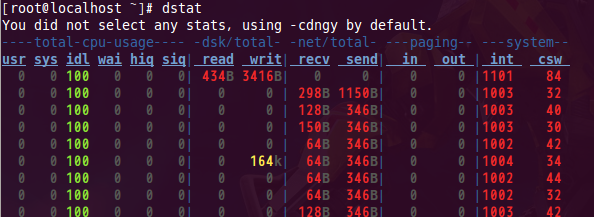
如果我们执行 dstat 3 命令的话,他就是3秒收集一次信息。
2.同样的 dstat 也可以收集指定的性能资源。使用 dstat -h 可以看到相应的参数。
Dstat options:
-c, --cpu 显示CPU情况
-C 0,3,total include cpu0, cpu3 and total
-d, --disk 显示磁盘情况
-D total,hda include hda and total
-g, --page enable page stats
-i, --int enable interrupt stats
-I 5,eth2 include int5 and interrupt used by eth2
-l, --load enable load stats
-m, --mem 显示内存情况
-n, --net 显示网络情况
-N eth1,total 可以指定网络接口
-p, --proc enable process stats
-s, --swap 显示swap情况
-S swap1,total 可以指定多个swap
-t, --time enable time counter
-y, --sys enable system stats
--ipc 报告IPC消息队列和信号量的使用情况
--lock enable lock stats
--raw enable raw stats
--tcp enable tcp stats
--udp enable udp stats
--unix enable unix stats
-M stat1,stat2 enable external stats
--mods stat1,stat2
-a, --all 使用-cdngy 缺省的就是这样显示
-f, --full 使用 -C, -D, -I, -N and -S 显示
-v, --vmstat 使用-pmgdsc -D 显示
--integer show integer values
--nocolor disable colors (implies --noupdate)
--noheaders 只显示一次表头以后就不显示了,使用重定向写入文件时很有用
--noupdate disable intermediate updates
--output file 写入到CVS文件中
dstat -cdlmnpsy
在1024×768的屏幕上正好全部显示出来
别名 alias dstat='dstat -cdlmnpsy'
例 图:

我们选择 cdlmnpsyt 几个参数 让它5秒刷新一次
他会针对 cpu 磁盘 load 内存 网络 process swap 时间 等具体资源,进行抓取信息。也许是由于以前不知道,新鲜感吧,今天用这个工具感觉还是听不错的。
知道的朋友们就当看个热闹,没用过的,可以试一试,嘿嘿,真的还不错。。。