通过网络给sparc环境安装solaris 10 操作系统
一、 环境介绍
1. 目的
在没有光驱的情况下客户端服务器进行solaris10 1/13系统重装
2. 基础环境
安装服务器:SUN M8000, 已安装Oracle Solaris 10 1/13,
ixgbe0 ip:192.168.0.101
e1000g1 ip:192.168.9.10
客户端:SUN M8000,无光驱,
ixgbe0 ip:192.168.0.100
e1000g1 ip:192.168.9.11
联网方式:两台主机的千兆口直连,万兆口通过交换机连接(同一网段)
千兆口:e1000g0与e1000g1
万兆口:ixgbe0与ixgbe1
安装介质:一张Solaris 10 DVD安装光盘
二、 实验步骤
1. 确定网卡是否启用自身的MAC地址
在SPARC平台上,每个基于SPARC的系统都具有系统范围的MAC的地址,默认情况下所有的接口都使用该地址,故默认情况下,每个接口的MAC地址是相同的,但要使用IPMP,则组中的每个接口必须具有唯一的MAC地址,这些地址必须使用出厂安装的MAC地址。可以使用“eeprom local-mac-address?”命令来检测当前系统的所有接口是否使用了系统范围的MAC地址:
# eeprom local-mac-address?
local-mac-address?=flase
若对eeprpm命令相应的值为false,则表示所有的接口使用的是系统范围的MAC地址,需将值改为true(服务器端与客户端均如此)
# eeprom local-mac-address?=true
# eeprom local-mac-address?
local-mac-address?=true
2. 客户端检查网卡状态
1) xscf界面
网络安装必须要通过网卡引导,所以首先要确定主机的多个网卡中,那个网卡承担了此引导工作,并且状态是否开启:
a)检查可识别的网卡
{20} ok show-nets
a) /pci@1,700000/network@0,1
b) /pci@1,700000/network@0
c) /pci@0,600000/pci@0,1/network@1,1
d) /pci@0,600000/pci@0,1/network@1
q) NO SELECTION
Enter Selection, q to quit: q
通过此命令可得知共识别出了4块网卡(全是电口,光口网卡无法识别)
b)检查设定的net别名
{20} ok devalias net
net /pci@0,600000/pci@0,1/network@
通过此命令可得知“pci@0,600000/pci@0,1/network@”为可进行网络引导的网卡
c)检查网卡状态
{20} ok watch-net-all
/pci@1,700000/network@0,1
Timed out waiting for Autonegotation to complete
Check cable and try again
1000 Mbps full duplex Link up (此网口状态为link up)
Looking for Ethernet Packets.
'.' is a Good Packet. 'X' is a Bad Packet.
Type any key to stop.
...........................
/pci@1,700000/network@0
Timed out waiting for Autonegotation to complete
Check cable and try again
1000 Mbps full duplex Link up (此网口状态为link up)
Looking for Ethernet Packets.
'.' is a Good Packet. 'X' is a Bad Packet.
Type any key to stop.
...........................
/pci@0,600000/pci@0,1/network@1,1
Timed out waiting forAutonegotation to complete
Check cable and try again
Link Down
/pci@0,600000/pci@0,1/network@1
Timed out waiting forAutonegotation to complete
Check cable and try again
Link Down
通过此命令可知“pci@0,600000/pci@0,1/network@”状态都为link并down没有开启,无法接受和发送数据包,而“/pci@1,700000/network@0”和“/pci@1,700000/network@0,1”是Link up状态,可以收发数据包,故需将net的网卡设置为link up状态的网卡
d)设置引导网卡
{20} ok nvalias net /pci@1,700000/network@0,1(将当前link up的网口设定为net别名 )
{20} ok devalias net
net /pci@1,700000/network@0,1
e)查看MAC地址
{20} ok cd /pci@1,700000/network@0,1
{20} ok .properties
……………………
local-mac-address 00 15 17 f7 22 3d
……………………
将此地址记录
2) Solaris界面
此步骤不是必须做的,进入客户端系统,查看网卡的MAC地址,再次核对:
# ifconfig �Ca (客户端)
e1000g1: flags=1000843<UP,BROADCAST,RUNNING,MULTICAST,IPv4> mtu1500 index 2
inet192.168.9.11 netmask ffffff00 broadcast 192.168.9.255
ether 0:15:17:f7:22:3d
3. 安装服务器配置
1) 拷贝solaris光盘
#mkdir -p/export/home/dvdsparc #创建安装目录
#cd /cdrom/sol_10_1106_sparc/Solaris_10/Tools#进入光盘路径
#./setup_install_server/export/home/dvdsparc #将光盘数据拷贝到dvdsparc目录中
此过程时间会较长,命令执行完成后,/export/home/dvdsparc目录会生成Solaris光盘中的所有数据
2) 确定网络状态
客户端开启e1000g1(/pci@1,700000/network@0,1)网卡为可进行引导的网卡,故需确保此客户端网卡与安装服务器端的网卡在同一子网内(如果不在同一子网,则需增加引导服务器)
# ifconfig �Ca (服务器端)
e1000g1:flags=1000843<UP,BROADCAST,RUNNING,MULTICAST,IPv4> mtu 1500 index 2
inet 192.168.9.10 netmask ffffff00 broadcast192.168.9.255
ether 0:15:17:f2:8c:7f
客户端e1000g1与安装服务器端的e1000g1同属一个网段
或者通过“ more /etc/path_to_inst |grep net”命令查看路径名来确定网卡。
# more /etc/path_to_inst |grep net
"/pci@0,600000/pci@0,1/network@1"0 "bge"
"/pci@0,600000/pci@0,1/network@1,1"1 "bge"
"/pci@1,700000/network@0"0 "e1000g"
"/pci@1,700000/network@0,1"1 "e1000g"
"/pci@3,700000/ethernet@0"0 "ixgbe"
"/pci@5,700000/ethernet@0"1 "ixgbe"
3) 添加MAC地址
在关机状态下,客户端与服务器端要实现数据的通信,除了网络是互通的外,还需要彼此识别,这里的识别就必须要通过唯一的MAC地址来进行识别,故需将客户端的MAC地址添加到安装服务器中的配置文件内
# vi /etc/ethers
0:15:17:f7:22:3d client.e1000g1 #添加客户端网卡的mac地址与主机名称
如果ethers文件不存在,则可自己建立
4)设置名称识别
在服务器端配置客户端的主机名与IP地址:
# more /etc/hosts
#
# Internet host table
#
127.0.0.1 localhost loghostwangbobo
192.168.9.10 server.e1000g1
192.168.9.11 clinet.e1000g1
5)设置NFS共享
将安装目录通过nfs注册共享,需要在/etc/dfs/dfstab中添加一行
Share �CF nfs -o ro,anon=0 -d"install server directory" /export/home/dvdsparc
# cat/etc/dfs/dfstab
share -Fnfs -o ro,anon=0 -d "install server directory" /export/home/dvdsparc
# svcs -a |grep nfs #检查NFS服务状态
disabled 14:21:41svc:/network/nfs/server:default #关闭,需开启
online 11:43:55 svc:/network/nfs/cbd:default
online 11:43:55svc:/network/nfs/status:default
online 11:43:55svc:/network/nfs/mapid:default
online 11:43:55 svc:/network/nfs/nlockmgr:default
online 11:43:57svc:/network/nfs/client:default
online 11:43:58svc:/network/nfs/rquota:default
# svcadmenable svc:/network/nfs/server #开启nfs服务
bash-3.2#svcs -a | grep nfs
online 11:43:55svc:/network/nfs/cbd:default
online 11:43:55svc:/network/nfs/status:default
online 11:43:55svc:/network/nfs/mapid:default
online 11:43:55svc:/network/nfs/nlockmgr:default
online 11:43:57svc:/network/nfs/client:default
online 11:43:58 svc:/network/nfs/rquota:default
online 15:32:22svc:/network/nfs/server:default
#shareall #共享安装目录
#share #查看共享目录
-/export/home/solaris10 ro,anon=0 "install server directory"
6)添加网络安装客户端启动镜像
bash-3.2#cd /export/home/dvdsparc/Solaris_10/Tools/
bash-3.2#./add_install_client clinet-e1000g1 sun4u
making /tftpboot
enabling tftp in /etc/inetd.conf
Converting /etc/inetd.conf
enabling network/tftp/udp6 service
enabling network/rarp service
enabling network/rpc/bootparams service
updating /etc/bootparams
copying boot file to/tftpboot/inetboot.SUN4U.Solaris_10-1
4. 客户端安装系统
1)检查网卡MAC地址
通过前期提及的“.properties”命令来核对客户端网卡的MAC地址与服务器端的配置是否相符。
2)开始安装系统
客户端进入ok状态
ok boot net
SunFire Vxx0, Keyboard present
Copyright 2006 Sun Microsystems, Inc. All rights reserved.
OpenBoot 4.1x.xx, 1024 MB memory installed, Serial #85583740.
Ethernet address 8:0:20:ab:cd:ef, Host ID: 80abcdef.
Rebooting with command: bootnet
Boot device: /pci@1,700000/network@0,1 File and args:
2aa00
Use is subject to license terms.
whoami: no domain name
Configuring /dev and /devices
Using RPC Bootparams for network configuration information.
Configured interface ce0
Searching for configuration file(s)...
Search complete.
Selecta Language #选择语言
0. English
1. Brazilian Portuguese
2. French
3. German
4. Italian
5. Japanese
6. Korean
7. Simplified Chinese
8. Spanish
9. Swedish
10. Traditional Chinese
Pleasemake a choice (0 - 10), or press h or ? for help: 0 #选择0
Whattype of terminal are you using? #选择终端
1) ANSI Standard CRT
2) DEC VT52
3) DEC VT100
4) Heathkit 19
5) Lear Siegler ADM31
6) PC Console
7) Sun Command Tool
8) Sun Workstation
9) Televideo 910
10) Televideo 925
11) Wyse Model 50
12) X Terminal Emulator (xterms)
13) CDE Terminal Emulator (dtterm)
14) Other
Typethe number of your choice and press Return: 3
Completingsystem identification...
- TheOracle Solaris Installation Program --------------------------------------
The Solaris installation program is dividedinto a series of short sections
where you'll be prompted to provideinformation for the installation. At
the end of each section, you'll be able tochange the selections you've
made before continuing.
About navigation...
- The mouse cannot be used
- If your keyboard does not havefunction keys, or they do not
respond, press ESC; the legend at thebottom of the screen
will change to show the ESC keys touse for navigation.
--------------------------------------------------------------------------------
F2_Continue F6_Help #一些信息提示,选择F2
-Identify This System ---------------------------------------------------------
On thenext screens, you must identify this system as networked or
non-networked,and set the default time zone and date/time.
If this system is networked, the software willtry to find the information
it needs to identify yoursystem; you will be prompted to supply any
information it cannot find.
> To begin identifyingthis system, press F2.
--------------------------------------------------------------------------------
F2_Continue F6_Help #开始配置系统信息,选择F2
- Configure Multiple Network Interfaces ------------#选择要配置的网络接口
Multiple network interfaceshave been detected on this system. Specify all
of the network interfacesyou want to configure.
Note: You must choose atleast one interface to configure.
Network interfaces
------------------
[ ] e1000g0
[ ] e1000g1
[ ] bge0
[ ] bge1
[X] ixgbe0 #选择两块网卡启用
[X] ixgbe1
--------------------------------------------------------------------------------
F2_Continue F6_Help
- Primary Network Interface ---------------------- #设置主网络接口
On this screen you mustspecify which of the following network adapters is
the system's primary networkinterface. Usually the correct choice isthe
lowest number. However, do not guess; ask your systemadministrator if
you're not sure.
> To make a selection,use the arrow keys to highlight the option and
press Return to mark it[X].
Primary networkinterface
-------------------------
[X] ixgbe0 #选择ixgbe0为主网络接口
[ ] ixgbe1
F2_Continue F6_Help
- DHCP for ixgbe0 ---------- #是否为ixgbe0启用dhcp
Specify whether or not thisnetwork interface should use DHCP to configure
itself. Choose Yes if DHCP is to be used, or No ifthe network interface is
to be configured manually.
NOTE: DHCP support will notbe enabled, if selected, until after the system
reboots.
Use DHCP for ixgbe0
-------------------
[ ] Yes
[X] No #本环境下选择不启用DHCP
--------------------------------------------------------------------------------
F2_Continue F6_Help
- Host Name for ixgbe0 -----------------#hostname的名称设置,一个网卡一个名称
Enter the host name whichidentifies this system on the network. The name
must be unique within yourdomain; creating a duplicate host name will cause
problems on the networkafter you install Solaris.
A host name must have atleast one character; it can contain letters,
digits, and minus signs (-).
Host name forixgbe0 clinet-ixgbe0
--------------------------------------------------------------------------------
F2_Continue F6_Help
- IP Address for ixgbe0 #为ixgbe0网卡设置IP地址
Enter the Internet Protocol(IP) address for this network interface. It
must be unique and followyour site's address conventions, or a
system/network failure couldresult.
IP addresses contain foursets of numbers separated by periods (for example
129.200.9.1).
IP address for ixgbe0 192.168.0.100
--------------------------------------------------------------------------------
F2_Continue F6_Help
- Subnet for ixgbe0 ----------------------------#选择子网系统
On this screen you mustspecify whether this system is part of a subnet. If
you specify incorrectly, thesystem will have problems communicating on the
network after you reboot.
> To make a selection,use the arrow keys to highlight the option and
press Return to mark it [X].
System part of a subnet
-----------------------
[X] Yes
[ ] No
--------------------------------------------------------------------------------
F2_Continue F6_Help
- Netmask for ixgbe0 -------------------------#为ixgbe0设置子网掩码
On this screen you mustspecify the netmask of your subnet. Adefault
netmask is shown; do notaccept the default unless you are sure it is
correct for yoursubnet. A netmask must contain four setsof numbers
separated by periods (forexample 255.255.255.0).
Netmask for ixgbe0 255.255.255.0
--------------------------------------------------------------------------------
F2_Continue F6_Help
- IPv6 for ixgbe0 ---------------------------#设置IPV6
Specify whether or not youwant to enable IPv6, the next generation Internet
Protocol, on this networkinterface. Enabling IPv6 will have noeffect if
this machine is not on anetwork that provides IPv6 service. IPv4service
will not be affected if IPv6is enabled.
> To make a selection,use the arrow keys to highlight the option and
press Return to mark it [X].
Enable IPv6 for ixgbe0
----------------------
[ ] Yes
[X] No
--------------------------------------------------------------------------------
F2_Continue F6_Help
- Set the Default Route for ixgbe0 ----------------------#配置路由信息
To specify the defaultroute, you can let the software try to detect one
upon reboot, you can specifythe IP address of the router, or you can choose
None. Choose None if you do not have a router onyour subnet.
> To make a selection,use the arrow keys to select your choice and press
Return to mark it [X].
Default Route for ixgbe0
--------------------------
[] Detect one uponreboot
[ X] Specify one #本实验环境选择自己指定路由
[ ] None
--------------------------------------------------------------------------------
F2_Continue F6_Help
- Default Route IP Address for ixgbe0 --------------------#设置路由的地址
Enter the IP address of thedefault route. This entry will be placed in the
/etc/defaultrouter file andwill be the default route after you reboot
(example 129.146.89.225).
Router IP Address for ixgbe0 192.168.0.1 #网卡地址
--------------------------------------------------------------------------------
F2_Continue F6_Help
- Confirm Information for ixgbe0 ----------#选择主网卡的配置信息
> Confirm the followinginformation. If it is correct, press F2;
to change any information,press F4.
Primary networkinterface: ixgbe0
Secondary networkinterfaces: ixgbe1
UseDHCP: No
Hostname: rdmsdb02a-ixgbe0
IPaddress: 10.78.56.24
System part of asubnet: Yes
Netmask: 255.255.255.128
EnableIPv6: No
DefaultRoute: Specify one
Router IPAddress: 10.78.56.1
--------------------------------------------------------------------------------
F2_Continue F4_Change F6_Help #可选择F4进行变更,否则F2继续
(如果有第二块网卡,接下来要进行第二块网卡的配置,过程与第一块相同)
- Configure Security Policy: ------------------------- #选择安全机制
Specify Yes if the systemwill use the Kerberos security mechanism.
Specify No if this system willuse standard UNIX security.
Configure KerberosSecurity
---------------------------
[ ] Yes
[X] No
--------------------------------------------------------------------------------
F2_Continue F6_Help
- Confirm Information ----------------------------------------#信息的确认
> Confirm the followinginformation. If it is correct, press F2;
to change any information,press F4.
Configure KerberosSecurity: No
--------------------------------------------------------------------------------
F2_Continue F4_Change F6_Help
Starting remote procedure call (RPC) services:
- Name Service ----------------------------#名称服务的安装
On this screen you mustprovide name service information. Selectthe name
service that will be used bythis system, or None if your system will either
not use a name service atall, or if it will use a name service not listed
here.
> To make a selection,use the arrow keys to highlight the option
and press Return to markit [X].
Name service
------------
[] NIS+
[ ] NIS
[ ] DNS
[ ] LDAP
[X] None #选择不安装
--------------------------------------------------------------------------------
F2_Continue F6_Help
- Confirm Information ------------------------------- #信息确认
> Confirm the followinginformation. If it is correct, press F2;
to change any information,press F4.
Name service: None
--------------------------------------------------------------------------------
F2_Continue F4_Change F6_Help
- NFSv4 Domain Name -----------------------------#NFSv4的名称(使用系统的域名服务器)
NFS version 4 uses a domainname that is automatically derived from the
system's naming services.The derived domain name is sufficient for most
configurations. In a fewcases, mounts that cross domain boundaries might
cause files to appear to beowned by "nobody" due to the lack of a common
domain name.
The current NFSv4 defaultdomain is: ""
NFSv4 DomainConfiguration
----------------------------------------------
[X] Use the NFSv4 domain derived by the system #选择默认
[ ] Specify a differentNFSv4 domain
--------------------------------------------------------------------------------
F2_Continue F6_Help
- Confirm Information for NFSv4 Domain ---------------------#对NFSv4域名信息的确认
> Confirm the followinginformation. If it is correct, press F2;
to change any information,press F4.
NFSv4 DomainName: << Value to be deriveddynamically >>
--------------------------------------------------------------------------------
F2_Continue F4_Change F6_Help
- Time Zone -------------------------------------#选择时区
On this screen you mustspecify your default time zone. You canspecify a
time zone in threeways: select one of the continents oroceans from the
list, select other - offsetfrom GMT, or other - specify time zone file.
> To make a selection,use the arrow keys to highlight the option and
press Return to mark it[X].
Continents and Oceans
----------------------------------
- [ ] Africa
| [ ] Americas
| [ ] Antarctica
| [ ] Arctic Ocean
| [X] Asia
| [ ] Atlantic Ocean
| [ ] Australia
| [ ] Europe
v [ ] Indian Ocean
--------------------------------------------------------------------------------
F2_Continue F6_Help
- Country or Region ------------------------------------------------------------
> To make a selection,use the arrow keys to highlight the option and
press Return to mark it [X].
Countries and Regions
------------------------
- [ ] Afghanistan
| [ ] Armenia
| [ ] Azerbaijan
| [ ] Bahrain
| [ ] Bangladesh
| [ ] Bhutan
| [ ] Brunei
| [ ] Cambodia
| [X] China
| [ ] Cyprus
| [ ] East Timor
| [ ] Georgia
v [ ] Hong Kong
--------------------------------------------------------------------------------
F2_Continue F6_Help
- Date and Time ----------------------------- #当前的日期与时间
> Accept the default dateand time or enter
new values.
Date and time: 2014-12-1815:34
Year (4 digits) : 2014
Month (1-12) : 12
Day (1-31) : 18
Hour (0-23) : 15
Minute(0-59) : 34
--------------------------------------------------------------------------------
F2_Continue F6_Help
- Confirm Information --------------------------#信息确认
> Confirm the followinginformation. If it is correct, press F2;
to change any information,press F4.
Timezone: PRC
Date andtime: 2014-12-18 15:34:00
--------------------------------------------------------------------------------
F2_Continue F4_Change F6_Help
- Root Password --------------------------------------#设置密码
Please enter the rootpassword for this system.
The root password maycontain alphanumeric and special characters. For
security, the password willnot be displayed on the screen as you type it.
> If you do not want aroot password, leave both entries blank.
Rootpassword:
Rootpassword:
--------------------------------------------------------------------------------
F2_Continue F6_Help
- Enabling remote services --------------------------#设置是否远程
Would you like to enablenetwork services for use by remote clients?
Selecting "No"provides a more secure configuration in
which Secure Shell is theonly network service provided to
remote clients. Selecting "Yes" enables a largerset of
services as in previousSolaris releases. If in doubt, it is
safe to select"No" as any services can be individually enabled
after installation.
Note: This choice onlyaffects initial installs. It doesn't affect upgrades.
Remote services enabled
-----------------------
[X] Yes
[ ] No
--------------------------------------------------------------------------------
F2_Continue F6_Help
- Provide Oracle Configuration Manager Registration Information--------#注册一些信息,本处未进行选择
To improve products andservices, Oracle Solaris communicates configuration
data to Oracle afterrebooting.
You can register yourversion of Oracle Solaris to capture this data for
your use, or the data issent anonymously.
For information about whatconfiguration data is communicated and how to
control this facility, seethe Release Notes or
www.oracle.com/goto/solarisautoreg
> Use the arrow keys toselect the option and press Return to
mark it [X].
-----------------------------------------------------------------
[ ] I would like toregister using My Oracle Support information.
--------------------------------------------------------------------------------
F2_Continue F6_Help
- Provide Oracle Configuration Manager Registration Information---------#设置代理的相关信息
To send the configurationdata anonymously, complete the following fields.
If using a proxy server,provide the proxy settings.
For information about whatconfiguration data is communicated and how to
control this facility, seethe Release Notes or
www.oracle.com/goto/solarisautoreg
Proxy Server HostName:
Proxy Server PortNumber:
HTTP Proxy UserName:
HTTP Proxy Password:
--------------------------------------------------------------------------------
F2_Continue F6_Help
- Solaris Interactive Installation ------------------------#选择安装的模式
On the following screens,you can accept the defaults or you can customize
how Solaris software will beinstalled by:
- Selecting the typeof Solaris software to install
- Selecting disks tohold software you've selected
- Selecting unbundledproducts to be installed with Solaris
- Specifying how filesystems are laid out on the disks
After completing thesetasks, a summary of your selections (called a
profile) will be displayed.
There are two ways toinstall your Solaris software:
- "Standard"installs your system from a standard Solaris Distribution.
Selecting"Standard" allows you to choose between initial install
and upgrade, if yoursystem is upgradable.
- "Flash"installs your system from one or more Flash Archives.
--------------------------------------------------------------------------------
F2_Standard F4_Flash F5_Exit F6_Help
- iSCSI Installation ----------------------------#iSCSI安装选择
Do you want to installOracle Solaris 10 on an iSCSI target?
NOTE: You must have createdthe iSCSI target before beginning the OS
installation and the targetsystem should be running Oracle Solaris 11 or
Solaris 10 U5 or greater.
If you choose to install theOS on a non-iSCSI target, you will be taken
directly to the Oracle Solaris10 installation screens.
[X] Install on non-iSCSI target
[ ] Install on iSCSI target
--------------------------------------------------------------------------------
F2_Continue F3_Go Back F5_Exit
- Eject a CD/DVD Automatically? ---------------#是否自动弹出CD/DVD
During the installation ofSolaris software, you may be using one or more
CDs/DVDs. You can choose tohave the system eject each CD/DVD automatically
after it is installed or youcan choose to manually eject each CD/DVD.
[X] Automatically eject CD/DVD
[ ] Manually ejectCD/DVD
--------------------------------------------------------------------------------
F2_Continue F3_GoBack F5_Exit
- Reboot After Installation? -------------------------#安装完成后自动重新引导
After Solaris software isinstalled, the system must be rebooted. You can
choose to have the systemautomatically reboot, or you can choose to
manually reboot the systemif you want to run scripts or do other
customizations before thereboot. You can manually reboot a systemby using
the reboot(1M) command.
[X] Auto Reboot
[ ] Manual Reboot
--------------------------------------------------------------------------------
F2_Continue F3_Go Back F5_Exit
- Choose Media ---------------#选择安装的介质
Please specify the mediafrom which you will install the Solaris Operating
System.
Media:
[ ] CD/DVD #通过CD/DVD安装
[X] NetworkFile System #通过网络方式安装
--------------------------------------------------------------------------------
F2_Continue F3_Go Back F5_Exit
- Specify Network File System Path -----------------------#选择网络安装的路径
Please specify the path tothe network file system from which you will
install the SolarisOperating System. Example:
NFS Location:server:/path_to_Solaris_image
=========================================================================
NFS Location: 192.168.0.101:/export/home/dvd
--------------------------------------------------------------------------------
F2_Continue F3_Go Back
- Solaris Interactive Installation ----------------#选择安装的方式
This system is upgradable,so there are two ways to install the Solaris
software.
The Upgrade option updatesthe Solaris software to the new release, saving
as many modifications to theprevious version of Solaris software as
possible. Back up the system before using the Upgradeoption.
The Initial optionoverwrites the system disks with the new version of
Solaris software. This option allows you to preserve anyexisting file
systems. Back up any modifications made to theprevious version of Solaris
software before starting theInitial option.
After you select an optionand complete the tasks that follow, a summary of
your actions will bedisplayed.
#F2系统升级 F4 系统安装
--------------------------------------------------------------------------------
F2_Upgrade F3_Go Back F4_Initial F5_Exit F6_Help
- Initializing ---------------------------------------------------
The system is beinginitialized.
Loading install media,please wait...
- License -------------------------------------------------
You acknowledge thatyour use of this Oracle Solaris software product
is subject to (i) thelicense terms that you accepted when you obtained
the right to use Oracle Solaris software;or (ii) the license terms
that you agreed towhen you placed your Oracle Solaris software order
with Oracle; or (iii)the Oracle Solaris software license terms
included with thehardware that you acquired from Oracle; or, if (i),
(ii) or (iii) are notapplicable, then, (iv) the OTN License Agreement
for Oracle Solaris(which you acknowledge you have read and agree to)
available at
http://www.oracle.com/technetwork/licenses/
solaris-cluster-express-license-167852.html
Note: Softwaredownloaded for trial use or downloaded as replacement
media may not be usedto update any unsupported software.
--------------------------------------------------------------------------------
F2_Accept License F5_Exit
- Select Geographic Regions -----------------------#选择字符集,将所有中文的字符集都选择
Select the geographicregions for which support should be installed.
[ ] Malay, Malaysia (UTF-8)
[ ] Marathi, India (UTF-8)
[X] Simplified Chinese EUC
[X] Simplified Chinese GB18030
[X] Simplified Chinese GBK
[X] Simplified Chinese UTF-8
[ ] Tamil, India (UTF-8)
[ ] Telugu, India (UTF-8)
[ ] Thai TIS620
[ ] Thai UTF-8
[X] Traditional Chinese (Hong Kong) BIG5+HKSCS
[X] Traditional Chinese (Hong Kong) UTF-8
[X] Traditional Chinese BIG5
[X] Traditional Chinese EUC
[X] Traditional Chinese UTF-8
> [ ] Central Europe
Locale is selected. Press Return to deselect
--------------------------------------------------------------------------------
F2_Continue F3_Go Back F5_Exit F6_Help
- Select System Locale -----------------------------#选择系统语言环境
Select the initial locale tobe used after the system has been installed.
[X] POSIX C ( C )
Asia
[ ] Chinese, Singapore (UTF-8) ( zh_SG.UTF-8 )
[ ] Simplified Chinese EUC ( zh )
[ ] Simplified Chinese GB18030 ( zh_CN.GB18030)
[ ] Simplified Chinese GBK ( zh.GBK )
[ ] Simplified Chinese UTF-8 ( zh.UTF-8 )
[ ] Traditional Chinese (Hong Kong) BIG5+HKSCS( zh_HK.BIG5HK )
[ ] Traditional Chinese (Hong Kong) UTF-8 (zh_HK.UTF-8 )
[ ] Traditional Chinese BIG5 ( zh_TW.BIG5 )
[ ] Traditional Chinese EUC ( zh_TW )
[ ] Traditional Chinese UTF-8 ( zh_TW.UTF-8 )
--------------------------------------------------------------------------------
F2_Continue F3_Go Back F5_Exit F6_Help
- Additional Products --------------------------------#附加产品选择
To scan for additionalproducts, select the location you wish to scan.
Products found at theselected location that are in a Web Start Ready
install form will be addedto the Products list.
Web Start Ready product scanlocation:
[X] None
[ ] CD/DVD
[ ] Network File System
--------------------------------------------------------------------------------
F2_Continue F3_Go Back F5_Exit
- Choose Filesystem Type ------------------------ #选择文件系统
Select the filesystem to usefor your Solaris installation
[ ] UFS
[X] ZFS #在solaris10之后跟分区可以采用ZFS的文件系统,故这里我选择将根设置为ZFS的形式,方便扩展
--------------------------------------------------------------------------------
F2_Continue F3_Go Back F5_Exit F6_Help
- Select Software -------------------------------------- #选择软件包
Select the Solaris softwareto install on the system.
NOTE: After selecting asoftware group, you can add or remove software by
customizing it. However,this requires understanding of software
dependencies and how Solarissoftware is packaged.
[X] EntireDistribution plus OEM support ....... 11151.00 MB #选择最大的包
[ ] Entire Distribution ........................11105.00 MB
[ ] Developer System Support ...................10875.00 MB
[ ] End User System Support ....................9806.00 MB
[ ] Core System Support ........................5300.00 MB
[ ] Reduced Networking Core System Support .....5245.00 MB
--------------------------------------------------------------------------------
F2_Continue F3_Go Back F4_Customize F5_Exit F6_Help
- Select Disks -------------------------------------------#选择磁盘,选择2个磁盘可互为镜像
On this screen you mustselect the disks for installing Solaris software.
Start by looking at theSuggested Minimum field; this value is the
approximate space needed toinstall the software you've selected. For ZFS,
multiple disks will beconfigured as mirrors, so the disk you choose, or the
slice within the disk mustexceed the Suggested Minimum value.
NOTE: ** denotes currentboot disk
Disk Device Available Space
=========================================================================
-[X] ** c0t0d0 286090 MB
|[X] c0t1d0 286090 MB (F4 to edit)
)|[-] c1t500507680B232B3Ed0 0 MB
|[-] c1t500507680B232B3Ed1 0 MB
|[-] c1t500507680B232B3Ed2 0 MB
|[-] c1t500507680B232B3Ed3 0 MB
|[-] c1t500507680B232B3Ed4 0 MB
v[-] c1t500507680B232B3Fd0 0 MB
Maximum Root Size: 286090 MB
Suggested Minimum: 11151 MB
--------------------------------------------------------------------------------
F2_Continue F3_Go Back F4_Edit F5_Exit F6_Help
- Preserve Data? --------#如果不保留磁盘的数据,选择F2,如果保存磁盘的数据请选择F4
Do you want to preserveexisting data? At least one of the disks you've
selected for installingSolaris software has file systems or unnamed slices
that you may want to save.
--------------------------------------------------------------------------------
F2_Continue F3_Go Back F4_Preserve F5_Exit F6_Help
Configure ZFS Settings ----------------------------#对ZFS磁盘进行设置
Specify the name of the poolto be created from the disk(s) you have chosen.
Also specify the name of thedataset to be created within the pool that is
to be used as the rootdirectory for the filesystem.
ZFS Pool Name:rpool
ZFS Root Dataset Name:s10s_u11wos_24a
ZFS Pool Size (in MB): 286091
Size of Swap Area (in MB):4096
Size of Dump Area (in MB):2560
(Pool size must bebetween 7055 MB and 286091 MB)
[X]Keep / and /var combined
[ ]Put /var on a separate dataset
#注意,这里和UFS设置不太一样,UFS可以对每个磁盘片进行设置(可以设置各类分区的挂载如/home,/swap,/opt等等)而ZFS并没有这样的选项,可在系统建立后在ZFS池中去创建与挂载
--------------------------------------------------------------------------------
F2_Continue F3_Go Back F5_Exit F6_Help
- Mount Remote File Systems? --------------------------#挂载远程文件系统
Do you want to mountsoftware from a remote file server? This may be
necessary if you had toremove software because of disk space problems.
--------------------------------------------------------------------------------
F2_Continue F3_Go Back F4_Remote Mounts F5_Exit F6_Help
- Profile --------------------------#显示安装配置信息,想更改按F4,否则F2开始安装
The information shown belowis your profile for installing Solaris software.
It reflects the choicesyou've made on previous screens.
============================================================================
- Installation Option: Initial
| Boot Device: c0t0d0
| Root File System Type: ZFS
| Client Services: None
|
| Locales: Chinese,Singapore (UTF-8)
| SimplifiedChinese EUC
| SimplifiedChinese GB18030
| Simplified Chinese GBK
| SimplifiedChinese UTF-8
| TraditionalChinese (Hong Kong) BIG
| TraditionalChinese (Hong Kong) UTF
| Traditional ChineseBIG5
v TraditionalChinese EUC
--------------------------------------------------------------------------------
F2_Begin Installation F4_Change F5_Exit F6_Help
Preparing system for Solaris install #开始系统安装
Configuring disk (c0t0d0)
- Creating Solarisdisk label (VTOC)
Configuring disk (c0t1d0)
- Creating Solarisdisk label (VTOC)
- Creating pool rpool
- Creating swap zvolfor pool rpool
- Creating dump zvolfor pool rpool
。。。。。。。。。
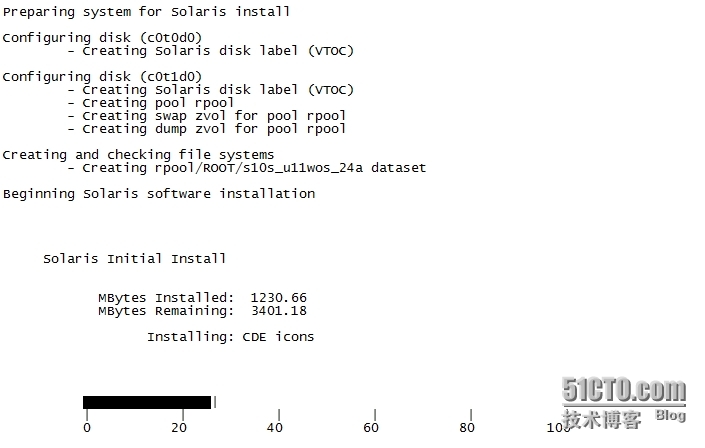
Pausing for 30 seconds at the"Summary" screen. The wizard will continue to
the next step unless you select"Pause". Enter 'p' to pause. Enter 'c' to
continue. [c] c 按C继续
Pausing for 90 seconds at the"Reboot" screen. The wizard will continue to
the next step unless you select"Pause". Enter 'p' to pause. Enter 'c' to
continue. [c] c 按C继续
Creatingboot_archive for /a
updating/a/platform/sun4u/boot_archive
syncingfile systems... done
rebooting...
Resetting... #重启完成系统安装