统一沟通-技巧-13-Lync-Polycom RMX 1500-配置
Lync Server 2010可以与Polycom的MCU整合,让Lync 2010也能看到多画面。


看了Jeff,还有好多老外写的博,同时也看了官方的文档。今天看来我在整合项目中的配置过程吧!
按我追求完美主义来说,这博文不够完善。
不过,你们要知道,要有这么一次配置机会,也非常难得。
我希望以后有机会完善这些!
如果有不足之处,请大家随时提出:
1. 实验环境
1.1. Lync Server 2010环境
1.2. Polycom环境
1.3. 测试环境
2. Lync Server 2010与Polycom RMX 1500集成
2.1. 登录-RMX 1500
http://192.168.1.215

Install RMX Manager

开始-程序-Polycom-RMX Manager 7.6


Add MCU

填写-信息:



连接-MCU

| 型号 |
版本 |
IP地址 |
环境 |
| HDX 8000 |
192.168.1.211 |
SIP |
|
| RMX 1500 |
|
192.168.1.215 <管理> |
SIP&H.323 |
| 192.168.1.216 <信令> |
|||
| 192.168.1.217 <媒体> |
2.2. 新建-DNS A记录-For Polycom RMX 1500



![]()
2.3. 为Polycom RMX 1500 Set-CSStaticRoute
开始-程序-Lync Server 2010-Lync Server Management Shell
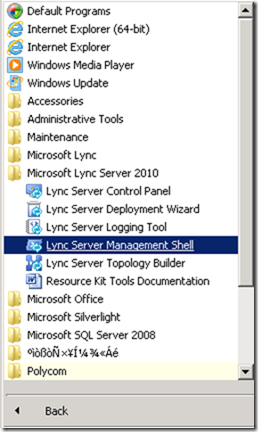
$route = New-CsStaticRoute -TLSRoute -destination "RMX FQDN" -port 5061 -matchuri "RMX FQDN" -usedefaultcert $true
$route = New-CsStaticRoute -TLSRoute -destination "RMX1500.uc-cn.net" -port 5061 -matchuri "RMX1500.uc-cn.net" -usedefaultcert $true

设置RMX1500 为全局路由,输入如下命令:
Set-CsStaticRoutingConfiguration -identity global -route @{Add=$route}

Get-CsStaticRoutingConfiguration

Get-CsStaticRoutingConfiguration | Select-Object -ExpandProperty Route

$route = New-CsStaticRoute -TLSRoute -destination "RMX FQDN" -port 5061 -matchuri "RMX FQDN" -usedefaultcert $true
$route = New-CsStaticRoute -TLSRoute -destination "RMX1500.uc-cn.net" -port 5061 -matchuri "uc-cn.net" -usedefaultcert $true
Set-CsStaticRoutingConfiguration -identity global -route @{Add=$route}
Get-CsStaticRoutingConfiguration | Select-Object -ExpandProperty Route
Transport : TransportChoice=Certificate=Microsoft.Rtc.Management.
WritableConfig.Settings.SipProxy.UseDefaultCert;Fqdn=
RMX1500.uc-cn.net;Port=5061
MatchUri : uc-cn.net
MatchOnlyPhoneUri : False
Enabled : True
ReplaceHostInRequestUri : False
2.4. 为Polycom RMX 1500新建-受信任的应用程序
New-CsTrustedApplicationPool -Identity <FQDN> -Registrar Registrar:<registrar FQDN> -site 1
-ComputerFqdn <FQDN> -ThrottleAsServer $true -TreatAsAuthenticated $true
New-CsTrustedApplicationPool -Identity RMX1500.uc-cn.net -Registrar Registrar:Pool.uc-cn.net -site 1 -ComputerFqdn RMX1500.uc-cn.net -ThrottleAsServer $true -TreatAsAuthenticated $true


New-CsTrustedApplication -ApplicationId <string> -TrustedApplicationPoolFqdn <RMX FQDN>
-Port 5061
New-CsTrustedApplication -ApplicationId videobridge -TrustedApplicationPoolFqdn RMX1500.uc-cn.net -Port 5061


Enable-CsTopology


官方文档:
New-CsTrustedApplication -applicationId VideoProxy -TrustedApplicationPoolFqdn sipdomain.com -port 5061
New-CsTrustedApplication -applicationId VideoProxy -TrustedApplicationPoolFqdn uc-cn.net -port 5061
Enable-CsTopology
2.5. 为Polycom RMX 1500设置-MediaConfiguration-支持加密
Set-CsMediaConfiguration -EncryptionLevel supportencryption

Get-CsMediaConfiguration

2.6. 为Polycom RMX 1500-申请-证书
进入-IIS 7
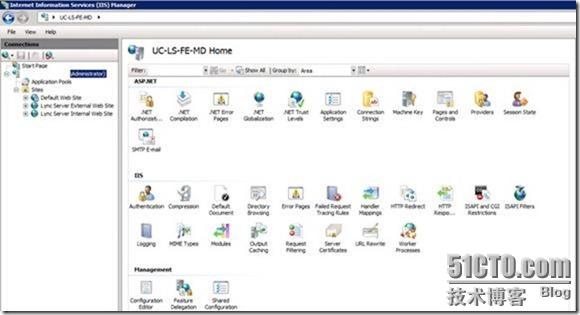
双击-服务器证书

选择-创建域证书



Next


完成
![]()
2.7. 为Polycom RMX 1500-导入-证书




















新建txt 记事本文件
写入导出证书的密码(本例为:Aa123456)
将名字设定为“certPassword.txt”
保存在与上述导出的证书(本例为RMX1500.uc-cn.net.pfx)在同一文件夹。

进入-RMX1500

Setup-System Configuration
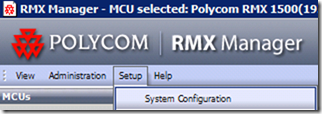

![clip_image084[1] clip_image084[1]](http://img1.51cto.com/attachment/201207/8/711418_1341755264SNGk.jpg)




管理网卡-属性:







选择“SIP 服务器”,指定SIP 服务类型为“Microsoft”,传输类型为:TLS,认证方法为:PEM/PFX。
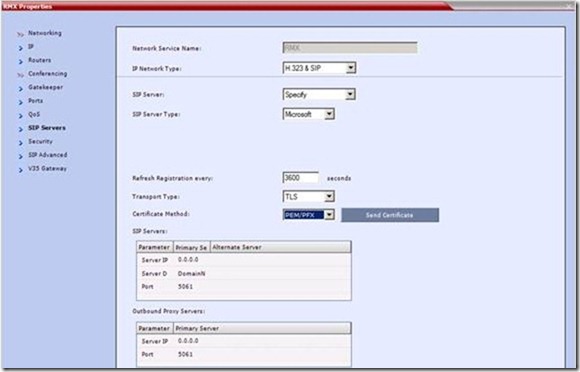





注意:
CerPassword
RMX1500




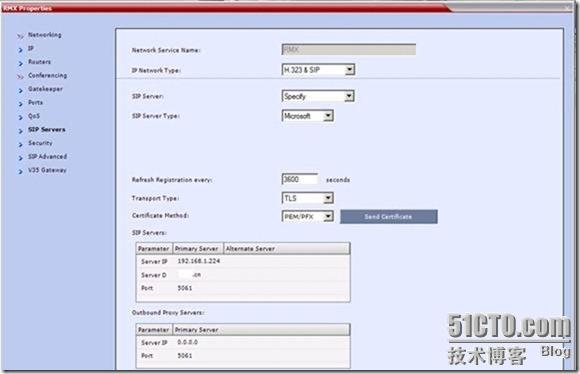
至此,RMX1500 已经集成进Lyncserver 2010 平台。下面,演示一下具体使用。








![]()

2.8. 为Polycom RMX 1500-创建-会议
A. Lync 2010用户-呼叫-Polycom RMX 1500
RMX1500.uc-cn.net
新建-会议


新建会议

输入会议显示名称,会议ID:

![]()
RMX Virtual Meeting Room Registration in Lync
http://blog.schertz.name/2011/05/rmx-virtual-meeting-room-registration-in-lync
备注:
参照:Jeff的文章,最终呼叫RMX1500.
采取
按如下地址格式发起呼叫:
MeetingroomID@RMX FQDN
本例的呼叫地址为:[email protected] 。

B. Polycom HDX 8000用户-呼叫-Polycom RMX 1500
C. 普通H.323用户-呼叫-Polycom RMX 1500
D. Lync 2010通过DTMF 调用PCM 更改分屏



#

E. 在企业内部通过Lync与Polycom RMX 1500集成成功。
2.9. Lync在internet上-呼叫-Polycom RMX 1500-会议[email protected]
参照:
Deployment Process Microsoft Lync Edge Server
Deployment Process for RMX Systems with Lync Server Edge Server
参照:
RMX Jeff Schertz's Blog
http://blog.schertz.name/tag/rmx
Task 1: Creating an Active Directory Account for the RMX
Task 2: Enabling the RMX User Account for Lync Server Edge Server
Task 3: Enable the RMX Account for Remote Access and Federation
Task 4: Configuring the RMX for ICE Dialing
Task 5: Add the Primary SIP Domain to federated Lync Server edge server
Task 1: Creating an Active Directory Account for the RMX
The Active Directory user account created for the RMX system is used for registration in the Lync Server and to automatically synchronize with the Lync Server edge servers.
To add the RMX user to the Active Directory:
1) Go to Start > Run and enter dsa.msc to open the Active Directory Users and Computers console.
2) In the console tree, select Users > New > User.
3) In the New User wizard, define the parameters listed in Table 4-6:
Table 4-6Active Directory - New User Parameters for the RMX
| Field |
Description |
| First Name |
Enter a name for the RMX user. This name will be used on the Polycom RMX configuration. |
| Full Name |
Enter the same name you entered in the First Name field. |
| User Login Name |
Enter the same name as enter in the First Name field and use the drop-down list to select the domain name for this user. It should be the same domain as defined for the Lync Server edge server. |
4) Click Next.
5) Enter a password that complies with the Active Directory conventions and confirm the password.
6) Select the options: User cannot change password and Password never expires. Clear the other options.
7) Click Next.
The system displays summary information.
8) Click Finish.
The new user is added to the Active Directory Users list.
![]()
启用邮箱。
Task 2: Enabling the RMX User Account for Lync Server Edge Server
You must register the new RMX user you created in Active Directory with the Lync Edge Server.
To enable the RMX User Account for Lync Server:
After adding the RMX user account to Active Directory, you must enable it and configure it for use with Lync server. You must enable users for Lync Server as well as for Enterprise Voice.
Polycom recommends using Lync Powershell commands to perform the following tasks. For detailed documentation for Lync Powershell, see http://technet.microsoft.com/en-us/library/gg398474.aspx.
To enable a conference room user for Lync Server and Enterprise Voice:
1) Navigate to Start > All Programs > Microsoft Lync Server 2010 (RC) > Lync Server Management Shell to open the Lync Powershell terminal.
2) Use Lync Powershell to enable the RMX user account for Lync and Enterprise Voice. For example,
Enable-CsUser -Identity "Ken Myer" -RegistrarPool atl-cs-001.litwareinc.com -SipAddressType FirstNameLastName -SipDomain litwareinc.com -PassThru
Set-CsUser - Identity "Ken Myer" -EnableEnterpriseVoice $True


Task 3: Enable the RMX Account for Remote Access and Federation
You need to configure the RMX user account for remote access and federation. The following instructions assume you have configured an Lync Server edge server.
In order to support external users, you need to do both the following:
?Enable support for external users for your organization.
?Configure and assign one or more policies to support external user access.
To configure the RMX account for federation and remote user access:
For detailed instructions on configuring support for external users in Lync Server 2010,
see http://technet.microsoft.com/en-us/library/gg413051.aspx.
配置对外部用户访问的支持
http://technet.microsoft.com/zh-cn/library/gg413051.aspx
为组织启用或禁用远程用户访问
--------------------------------------------------------------------------------、
1. 使用 RTCUniversalServerAdmins 组成员(或具有同等用户权限)的用户帐户,或分配给 CsAdministrator 角色的用户帐户,登录到内部部署中的任何计算机。
2. 打开浏览器窗口,然后输入管理 URL 以打开 Lync Server 控制面板。有关可以用于启动 Lync Server 控制面板的不同方法的详细信息,请参阅打开 Lync Server 管理工具。
3. 在左侧导航栏中,单击“外部用户访问”,然后单击“访问边缘配置”。
4. 在“访问边缘配置”页上,单击“全局”,再单击“编辑”,然后单击“显示详细信息”。
5. 在“编辑访问边缘配置”中,执行下列操作之一:
要为组织启用远程用户访问,请选中“启用远程用户访问”复选框。
要为组织禁用远程用户访问,请清除“启用远程用户访问”复选框。
6. .单击“提交”。

为组织启用或禁用联盟用户访问
--------------------------------------------------------------------------------
1. 使用 RTCUniversalServerAdmins 组成员(或具有同等用户权限)的用户帐户,或分配给 CsAdministrator 角色的用户帐户,登录到内部部署中的任何计算机。
2. 打开浏览器窗口,然后输入管理 URL 以打开 Lync Server 控制面板。有关可以用于启动 Lync Server 控制面板的不同方法的详细信息,请参阅打开 Lync Server 管理工具。
3. 在左侧导航栏中,单击“外部用户访问”,然后单击“访问边缘配置”。
4. 在“访问边缘配置”页上,单击“全局”,再单击“编辑”,然后单击“显示详细信息”。
5. 在“编辑访问边缘配置”中,执行下列操作之一:
要为组织启用联盟用户访问,请选中“启用与联盟用户的通信”复选框。
要为组织禁用联盟用户访问,请清除“启用与联盟用户的通信”复选框。
6. 如果已选中“启用与联盟用户的通信”复选框,请执行以下操作:
a.如果要支持伙伴域的自动发现,请选中“启用伙伴域发现”复选框。
b.如果组织支持外部通信的存档,请选中“向联盟伙伴发送存档免责声明”复选框。
7. 单击“提交”。



Task 4: Configuring the RMX for ICE Dialing
The Default IP Network Service for the RMX system must be configured to work with the Lync Server 2010 edge server as the SIP Server and the RMX user defined in the Active Directory must also be defined in the RMX ICE environment parameters.
The procedure described here assumes that the RMX is configured to work in Microsoft environment; the MS_ENVIRONMENT flag is set to YES, the IP Network Service is set to work with Lync Server as the SIP Server and the TLS certificate is installed. For a detailed description of these settings, see the RMX Administrator’s Guide, Appendix H.
To configure the RMX for ICE Dialing:
1) In the RMX Web browser, in the RMX Management pane, expand the Rarely Used list and click IP Network Services ( ).

![]()




2) In the IP Network Services pane, double-click the Default IP Network Service ( , , or ) entry.
The Default IP Service - Networking IP dialog box opens.


3) Click the SIP Servers tab.

4) Make sure that the Registration options (Ongoing Conferences, Meeting Rooms, Gateway Profiles, Entry Queues and SIP factories) are not selected (check boxes are cleared).
5) Make sure that the IP address of the Lync Server edge server is specified and the Server Domain Name is the same as defined in the Lync Server edge server and in the Management Network for the DNS.
6) Click the SIP Advanced tab.

7) In the Server User Name field, enter the RMX User name defined in the Active Directory. For example, enter rmx1234567890.
8) In the ICE Environment field, select MS (for Microsoft ICE implementation).
9) Click OK.
The RMX system will register with the Lync Server edge server and enable automatic retrieval of the STUN server and Relay server parameters for ICE dialing.
Task 5: Add the Primary SIP Domain to federated Lync Server edge server
You must add the primary SIP domain to the Lync Server edge server in the enterprise to which you are federating, see “Ensure the Primary SIP Signaling Domain is Allowed” on page 88.
Polycom-enabled Unified Communications for Microsoft Lync Server 2010
Polycom, Inc. 93
Monitoring the connection to the STUN and Relay Servers in the ICE environment
You can view ICE parameters in the Signaling Monitor - ICE Servers dialog box.
To monitor the ICE connection:
1) In the RMX Web browser, in the RMX Management pane, click Signaling Monitor.

2) In the Signaling Monitor pane, click the IP Network Service entry.
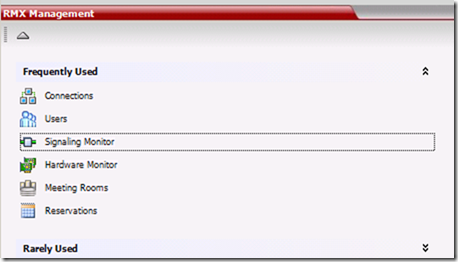

3) Click the ICE Servers tab. The system lists the ICE servers to which it is connected and the connection status.
It addition, the system indicates the status of the firewall detection in the RMX.
测试:



3. Polycom-enabled Unified Communications for Microsoft Lync Server 2010
This chapter includes the following sections:
Polycom Products that Enable Unified Communications
Microsoft Products that Enable Unified Communications
Deployment Process for Polycom HDX Systems
Understanding Microsoft Domains and Application Pools
Deployment Process for Polycom RMX Systems
Deployment Process for Polycom DMA Systems
Supporting Remote and Federated Users
Setting up Dialing Plans
3.1. Deployment Process for Polycom HDX Systems
Deployment Process for Lync Server 2010 with an HDX System
Task 1: Prepare for the Implementation
Task 2: Configure Authentication in Lync Server
Task 3: Add Conference Rooms with Polycom HDX Systems to Active Directory
Task 4: Enable Conference Rooms for the Lync Server
Task 5: Enable HDX Users for Remote Access and Federation
Task 6: Add Contacts to the Conference Room Local Address Book
Task 7: Configure the Lync Server Registrar Encryption Setting
Deployment Process for Polycom HDX Systems
Task 1: Register Polycom HDX Systems with the Lync Server
Task 2: Configure the Polycom HDX System LAN Properties
Task 3: Configure the Global Directory
Task 4: Configure Display Options for Contact List
Task 5: Configure AES Encryption
Task 6: Test Your Deployment
3.2. Understanding Microsoft Domains and Application Pools
Using Multiple Computer Application Pools
Microsoft Domains and DNS Entries
3.3. Deployment Process for Polycom RMX Systems
Task 1: Add the RMX FQDN (SIP signaling IP address) in DNS
Task 2: Set the Routing for the Polycom RMX System
Task 3: Create a Security Certificate for the Polycom RMX System
Task 4: Import the certificate
3.4. Deployment Process for Polycom DMA Systems
Task 1: Ensure DNS is Configured Properly
Task 2: Set the Routing for the Polycom DMA System
Task 3: Create a Security Certificate for the Polycom DMA 7000 System
3.5. Supporting Remote and Federated Users

Task Overview
Deployment Process Microsoft Lync Edge Server
Deployment Process for RMX Systems with Lync Server Edge Server
Deployment Process for Remote HDX Systems
Deployment Process Microsoft Lync Edge Server
Task 1: Configure the RMX/DMA as a Routable Gateway
Task 2: Ensure the Primary SIP Signaling Domain is Allowed
Deployment Process for RMX Systems with Lync Server Edge Server
Task 1: Creating an Active Directory Account for the RMX
Task 2: Enabling the RMX User Account for Lync Server Edge Server
Task 3: Enable the RMX Account for Remote Access and Federation
Task 4: Configuring the RMX for ICE Dialing
Task 5: Add the Primary SIP Domain to federated Lync Server edge server
Deployment Process for Remote HDX Systems
Edge Server Considerations for the Polycom HDX
3.6. Setting up Dialing Plans
Matched URI Dialing
Registered RMX User Name Dialing
4. Polycom? Conferencing for Microsoft? Outlook?
