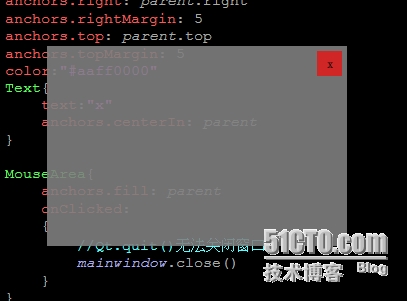QML之窗口(无边框、透明及拖拽)
开发环境:Win8.1 Qt5.2.1
1.无边框
Qt Quick 2.0 中 QQuickView代替了1.0中的QDeclarativeView。
无边框窗口代码如下:
QQuickView viwer; //QQuickView继承自QWindow而不是QWidget viwer.setFlags(Qt::FramelessWindowHint);
这样窗口实现了无边框,但是程序将不会依附在任务栏,如果想同时无边框且图标依附到任务栏,则应该如下设置:
setWindowFlags(Qt::Window|Qt::FramelessWindowHint);
2.窗口透明
setOpacity可设置整个窗口(包括控件)的透明度,而背景透明则应使用setColor
//设置窗口颜色,以下为透明,在viwer.setSource()之前使用 viwer.setColor(QColor(Qt::transparent)); //QWidget用setAttribute(Qt::WA_TranslucentBackground,true)
3.拖拽窗口
拖拽窗口需要将窗口(viewer)设置为qml中的属性
viwer.rootContext()->setContextProperty("mainwindow",&viwer);
main.cpp如下
,
/*---main.cpp---*/
#include<QApplication>
#include<QQuickView>
#include<QColor>
#include<QQmlContext>
int main(int argc,char* argv[])
{
QApplication app(argc,argv);
QQuickView viwer;
//无边框,背景透明
viwer.setFlags(Qt::FramelessWindowHint);
viwer.setColor(QColor(Qt::transparent));
//加载qml,qml添加到资源文件中可避免qml暴露
viwer.setSource(QUrl("qrc:/qml/main.qml"));
viwer.show();
//将viewer设置为main.qml属性
viwer.rootContext()->setContextProperty("mainwindow",&viwer);
return app.exec();
}
/*---main.cpp---*/
#include<QApplication>
#include<QQuickView>
#include<QColor>
#include<QQmlContext>
int main(int argc,char* argv[])
{
QApplication app(argc,argv);
QQuickView viwer;
//无边框,背景透明
viwer.setFlags(Qt::FramelessWindowHint);
viwer.setColor(QColor(Qt::transparent));
//加载qml
viwer.setSource(QUrl("qrc:/qml/main.qml"));
viwer.show();
//将viewer设置为main.qml属性
viwer.rootContext()->setContextProperty("mainwindow",&viwer);
return app.exec();
}
此时,main.qml如下即可实现透明,无边框,可拖拽
/*--main.qml--*/
import QtQuick 2.0
Rectangle {
width: 300
height: 200
//灰色0.9透明度
color:Qt.rgba(0.5,0.5,0.5,0.9)
MouseArea {
id: dragRegion
anchors.fill: parent
property point clickPos: "0,0"
onPressed: {
clickPos = Qt.point(mouse.x,mouse.y)
}
onPositionChanged: {
//鼠标偏移量
var delta = Qt.point(mouse.x-clickPos.x, mouse.y-clickPos.y)
//如果mainwindow继承自QWidget,用setPos
mainwindow.setX(mainwindow.x+delta.x)
mainwindow.setY(mainwindow.y+delta.y)
}
}
}
效果如下:

添加关闭按钮
import QtQuick 2.0
Rectangle {
width: 300
height: 200
//灰色0.9透明度
color:Qt.rgba(0.5,0.5,0.5,0.9)
MouseArea {
id: dragRegion
anchors.fill: parent
property point clickPos: "0,0"
onPressed: {
clickPos = Qt.point(mouse.x,mouse.y)
}
onPositionChanged: {
//鼠标偏移量
var delta = Qt.point(mouse.x-clickPos.x, mouse.y-clickPos.y)
//如果mainwindow继承自QWidget,用setPos
mainwindow.setX(mainwindow.x+delta.x)
mainwindow.setY(mainwindow.y+delta.y)
}
}
//要置于MouseArea之后,否则无法响应鼠标点击
Rectangle{
id:closeBtn
height: 25
width: 25
anchors.right: parent.right
anchors.rightMargin: 5
anchors.top: parent.top
anchors.topMargin: 5
color:"#aaff0000"
Text{
text:"x"
anchors.centerIn: parent
}
MouseArea{
anchors.fill: parent
onClicked:
{
//Qt.quit()无法关闭窗口
mainwindow.close()
}
}
}
}
运行效果如图: