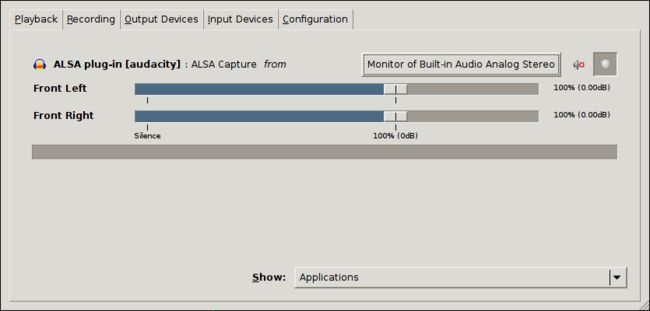- Linux 常用命令 - tail 【显示文件最后几行内容】
WKJay_
Linux常用命令linux运维服务器
简介tail这个命令源自英文单词“尾巴”,它的主要功能是显示文件的最后几行内容。通过使用tail,用户可以查看文件的最新添加内容,特别是对于监控日志文件来说非常有用。tail命令默认显示文件的最后10行,但这可以通过参数调整。使用方式tail[参数]...[文件]...常用选项-c,--bytes=[+]NUM:输出每个文件的最后NUM个字节的数据;或者使用-c+NUM来输出从文件NUM个字节开始
- PyTorch 深度学习博客
Zoro|
PyTorchDeepLearning人工智能
PyTorch深度学习博客欢迎来到我的PyTorch深度学习博客!在这里,我将分享使用PyTorch学习和实践深度学习项目的点滴经验。本博客适用于初学者和有一定基础的开发者,旨在帮助大家快速搭建环境、掌握核心概念,并通过实例了解实际应用。环境配置为了确保项目的稳定性和兼容性,我选择了Python3.9环境,并在conda创建的虚拟环境中运行最新且稳定的PyTorch版本2.6.0。1.创建Pyth
- 深入探索 PyTorch 在语音识别中的应用
Zoro|
PyTorchDeepLearning机器学习pytorch语音识别人工智能
深入探索PyTorch在语音识别中的应用在本篇博客中,我将分享如何使用PyTorch进行语音识别任务,重点围绕环境配置、数据预处理、特征提取、模型设计以及模型比较展开。本文基于最近一次机器学习作业(HW2)的任务内容,任务目标是对语音信号进行逐帧音素预测,从而完成多类别分类任务。一、介绍任务背景任务目标:利用深度神经网络对语音信号进行逐帧音素预测。音素定义:音素是语音中能够区分单词的最小语音单位。
- 基于Geopandas的地理空间数据可视化与分析方法研究
一键难忘
信息可视化Geopandaspython
地理空间数据可视化是数据科学中重要的应用之一。通过有效地展示地理信息,我们能够深入理解空间数据的分布和模式。Python的Geopandas库为地理空间数据处理和可视化提供了强大的支持,它基于pandas并集成了shapely、fiona等多个库,能够方便地进行地理数据的读取、处理和展示。本文将介绍如何使用Geopandas进行地理空间数据可视化,示范数据处理的基本流程,并通过具体的代码实例,深入
- 算法模型从入门到起飞系列——八大排序算法(二)
小小面试官
算法模型算法排序算法java
上篇文章详细的描述了四种简单的排序算法及其优化的一些方案,其实比起基本的排序算法,我觉得学习者更应该掌握优化后的排序算法甚至希望可以在评论区上看到更多不同的解法,只要是自己去深入研究的,都可以放到评论区一起探讨甚至给博主纠正。下面就是要详细刨析另外四种不常见的排序算法,性能更高,但是其实真正的使用场景偏少。文章目录一、常见八大排序算法性能对比二、归并排序(MergeSort)2.1归并排序核心思想
- Codeforces Round 995 (Div. 3)
polarours
Codeforces算法c++数据结构
A.PreparingfortheOlympiad题目描述Monocarp和Stereocarp正在准备奥林匹克。现在仅剩nnn天奥林匹克就要开始了。在这第iii天,如果Monocarp准备训练,那么他将完成aia_iai题,同样的,如果Stereocarp也在这天准备训练,那么他将完成bib_ibi题。Monocarp可以在任意一天进行训练,然而,Stereocarp在观察他,并且学习他的计划:
- Vue2 - 详解实现网站使用企业微信二维码扫描登录,企业微信授权第三方网站接入企业微信登陆功能,扫二维码登录后获取用户信息,登录页展示企业微信二维码或iframe新开一页或弹框,解决各种报错登录失败
王二红
+Vue企业微信网站授权企业微信扫码登录最新vue2.jsnuxt2.js如何在新窗口弹出企业微信二维码解决显示报错回调错误无法渲染vue企业微信扫一扫二维码登录
前言如果您需要Vue3版本,请访问这篇文章。在vue2|nuxt2网站开发中,详解实现网页集成使用“企业微信扫一扫登录”功能,用户使用手机企业微信app扫描网站的登录二维码后,获取用户身份信息及号码并完成授权登录教程,新手小白完整流程及示例运行代码,支持多种企业微信二维码“展现方式”,可构造独立窗口登录二维码(iframe一个小弹框网页窗口或浏览器新页签全屏展示)、内嵌登录二维码(放到弹框组件中或
- 蓝易云 - 【C++STL基础入门】string类的基础使用
蓝易云
c++javalinuxokhttp开发语言架构
C++的STL(标准模板库)中的string类是用于操作字符串的重要工具。以下是string类的基础使用方法:包含头文件:首先,要使用string类,需要包含头文件。定义和初始化:可以通过以下方式定义和初始化string对象:stringstr1;//默认构造函数,创建空字符串stringstr2="Hello,world!";//使用字符串字面量初始化stringstr3(str2);//使用另
- 前端应用更新通知机制全解析:构建智能化版本更新策略
斯~内克
前端前端
引言:数字时代的更新挑战在持续交付的现代软件开发模式下,前端应用平均每周产生2-3次版本迭代。但据Google研究报告显示,38%的用户在遇到功能异常时仍在使用过期版本的应用。如何优雅地实现版本更新通知,已成为提升用户体验的关键技术挑战。本文将深入探讨从基础到进阶的更新通知方案,结合最新Web技术提供完整的解决方案。一、核心检测机制剖析1.1版本标识策略语义化版本控制:采用major.minor.
- Python关键字参数详解
qq_39605374
python开发语言
Python关键字参数详解在Python中,函数的参数可以分为两类:位置参数和关键字参数。本文将重点讲解Python中关键字参数的使用方法及其优势。1.什么是关键字参数?关键字参数是指在调用函数时,显式地通过“参数名=参数值”的形式进行传参。以下是一个简单的例子:defgreet(name,age):print("Hello,mynameis",name,"andIam",age,"yearsol
- 什么是站群服务器?站群服务器应该怎么选?
莱卡云(Lcayun)
服务器github运维linux云计算
站群服务器是专门用于托管和管理多个网站的服务器。通常用于SEO优化、内容分发、广告推广等场景,用户可以通过一个服务器管理多个站点,提升效率并降低成本。选择站群服务器时,需根据业务需求、性能要求、IP资源等因素进行综合考虑。什么是站群服务器?站群服务器是一种支持多个独立网站运行的服务器,通常具备以下特点:多IP支持:每个网站可以分配独立的IP地址,避免IP关联问题。资源隔离:确保每个网站的资源(如C
- Flink实践:通过Flink SQL进行SFTP文件的读写操作
kkk1622245
flinksql大数据
在大数据处理领域,ApacheFlink出类拔萃,它是一个高性能、易扩展、用于处理有界和无界数据流的分布式处理引擎。FlinkSQL是ApacheFlink提供的一种声明式API,允许开发者以SQL的形式,轻松实现复杂的数据流和批处理分析。本文将重点探讨如何通过FlinkSQL来实现对SFTP文件的读写操作,这是在实际应用中经常遇到的一种场景。Flink与SFTP文件的读写在很多实际应用场景中,数
- MyBatis-Plus整合SpringBoot及使用
kkk1622245
mybatisspringboot后端
MyBatis-Plus是一个为简化开发而生的MyBatis增强工具,在Java开发领域广受欢迎。它继承了MyBatis的所有特性,并且通过引入强大的功能增强,极大减少了开发者的工作量。对于使用SpringBoot开发的项目,整合MyBatis-Plus能够使数据访问层的代码更加简洁,增强开发效率。在本文中,我们将详细探讨如何在SpringBoot项目中整合MyBatis-Plus并简要介绍其使用
- laravel如何通过DB获取一条数据的指定字段并转成数组
phpgolife
phpphplaravel
在Laravel中,如果你想要通过原生数据库查询构建器(DBfacade)获取一条数据的指定字段,并将其转换为数组,你可以这样做:首先,使用select方法来指定你想要获取的字段,然后使用where方法来添加查询条件,最后调用first()方法来获取结果集中的第一条记录。first()方法返回的是一个StdClass对象,你可以直接访问其属性来获取字段值,或者你可以使用toArray()方法将对象
- laravel如何通过DB获取一条数据并转成数组
phpgolife
phplaravelphp
在Laravel中,你可以使用原生数据库查询构建器(DBfacade)来获取一条数据,并将其转换为数组。这可以通过在查询链的末尾调用first()方法后,使用toArray()方法来实现。first()方法会返回一个StdClass对象(如果找到数据的话),然后你可以调用toArray()方法将这个对象转换为数组。以下是一个示例,展示了如何通过DB门面获取一条数据并将其转换为数组:useIllum
- 搭建内网DNS服务器
小卓笔记
服务器linux运维
1.1实验目的在内网服务器可以实现使用域名进行上网主机角色系统IPdns-client客户端redhat9.5192.168.33.7dns-server域名解析服务器rocky9.5192.168.33.1001.2环境准备#rocky#安装net-toolsbash-completionvim(rocky未自带这些服务)[root@dns-server~]#dnfinstallnet-tool
- xxl-job 执行器端服务器的简单搭建
一切随缘~~~
xxl-jobxxljob
xxl-job执行器端服务器的简单搭建先讲一下我们平时怎么使用xxl-job的,再引出背后是如何实现的。我觉得对于一款成功的框架来说,好用,是非常重要的一个特性。框架要便于接入,便于使用。对于用户来说,不要有太多的使用成本,最好是能够开箱即用,快速上手的。Java为什么这么流行呢?因为它的生态好。说是生态好,其实就是Spring那一套嘛,后面又有了SpringBoot。你想要使用什么组件,市面上基
- Python爬虫-爬取汽车之家燃油车月销量榜数据
写python的鑫哥
爬虫案例1000讲python爬虫汽车之家燃油车月销量榜单数据
前言本文是该专栏的第48篇,后面会持续分享python爬虫干货知识,记得关注。在本文中,笔者已整理18篇汽车平台相关的爬虫项目案例。对此感兴趣的同学,可以直接翻阅查看。而本文,笔者将以汽车之家平台为例子。基于Python爬虫,实现批量爬取全部“燃油车”的月销量数据。废话不多说,具体实现思路和详细逻辑,笔者将在正文结合完整代码进行详细介绍。接下来,跟着笔者直接往下看正文详细内容。(附带完整代码)正文
- 3.4 C#的运算符和表达式详解(运算符优先级、算术运算符、逻辑运算符……)
Argonaut春
从零开始学cc#javaandroid运算符表达式
文章目录C#的运算符和表达式3.4.1运算符与表达式类型1.算术运算符与算术表达式2.字符串运算符与字符串表达式3.关系运算符与关系表达式4.逻辑运算符与逻辑表达式5.条件运算符与条件表达式6.赋值运算符与赋值表达式3.4.2运算符的优先级与结合性1.运算符的优先级2.结合性示例代码C#的运算符和表达式运算符大致分为3类:一元运算符,包括前缀运算符和后缀运算符,用于处理一个操作数二元运算符,使用时
- Python 函数的关键字参数与位置参数是什么? Python趣味知识
AI Agent首席体验官
pythonjava前端
1.关键字参数(KeywordArguments)详解在Python中,关键字参数是通过指定参数名称来传递的参数。这与位置参数(PositionalArguments)不同,位置参数是根据参数的位置来传递的,而关键字参数通过明确指定参数的名称进行传递。1.关键字参数的定义关键字参数是在函数调用时通过指定参数名称来传递的。其格式是:函数名(参数名=参数值)例如:defgreet(name,age):
- Laravel框架下通过DB获取数据并转为数组的方法
kkk1622245
数据库laraveloracle
在Laravel框架中,获取数据库信息并将其转换为数组是一种常见的操作,特别是在处理数据导出、API响应等场景中。Laravel提供了简洁而强大的数据库抽象层,旨在简化这类操作。接下来,我们将探讨几种在Laravel中通过数据库抽象层(DBFacade)获取数据并转换为数组的方法。使用DBFacadeLaravel的DBfacade提供了直接访问数据库的功能。你可以执行查询并获得结果,然后轻松地将
- 基于 SSM 架构的 JAVA 网络直播带货查询系统设计与 JSP 实践成果
2401_85702623
架构java开发语言
第二章关键技术的研究2.1JSP技术介绍JSP技术本身是一种脚本语言,但它的功能是十分强大的,因为它可以使用所有的JAVA类。当它与JavaBeans类进行结合时,它可以使显示逻辑和内容分开,这就极大的方便了用户的需求。JavaBeans可以对JSP技术的程序进行扩展,从而形成新的应用程序,而且JavaBeans的代码可以重复使用,所以就便于对程序进行维护。JavaBean组件有内部的接口,可以帮
- 实现音视频录制功能鸿蒙示例代码
本文原创发布在华为开发者社区。介绍本示例基于AVRecorder实现音视频录制,包括开始录制、暂停、结束、上一个等几乎所有录制音视频的基本操作。实现音视频录制功能源码链接效果预览使用说明打开应用,展示视频录制和音频录制两个按钮。点击视频录制即可录制视频,并会保存视频。点击音频录制按钮即可开始录制音频,并会保留音频文件,点击文件可以进行播放。实现思路构建音频录制页面构造setAudioRecorde
- 【GreatSQL优化器-17】DYNAMIC RANGE
数据库mysql
【GreatSQL优化器-17】DYNAMICRANGE一、DYNAMICRANGE介绍GreatSQL的优化器有一种扫描方式是动态范围扫描方式,类似于“已读乱回”模式,这种模式是在表有多个索引的情况下,对驱动表连接的时候部分选择索引的情况。优化器没有找到好的索引可以使用,但发现在知道前面表的列值后,可能会使用某些索引。对于前面表中的每个行组合,优化器检查是否可以使用range或indexmerg
- C语言的数据:变量、常量、数据类型及其使用
c++
目录引言变量与常量1.1变量1.2常量数据类型关键字C语言基本数据类型3.1整型(int)3.1.1定义与含义3.1.2内存占用和取值范围3.1.3声明和初始化3.1.4运算操作3.1.5实际应用场景3.2浮点型(float和double)3.2.1定义与含义3.2.2内存占用和取值范围3.2.3声明和初始化3.2.4运算操作3.2.5实际应用场景3.3字符型(char)3.3.1定义与含义3.3
- 【设计模式精讲】开源实战之剖析MyBatis框架:MyBatis中的设计模式之Builder模式
mybatis
文章目录第七章开源实战7.2剖析MyBatis框架中用到的经典设计模式7.2.1MyBatis回顾7.2.1.1MyBatis与ORM框架7.2.1.1MyBatis的基础使用7.2.2MyBatis中使用到的设计模式7.2.2.1Builder模式个人主页:道友老李欢迎加入社区:道友老李的学习社区第七章开源实战7.2剖析MyBatis框架中用到的经典设计模式7.2.1MyBatis回顾7.2.1
- 深度学习五大模型:CNN、Transformer、BERT、RNN、GAN详细解析
深度学习
卷积神经网络(ConvolutionalNeuralNetwork,CNN)原理:CNN主要由卷积层、池化层和全连接层组成。卷积层通过卷积核在输入数据上进行卷积运算,提取局部特征;池化层则对特征图进行下采样,降低特征维度,同时保留主要特征;全连接层将特征图展开为一维向量,并进行分类或回归计算。CNN利用卷积操作实现局部连接和权重共享,能够自动学习数据中的空间特征。适用场景:广泛应用于图像处理相关的
- 如何解决跨域请求的问题(CORS)?
okhttp前端
文章目录引言理解CORS2.1CORS基本概念2.2同源策略与跨域分类CORS的核心机制3.1预检请求(PreflightRequest)3.2简单请求服务器端配置CORS4.1关键响应头4.2Node.js(Express)示例4.3其他后端语言配置前端处理CORS请求5.1XMLHttpRequest与FetchAPIXMLHttpRequest示例FetchAPI示例5.2使用第三方库(ax
- 124.HarmonyOS NEXT 数字滚动动画详解(四):性能优化指南
harmonyos-next
温馨提示:本篇博客的详细代码已发布到git:https://gitcode.com/nutpi/HarmonyosNext可以下载运行哦!HarmonyOSNEXT数字滚动动画详解(四):性能优化指南效果演示1.性能优化概述数字滚动组件的性能优化主要从以下几个方面考虑:渲染性能动画性能内存管理状态更新2.渲染优化2.1ForEach优化//优化写法:使用ForEachForEach(this.cu
- Trae智能协作AI编程工具IDE:如何在MacBook Pro下载、安装和配置使用Trae?
Trae智能协作AI编程工具IDE:如何在MacBookPro下载、安装和配置使用Trae?一、为什么选择Trae智能协作IDE?在AI编程新时代,Trae通过以下突破性功能重新定义开发体验:双向智能增强:AI不仅提供代码补全,更能理解上下文主动建议架构优化方案自然语言编程:支持"用Python写一个带JWT验证的FastAPI用户系统"式开发实时协作画布:可视化呈现AI生成的代码逻辑,支持多模态
- VMware Workstation 11 或者 VMware Player 7安装MAC OS X 10.10 Yosemite
iwindyforest
vmwaremac os10.10workstationplayer
最近尝试了下VMware下安装MacOS 系统,
安装过程中发现网上可供参考的文章都是VMware Workstation 10以下, MacOS X 10.9以下的文章,
只能提供大概的思路, 但是实际安装起来由于版本问题, 走了不少弯路, 所以我尝试写以下总结, 希望能给有兴趣安装OSX的人提供一点帮助。
写在前面的话:
其实安装好后发现, 由于我的th
- 关于《基于模型驱动的B/S在线开发平台》源代码开源的疑虑?
deathwknight
JavaScriptjava框架
本人从学习Java开发到现在已有10年整,从一个要自学 java买成javascript的小菜鸟,成长为只会java和javascript语言的老菜鸟(个人邮箱:
[email protected])
一路走来,跌跌撞撞。用自己的三年多业余时间,瞎搞一个小东西(基于模型驱动的B/S在线开发平台,非MVC框架、非代码生成)。希望与大家一起分享,同时有许些疑虑,希望有人可以交流下
平台
- 如何把maven项目转成web项目
Kai_Ge
mavenMyEclipse
创建Web工程,使用eclipse ee创建maven web工程 1.右键项目,选择Project Facets,点击Convert to faceted from 2.更改Dynamic Web Module的Version为2.5.(3.0为Java7的,Tomcat6不支持). 如果提示错误,可能需要在Java Compiler设置Compiler compl
- 主管???
Array_06
工作
转载:http://www.blogjava.net/fastzch/archive/2010/11/25/339054.html
很久以前跟同事参加的培训,同事整理得很详细,必须得转!
前段时间,公司有组织中高阶主管及其培养干部进行了为期三天的管理训练培训。三天的课程下来,虽然内容较多,因对老师三天来的课程内容深有感触,故借着整理学习心得的机会,将三天来的培训课程做了一个
- python内置函数大全
2002wmj
python
最近一直在看python的document,打算在基础方面重点看一下python的keyword、Build-in Function、Build-in Constants、Build-in Types、Build-in Exception这四个方面,其实在看的时候发现整个《The Python Standard Library》章节都是很不错的,其中描述了很多不错的主题。先把Build-in Fu
- JSP页面通过JQUERY合并行
357029540
JavaScriptjquery
在写程序的过程中我们难免会遇到在页面上合并单元行的情况,如图所示
如果对于会的同学可能很简单,但是对没有思路的同学来说还是比较麻烦的,提供一下用JQUERY实现的参考代码
function mergeCell(){
var trs = $("#table tr");
&nb
- Java基础
冰天百华
java基础
学习函数式编程
package base;
import java.text.DecimalFormat;
public class Main {
public static void main(String[] args) {
// Integer a = 4;
// Double aa = (double)a / 100000;
// Decimal
- unix时间戳相互转换
adminjun
转换unix时间戳
如何在不同编程语言中获取现在的Unix时间戳(Unix timestamp)? Java time JavaScript Math.round(new Date().getTime()/1000)
getTime()返回数值的单位是毫秒 Microsoft .NET / C# epoch = (DateTime.Now.ToUniversalTime().Ticks - 62135
- 作为一个合格程序员该做的事
aijuans
程序员
作为一个合格程序员每天该做的事 1、总结自己一天任务的完成情况 最好的方式是写工作日志,把自己今天完成了什么事情,遇见了什么问题都记录下来,日后翻看好处多多
2、考虑自己明天应该做的主要工作 把明天要做的事情列出来,并按照优先级排列,第二天应该把自己效率最高的时间分配给最重要的工作
3、考虑自己一天工作中失误的地方,并想出避免下一次再犯的方法 出错不要紧,最重
- 由html5视频播放引发的总结
ayaoxinchao
html5视频video
前言
项目中存在视频播放的功能,前期设计是以flash播放器播放视频的。但是现在由于需要兼容苹果的设备,必须采用html5的方式来播放视频。我就出于兴趣对html5播放视频做了简单的了解,不了解不知道,水真是很深。本文所记录的知识一些浅尝辄止的知识,说起来很惭愧。
视频结构
本该直接介绍html5的<video>的,但鉴于本人对视频
- 解决httpclient访问自签名https报javax.net.ssl.SSLHandshakeException: sun.security.validat
bewithme
httpclient
如果你构建了一个https协议的站点,而此站点的安全证书并不是合法的第三方证书颁发机构所签发,那么你用httpclient去访问此站点会报如下错误
javax.net.ssl.SSLHandshakeException: sun.security.validator.ValidatorException: PKIX path bu
- Jedis连接池的入门级使用
bijian1013
redisredis数据库jedis
Jedis连接池操作步骤如下:
a.获取Jedis实例需要从JedisPool中获取;
b.用完Jedis实例需要返还给JedisPool;
c.如果Jedis在使用过程中出错,则也需要还给JedisPool;
packag
- 变与不变
bingyingao
不变变亲情永恒
变与不变
周末骑车转到了五年前租住的小区,曾经最爱吃的西北面馆、江西水饺、手工拉面早已不在,
各种店铺都换了好几茬,这些是变的。
三年前还很流行的一款手机在今天看起来已经落后的不像样子。
三年前还运行的好好的一家公司,今天也已经不复存在。
一座座高楼拔地而起,
- 【Scala十】Scala核心四:集合框架之List
bit1129
scala
Spark的RDD作为一个分布式不可变的数据集合,它提供的转换操作,很多是借鉴于Scala的集合框架提供的一些函数,因此,有必要对Scala的集合进行详细的了解
1. 泛型集合都是协变的,对于List而言,如果B是A的子类,那么List[B]也是List[A]的子类,即可以把List[B]的实例赋值给List[A]变量
2. 给变量赋值(注意val关键字,a,b
- Nested Functions in C
bookjovi
cclosure
Nested Functions 又称closure,属于functional language中的概念,一直以为C中是不支持closure的,现在看来我错了,不过C标准中是不支持的,而GCC支持。
既然GCC支持了closure,那么 lexical scoping自然也支持了,同时在C中label也是可以在nested functions中自由跳转的
- Java-Collections Framework学习与总结-WeakHashMap
BrokenDreams
Collections
总结这个类之前,首先看一下Java引用的相关知识。Java的引用分为四种:强引用、软引用、弱引用和虚引用。
强引用:就是常见的代码中的引用,如Object o = new Object();存在强引用的对象不会被垃圾收集
- 读《研磨设计模式》-代码笔记-解释器模式-Interpret
bylijinnan
java设计模式
声明: 本文只为方便我个人查阅和理解,详细的分析以及源代码请移步 原作者的博客http://chjavach.iteye.com/
package design.pattern;
/*
* 解释器(Interpreter)模式的意图是可以按照自己定义的组合规则集合来组合可执行对象
*
* 代码示例实现XML里面1.读取单个元素的值 2.读取单个属性的值
* 多
- After Effects操作&快捷键
cherishLC
After Effects
1、快捷键官方文档
中文版:https://helpx.adobe.com/cn/after-effects/using/keyboard-shortcuts-reference.html
英文版:https://helpx.adobe.com/after-effects/using/keyboard-shortcuts-reference.html
2、常用快捷键
- Maven 常用命令
crabdave
maven
Maven 常用命令
mvn archetype:generate
mvn install
mvn clean
mvn clean complie
mvn clean test
mvn clean install
mvn clean package
mvn test
mvn package
mvn site
mvn dependency:res
- shell bad substitution
daizj
shell脚本
#!/bin/sh
/data/script/common/run_cmd.exp 192.168.13.168 "impala-shell -islave4 -q 'insert OVERWRITE table imeis.${tableName} select ${selectFields}, ds, fnv_hash(concat(cast(ds as string), im
- Java SE 第二讲(原生数据类型 Primitive Data Type)
dcj3sjt126com
java
Java SE 第二讲:
1. Windows: notepad, editplus, ultraedit, gvim
Linux: vi, vim, gedit
2. Java 中的数据类型分为两大类:
1)原生数据类型 (Primitive Data Type)
2)引用类型(对象类型) (R
- CGridView中实现批量删除
dcj3sjt126com
PHPyii
1,CGridView中的columns添加
array(
'selectableRows' => 2,
'footer' => '<button type="button" onclick="GetCheckbox();" style=&
- Java中泛型的各种使用
dyy_gusi
java泛型
Java中的泛型的使用:1.普通的泛型使用
在使用类的时候后面的<>中的类型就是我们确定的类型。
public class MyClass1<T> {//此处定义的泛型是T
private T var;
public T getVar() {
return var;
}
public void setVa
- Web开发技术十年发展历程
gcq511120594
Web浏览器数据挖掘
回顾web开发技术这十年发展历程:
Ajax
03年的时候我上六年级,那时候网吧刚在小县城的角落萌生。传奇,大话西游第一代网游一时风靡。我抱着试一试的心态给了网吧老板两块钱想申请个号玩玩,然后接下来的一个小时我一直在,注,册,账,号。
彼时网吧用的512k的带宽,注册的时候,填了一堆信息,提交,页面跳转,嘣,”您填写的信息有误,请重填”。然后跳转回注册页面,以此循环。我现在时常想,如果当时a
- openSession()与getCurrentSession()区别:
hetongfei
javaDAOHibernate
来自 http://blog.csdn.net/dy511/article/details/6166134
1.getCurrentSession创建的session会和绑定到当前线程,而openSession不会。
2. getCurrentSession创建的线程会在事务回滚或事物提交后自动关闭,而openSession必须手动关闭。
这里getCurrentSession本地事务(本地
- 第一章 安装Nginx+Lua开发环境
jinnianshilongnian
nginxluaopenresty
首先我们选择使用OpenResty,其是由Nginx核心加很多第三方模块组成,其最大的亮点是默认集成了Lua开发环境,使得Nginx可以作为一个Web Server使用。借助于Nginx的事件驱动模型和非阻塞IO,可以实现高性能的Web应用程序。而且OpenResty提供了大量组件如Mysql、Redis、Memcached等等,使在Nginx上开发Web应用更方便更简单。目前在京东如实时价格、秒
- HSQLDB In-Process方式访问内存数据库
liyonghui160com
HSQLDB一大特色就是能够在内存中建立数据库,当然它也能将这些内存数据库保存到文件中以便实现真正的持久化。
先睹为快!
下面是一个In-Process方式访问内存数据库的代码示例:
下面代码需要引入hsqldb.jar包 (hsqldb-2.2.8)
import java.s
- Java线程的5个使用技巧
pda158
java数据结构
Java线程有哪些不太为人所知的技巧与用法? 萝卜白菜各有所爱。像我就喜欢Java。学无止境,这也是我喜欢它的一个原因。日常
工作中你所用到的工具,通常都有些你从来没有了解过的东西,比方说某个方法或者是一些有趣的用法。比如说线程。没错,就是线程。或者确切说是Thread这个类。当我们在构建高可扩展性系统的时候,通常会面临各种各样的并发编程的问题,不过我们现在所要讲的可能会略有不同。
- 开发资源大整合:编程语言篇——JavaScript(1)
shoothao
JavaScript
概述:本系列的资源整合来自于github中各个领域的大牛,来收藏你感兴趣的东西吧。
程序包管理器
管理javascript库并提供对这些库的快速使用与打包的服务。
Bower - 用于web的程序包管理。
component - 用于客户端的程序包管理,构建更好的web应用程序。
spm - 全新的静态的文件包管
- 避免使用终结函数
vahoa.ma
javajvmC++
终结函数(finalizer)通常是不可预测的,常常也是很危险的,一般情况下不是必要的。使用终结函数会导致不稳定的行为、更差的性能,以及带来移植性问题。不要把终结函数当做C++中的析构函数(destructors)的对应物。
我自己总结了一下这一条的综合性结论是这样的:
1)在涉及使用资源,使用完毕后要释放资源的情形下,首先要用一个显示的方