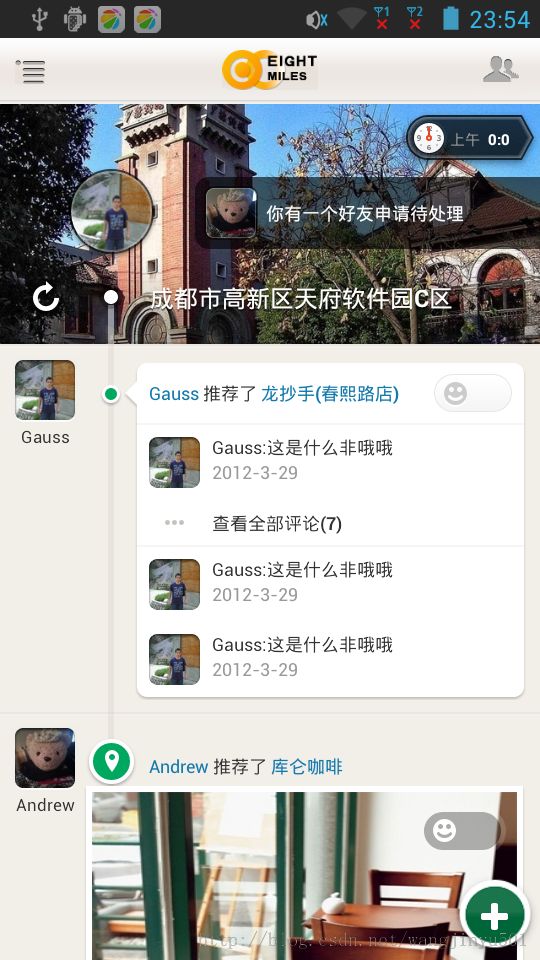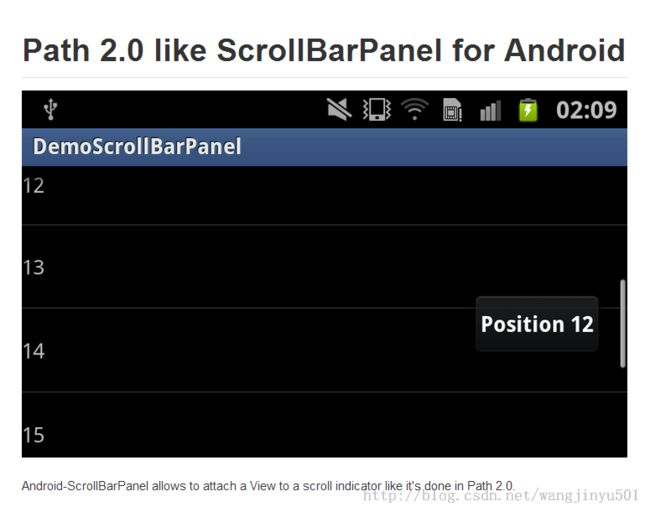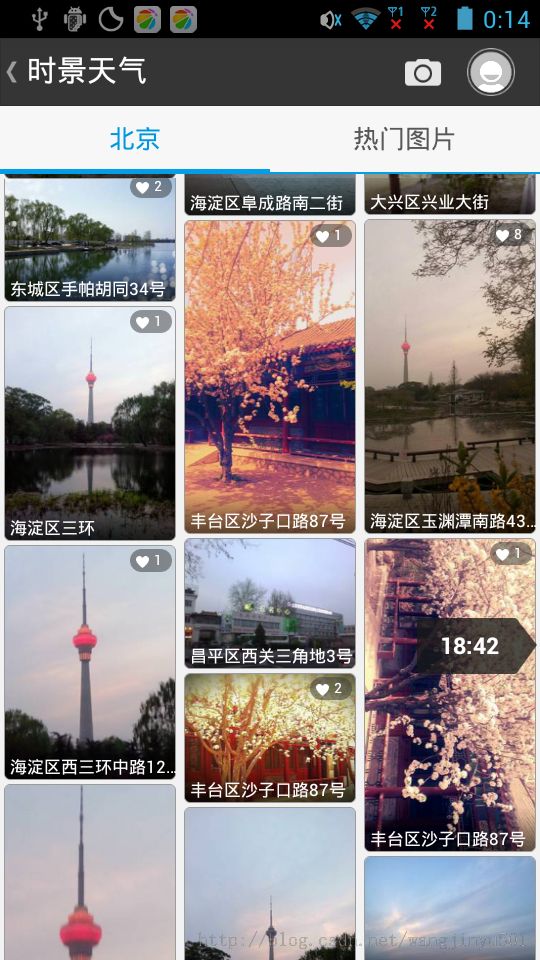Android Path Time ScrollBar(Path 时间轴)
版本:1.0
日期:2014.4.22
版权:© 2014 kince 转载注明出处
这是仿Path2.0UI的一个demo的截图,我最早是在农民伯伯的这篇博客中看到的 【Andorid X 项目笔记】开源项目使用(6)
,他说这个程序是反编译Path的,但是这次我特地看了一下代码,发现其实不是这样的。原帖地址应该是这个: http://www.eoeandroid.com/forum.php?mod=viewthread&tid=187725
,作者使用的是github上的一个开源项目: Android-ScrollBarPanel
,它实现的效果如下:
已经很接近Path的效果了,还有墨迹天气的实景也是使用了这种效果:
而且,墨迹天气用的也是这个开源项目,效果什么基本都没改。所以下面重点说一下这个开源项目的实现。在看它的代码之前先来分析一下这个效果该如何实现,它就是在滚动条(
scrollbar)
的旁边动态显示一个View,这个View里面显示的内容会随着滚动条的位置变化而变化。一般像带滑动效果的容器控制都会有滚动条,比如ScrollView、ListView、GeidView等。那这个滚动条到底是什么呢?它是一个View的属性,该属性是继承view的, 目的设置滚动条显示,有以下设置none(隐藏),horizontal(水平),vertical (垂直),并不是所有的view设置就有效果, LinearLayout 设置也没有效果, 要想在超过一屏时拖动效果,在最外层加上ScrollView。而且可以自定义滚动条的样式和位置。但Path用的并不是自定义的滚动条,它是在滚动条旁边加的View,如图:
若是在滚动条的旁边添加显示View,首先需要获取滚动条的位置,当在滑动的时候在显示滚动条的同时也让添加的View显示出来,也就是说它和滚动条的显示是同步的。那到底如何实现呢,带着这些疑问看一下源码:
package com.dafruits.android.library.widgets;
import android.content.Context;
import android.content.res.TypedArray;
import android.graphics.Canvas;
import android.os.Handler;
import android.util.AttributeSet;
import android.view.LayoutInflater;
import android.view.View;
import android.view.ViewConfiguration;
import android.view.animation.Animation;
import android.view.animation.Animation.AnimationListener;
import android.view.animation.AnimationUtils;
import android.widget.AbsListView;
import android.widget.AbsListView.OnScrollListener;
import android.widget.ListView;
import com.dafruits.android.library.R;
public class ExtendedListView extends ListView implements OnScrollListener {
public static interface OnPositionChangedListener {
public void onPositionChanged(ExtendedListView listView, int position, View scrollBarPanel);
}
private OnScrollListener mOnScrollListener = null;
private View mScrollBarPanel = null;
private int mScrollBarPanelPosition = 0;
private OnPositionChangedListener mPositionChangedListener;
private int mLastPosition = -1;
private Animation mInAnimation = null;
private Animation mOutAnimation = null;
private final Handler mHandler = new Handler();
private final Runnable mScrollBarPanelFadeRunnable = new Runnable() {
@Override
public void run() {
if (mOutAnimation != null) {
mScrollBarPanel.startAnimation(mOutAnimation);
}
}
};
/*
* keep track of Measure Spec
*/
private int mWidthMeasureSpec;
private int mHeightMeasureSpec;
public ExtendedListView(Context context) {
this(context, null);
}
public ExtendedListView(Context context, AttributeSet attrs) {
this(context, attrs, android.R.attr.listViewStyle);
}
public ExtendedListView(Context context, AttributeSet attrs, int defStyle) {
super(context, attrs, defStyle);
super.setOnScrollListener(this);
final TypedArray a = context.obtainStyledAttributes(attrs, R.styleable.ExtendedListView);
final int scrollBarPanelLayoutId = a.getResourceId(R.styleable.ExtendedListView_scrollBarPanel, -1);
final int scrollBarPanelInAnimation = a.getResourceId(R.styleable.ExtendedListView_scrollBarPanelInAnimation, R.anim.in_animation);
final int scrollBarPanelOutAnimation = a.getResourceId(R.styleable.ExtendedListView_scrollBarPanelOutAnimation, R.anim.out_animation);
a.recycle();
if (scrollBarPanelLayoutId != -1) {
setScrollBarPanel(scrollBarPanelLayoutId);
}
final int scrollBarPanelFadeDuration = ViewConfiguration.getScrollBarFadeDuration();
if (scrollBarPanelInAnimation > 0) {
mInAnimation = AnimationUtils.loadAnimation(getContext(), scrollBarPanelInAnimation);
}
if (scrollBarPanelOutAnimation > 0) {
mOutAnimation = AnimationUtils.loadAnimation(getContext(), scrollBarPanelOutAnimation);
mOutAnimation.setDuration(scrollBarPanelFadeDuration);
mOutAnimation.setAnimationListener(new AnimationListener() {
@Override
public void onAnimationStart(Animation animation) {
}
@Override
public void onAnimationRepeat(Animation animation) {
}
@Override
public void onAnimationEnd(Animation animation) {
if (mScrollBarPanel != null) {
mScrollBarPanel.setVisibility(View.GONE);
}
}
});
}
}
@Override
public void onScrollStateChanged(AbsListView view, int scrollState) {
if (mOnScrollListener != null) {
mOnScrollListener.onScrollStateChanged(view, scrollState);
}
}
@Override
public void onScroll(AbsListView view, int firstVisibleItem, int visibleItemCount, int totalItemCount) {
if (null != mPositionChangedListener && null != mScrollBarPanel) {
// Don't do anything if there is no itemviews
if (totalItemCount > 0) {
/*
* from android source code (ScrollBarDrawable.java)
*/
final int thickness = getVerticalScrollbarWidth();
int height = Math.round((float) getMeasuredHeight() * computeVerticalScrollExtent() / computeVerticalScrollRange());
int thumbOffset = Math.round((float) (getMeasuredHeight() - height) * computeVerticalScrollOffset() / (computeVerticalScrollRange() - computeVerticalScrollExtent()));
final int minLength = thickness * 2;
if (height < minLength) {
height = minLength;
}
thumbOffset += height / 2;
/*
* find out which itemviews the center of thumb is on
*/
final int count = getChildCount();
for (int i = 0; i < count; ++i) {
final View childView = getChildAt(i);
if (childView != null) {
if (thumbOffset > childView.getTop() && thumbOffset < childView.getBottom()) {
/*
* we have our candidate
*/
if (mLastPosition != firstVisibleItem + i) {
mLastPosition = firstVisibleItem + i;
/*
* inform the position of the panel has changed
*/
mPositionChangedListener.onPositionChanged(this, mLastPosition, mScrollBarPanel);
/*
* measure panel right now since it has just changed
*
* INFO: quick hack to handle TextView has ScrollBarPanel (to wrap text in
* case TextView's content has changed)
*/
measureChild(mScrollBarPanel, mWidthMeasureSpec, mHeightMeasureSpec);
}
break;
}
}
}
/*
* update panel position
*/
mScrollBarPanelPosition = thumbOffset - mScrollBarPanel.getMeasuredHeight() / 2;
final int x = getMeasuredWidth() - mScrollBarPanel.getMeasuredWidth() - getVerticalScrollbarWidth();
mScrollBarPanel.layout(x, mScrollBarPanelPosition, x + mScrollBarPanel.getMeasuredWidth(),
mScrollBarPanelPosition + mScrollBarPanel.getMeasuredHeight());
}
}
if (mOnScrollListener != null) {
mOnScrollListener.onScroll(view, firstVisibleItem, visibleItemCount, totalItemCount);
}
}
public void setOnPositionChangedListener(OnPositionChangedListener onPositionChangedListener) {
mPositionChangedListener = onPositionChangedListener;
}
@Override
public void setOnScrollListener(OnScrollListener onScrollListener) {
mOnScrollListener = onScrollListener;
}
public void setScrollBarPanel(View scrollBarPanel) {
mScrollBarPanel = scrollBarPanel;
mScrollBarPanel.setVisibility(View.GONE);
requestLayout();
}
public void setScrollBarPanel(int resId) {
setScrollBarPanel(LayoutInflater.from(getContext()).inflate(resId, this, false));
}
public View getScrollBarPanel() {
return mScrollBarPanel;
}
@Override
protected boolean awakenScrollBars(int startDelay, boolean invalidate) {
final boolean isAnimationPlayed = super.awakenScrollBars(startDelay, invalidate);
if (isAnimationPlayed == true && mScrollBarPanel != null) {
if (mScrollBarPanel.getVisibility() == View.GONE) {
mScrollBarPanel.setVisibility(View.VISIBLE);
if (mInAnimation != null) {
mScrollBarPanel.startAnimation(mInAnimation);
}
}
mHandler.removeCallbacks(mScrollBarPanelFadeRunnable);
mHandler.postAtTime(mScrollBarPanelFadeRunnable, AnimationUtils.currentAnimationTimeMillis() + startDelay);
}
return isAnimationPlayed;
}
@Override
protected void onMeasure(int widthMeasureSpec, int heightMeasureSpec) {
super.onMeasure(widthMeasureSpec, heightMeasureSpec);
if (mScrollBarPanel != null && getAdapter() != null) {
mWidthMeasureSpec = widthMeasureSpec;
mHeightMeasureSpec = heightMeasureSpec;
measureChild(mScrollBarPanel, widthMeasureSpec, heightMeasureSpec);
}
}
@Override
protected void onLayout(boolean changed, int left, int top, int right, int bottom) {
super.onLayout(changed, left, top, right, bottom);
if (mScrollBarPanel != null) {
final int x = getMeasuredWidth() - mScrollBarPanel.getMeasuredWidth() - getVerticalScrollbarWidth();
mScrollBarPanel.layout(x, mScrollBarPanelPosition, x + mScrollBarPanel.getMeasuredWidth(),
mScrollBarPanelPosition + mScrollBarPanel.getMeasuredHeight());
}
}
@Override
protected void dispatchDraw(Canvas canvas) {
super.dispatchDraw(canvas);
if (mScrollBarPanel != null && mScrollBarPanel.getVisibility() == View.VISIBLE) {
drawChild(canvas, mScrollBarPanel, getDrawingTime());
}
}
@Override
public void onDetachedFromWindow() {
super.onDetachedFromWindow();
mHandler.removeCallbacks(mScrollBarPanelFadeRunnable);
}
}
通过阅读源码发现,这是一个自定义的ListView,并且继承了OnScrollListener接口,这个接口是在AbsListView.java里面定义的,主要是负责滑动事件的处理,它的代码如下:
/**
* Interface definition for a callback to be invoked when the list or grid
* has been scrolled.
*/
public interface OnScrollListener {
/**
* The view is not scrolling. Note navigating the list using the trackball counts as
* being in the idle state since these transitions are not animated.
*/
public static int SCROLL_STATE_IDLE = 0;
/**
* The user is scrolling using touch, and their finger is still on the screen
*/
public static int SCROLL_STATE_TOUCH_SCROLL = 1;
/**
* The user had previously been scrolling using touch and had performed a fling. The
* animation is now coasting to a stop
*/
public static int SCROLL_STATE_FLING = 2;
/**
* Callback method to be invoked while the list view or grid view is being scrolled. If the
* view is being scrolled, this method will be called before the next frame of the scroll is
* rendered. In particular, it will be called before any calls to
* {@link Adapter#getView(int, View, ViewGroup)}.
*
* @param view The view whose scroll state is being reported
*
* @param scrollState The current scroll state. One of {@link #SCROLL_STATE_IDLE},
* {@link #SCROLL_STATE_TOUCH_SCROLL} or {@link #SCROLL_STATE_IDLE}.
*/
public void onScrollStateChanged(AbsListView view, int scrollState);
/**
* Callback method to be invoked when the list or grid has been scrolled. This will be
* called after the scroll has completed
* @param view The view whose scroll state is being reported
* @param firstVisibleItem the index of the first visible cell (ignore if
* visibleItemCount == 0)
* @param visibleItemCount the number of visible cells
* @param totalItemCount the number of items in the list adaptor
*/
public void onScroll(AbsListView view, int firstVisibleItem, int visibleItemCount,
int totalItemCount);
}
OnScrollListener定义了三个常量,分别表示当屏幕停止滚动时为0;当屏幕滚动且用户使用的触碰或手指还在屏幕上时为1;由于用户的操作,屏幕产生惯性滑动时为2。具体解释如下:
new OnScrollListener() {
boolean isLastRow = false;
@Override
public void onScroll(AbsListView view, int firstVisibleItem, int visibleItemCount, int totalItemCount) {
//滚动时一直回调,直到停止滚动时才停止回调。单击时回调一次。
//firstVisibleItem:当前能看见的第一个列表项ID(从0开始)
//visibleItemCount:当前能看见的列表项个数(小半个也算)
//totalItemCount:列表项共数
//判断是否滚到最后一行
if (firstVisibleItem + visibleItemCount == totalItemCount && totalItemCount > 0) {
isLastRow = true;
}
}
@Override
public void onScrollStateChanged(AbsListView view, int scrollState) {
//正在滚动时回调,回调2-3次,手指没抛则回调2次。scrollState = 2的这次不回调
//回调顺序如下
//第1次:scrollState = SCROLL_STATE_TOUCH_SCROLL(1) 正在滚动
//第2次:scrollState = SCROLL_STATE_FLING(2) 手指做了抛的动作(手指离开屏幕前,用力滑了一下)
//第3次:scrollState = SCROLL_STATE_IDLE(0) 停止滚动
//当屏幕停止滚动时为0;当屏幕滚动且用户使用的触碰或手指还在屏幕上时为1;
//由于用户的操作,屏幕产生惯性滑动时为2
//当滚到最后一行且停止滚动时,执行加载
if (isLastRow && scrollState == AbsListView.OnScrollListener.SCROLL_STATE_IDLE) {
//加载元素
......
isLastRow = false;
}
}
}
了解完OnScrollListener这个接口再回头看一下代码,首先定义了一个回调:
public static interface OnPositionChangedListener {
public void onPositionChanged(ExtendedListView listView, int position,
View scrollBarPanel);
}
这个用来在Activity中设置监听事件的,Activity的代码如下:
package com.dafruits.android.samples; import android.app.Activity; import android.graphics.Color; import android.os.Bundle; import android.view.LayoutInflater; import android.view.View; import android.view.ViewGroup; import android.widget.BaseAdapter; import android.widget.TextView; import com.dafruits.android.library.widgets.ExtendedListView; import com.dafruits.android.library.widgets.ExtendedListView.OnPositionChangedListener; public class DemoScrollBarPanelActivity extends Activity implements OnPositionChangedListener { private ExtendedListView mListView; @Override public void onCreate(Bundle savedInstanceState) { super.onCreate(savedInstanceState); setContentView(R.layout.main); mListView = (ExtendedListView) findViewById(android.R.id.list); mListView.setAdapter(new DummyAdapter()); mListView.setCacheColorHint(Color.TRANSPARENT); mListView.setOnPositionChangedListener(this); } private class DummyAdapter extends BaseAdapter { private int mNumDummies = 100; @Override public int getCount() { return mNumDummies; } @Override public Object getItem(int position) { return position; } @Override public long getItemId(int position) { return position; } @Override public View getView(int position, View convertView, ViewGroup parent) { if (convertView == null) { convertView = LayoutInflater.from(DemoScrollBarPanelActivity.this).inflate(R.layout.list_item, parent, false); } TextView textView = (TextView) convertView; textView.setText("" + position); return convertView; } } @Override public void onPositionChanged(ExtendedListView listView, int firstVisiblePosition, View scrollBarPanel) { ((TextView) scrollBarPanel).setText("Position " + firstVisiblePosition); } }
接着看一下第三个构造方法,因为这个自定义的ListView定义了自己的属性,所以需要从attrs文件中来取出这些属性,自定义的属性包括三个部分,一是在ListView滑动时弹出的View,二是这个View弹出时的动画,三是这个View消失时的动画。然后开始设置这个弹出的View:
if (scrollBarPanelLayoutId != -1) {
setScrollBarPanel(scrollBarPanelLayoutId);
}
看一下设置的方法,
public void setScrollBarPanel(View scrollBarPanel) {
mScrollBarPanel = scrollBarPanel;
mScrollBarPanel.setVisibility(View.GONE);
requestLayout();
}
public void setScrollBarPanel(int resId) {
setScrollBarPanel(LayoutInflater.from(getContext()).inflate(resId,
this, false));
}
先是调用下面这个方法,从xml文件中加载弹出View的布局,在这个地方需要说一下如果自定义的View不需要手动绘制的话,那么就可以使用LayoutInflater去在xml中加载一个已经配置好的视图,本例中就是使用这个方式。这样mScrollBarPanel就储存了弹出的View,然后设置为不可见,使用requestLayout()刷新一下视图。再接着就是加载两个弹出的动画,特别的,在mOutAnimation动画中设置了监听器,在动画结束的时候设置弹出的View不可见。
回到第三个构造方法中,在第二行设置了super.setOnScrollListener(this),这个方法是效果实现的关键,为什么这么说,先看一下它的源代码。它是在AbsListView中定义的,
/**
* Set the listener that will receive notifications every time the list scrolls.
*
* @param l the scroll listener
*/
public void setOnScrollListener(OnScrollListener l) {
mOnScrollListener = l;
invokeOnItemScrollListener();
} 设置这个方法后,会传递一个
OnScrollListener对象给
mOnScrollListener,然后调用
invokeOnItemScrollListener()方法,它的代码如下:
/**
* Notify our scroll listener (if there is one) of a change in scroll state
*/
void invokeOnItemScrollListener() {
if (mFastScroller != null) {
mFastScroller.onScroll(this, mFirstPosition, getChildCount(), mItemCount);
}
if (mOnScrollListener != null) {
mOnScrollListener.onScroll(this, mFirstPosition, getChildCount(), mItemCount);
}
onScrollChanged(0, 0, 0, 0); // dummy values, View's implementation does not use these.
}
如果mOnScrollListener不为空的话,就调用mOnScrollListener的onScroll方法。而onScroll方法正是OnScrollListener接口定义的抽象方法,因为我们在ListView中继承了OnScrollListener接口,重载了onScroll方法,所以将会调用我们自己实现的onScroll方法。就是这样一个流程。
然后看一下onScroll方法的实现,
@Override
public void onScroll(AbsListView view, int firstVisibleItem,
int visibleItemCount, int totalItemCount) {
Log.i("onScroll", "onScroll");
if (null != mPositionChangedListener && null != mScrollBarPanel) {
// Don't do anything if there is no itemviews
if (totalItemCount > 0) {
/*
* from android source code (ScrollBarDrawable.java)
*/
final int thickness = getVerticalScrollbarWidth();
int height = Math.round((float) getMeasuredHeight()
* computeVerticalScrollExtent()
/ computeVerticalScrollRange());
int thumbOffset = Math
.round((float) (getMeasuredHeight() - height)
* computeVerticalScrollOffset()
/ (computeVerticalScrollRange() - computeVerticalScrollExtent()));
final int minLength = thickness * 2;
if (height < minLength) {
height = minLength;
}
thumbOffset += height / 2;
/*
* find out which itemviews the center of thumb is on
*/
final int count = getChildCount();
for (int i = 0; i < count; ++i) {
final View childView = getChildAt(i);
if (childView != null) {
if (thumbOffset > childView.getTop()
&& thumbOffset < childView.getBottom()) {
/*
* we have our candidate
*/
if (mLastPosition != firstVisibleItem + i) {
mLastPosition = firstVisibleItem + i;
/*
* inform the position of the panel has changed
*/
mPositionChangedListener.onPositionChanged(
this, mLastPosition, mScrollBarPanel);
/*
* measure panel right now since it has just
* changed
*
* INFO: quick hack to handle TextView has
* ScrollBarPanel (to wrap text in case
* TextView's content has changed)
*/
measureChild(mScrollBarPanel,
mWidthMeasureSpec, mHeightMeasureSpec);
}
break;
}
}
}
/*
* update panel position
*/
mScrollBarPanelPosition = thumbOffset
- mScrollBarPanel.getMeasuredHeight() / 2;
final int x = getMeasuredWidth()
- mScrollBarPanel.getMeasuredWidth()
- getVerticalScrollbarWidth();
mScrollBarPanel.layout(
x,
mScrollBarPanelPosition,
x + mScrollBarPanel.getMeasuredWidth(),
mScrollBarPanelPosition
+ mScrollBarPanel.getMeasuredHeight());
}
}
if (mOnScrollListener != null) {
mOnScrollListener.onScroll(view, firstVisibleItem,
visibleItemCount, totalItemCount);
}
}
上面已经说到,这个onScroll是随着滑动而一直调用的,而我们的需求就是在滑动的时候弹出一个View来,所以这个方法正是处理问题的关键位置。可以在这里绘制弹出View的视图,从上面的代码也可以看出,就是在这里进行弹出View大小的计算以及位置的设定等。
最后就是之前说的自定义ViewGroup的问题了,重载onMeasure()、onLayout()、ondispatchDraw()方法了,这个在本例中也是有所体现的,不过都比较简单,相信都看得懂。但是这几个方法都是在View初始化的时候调用的,而且只是调用一次,这样并不适合动态的绘制视图。所以这也是为什么本例子继承了OnScrollListener,然后在其onScroll方法中去绘制视图,因为onScroll方法在滑动的时候会调用,所以在滑动的时候就会绘制视图了。因此也可以看出本例采用的是动态绘图的方式,不是显示隐藏的方式。