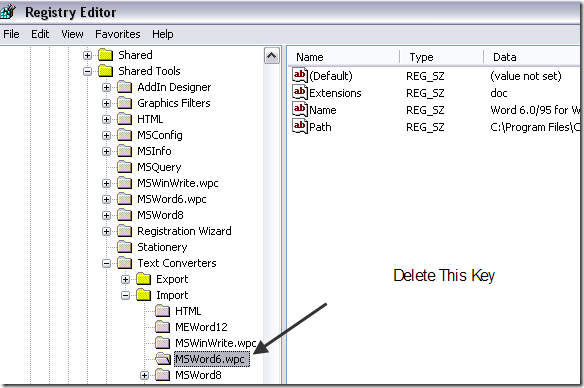Fix “Word Cannot Start the Converter MSWRD632.WPC” Error
The user was running Office 2007 and getting this error. After doing some research, we came across a few possible solutions. In this post, I’ll list them out here.
Method 1 – Unregister Text Converter
Basically, in Windows XP SP2 and above and Windows Server 2003 SP1 and above, if you have a plain text file or another kind of file that is not a Microsoft Word file, but has a .doc extension, you will get this error.
This can also happen if you are opening a really old document created by Word for Windows 6.0 or Word 97 documents. In this case, you can disable the mswrd632 converter so you don’t get this error. The files will then be opened by the Microsoft Office text converters.
You can unregister this converter by going to Start, then run and typing regedit. Then navigate to the following key:
HKEY_LOCAL_MACHINE\SOFTWARE\Microsoft\Shared Tools\Text Converters\Import\MSWord6.wpc
Right-click on the MSWord6.wpc key in the left hand pane and choose Delete. If you have a Word 97 document, you should still be able to open it in Word 2003 or 2007. However, you will not be able to open these files in WordPad anymore. You’ll get an error like:
Cannot load Word for Windows 6.0 files
If you really have to use WordPad to open Word 6.0/95 files, you can re-enable the Word 6.0/95 for Windows and Macintosh to RFT converter. Open the registry and go to the following keys:
For 32-bit versions of Windows
HKEY_LOCAL_MACHINE\Software\Microsoft\Windows\CurrentVersion\ Applets\Wordpad
For Microsoft Windows on Windows 64 (WOW) mode
HKEY_LOCAL_MACHINE\Software\Wow6432Node\Microsoft\Windows\ CurrentVersion\Applets\Wordpad
If the Wordpad key is not there in the left-hand pane, create it. After that, create a new DWORD value in the right-pane called AllowConversion and give it a value of 1.
Method 2 – Copy the MSWrd632.wpc File
The other way to solve this issue is to copy the MSWrd632.wpc file from another computer to the computer having problems.
The only issue with this is that it is less secure and makes your computer vulnerable to a possible security hack, so don’t do this unless you really have to or that computer is not connected to the Internet.
You can usually find this file in the following path:
C:\Program Files\Common Files\Microsoft Shared\TextConv\
That’s about it! If you are still having this problem, post a comment here and I’ll try to help! Enjoy!