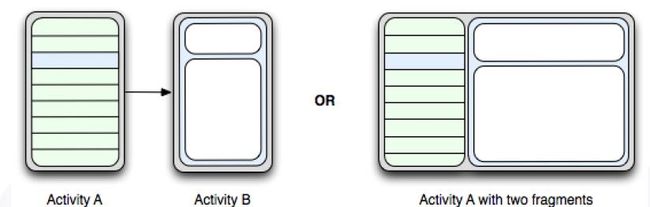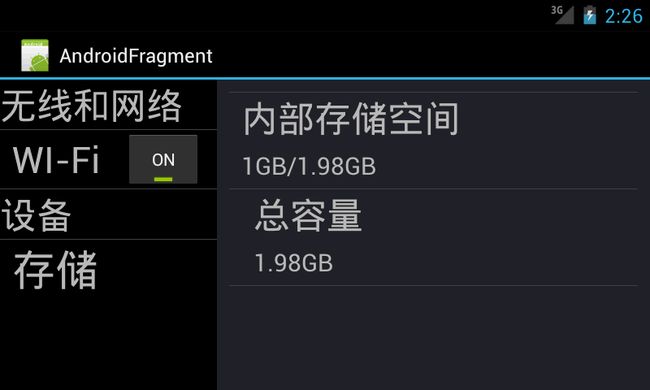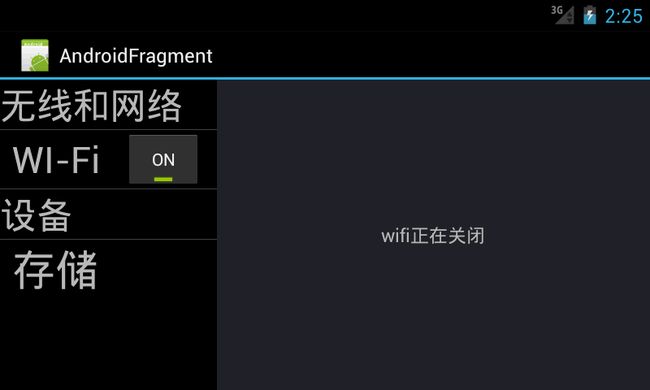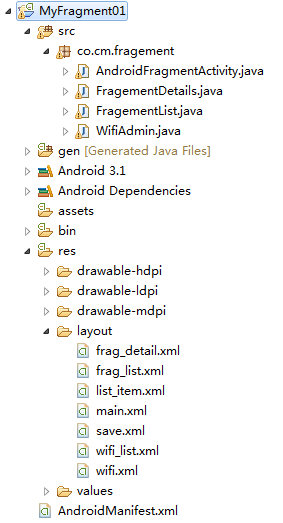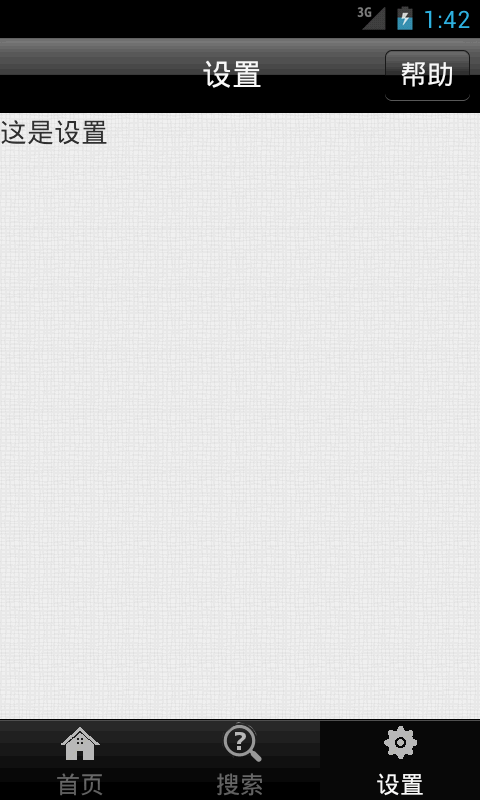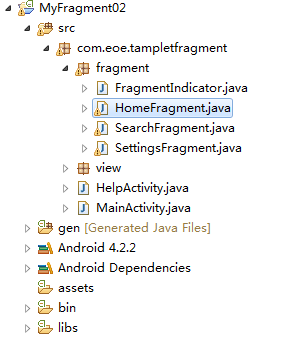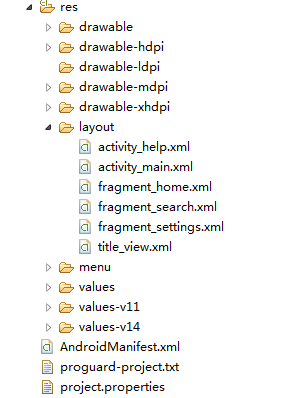【Android UI设计与开发】第07期:底部菜单栏(二)Fragment的详细介绍和使用方法
转载请注明出处:http://blog.csdn.net/yangyu20121224/article/details/8995025
由于TabActivity在Android4.0以后已经被完全弃用,那么我就不再浪费口水继续讲解它了,取而代之的是Fragment。Fragment是Android3.0新增的概念,Fragment翻译成中文是碎片的意思,不过却和Activity十分的相似,这一篇我花大量的篇幅来详细的讲解Fragment的介绍和使用方法。
一、Fragment的基础知识介绍
1.1概述
1.1.1 特性
Fragment是activity的界面中的一部分或一种行为。可以把多个Fragment组合到一个activity中来创建一个多界面
并且可以在多个activity中重用一个Fragment。可以把Fragment任务模块化的一段activity,它具有自己的生命周期,
接收它自己的事件,并可以在activity运行时被添加或删除。
Fragment不能独立存在,它必须嵌入到activity中,而且Fragment的生命周期直接受所在的activity的影响。例
如:当activity暂停时,他拥有的所有的Fragment都暂停了,当activity销毁时,他拥有的所有Fragment都被销毁。然
而,当activity运行时(在onResume()之后,onPause()之前),可以单独地操作每个Fragment,比如添加或删除它
们。当中执行上述针对Fragment的事务时,可以将事务添加到一个栈中,这个栈被activity管理,栈中的每一条都是一
个Fragment的一次事务。有了这个栈,就可以反向执行Fragment的事务,这样就可以在Fragment级支持“返回”键
(向后导航)。
当向activity中添加一个Fragment时,它须置于ViewGroup控件中,并且需定义Fragment自己的界面。可以在
layout.xml布局文件中声明Fragment,元素为:<fragment>;也可以在代码中创建Fragment,然后把它加入到
ViewGroup控件中。然而,Fragment不一定非要放在activity的界面中,它可以隐藏在后台为activity工作。
1.1.2 生命周期
onCreate():
当创建fragment时系统调用此方法。在其中必须初始化fragment的基础组件们。可参考activity的说明;
onCreateView():
系统在fragment要画自己的界面时调用(在真正显示之前)此方法,这个方法必须返回fragment的layout的根控
件,如果这个fragment不提供界面,那它应返回null;
onPause():
大多数程序应最少对fragment实现这三个方法,当然还有其它几个回调方法可应该按情况实现之,所有的声明周期
回调函数在“操控fragment的生命周期”一节中有详细讨论。
下图为fragment的生命周期(它所在的activity处于运行状态)
Activity和Fragment生命周期对比图如下:
两个的生命周期很类似,也息息相关。
1.1.3 派生类
DialogFragment
显示一个浮动的对话框。使用这个类创建对话框是替代activity创建对话框的最佳选择。因为可以把fragmentdialog
放入到activity的返回栈中,使用户能再返回到这个对话框。
ListFragment
显示一个列表控件,就像ListActivity类,它提供了很多管理列表的方法,比如onListItemClick()方法响应click事件。
PreferenceFragment
显示一个由Preference对象组成的列表,与PreferenceActivity相同。它用于为程序创建“设置”activity。
1.2 范例
写一个读新闻的程序,可以用一个fragment显示标题列表,另一个fragment显示选中标题的内容,这两个fragment
都在一个activity上,并排显示。那么这两个fragment都有自己的生命周期并响应自己感兴趣的事件。于是,不需要再
像手机上那样用一个activity显示标题列表,用另一个activity显示新闻内容;现在可以把两者放在一个activity上同时显
示出来。如下图:
Fragment必须被写成可重用的模块。因为fragment有自己的layout,自己进行事件响应,拥有自己的生命周期和
行为,所以可以在多个activity中包含同一个Fragment的不同实例。这对于让世界在不同的屏幕尺寸下都能给用户完美
的体验尤其重要。比如可以在程序运行于大屏幕中时启动包含很多fragment的activity,而在运行小屏幕时启动一个包
含少量fragment的activity。
刚才读新闻的程序,当检测到程序运行于大屏幕时,启动activityA,将标题列表和新闻内容这两个fragment都放
在activityA中;当检测到程序运行于小屏幕时,还是启动activityA,但此时A中只有标题列表fragment,当选中一个标
题时,activityA启动activityB,B中含有新闻内容fragment。
1.3 创建Fragment
要创建fragment,必须从Fragment或Fragment的派生类派生出一个类。Fragment的代码写起来有些像activity。
它具有跟activity一样的回调方法,比如onCreate(),onStart(),onPause()和onStop()。实际上,如果想把老的程序改为
使用fragment,基本上只需要把activity的回调方法的代码移到fragment中对应的方法即可。
1.3.1添加有界面的Fragment
Fragment一般作为activity的用户界面的一部分,把它自己layout嵌入到activity的layout中。一个要为fragment提
供layout,必须实现onCreateView()回调方法,然后在这个方法中返回一个View对象,这个对象时fragment的layout的
根。
注意:如果fragment是从ListFragment中派生的,就不需要实现onCreateView()方法了,因为默认的实现已经返
回了ListView控件对象。
要从onCreateView()方法中返回layout对象,可以从layout.xml布局文件中生成layout对象。为了帮助这样做,
onCreateView()提供了一个layoutInflater对象。举例:以下代码展示了一个Fragment的子类如何从layout.xml布局文件
example_fragment.xml中生成对象。
- <span style="font-size:10px;">public static ExampleFragment extends Fragment {
- @Override
- publicView onCreateView(LayoutInflater inflater, ViewGroup container,
- Bundle savedInstanceState) {
- returninflater.inflate(R.layout.example_fragment, container, false);
- }
- }</span>
onCreateView()参数中的container是存放fragment的layout的ViewGroup对象。saveInstanceState参数是一个
Bundle,跟activity的onCreate()中Bundle差不多,用于状态恢复。但是fragment的onCreate()中也有Bundle参数,所
以此处的Bundle中存放的数据与onCreate()中存放的数据还是不同的。
Inflate()方法中有三个参数:
<1> layout的资源ID;
<2> 存放fragment的layout的ViewGroup;
<3> 布尔数据表示是否在创建fragment的layout期间,把layout附加到container上(在这个例子中,因为系统已经把layout插入到container中了,所以值为false,如果为true会导致在最终的layout中创建多余的ViewGroup)。
下面讲述如何把它添加到activity中。把fragment添加到activity一般情况下,fragment把它的layout作为activity的
layout的一部分合并到activity中,有两种方法将一个fragment添加到activity中:
方法一:在activity的layout.xml文件中声明fragment
- <?xmlversionxmlversion="1.0" encoding="utf-8" ?>
- <LinearLayoutxmlns:androidLinearLayoutxmlns:android=" http://schemas.android.com/apk/res/android"
- android:orientation="horizontal"
- android:layout_width="match_parent"
- android:layout_height="match_parent" >
- <fragmentandroid:namefragmentandroid:name="com.android.cwj.ArticleListFragment"
- android:id="@+id/list"
- android:layout_weight="1"
- android:layout_width="0dp"
- android:layout_height="match_parent" />
- <fragmentandroid:namefragmentandroid:name="com.android.cwj.ArticleReaderFragment"
- android:id="@+id/viewer"
- android:layout_weight="2"
- android:layout_width="0dp"
- android:layout_height="match_parent" />
- </LinearLayout>
以上代码中,<fragment>中声明一个fragment。当系统创建上例中的layout时,它实例化每一个fragment,然后调
用它们的onCreateView()方法,以获取每个fragment的layout。系统把fragment返回的view对象插入到<fragment>元
素的位置,直接代替<fragment>元素。
注:每个fragment都需要提供一个ID,系统在activity重新创建时用它来恢复fragment,也可以用它来操作fragment进
行其它的事物,比如删除它。有三种方法给fragment提供ID:
<1> 为Android:id属性赋一个数字;
<2> 为Android:tag属性赋一个字符串。
如果没有使用上述任何一种方法,系统将使用fragment的容器的ID。
方法二:在代码中添加fragment到一个ViewGroup
这种方法可以在运行时,把fragment添加到activity的layout中。只需指定一个要包含fragment的ViewGroup。为
了完成fragment的事务(比如添加,删除,替换等),必须使用FragmentTransaction的方法。可以从activity获取
FragmentTransaction,如下:
- FragmentManager fragmentManager = getFragmentManager();
- FragmentTransaction fragmentTransaction = fragmentManager.beginTransaction();
然后可以用add()方法添加一个fragment,它有参数用于指定容纳fragment的ViewGroup。如,Add()的第一个参数
是容器ViewGroup,第二个是要添加的fragment。一旦通过FragmentTransaction对fragment做出了改变,必须调用方
法commit()提交这些改变。不仅在无界面的fragment中,在有界面的fragment中也可以使用tag来作为唯一的标志,这
样在需要获取fragment对象时,要调用findFragmentTag()。
1.3.2 添加没有界面的Fragment
上面演示了如何添加fragment来提供界面,然而,也可以使用fragment为activity提供后台的行为而不用显示
fragment的界面。要添加一个没有界面的fragment,需要在activity中调用方法add(Fragment,String)(它支持用一个唯
一的字符串做为fragment的“tag”,而不是viewID)。这样添加的fragment由于没有界面,所以在实现它时不需要调用
实现onCreateView()方法。
使用tag字符串来标示一个fragment并不是只能用于没有界面的fragment上,也可以把它用于有界面的fragment
上,但是,如果一个fragment没有界面,tag字符串将成为它唯一的选择。获取以tag表示的fragment,需使用方法
findFragmentByTab()。
1.4 Fragment管理
要管理fragment,需使用FragmentManager,要获取它,需在activity中调用方法getFragmentManager()。
可以用FragmentManager来做以下事情:
<1> 使用方法findFragmentById()或findFragmentByTag(),获取activity中已存在的fragment;
<2> 使用方法popBackStack()从activity的后退栈中弹出fragment(这可以模拟后退键引发的动作),用方法addOnBackStackChangedListenner()注册一个侦听器以监视后退栈的变化;
<3> 还可以使用FragmentManager打开一个FragmentTransaction来执行fragment的事务,比如添加或删除fragment。
在activity中使用fragment的一个伟大的好处是能根据用户的输入对fragment进行添加、删除、替换以及执行其他
动作的能力。提交的一组fragment的变化叫做一个事务。事务通过FragmentTransaction来执行。还可以把每个事务保
存在activity的后退栈中,这样就可以让用户在fragment变化之间导航(跟在activity之间导航一样)。
可以通过FragmentManager来取得FragmentTransaction的实例,如下:
- FragmentManager fragmentManager = getFragmentManager();
- FragmentTransaction fragmentTransaction = fragmentManager.beginTransaction();
一个事务是在同一时刻执行的一组动作(很像数据库中的事务)。可以用add(),remove(),replace()等方法构成事务
,最后使用commit()方法提交事务。在调用commit()之前,可以用addToBackStack()把事务添加到一个后退栈中,这
个后退栈属于所在的activity。有了它,就可以在用户按下返回键时,返回到fragment执行事务之前的状态。如下例:
演示了如何用一个fragment代替另一个fragment,同时在后退栈中保存被代替的fragment的状态。
- //创建一个fragment
- Fragment newFragment = new ExampleFragment();
- //实例化fragment事务管理器
- FragmentTransaction transaction = getFragmentManager().beginTransaction();
- //用新创建的fragment来代替fragment_container
- transaction.replace(R.id.fragment_container,newFragment);
- //添加进栈中
- transaction.addToBackStack(null);
- //提交事务
- transaction.commit();
解释:newFragment代替了控件ID R.id.fragment_container所指向的ViewGroup中所含的任何fragment。然后调
用addToBackStack(),此时被代替的fragment就被放入后退栈中,于是当用户按下返回键时,事务发生回溯,原先的
fragment又回来了。如果向事务添加了多个动作,比如多次调用了add(),remove()等之后又调用了addToBackStack(
)方法,那么所有的在commit()之前调用的方法都被作为一个事务。
当用户按返回键时,所有的动作都被反向执行(事务回溯)。
事务中动作的执行顺序可随意,但要注意以下几点:
<1> 必须最后调用commit();
<2> 如果添加了多个fragment,那么它们的现实顺序跟添加顺序一致(后显示的覆盖前面的)
<3> 如果在执行的事务中有删除fragment的动作,而且没有调用addToBackStack(),那么当事务提交时,那些被删除
的fragment就被销毁了。反之,那些fragment就不会被销毁,而是处于停止状态。当用户返回时,它们会被恢复。
<4> 但是,调用commit()后,事务并不会马上执行。它会在activity的UI线程(其实就是主线程)中等待直到现成能执
行的时候才执行。如果必要,可以在UI线程中调用executePendingTransactions()方法来立即执行事务。但一般不需
要这样做,除非有其它线程在等待事务的执行。
注意:只能在activity处于可保存状态的状态时,比如running中,onPause()方法和onStop()方法中提交事务,否则
会引发异常。这是因为fragment的状态会丢失。如果要在可能丢失状态的情况下提交事务,请使用
commitAllowingStateLoss()。
1.5 Fragment与Activity通讯
尽管fragment的实现是独立于activity的,可以被用于多个activity,但是每个activity所包含的是同一个fragment的
不同的实例。Fragment可以调用getActivity()方法很容易的得到它所在的activity的对象,然后查找activity中的控件
们(findViewById())。
有时,可能需要fragment与activity共享事件。一个好办法是在fragment中定义一个回调接口,然后在activity中实
现之。例如,还是那个新闻程序的例子,它有一个activity,activity中含有两个fragment。fragmentA显示新闻标题,
fragmentB现实标题对应的内容。fragmentA必须在用户选择了某个标题时告诉activity,然后activity再告诉
fragmentB,fragmentB就显示出对应的内容。
二、Fragment实例讲解一
2.1 实例效果图
点击wifi“按钮”显示的界面:
2.2 项目结构
2.3 具体代码编写
1、左边页面布局界面,frag_list.xml:
- <?xml version="1.0" encoding="utf-8"?>
- <LinearLayout xmlns:android="http://schemas.android.com/apk/res/android"
- android:layout_width="match_parent"
- android:layout_height="match_parent"
- android:orientation="vertical" >
- <TextView
- android:layout_width="wrap_content"
- android:layout_height="wrap_content"
- android:text="无线和网络"
- android:textSize="30sp" />
- <TextView
- android:layout_width="match_parent"
- android:layout_height="1px"
- android:background="@color/lineColor" />
- <LinearLayout
- android:layout_width="match_parent"
- android:layout_height="wrap_content"
- android:layout_gravity="center_vertical"
- android:layout_marginLeft="10dp"
- android:orientation="horizontal" >
- <TextView
- android:id="@+id/wifi"
- android:layout_width="wrap_content"
- android:layout_height="wrap_content"
- android:layout_gravity="center_vertical"
- android:text="WI-Fi"
- android:textSize="30sp" />
- <ToggleButton
- android:id="@+id/toggleButton"
- android:layout_width="wrap_content"
- android:layout_height="wrap_content"
- android:layout_gravity="center_vertical"
- android:layout_marginLeft="20dp"
- android:text="开" />
- </LinearLayout>
- <TextView
- android:layout_width="match_parent"
- android:layout_height="1px"
- android:background="@color/lineColor" />
- <TextView
- android:layout_width="wrap_content"
- android:layout_height="wrap_content"
- android:text="设备"
- android:textSize="30sp" />
- <TextView
- android:layout_width="match_parent"
- android:layout_height="1px"
- android:background="@color/lineColor" />
- <TextView
- android:id="@+id/saveBut"
- android:layout_width="fill_parent"
- android:layout_height="wrap_content"
- android:layout_marginLeft="10dp"
- android:text="存储"
- android:textSize="35sp" />
- </LinearLayout>
2、右边页面布局界面,frag_detail.xml:
- <span style="font-size:12px;"><?xml version="1.0" encoding="utf-8"?>
- <LinearLayout xmlns:android="http://schemas.android.com/apk/res/android"
- android:layout_width="match_parent"
- android:layout_height="match_parent"
- android:background="@color/right"
- android:orientation="vertical" >
- <RelativeLayout
- android:id="@+id/save"
- android:layout_width="fill_parent"
- android:layout_height="fill_parent"
- android:layout_margin="10dp"
- android:visibility="gone" >
- <include layout="@layout/save" />
- </RelativeLayout>
- <RelativeLayout
- android:id="@+id/wifi"
- android:layout_width="fill_parent"
- android:layout_height="fill_parent"
- android:layout_margin="10dp"
- android:visibility="gone" >
- <include layout="@layout/wifi" />
- </RelativeLayout>
- </LinearLayout></span>
3、主布局界面,main.xml:
- <LinearLayout xmlns:android="http://schemas.android.com/apk/res/android"
- xmlns:tools="http://schemas.android.com/tools"
- android:layout_width="match_parent"
- android:layout_height="match_parent"
- android:orientation="horizontal"
- tools:context=".AndroidFragmentActivity" >
- <!-- 主頁面 -->
- <!-- 左边页面 -->
- <fragment
- android:id="@+id/frag_list"
- android:name="co.cm.fragement.FragementList"
- android:layout_width="fill_parent"
- android:layout_height="wrap_content"
- android:layout_weight="2" />
- <!-- 右面页面 -->
- <fragment
- android:id="@+id/frag_detail"
- android:name="co.cm.fragement.FragementDetails"
- android:layout_width="fill_parent"
- android:layout_height="wrap_content"
- android:layout_weight="1" />
- </LinearLayout>
4、list_item.xml:
- <?xml version="1.0" encoding="utf-8"?>
- <LinearLayout xmlns:android="http://schemas.android.com/apk/res/android"
- android:layout_width="match_parent"
- android:layout_height="match_parent"
- android:background="@color/left"
- android:orientation="horizontal" >
- <ImageView
- android:id="@+id/img"
- android:layout_width="wrap_content"
- android:layout_height="wrap_content" />
- <TextView
- android:id="@+id/txt_title"
- android:layout_width="wrap_content"
- android:layout_height="wrap_content"
- android:text="Large Text"
- android:textAppearance="?android:attr/textAppearanceLarge" />
- </LinearLayout>
5、save.xml:
- <?xml version="1.0" encoding="utf-8"?>
- <LinearLayout xmlns:android="http://schemas.android.com/apk/res/android"
- android:layout_width="match_parent"
- android:layout_height="match_parent"
- android:orientation="vertical" >
- <TextView
- android:layout_width="match_parent"
- android:layout_height="1px"
- android:background="@color/lineColor" />
- <TextView
- android:layout_width="wrap_content"
- android:layout_height="wrap_content"
- android:layout_marginLeft="10dp"
- android:text="内部存储空间"
- android:textSize="30sp" />
- <TextView
- android:layout_width="wrap_content"
- android:layout_height="wrap_content"
- android:layout_marginBottom="5dp"
- android:layout_marginLeft="10dp"
- android:layout_marginTop="5dp"
- android:text="1GB/1.98GB"
- android:textSize="20sp" />
- <TextView
- android:layout_width="match_parent"
- android:layout_height="1px"
- android:background="@color/lineColor" />
- <TextView
- android:layout_width="wrap_content"
- android:layout_height="wrap_content"
- android:layout_marginLeft="20dp"
- android:text="总容量"
- android:textSize="30sp" />
- <TextView
- android:layout_width="wrap_content"
- android:layout_height="wrap_content"
- android:layout_marginBottom="5dp"
- android:layout_marginLeft="20dp"
- android:layout_marginTop="5dp"
- android:text="1.98GB"
- android:textSize="20sp" />
- <TextView
- android:layout_width="match_parent"
- android:layout_height="1px"
- android:background="@color/lineColor" />
- </LinearLayout>
6、wifi_list:
- <?xml version="1.0" encoding="utf-8"?>
- <LinearLayout xmlns:android="http://schemas.android.com/apk/res/android"
- android:layout_width="match_parent"
- android:layout_height="match_parent"
- android:orientation="vertical" >
- <TextView
- android:id="@+id/wifi_name"
- android:layout_width="match_parent"
- android:layout_height="wrap_content"
- android:text="qinjin_tp_2" />
- <LinearLayout
- android:layout_width="match_parent"
- android:layout_height="wrap_content"
- android:orientation="horizontal" >
- <TextView
- android:layout_width="wrap_content"
- android:layout_height="wrap_content"
- android:text="信号强度 :" />
- <TextView
- android:id="@+id/wifi_name_state"
- android:layout_width="match_parent"
- android:layout_height="wrap_content"
- android:text="还没有连接" />
- </LinearLayout>
- </LinearLayout>
7、wifi.xml:
- <?xml version="1.0" encoding="utf-8"?>
- <RelativeLayout xmlns:android="http://schemas.android.com/apk/res/android"
- android:layout_width="match_parent"
- android:layout_height="match_parent"
- android:orientation="vertical" >
- <LinearLayout
- android:id="@+id/wifiLinear"
- android:layout_width="match_parent"
- android:layout_height="wrap_content"
- android:orientation="vertical" >
- <LinearLayout
- android:layout_width="match_parent"
- android:layout_height="wrap_content"
- android:orientation="vertical" >
- <TextView
- android:layout_width="wrap_content"
- android:layout_height="wrap_content"
- android:text="MAC地址 :"
- android:textSize="@dimen/textsize" />
- <TextView
- android:id="@+id/mac_address"
- android:layout_width="wrap_content"
- android:layout_height="wrap_content"
- android:text="MAC地址 "
- android:textSize="@dimen/textsize" />
- </LinearLayout>
- <LinearLayout
- android:layout_width="match_parent"
- android:layout_height="wrap_content"
- android:orientation="vertical" >
- <TextView
- android:layout_width="wrap_content"
- android:layout_height="wrap_content"
- android:text="接入点的BSSID :"
- android:textSize="@dimen/textsize" />
- <TextView
- android:id="@+id/bssid"
- android:layout_width="wrap_content"
- android:layout_height="wrap_content"
- android:text="接入点的BSSID "
- android:textSize="@dimen/textsize" />
- </LinearLayout>
- <LinearLayout
- android:layout_width="match_parent"
- android:layout_height="wrap_content"
- android:orientation="vertical" >
- <TextView
- android:layout_width="wrap_content"
- android:layout_height="wrap_content"
- android:text="IP地址: "
- android:textSize="@dimen/textsize" />
- <TextView
- android:id="@+id/ip_address"
- android:layout_width="wrap_content"
- android:layout_height="wrap_content"
- android:text="IP地址 "
- android:textSize="@dimen/textsize" />
- </LinearLayout>
- <LinearLayout
- android:layout_width="match_parent"
- android:layout_height="wrap_content"
- android:orientation="vertical" >
- <TextView
- android:layout_width="wrap_content"
- android:layout_height="wrap_content"
- android:text="id "
- android:textSize="@dimen/textsize" />
- <TextView
- android:id="@+id/id"
- android:layout_width="wrap_content"
- android:layout_height="wrap_content"
- android:text="id "
- android:textSize="@dimen/textsize" />
- </LinearLayout>
- <LinearLayout
- android:layout_width="match_parent"
- android:layout_height="wrap_content"
- android:orientation="vertical" >
- <TextView
- android:layout_width="wrap_content"
- android:layout_height="wrap_content"
- android:text=" WifiInfo的所有信息包 "
- android:textSize="@dimen/textsize" />
- <TextView
- android:id="@+id/info"
- android:layout_width="wrap_content"
- android:layout_height="wrap_content"
- android:text="WifiInfo的所有信息包 "
- android:textSize="@dimen/textsize" />
- </LinearLayout>
- <ListView
- android:id="@+id/listview"
- android:layout_width="fill_parent"
- android:layout_height="fill_parent"
- android:layout_marginBottom="2dp" >
- </ListView>
- </LinearLayout>
- <TextView
- android:id="@+id/wifiText"
- android:layout_width="wrap_content"
- android:layout_height="wrap_content"
- android:layout_centerInParent="true"
- android:text="要查看可用的网络,请打开wifi"
- android:textSize="@dimen/textsize" />
- </RelativeLayout>
8、主界面类,AndroidFragmentActivity.java:
- package co.cm.fragement;
- import co.cm.fragement.R;
- import android.app.Activity;
- import android.content.Context;
- import android.os.Bundle;
- public class AndroidFragmentActivity extends Activity {
- // 主activity
- @Override
- public void onCreate(Bundle savedInstanceState) {
- super.onCreate(savedInstanceState);
- setContentView(R.layout.main);
- WifiAdmin.getWifiAdmin().setmContext(AndroidFragmentActivity.this);
- WifiAdmin.getWifiAdmin().getWifiMeathod();
- }
- }
9、左面fragment界面类,FragmentList.java:
- package co.cm.fragement;
- import co.cm.fragement.R;
- import android.app.Fragment;
- import android.os.Bundle;
- import android.os.Handler;
- import android.os.Message;
- import android.util.Log;
- import android.view.LayoutInflater;
- import android.view.View;
- import android.view.View.OnClickListener;
- import android.view.ViewGroup;
- import android.widget.CompoundButton;
- import android.widget.CompoundButton.OnCheckedChangeListener;
- import android.widget.LinearLayout;
- import android.widget.TextView;
- import android.widget.ToggleButton;
- /**
- * @author yuyang
- * 功能描述:左面fragment界面类,该类提供了选项操作
- */
- public class FragementList extends Fragment {
- //点击切换到wifi存储界面
- private TextView wifi;
- //点击切换到save存储界面
- private TextView saveBut;
- //定义右面fragment实例
- private FragementDetails frag_detail;
- //打开关闭wifi按钮
- private ToggleButton toggleButton;
- //toggleButton按钮是否被点击
- private boolean isChecked = false;
- //监听button状态线程标志位
- private boolean butIsRunning = false;
- @Override
- public View onCreateView(LayoutInflater inflater, ViewGroup container,Bundle savedInstanceState) {
- // 在这里初始化fragment的页面
- return inflater.inflate(R.layout.frag_list, container, false);
- }
- @Override
- public void onActivityCreated(Bundle savedInstanceState) {
- super.onActivityCreated(savedInstanceState);
- // 由于fragment不是activity,不是oncreated,而是onActivityCreated
- setView();
- setListener();
- startThread();// 启动控制button的线程,当wifi状态不是在1或者3的时候,不可点击,
- // if (frag != null && frag.isInLayout()) {
- // switch (arg2) {
- // case 0:
- // frag.setText("0000");
- }
- /**
- * 给按钮设置监听
- */
- public void setListener() {
- saveBut.setOnClickListener(new OnClickListener() {
- @Override
- public void onClick(View v) {
- frag_detail.setSaveShow();
- }
- });
- wifi.setOnClickListener(new OnClickListener() {
- @Override
- public void onClick(View v) {
- frag_detail.setWifiShow();
- Log.i("111", WifiAdmin.getWifiAdmin().checkState() + "===-=-");
- checktoggleButton();// 当点回到wifi界面时,刷新button的状态
- }
- });
- toggleButton.setOnClickListener(new OnClickListener() {
- @Override
- public void onClick(View v) {
- Log.i("111", isChecked + "/" + WifiAdmin.getWifiAdmin().checkState());
- if (isChecked) {
- WifiAdmin.getWifiAdmin().OpenWifi();
- frag_detail.setWifiShow();
- // toggleButton.setText("关闭");
- toggleButton.setChecked(false);
- isChecked = false;
- } else {
- WifiAdmin.getWifiAdmin().CloseWife();
- frag_detail.setWifiShow();
- // toggleButton.setText("打开");
- toggleButton.setChecked(true);
- isChecked = true;
- }
- toggleButton.setClickable(false);
- }
- });
- }
- //
- public void checktoggleButton() {
- if (WifiAdmin.getWifiAdmin().checkState() == 1) {
- toggleButton.setChecked(true);
- isChecked = true;
- }
- if (WifiAdmin.getWifiAdmin().checkState() == 3) {
- toggleButton.setChecked(false);
- isChecked = false;
- }
- }
- public void setView() {
- wifi = (TextView) getView().findViewById(R.id.wifi);
- toggleButton = (ToggleButton) getView().findViewById(R.id.toggleButton);
- saveBut = (TextView) getView().findViewById(R.id.saveBut);
- // 实例化右面界面,以便操纵里面的方法F
- frag_detail = (FragementDetails) getFragmentManager().findFragmentById(R.id.frag_detail);
- // 初始化button的装态
- if (WifiAdmin.getWifiAdmin().checkState() == 3) {
- toggleButton.setChecked(false);
- isChecked = false;
- }
- if (WifiAdmin.getWifiAdmin().checkState() == 1) {
- toggleButton.setChecked(true);
- isChecked = true;
- }
- toggleButton.setClickable(true);
- }
- @Override
- public void onDestroy() {
- frag_detail.stopWifiThread();
- butIsRunning = false;
- super.onDestroy();
- }
- private void startThread() {
- butIsRunning = true;
- new Thread(new Runnable() {
- @Override
- public void run() {
- while (butIsRunning) {
- //只有wifi状态改变变化完毕之后才能允许点击按钮
- if (WifiAdmin.getWifiAdmin().checkState() == 3) {
- if (!isChecked) {
- toggleButton.setClickable(true);
- }
- } else if (WifiAdmin.getWifiAdmin().checkState() == 1) {
- if (isChecked) {
- toggleButton.setClickable(true);
- }
- }
- }
- }
- }).start();
- }
- }
10、右面fragment界面类
- package co.cm.fragement;
- import java.util.ArrayList;
- import java.util.List;
- import co.cm.fragement.R;
- import android.app.Fragment;
- import android.net.wifi.ScanResult;
- import android.net.wifi.WifiConfiguration;
- import android.os.Bundle;
- import android.os.Handler;
- import android.os.Message;
- import android.util.Log;
- import android.view.LayoutInflater;
- import android.view.View;
- import android.view.ViewGroup;
- import android.widget.BaseAdapter;
- import android.widget.LinearLayout;
- import android.widget.ListView;
- import android.widget.RelativeLayout;
- import android.widget.TextView;
- /**
- * @author yangyu
- * 功能描述:右面fragment界面类,该类实现了右面显示的操作
- */
- public class FragementDetails extends Fragment {
- private TextView mac_address, bssid, ip_address, id, info, wifiText;
- private ListView listView;
- private LinearLayout wifiLinear;
- private RelativeLayout save, wifi;
- private boolean ThreadFlag = false;
- //wifi数据适配器
- private WifiAdapter wifiAdapter;
- // 扫描出的网络连接列表
- private List<ScanResult> mWifiList = new ArrayList<ScanResult>();
- // 网络连接列表
- private List<WifiConfiguration> mWifiConfiguration = null;
- private int nowWifiState = 0;
- @Override
- public View onCreateView(LayoutInflater inflater, ViewGroup container,Bundle savedInstanceState) {
- return inflater.inflate(R.layout.frag_detail, container, false);
- }
- @Override
- public void onActivityCreated(Bundle savedInstanceState) {
- super.onActivityCreated(savedInstanceState);
- setView();
- // setListener();
- setWifiShow();
- }
- /**
- * 显示wifi界面
- */
- public void setWifiShow() {
- //通过隐藏显示来达到不同页面内容的切换
- save.setVisibility(View.GONE);
- wifi.setVisibility(View.VISIBLE);
- stopWifiThread();
- refreshWifi();
- }
- /**
- * 显示保存界面
- */
- public void setSaveShow() {
- stopWifiThread();
- save.setVisibility(View.VISIBLE);
- wifi.setVisibility(View.GONE);
- }
- /**
- * 初始化组件
- */
- public void setView() {
- // -----------------wifi-----------------
- wifiText = (TextView) getView().findViewById(R.id.wifiText);
- mac_address = (TextView) getView().findViewById(R.id.mac_address);
- bssid = (TextView) getView().findViewById(R.id.bssid);
- ip_address = (TextView) getView().findViewById(R.id.ip_address);
- id = (TextView) getView().findViewById(R.id.id);
- info = (TextView) getView().findViewById(R.id.info);
- listView = (ListView) getView().findViewById(R.id.listview);
- wifiLinear = (LinearLayout) getView().findViewById(R.id.wifiLinear);
- save = (RelativeLayout) getView().findViewById(R.id.save);
- wifi = (RelativeLayout) getView().findViewById(R.id.wifi);
- wifiAdapter = new WifiAdapter();
- listView.setAdapter(wifiAdapter);
- }
- private Handler handler = new Handler() {
- @Override
- public void handleMessage(Message msg) {
- nowWifiState = WifiAdmin.getWifiAdmin().checkState();
- // 当wifi打开时,刷新wifi列表的内容
- if (nowWifiState == 3) {
- mWifiList = WifiAdmin.getWifiAdmin().GetWifiList();
- // 如果刚开始检测的wifi列表为空,则创建一个实例化的wifi而不是null,负责会在adpter里面报错
- if (mWifiList != null) {
- // 如果wifi列表发生改变,则更新,else不更新
- if (!mWifiList.toString().equals(
- WifiAdmin.getWifiAdmin().getLastWifiList().toString())) {
- WifiAdmin.getWifiAdmin().setLastWifiList(mWifiList);
- wifiAdapter.notifyDate();
- }
- } else {
- mWifiList = new ArrayList<ScanResult>();
- }
- }
- refreshMeathod();
- super.handleMessage(msg);
- }
- };
- /**
- * 刷新wifi的状态
- */
- public void refreshWifi() {
- new Thread(new Runnable() {
- @Override
- public void run() {
- ThreadFlag = true;
- while (ThreadFlag) {
- // Log.i("111", WifiAdmin.getWifiAdmin().checkState() +
- // "!!!");
- Message msg = handler.obtainMessage();
- handler.sendMessage(msg);
- try {
- Thread.sleep(1000);
- } catch (InterruptedException e) {
- e.printStackTrace();
- }
- }
- }
- }).start();
- }
- public void refreshMeathod() {
- // 此处可用switch
- if (nowWifiState == 3) {
- wifiLinear.setVisibility(View.VISIBLE);
- wifiText.setVisibility(View.INVISIBLE);
- mac_address.setText(WifiAdmin.getWifiAdmin().GetMacAddress() + "");
- bssid.setText(WifiAdmin.getWifiAdmin().GetBSSID() + "");
- ip_address.setText(WifiAdmin.getWifiAdmin().GetIPAddress() + "");
- id.setText(WifiAdmin.getWifiAdmin().GetNetworkId() + "");
- info.setText(WifiAdmin.getWifiAdmin().GetWifiInfo() + "");
- } else if (nowWifiState == 1) {
- wifiText.setVisibility(View.VISIBLE);
- wifiLinear.setVisibility(View.INVISIBLE);
- wifiText.setText("要查看可用的网络,请打开wifi");
- } else if (nowWifiState == 2) {
- wifiText.setVisibility(View.VISIBLE);
- wifiLinear.setVisibility(View.INVISIBLE);
- wifiText.setText("wifi正在打开");
- } else if (nowWifiState == 4) {
- wifiText.setVisibility(View.VISIBLE);
- wifiLinear.setVisibility(View.INVISIBLE);
- wifiText.setText("wifi正在关闭");
- } else {
- wifiText.setVisibility(View.VISIBLE);
- wifiLinear.setVisibility(View.INVISIBLE);
- wifiText.setText("我不知道wifi正在做什么");
- }
- }
- public void stopWifiThread() {
- ThreadFlag = false;
- }
- public class WifiAdapter extends BaseAdapter {
- @Override
- public int getCount() {
- return mWifiList.size();
- }
- @Override
- public Object getItem(int position) {
- return mWifiList.get(position);
- }
- @Override
- public long getItemId(int position) {
- return position;
- }
- @Override
- public View getView(int position, View convertView, ViewGroup parent) {
- View view = convertView;
- final ChatViewHolder vh;
- if (convertView == null) {
- vh = new ChatViewHolder();
- view = View.inflate(WifiAdmin.getWifiAdmin().getmContext(),
- R.layout.wifi_list, null);
- vh.wifi_name = (TextView) view.findViewById(R.id.wifi_name);
- vh.wifi_name_state = (TextView) view
- .findViewById(R.id.wifi_name_state);
- view.setTag(vh);
- } else {
- vh = (ChatViewHolder) view.getTag();
- }
- vh.wifi_name.setText(mWifiList.get(position).SSID.toString());// 网络的名字,唯一区别WIFI网络的名字
- vh.wifi_name_state.setText(mWifiList.get(position).level + "");
- return view;
- }
- public void notifyDate() {
- notifyDataSetChanged();
- }
- }
- public class ChatViewHolder {
- TextView wifi_name;// 网络的名字,唯一区别WIFI网络的名字
- TextView wifi_name_state;// 所发现的WIFI网络信号强度
- }
- }
11、wifiAdmin类,提供了wifi操作的方法,WifiAdmin.java:
- package co.cm.fragement;
- import java.util.ArrayList;
- import java.util.List;
- import android.content.Context;
- import android.net.wifi.ScanResult;
- import android.net.wifi.WifiConfiguration;
- import android.net.wifi.WifiInfo;
- import android.net.wifi.WifiManager;
- import android.net.wifi.WifiManager.WifiLock;
- import android.util.Log;
- /**
- * @author yangyu
- * wifiAdmin提供了wifi操作的方法
- */
- public class WifiAdmin {
- private static WifiAdmin wifiAdmin;
- private WifiManager mWifiManager = null;
- private WifiInfo mWifiInfo = null;
- // 扫描出的网络连接列表
- private List<ScanResult> mWifiList = new ArrayList<ScanResult>();
- // 扫描出的网络连接列表
- private List<ScanResult> lastWifiList = new ArrayList<ScanResult>();
- // 网络连接列表
- private List<WifiConfiguration> mWifiConfiguration = null;
- private WifiLock mWifiLock = null;
- // 上次网络状态
- private int lastWifiState = 0;
- //定义上下文Context
- Context mContext;
- public List<ScanResult> getLastWifiList() {
- return lastWifiList;
- }
- public void setLastWifiList(List<ScanResult> lastWifiList) {
- this.lastWifiList = lastWifiList;
- }
- public int getLastWifiState() {
- return lastWifiState;
- }
- public void setLastWifiState(int lastWifiState) {
- this.lastWifiState = lastWifiState;
- }
- public static WifiAdmin getWifi() {
- return wifiAdmin;
- }
- public Context getmContext() {
- return mContext;
- }
- public void setmContext(Context mContext) {
- this.mContext = mContext;
- }
- public static WifiAdmin getWifiAdmin() {
- if (wifiAdmin == null) {
- wifiAdmin = new WifiAdmin();
- }
- return wifiAdmin;
- }
- public void getWifiMeathod() {
- mWifiManager = (WifiManager) mContext
- .getSystemService(mContext.WIFI_SERVICE);
- mWifiInfo = mWifiManager.getConnectionInfo();
- }
- /**
- * 打开wifi
- */
- public void OpenWifi() {
- if (!mWifiManager.isWifiEnabled()) {
- mWifiManager.setWifiEnabled(true);
- } else {
- Log.i("111", "open 失败");
- }
- }
- /**
- * 关闭wifi
- */
- public void CloseWife() {
- if (mWifiManager.isWifiEnabled()) {
- mWifiManager.setWifiEnabled(false);
- } else {
- Log.i("111", "close 失败");
- }
- }
- /**
- * 锁定wifi
- */
- public void lockWifi() {
- mWifiLock.acquire();
- }
- public void rlockWifi() {
- if (mWifiLock.isHeld()) {
- mWifiLock.acquire();
- }
- }
- // 检查当前wifi状态WIFI网卡的状态是由一系列的整形常量来表示的。
- //1.WIFI_STATE_DISABLED : WIFI网卡不可用(1)
- //2.WIFI_STATE_DISABLING : WIFI网卡正在关闭(0)
- //3.WIFI_STATE_ENABLED : WIFI网卡可用(3)
- //4.WIFI_STATE_ENABLING : WIFI网正在打开(2) (WIFI启动需要一段时间)
- //5.WIFI_STATE_UNKNOWN : 未知网卡状态
- public int checkState() {
- return mWifiManager.getWifiState();
- }
- /**
- * 创建一个wifilock
- */
- public void Createwifilock() {
- mWifiLock = mWifiManager.createWifiLock("Testss");
- }
- /**
- * 得到配置好的网络
- * @return
- */
- public List<WifiConfiguration> GetConfinguration() {
- return mWifiConfiguration;
- }
- /**
- * 连接配置好的指定ID的网络
- * @param index
- */
- public void ConnectConfiguration(int index) {
- if (index > mWifiConfiguration.size()) {
- return;
- }
- mWifiManager.enableNetwork(mWifiConfiguration.get(index).networkId,true);
- }
- /**
- * 开始扫描网络
- */
- public void StartScan() {
- mWifiManager.startScan();
- // 得到扫描结果
- mWifiList = mWifiManager.getScanResults();
- // 得到配置好的网络连接
- mWifiConfiguration = mWifiManager.getConfiguredNetworks();
- }
- /**
- * 得到网络列表
- * @return
- */
- public List<ScanResult> GetWifiList() {
- mWifiManager.startScan();
- // 得到扫描结果
- mWifiList = mWifiManager.getScanResults();
- return mWifiList;
- }
- public List<WifiConfiguration> getmWifiConfiguration() {
- return mWifiConfiguration;
- }
- /**
- * 查看扫描结果
- */
- public StringBuilder LookUpScan() {
- StringBuilder stringBuilder = new StringBuilder();
- for (int i = 0; i < mWifiList.size(); i++) {
- stringBuilder.append("Index_" + new Integer(i + 1).toString() + ":");
- // 将ScanResult信息转换成一个字符串包
- // 其中把包括:BSSID、SSID、capabilities、frequency、level
- stringBuilder.append((mWifiList.get(i)).toString());
- stringBuilder.append("\n");
- }
- return stringBuilder;
- }
- /**
- * 得到MAC地址
- */
- public String GetMacAddress() {
- return (mWifiInfo == null) ? "NULL" : mWifiInfo.getMacAddress();
- }
- /**
- * 得到接入点的BSSID
- */
- public String GetBSSID() {
- return (mWifiInfo == null) ? "NULL" : mWifiInfo.getBSSID();
- }
- /**
- * 得到IP地址
- */
- public int GetIPAddress() {
- return (mWifiInfo == null) ? 0 : mWifiInfo.getIpAddress();
- }
- /**
- * 得到连接的ID
- */
- public int GetNetworkId() {
- return (mWifiInfo == null) ? 0 : mWifiInfo.getNetworkId();
- }
- /**
- * 得到WifiInfo的所有信息包
- */
- public String GetWifiInfo() {
- return (mWifiInfo == null) ? "NULL" : mWifiInfo.toString();
- }
- /**
- * 添加一个网络并连接
- */
- public void AddNetwork(WifiConfiguration wcg) {
- int wcgID = mWifiManager.addNetwork(wcg);
- mWifiManager.enableNetwork(wcgID, true);
- }
- /**
- * 断开指定ID的网络
- */
- public void DisconnectWifi(int netId) {
- mWifiManager.disableNetwork(netId);
- mWifiManager.disconnect();
- }
- }
小结: 当我们需要在一个界面中处理很多事情的时候,可以推荐使用fragment,因为他会把我们的activity分割成很多小块,每个小块都有他的生命周期,非常方便,而有时我们会用单例模式来存储每个页面都有的东西。
三、Fragment实例讲解二
3.1 项目的效果图
3.2 项目结构目录
3.3 代码具体编写
1、标题栏的布局界面,title_view.xml:
- <?xml version="1.0" encoding="utf-8"?>
- <LinearLayout xmlns:android="http://schemas.android.com/apk/res/android"
- android:layout_width="fill_parent"
- android:layout_height="50dip"
- android:background="@drawable/title_bg"
- android:orientation="horizontal" >
- <Button
- android:id="@+id/left_btn"
- style="@style/Text.Title_Button"
- android:layout_width="wrap_content"
- android:layout_height="35dip"
- android:layout_gravity="center_vertical"
- android:background="@drawable/title_btn_back"
- android:minWidth="60dip" />
- <TextView
- android:id="@+id/title_text"
- style="@style/Text.Title"
- android:layout_width="fill_parent"
- android:layout_height="wrap_content"
- android:layout_gravity="center_vertical"
- android:layout_weight="1" />
- <Button
- android:id="@+id/right_btn"
- style="@style/Text.Title_Button"
- android:layout_width="wrap_content"
- android:layout_height="35dip"
- android:layout_gravity="center_vertical"
- android:background="@drawable/title_btn"
- android:minWidth="70dip" />
- </LinearLayout>
2、首页的fragment页面,这里就列出一个,fragment_home.xml:
- <?xml version="1.0" encoding="utf-8"?>
- <LinearLayout xmlns:android="http://schemas.android.com/apk/res/android"
- android:layout_width="fill_parent"
- android:layout_height="fill_parent"
- android:orientation="vertical" >
- <com.eoe.tampletfragment.view.TitleView
- android:id="@+id/title"
- android:layout_width="fill_parent"
- android:layout_height="wrap_content" />
- <TextView
- android:id="@+id/fragment_home_text"
- android:layout_width="fill_parent"
- android:layout_height="wrap_content"
- android:text="@string/fragment_home_text"
- android:textSize="18sp" />
- </LinearLayout>
3、帮助Activity界面,activity_help.xml:
- <?xml version="1.0" encoding="utf-8"?>
- <LinearLayout xmlns:android="http://schemas.android.com/apk/res/android"
- android:layout_width="fill_parent"
- android:layout_height="fill_parent"
- android:background="@drawable/activity_bg"
- android:orientation="vertical" >
- <com.eoe.tampletfragment.view.TitleView
- android:id="@+id/title"
- android:layout_width="fill_parent"
- android:layout_height="wrap_content" />
- </LinearLayout>
4、主页面布局,activity_main.xml:
- <?xml version="1.0" encoding="utf-8"?>
- <LinearLayout xmlns:android="http://schemas.android.com/apk/res/android"
- android:layout_width="fill_parent"
- android:layout_height="fill_parent"
- android:background="@drawable/activity_bg"
- android:orientation="vertical" >
- <fragment
- android:id="@+id/fragment_home"
- android:layout_width="fill_parent"
- android:layout_height="fill_parent"
- android:layout_weight="1"
- class="com.eoe.tampletfragment.fragment.HomeFragment" />
- <fragment
- android:id="@+id/fragment_search"
- android:layout_width="fill_parent"
- android:layout_height="fill_parent"
- android:layout_weight="1"
- class="com.eoe.tampletfragment.fragment.SearchFragment" />
- <fragment
- android:id="@+id/fragment_settings"
- android:layout_width="fill_parent"
- android:layout_height="fill_parent"
- android:layout_weight="1"
- class="com.eoe.tampletfragment.fragment.SettingsFragment" />
- <com.eoe.tampletfragment.fragment.FragmentIndicator
- android:id="@+id/indicator"
- android:layout_width="fill_parent"
- android:layout_height="wrap_content"
- android:background="@drawable/tab_footer_bg" />
- </LinearLayout>
详细说明:
<1> 主页面MainActivity继承自FragmentActivity类,负责实现导航按钮所对应页面的显示和隐藏。
(详细实现见源码)
<2> 主页面由底部导航栏和面板组成。
<3> fragment标签所对应Fragment的实现类。
<4> com.eoe.tampletfragment.fragment.FragmentIndicator标签所对应的是底部导航栏。
5、自定义顶部工具栏,TitleView.java:
- package com.eoe.tampletfragment.view;
- import android.content.Context;
- import android.util.AttributeSet;
- import android.view.LayoutInflater;
- import android.view.View;
- import android.widget.Button;
- import android.widget.FrameLayout;
- import android.widget.TextView;
- import com.eoe.tampletfragment.R;
- /**
- * @author yangyu
- * 功能描述:自定义顶部工具栏
- */
- public class TitleView extends FrameLayout implements View.OnClickListener {
- private Button mLeftBtn;
- private Button mRightBtn;
- private TextView mTitle;
- private OnLeftButtonClickListener mOnLeftButtonClickListener;
- private OnRightButtonClickListener mOnRightButtonClickListener;
- public interface OnLeftButtonClickListener {
- public void onClick(View button);
- }
- public interface OnRightButtonClickListener {
- public void onClick(View button);
- }
- public void setLeftButton(String text, OnLeftButtonClickListener listener) {
- mLeftBtn.setText(text);
- mLeftBtn.setVisibility(View.VISIBLE);
- mOnLeftButtonClickListener = listener;
- }
- public void setLeftButton(int stringID, OnLeftButtonClickListener listener) {
- mLeftBtn.setText(stringID);
- mLeftBtn.setVisibility(View.VISIBLE);
- mOnLeftButtonClickListener = listener;
- }
- public void removeLeftButton() {
- mLeftBtn.setText("");
- mLeftBtn.setVisibility(View.INVISIBLE);
- mOnLeftButtonClickListener = null;
- }
- public void hiddenLeftButton() {
- mLeftBtn.setVisibility(View.INVISIBLE);
- }
- public void showLeftButton() {
- mLeftBtn.setVisibility(View.VISIBLE);
- }
- public void setRightButton(String text, OnRightButtonClickListener listener) {
- mRightBtn.setText(text);
- mRightBtn.setVisibility(View.VISIBLE);
- mOnRightButtonClickListener = listener;
- }
- public void setRightButton(int stringID, OnRightButtonClickListener listener) {
- mRightBtn.setText(stringID);
- mRightBtn.setVisibility(View.VISIBLE);
- mOnRightButtonClickListener = listener;
- }
- public void removeRightButton() {
- mRightBtn.setText("");
- mRightBtn.setVisibility(View.INVISIBLE);
- mOnRightButtonClickListener = null;
- }
- public void hiddenRightButton() {
- mRightBtn.setVisibility(View.INVISIBLE);
- }
- public void showRightButton() {
- mRightBtn.setVisibility(View.VISIBLE);
- }
- public TitleView(Context context) {
- this(context, null);
- }
- public TitleView(Context context, AttributeSet attrs) {
- this(context, attrs, 0);
- }
- public TitleView(Context context, AttributeSet attrs, int defStyle) {
- super(context, attrs, defStyle);
- LayoutInflater inflater = (LayoutInflater) context
- .getSystemService(Context.LAYOUT_INFLATER_SERVICE);
- inflater.inflate(R.layout.title_view, this, true);
- mLeftBtn = (Button) findViewById(R.id.left_btn);
- mLeftBtn.setVisibility(View.INVISIBLE);
- mLeftBtn.setOnClickListener(this);
- mRightBtn = (Button) findViewById(R.id.right_btn);
- mRightBtn.setVisibility(View.INVISIBLE);
- mRightBtn.setOnClickListener(this);
- mTitle = (TextView) findViewById(R.id.title_text);
- mTitle.setVisibility(View.INVISIBLE);
- }
- public void setTitle(String text) {
- mTitle.setVisibility(View.VISIBLE);
- mTitle.setText(text);
- }
- public void setTitle(int stringID) {
- mTitle.setVisibility(View.VISIBLE);
- mTitle.setText(stringID);
- }
- @Override
- public void onClick(View v) {
- switch (v.getId()) {
- case R.id.left_btn:
- if(mOnLeftButtonClickListener != null)
- mOnLeftButtonClickListener.onClick(v);
- break;
- case R.id.right_btn:
- if(mOnRightButtonClickListener != null)
- mOnRightButtonClickListener.onClick(v);
- break;
- }
- }
- }
6、自定义底部工具栏,FragmentIndicator.java:
- package com.eoe.tampletfragment.fragment;
- import android.content.Context;
- import android.graphics.Color;
- import android.util.AttributeSet;
- import android.util.TypedValue;
- import android.view.Gravity;
- import android.view.View;
- import android.view.View.OnClickListener;
- import android.widget.ImageView;
- import android.widget.LinearLayout;
- import android.widget.TextView;
- import com.eoe.tampletfragment.R;