Auto Layout和UILabel
前段时间千牛iOS版本也从iOS 6.0开始支持,所以可以正式引入Auto Layout来进行界面布局。
这里记录下在UILabel上应用Auto Layout进行布局的过程。
一、业务场景
- 用三个UILabel展示一件商品的基本信息:标题,价格,销量;
- 标题排在最上面,左右两边至少留出20的边距,可以换行;
- 价格排在标题下面,左边与标题对齐,顶部和标题留出10的边距;
- 销量排在价格右边,字体略小,底部和价格对齐,左边留出10的边距;
二、准备工作
首先,新建一个界面如下,添加三个UILabel和一个UIButton:
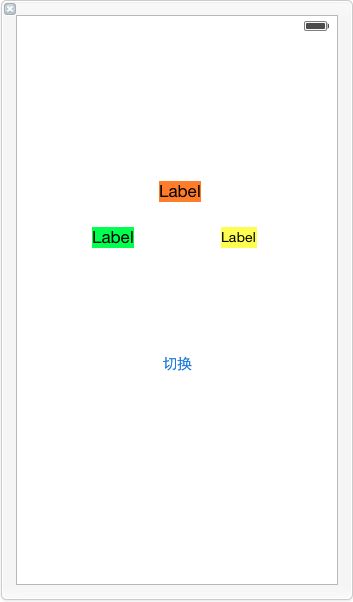
接着,从淘宝网上找几件宝贝作为商品数据:
- (void)prepareTestData {
self.data = @[@{@"title": @"【1元预定魔镜S超值礼包】数量有限先到先得(单拍不发货不退款)",
@"price": @"¥ 1.00",
@"soldQuantity": @"月销量1133"},
@{@"title": @"预售 lovo罗莱家纺出品床上用品全纯棉床单四件套件 多彩格拉斯哥 \ 虎妈猫爸 剧中同款 全棉斜纹 手感柔软 活泼跳跃",
@"price": @"预售价 ¥299.00",
@"soldQuantity": @"月销量694"},
@{@"title": @"小狗扫地机器人家用智能扫地机清洁吸尘器薄静音全自动充电V-M611 \ 高效智能清洁 顺丰包邮",
@"price": @"¥ 1299.00",
@"soldQuantity": @"月销量123"},
@{@"title": @"小狗吸尘器",
@"price": @"¥ 299.00",
@"soldQuantity": @"月销量233"}]; }三个UILabel的作用是分别显示title、price和soldQuantity字段的,而UIButton是用来切换数据,从而观察三个UILabel在不同内容下的布局情况。
一开始的情况是:
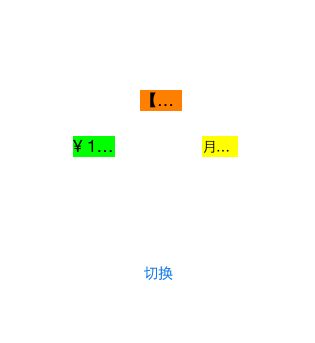
三、约束描述
Auto Layout直译过来就是自动布局,是通过创建一些数学上的关系描述来计算出各个View的布局信息,从而能够创建出通用的界面布局来合理地响应变化。
数学上的关系描述形如priceLabel.top = titleLabel.bottom * 1 + 10,在Objective-C中以NSLayoutConstraint的形式存在:
/* Create constraints explicitly. Constraints are of the form "view1.attr1 = view2.attr2 * multiplier + constant"
If your equation does not have a second view and attribute, use nil and NSLayoutAttributeNotAnAttribute.
*/
+(instancetype)constraintWithItem:(id)view1 attribute:(NSLayoutAttribute)attr1 relatedBy:(NSLayoutRelation)relation toItem:(id)view2 attribute:(NSLayoutAttribute)attr2 multiplier:(CGFloat)multiplier constant:(CGFloat)c;四、添加约束
我们先为titleLabel添加约束。
如果是用代码手动添加约束的话,第一步需要做的是:
self.titleLabel.translatesAutoresizingMaskIntoConstraints = NO;从命名就可以理解,在使用Auto Layout进行布局时,我们就不要将AutoresizingMask转换为约束条件了,以免遇到一些不必要的冲突。
接着,我们按照业务场景来为titleLabel创建约束条件:
NSLayoutConstraint *c1 = [NSLayoutConstraint constraintWithItem:self.titleLabel attribute:NSLayoutAttributeTop relatedBy:NSLayoutRelationEqual toItem:self.view attribute:NSLayoutAttributeTop multiplier:1 constant:150];
NSLayoutConstraint *c2 = [NSLayoutConstraint constraintWithItem:self.titleLabel attribute:NSLayoutAttributeLeft relatedBy:NSLayoutRelationEqual toItem:self.view attribute:NSLayoutAttributeLeft multiplier:1 constant:20];
NSLayoutConstraint *c3 = [NSLayoutConstraint constraintWithItem:self.titleLabel attribute:NSLayoutAttributeRight relatedBy:NSLayoutRelationLessThanOrEqual toItem:self.view attribute:NSLayoutAttributeRight multiplier:1 constant:-20];第一个约束c1是指定titleLabel的top,因为业务场景没有描述,所以这里先设置了个150,保证可见;
第二个约束c2是保证左边距留20;
第三个约束c3是保证右边距最少要留20;
同时,我们在xib文件中将其Lines设置为0,表示支持多行。
这里的约束条件是描述self.titleLabel和self.view之间的关系,那么应该将这些约束条件添加到这二者共有的superView上,即self.view,从而使其具有足够的布局信息:
[self.view addConstraints:@[c1, c2, c3]];五、约束冲突
接着,我们直接运行程序,会遇到如下问题:
Unable to simultaneously satisfy constraints.
Probably at least one of the constraints in the following list is one you don't want. Try this: (1) look at each constraint and try to figure out which you don't expect; (2) find the code that added the unwanted constraint or constraints and fix it. (Note: If you're seeing NSAutoresizingMaskLayoutConstraints that you don't understand, refer to the documentation for the UIView property translatesAutoresizingMaskIntoConstraints)
(
"<NSIBPrototypingLayoutConstraint:0x7c281f80 'IB auto generated at build time for view with fixed frame' V:|-(165)-[UILabel:0x7c283780] (Names: '|':UIView:0x7c283a30 )>",
"<NSLayoutConstraint:0x7c281230 V:|-(150)-[UILabel:0x7c283780] (Names: '|':UIView:0x7c283a30 )>"
)
Will attempt to recover by breaking constraint
<NSIBPrototypingLayoutConstraint:0x7c281f80 'IB auto generated at build time for view with fixed frame' V:|-(165)-[UILabel:0x7c283780] (Names: '|':UIView:0x7c283a30 )>
Break on objc_exception_throw to catch this in the debugger.
The methods in the UIConstraintBasedLayoutDebugging category on UIView listed in <UIKit/UIView.h> may also be helpful.日志输出很明显地指出不能同时满足多个约束条件,然后下面列出了具体的相互冲突的约束条件:
(
"<NSIBPrototypingLayoutConstraint:0x7c281f80 'IB auto generated at build time for view with fixed frame' V:|-(165)-[UILabel:0x7c283780] (Names: '|':UIView:0x7c283a30 )>", "<NSLayoutConstraint:0x7c281230 V:|-(150)-[UILabel:0x7c283780] (Names: '|':UIView:0x7c283a30 )>" )参考Visual Format Language,可以看出上面的约束条件是垂直距离165,而下面的约束条件是垂直距离150,无法同时满足。
那么这个垂直距离165的约束是哪里来的呢?IB auto generated at build time for view with fixed frame——IB自动生成的。参考这个解决方案,我们先在IB中添加上足够的约束,并勾选上Remove at build time:
六、多行文本
从上图可以看出,虽然在xib中制定了Lines为0,但实际布局中并没有换行,这是因为在Auto Layout中需要设置一个属性来制定最大宽度:
self.titleLabel.preferredMaxLayoutWidth = self.view.frame.size.width - 40;这里是已知业务场景,左右两端都至少要留白20,所以直接减去40。而在一些场景中,如果无法实现得知preferredMaxLayoutWidth的值,那么就需要分成两步来做(参考Intrinsic Content Size of Multi-Line Text):
- (void)viewDidLayoutSubviews
{
[super viewDidLayoutSubviews];
myLabel.preferredMaxLayoutWidth = myLabel.frame.size.width;
[self.view layoutIfNeeded];
}这样一来,titleLabel就支持多行了。
七、剩余约束
接下来,就是为另外两个UILabel添加约束了。同样地,也会遇到IB自动生成的约束冲突。按同样的方案解决冲突后运行:

可以看到现在三个UILabel可以很灵活地适应不同的内容了。
这里有个问题就是IB自动生成的约束冲突很烦人,如果配套创建了xib文件,可以考虑尽量使用IB添加约束条件,并根据需要将约束条件作为outlet链接到ViewController中,以便后续调整。
为了不至于展示重复的添加约束代码,这里改为以VFL格式来对label进行约束(销量label距离价格label左边距为10,底部对齐):
NSDictionary *dict = NSDictionaryOfVariableBindings(_priceLabel, _soldQuantityLabel);
NSArray *constraints = [NSLayoutConstraint constraintsWithVisualFormat:@"[_priceLabel]-10-[_soldQuantityLabel]" options:NSLayoutFormatAlignAllBottom metrics:nil views:dict];
[self.view addConstraints:constraints];考虑到Auto Layout的代码很容易重复(比如距离superView的左边距多少之类的约束),可以考虑建立起可复用代码作为库。



