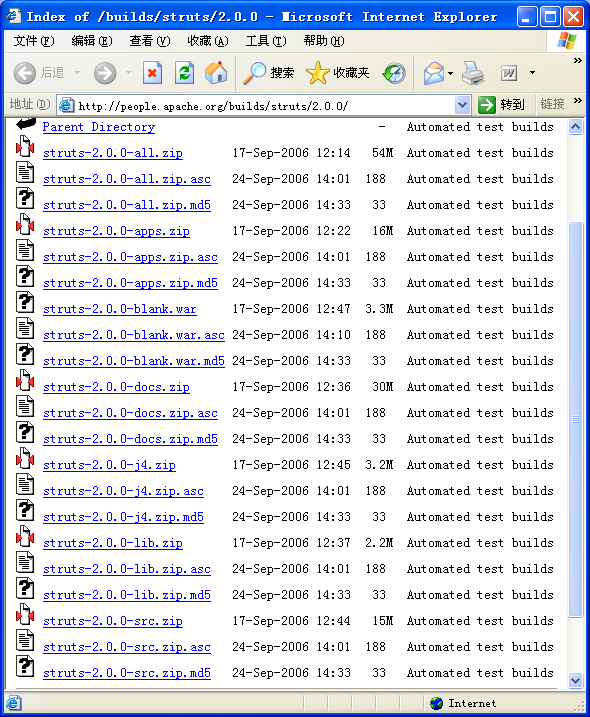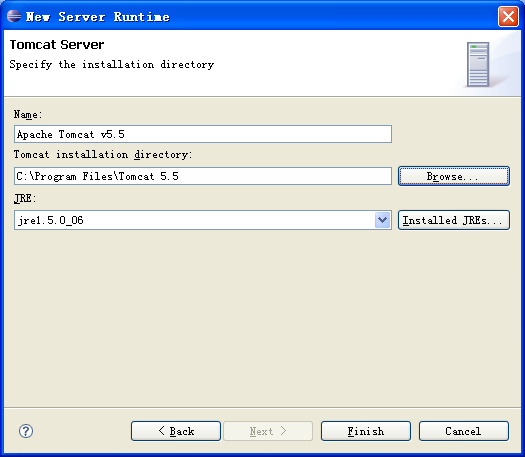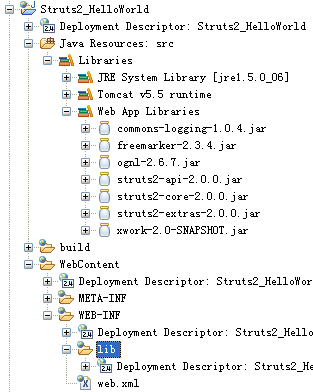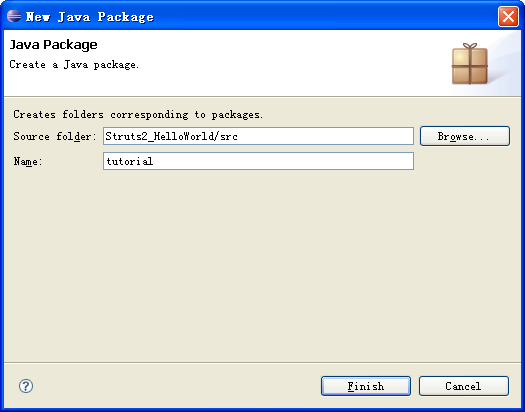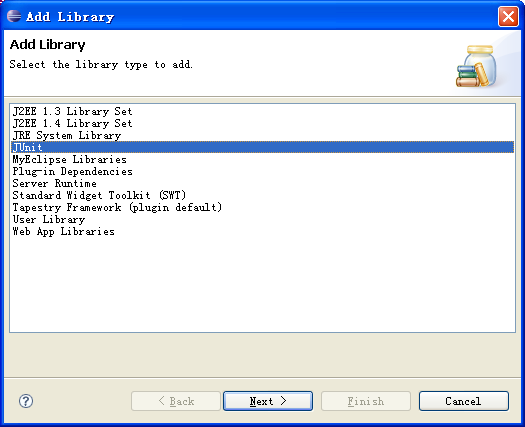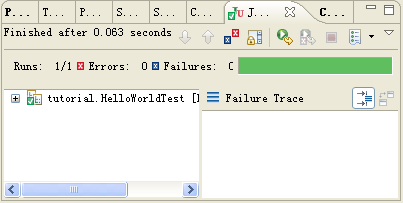为Struts 2.0做好准备(转)
Struts作为MVC 2的Web框架,自推出以来不断受到开发者的追捧,得到用广泛的应用。作为最成功的Web框架,Struts自然拥有众多的优点:
- MVC 2模型的使用
- 功能齐全的标志库(Tag Library)
- 开放源代码
但是,所谓“金无赤金,人无完人”,Struts自身也有不少的缺点:
- 需要编写的代码过多,容易引起“类爆炸”
- 单元测试困难
这些缺点随着Web的发展越来越明显。这就促生了Struts 2.0,它的诞生能很好的解决上述问题。 好啦,废话就不多说了,现在就让我们感受一下的Struts 2.0的魅力吧。
- 搭建开发和运行环境
- 到Apache下载Struts 2.0包
- 打开Eclipse 3.2新建Web工程
点击菜单File\New\Project,出现如图1所示对话框

图1 新建工程对话框
选择Web\Dynamic Web Project,点击“Next”,出现图2对话框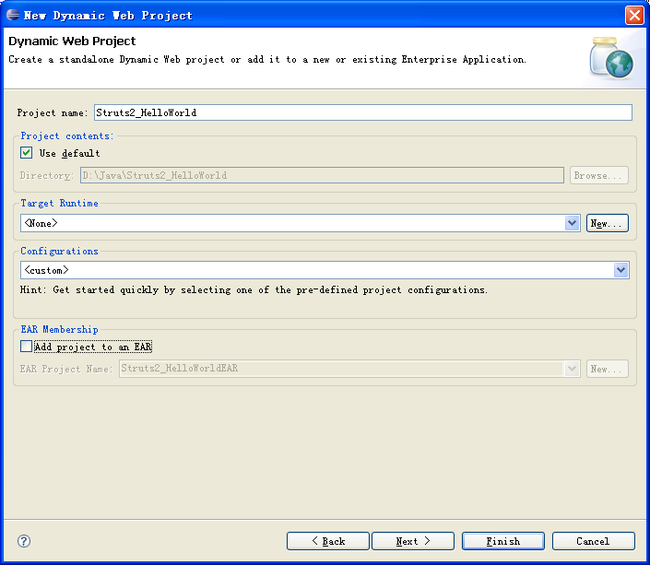
图2 新建动态Web工程对话框
在“Project Name”中键入Struts2_HelloWorld,点击“New”,出现以下对话框
图3 新建服务器运行时对话框
选择“Apache\Apache Tomat v5.5”,点击“Next”,出现以下对话框 - 将Struts 2.0 lib下的jar文件加到工程的构建路径(build path)
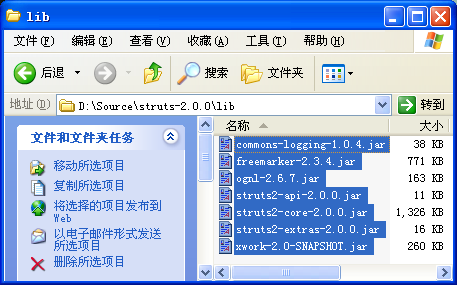
图5 Struts 2.0的lib目录
按ctr+a全选,复制,再转到Eclipse窗口,在“Project Explorer”子窗口中选中Struts2_HelloWorld\WebContent\WEB-INF\lib,然后粘贴。经过Eclipse自动刷新“Project Explorer”子窗口,刚才所粘贴的jar文件应该会出现在Struts2_HelloWorld\Java Resources: src\Libraries\Web App Libraries下,如图6所示: - 打开web.xml文件,将其修改为以下代码:
 <?
xml version="1.0" encoding="ISO-8859-1"
?>
<?
xml version="1.0" encoding="ISO-8859-1"
?>
 <!
DOCTYPE web-app PUBLIC "-//Sun Microsystems, Inc.//DTD Web Application 2.3//EN" "http://java.sun.com/dtd/web-app_2_3.dtd"
>
<!
DOCTYPE web-app PUBLIC "-//Sun Microsystems, Inc.//DTD Web Application 2.3//EN" "http://java.sun.com/dtd/web-app_2_3.dtd"
>
 <
web-app
>
<
web-app
>
 <
display-name
>
Struts 2.0 Hello World
</
display-name
>
<
display-name
>
Struts 2.0 Hello World
</
display-name
>
 <
filter
>
<
filter
>
 <
filter-name
>
struts2
</
filter-name
>
<
filter-class
>
org.apache.struts2.dispatcher.FilterDispatcher
</
filter-class
>
<
filter-name
>
struts2
</
filter-name
>
<
filter-class
>
org.apache.struts2.dispatcher.FilterDispatcher
</
filter-class
>
 </
filter
>
</
filter
>
 <
filter-mapping
>
<
filter-mapping
>
 <
filter-name
>
struts2
</
filter-name
>
<
filter-name
>
struts2
</
filter-name
>
 <
url-pattern
>
/*
</
url-pattern
>
<
url-pattern
>
/*
</
url-pattern
>
 </
filter-mapping
>
</
filter-mapping
>
 <
welcome-file-list
>
<
welcome-file-list
>
 <
welcome-file
>
index.html
</
welcome-file
>
<
welcome-file
>
index.html
</
welcome-file
>
 </
welcome-file-list
>
</
welcome-file-list
>
 </
web-app
>
</
web-app
>
- 新建struts.xml文件
右键点击,Struts2_HelloWorld\Java Resources: src,出现如图7所示菜单
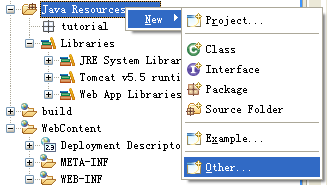
图7 新建Other菜单
点击“Other”,出现新建对话框,如图8所示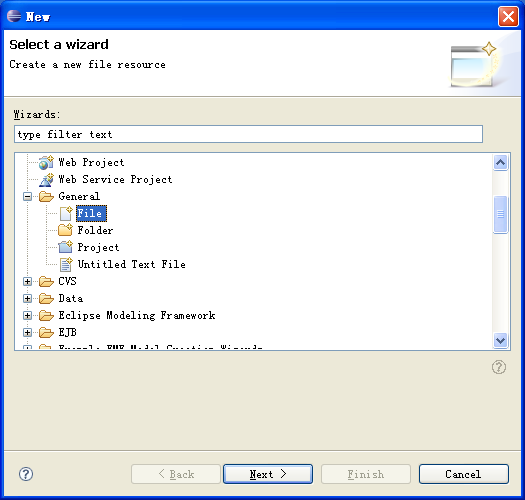
图8 新建对话框
点击“Next”,出现新建文件对话框,如图9所示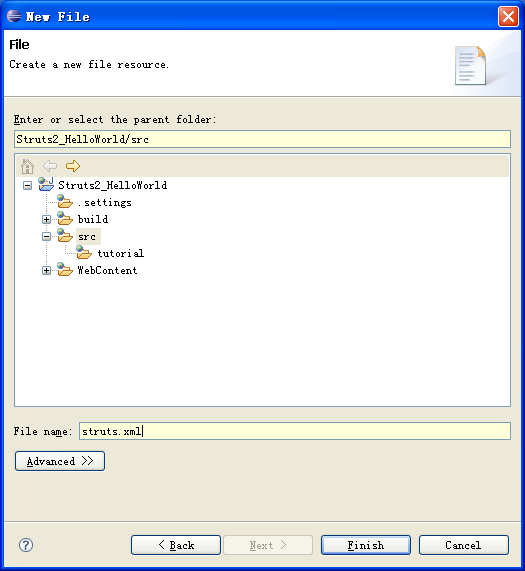
图9 新建文件对话框
在“File name”中键入sturts.xml,点击“Finish”,然后将struts.xml的内容修改为:
 <!
DOCTYPE struts PUBLIC
<!
DOCTYPE struts PUBLIC
 "-//Apache Software Foundation//DTD Struts Configuration 2.0//EN"
"-//Apache Software Foundation//DTD Struts Configuration 2.0//EN"
 "http://struts.apache.org/dtds/struts-2.0.dtd"
>
"http://struts.apache.org/dtds/struts-2.0.dtd"
>
 <
struts
>
<
struts
>
 <
include
file
="struts-default.xml"
/>
<
include
file
="struts-default.xml"
/>
 </
struts
>
</
struts
>
- 新建index.html文件
右键点击Struts2_HelloWorld\WebContent,出现如图10所示的菜单
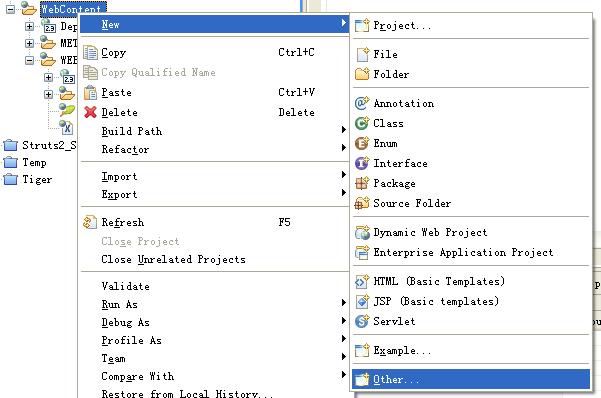
图10 新建Other菜单
点击“Other”,出现新建对话框,如图11所示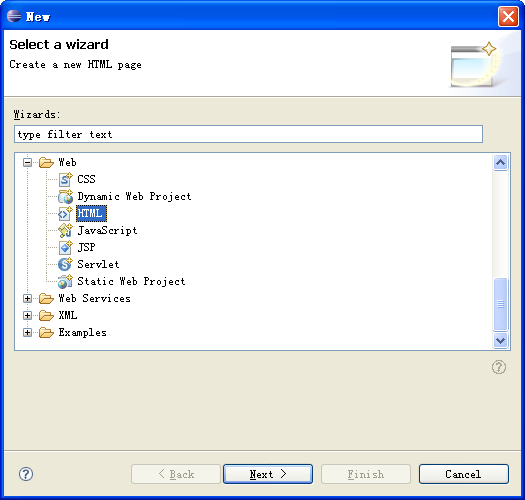
图11 新建对话框
选择Web\HTML,点击“Next”出现如图12所示的对话框
图12 新建HTML页面对话框
在“File Name”中键入index.html,点击“Next”,出现如图13所示的对话框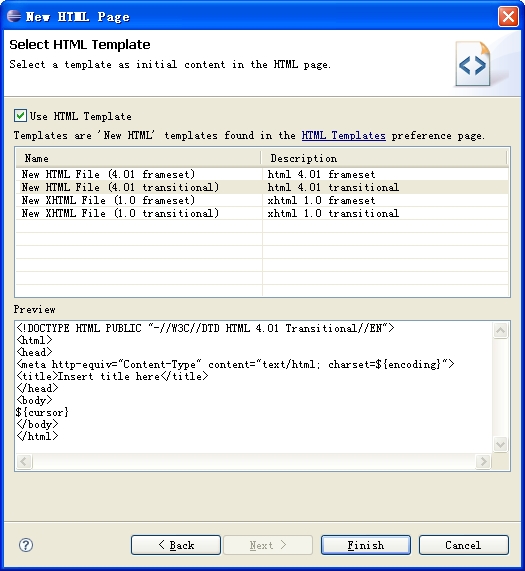
图13 模板选择对话框
点击“Finish”,将index.html的内容修改为以下内容:
 <!
DOCTYPE HTML PUBLIC "-//W3C//DTD HTML 4.01 Transitional//EN"
>
<!
DOCTYPE HTML PUBLIC "-//W3C//DTD HTML 4.01 Transitional//EN"
>
 <
html
>
<
html
>
 <
head
>
<
head
>
 <
meta
http-equiv
="Content-Type"
content
="text/html; charset=UTF-8"
>
<
meta
http-equiv
="Content-Type"
content
="text/html; charset=UTF-8"
>
 <
title
>
Hello World
</
title
>
<
title
>
Hello World
</
title
>
 </
head
>
</
head
>
 <
body
>
<
body
>
 <
h3
>
Hello World!
</
h3
>
<
h3
>
Hello World!
</
h3
>
 </
body
>
</
body
>
 </
html
>
</
html
>
- 将应用程序打包到tomcat上
右键点击Struts_HelloWorld,出现如图14所示的菜单

图14 工程菜单
点击“Export\WAR file”,出现如图15所示的对话框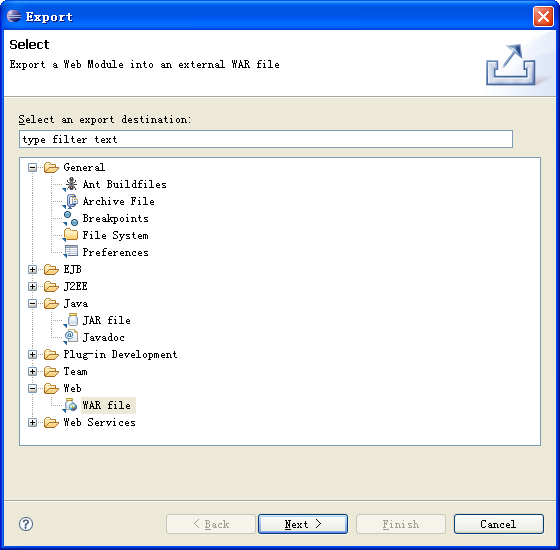
图15 输出对话框
选择“Web\WAR file”,点击“Next”,出现如图16所示的对话框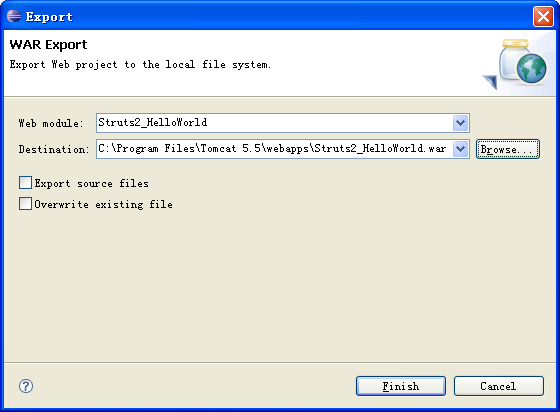
图16 输出路径对话框
输入war文件的路径(如%tomcat%\webapps\Struts2_HelloWorld.war),点击“Finish”关闭对话框。 - 启动tomcat,运行应用程序
打开你的Internet Explorer,键入http://localhost:8080/Struts2_HelloWorld/,窗口输出如图17所示

图17 Hello World窗口
- 第一个Struts 2.0应用程序——Hello World
- 新建类包(package)
右键点击Struts2_HelloWorld\Java Resources: src,出现如图18所示菜单
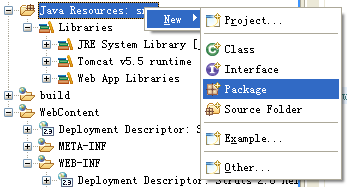
图18 新建菜单"
点击“New\Package”,出现如图19所示对话框
- 新建HelloWorld.java文件
右键点击Struts2_HelloWorld\Java Resources: src\tutorial,出现如图20所示菜单

图20 新建菜单
点击“New\Class”,出现如图21所示对话框
图21 新建Java类对话框
在“Name”中键入HelloWorld,在“Superclass”中键入com.opensymphony.xwork2.ActionSupport,点击“Finish”关闭对话框。将HelloWorld.java的内容修改为:
 package
tutorial;
package
tutorial;

 import
com.opensymphony.xwork2.ActionSupport;
import
com.opensymphony.xwork2.ActionSupport;


 public
class
HelloWorld
extends
ActionSupport
public
class
HelloWorld
extends
ActionSupport
 {
{
 private String name;
private String name;


 public String getName()
public String getName()  {
{
 return name;
return name;
 }
}


 public void setName(String name)
public void setName(String name)  {
{
 this.name = name;
this.name = name;
 }
}


 public String execute()
public String execute()  {
{
 name = "Hello, " + name + "!";
name = "Hello, " + name + "!";
 return SUCCESS;
return SUCCESS;
 }
}
 }
}
- 在struts.xml中添加action映射(mapping)
 <!
DOCTYPE struts PUBLIC
<!
DOCTYPE struts PUBLIC
 "-//Apache Software Foundation//DTD Struts Configuration 2.0//EN"
"-//Apache Software Foundation//DTD Struts Configuration 2.0//EN"
 "http://struts.apache.org/dtds/struts-2.0.dtd"
>
"http://struts.apache.org/dtds/struts-2.0.dtd"
>
 <
struts
>
<
struts
>
 <
include
file
="struts-default.xml"
/>
<
include
file
="struts-default.xml"
/>
 <
package
name
="tutorial"
extends
="struts-default"
>
<
package
name
="tutorial"
extends
="struts-default"
>
 <
action
name
="HelloWorld"
class
="tutorial.HelloWorld"
>
<
action
name
="HelloWorld"
class
="tutorial.HelloWorld"
>
 <
result
>
HelloWorld.jsp
</
result
>
<
result
>
HelloWorld.jsp
</
result
>
 </
action
>
</
action
>
 </
package
>
</
package
>
 </
struts
>
</
struts
>
- 新建SayHello.jsp
参考“新建index.html文件”步骤,弹出如图22所示对话框
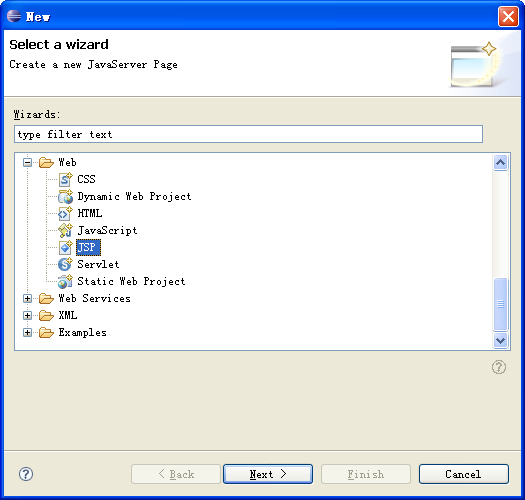
图22 新建对话框
点击“Next”, 进入下一步,如图23所示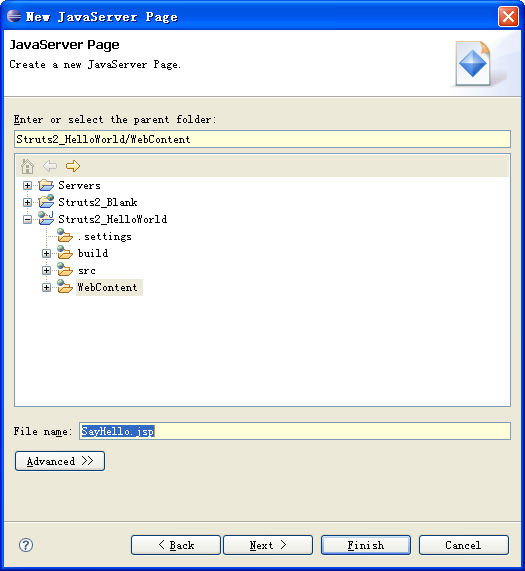
图23 新建JSP对话框
在“File name”键入SayHello.jsp,点击“Next”进入下一步,如图24所示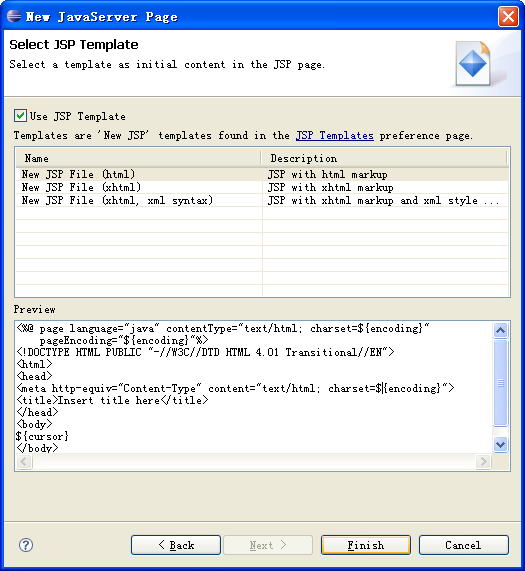
图24 模板选择对话框
点击“Finish”关闭对话框,并将SayHello.jsp的内容修改为:

 <%
<%
 @ page contentType="text/html; charset=UTF-8"
%>
@ page contentType="text/html; charset=UTF-8"
%>

 <%
<%
 @ taglib prefix="s" uri="/struts-tags"
%>
@ taglib prefix="s" uri="/struts-tags"
%>
 <!
DOCTYPE HTML PUBLIC "-//W3C//DTD HTML 4.01 Transitional//EN"
>
<!
DOCTYPE HTML PUBLIC "-//W3C//DTD HTML 4.01 Transitional//EN"
>
 <
html
>
<
html
>
 <
head
>
<
head
>
 <
title
>
Say Hello
</
title
>
<
title
>
Say Hello
</
title
>
 </
head
>
</
head
>
 <
body
>
<
body
>
 <
h3
>
Say "Hello" to:
</
h3
>
<
h3
>
Say "Hello" to:
</
h3
>
 <
s:form
action
="HelloWorld"
>
<
s:form
action
="HelloWorld"
>
 Name:
<
s:textfield
name
="name"
/>
Name:
<
s:textfield
name
="name"
/>
 <
s:submit
/>
<
s:submit
/>
 </
s:form
>
</
s:form
>
 </
body
>
</
body
>
 </
html
>
</
html
>
- 新建HelloWorld.jsp(请参考上一步),HelloWorld.jsp的内容为:

 <%
<%
 @ page contentType="text/html; charset=UTF-8"
%>
@ page contentType="text/html; charset=UTF-8"
%>

 <%
<%
 @ taglib prefix="s" uri="/struts-tags"
%>
@ taglib prefix="s" uri="/struts-tags"
%>
 <!
DOCTYPE HTML PUBLIC "-//W3C//DTD HTML 4.01 Transitional//EN"
>
<!
DOCTYPE HTML PUBLIC "-//W3C//DTD HTML 4.01 Transitional//EN"
>
 <
html
>
<
html
>
 <
head
>
<
head
>
 <
title
>
Hello
</
title
>
<
title
>
Hello
</
title
>
 </
head
>
</
head
>
 <
body
>
<
body
>
 <
h3
><
s:property
value
="name"
/></
h3
>
<
h3
><
s:property
value
="name"
/></
h3
>
 </
body
>
</
body
>
 </
html
>
</
html
>
- 重新打包发布应用程序
先停止tomcat, 再将tomcat里webapps下的Struts2_HelloWorld.war和Struts2_HelloWorld文件夹删除,参照“将应用程序打包到tomcat上”重新发布应用程序。
- 启动tomcat,运行测试
打开Internet Explorer,键入http://localhost:8080/Struts2_HelloWorld/SayHello.jsp,窗口输出如图25所示
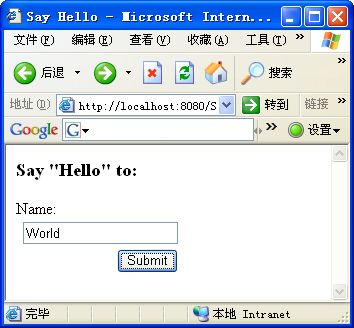
图25 SayHello.jsp
在“Name”键入字符串(如World),点击Submit,转到HelloWorld.jsp页面,如图26所示
- 新建类包(package)
- 单元测试Hello World
在文章开始的时候提及,单元测试困难是Struts一大缺点。现在让我们在体验一下,在Struts 2.0中是如何进行测试的。
- 新建JUnit单元测试
右键点击Struts2_HelloWorld\Java Resources: src\tutorial,弹出如图27所示对话框
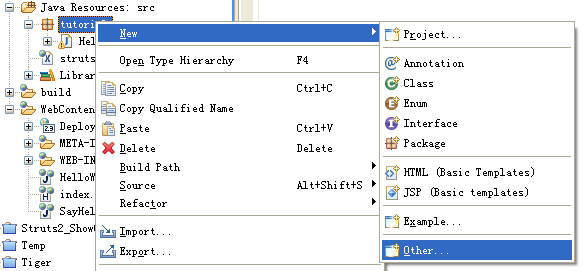
图27 新建菜单
点击“Next\Other”
图28 新建对话框
选择“Java\JUnit\JUnit Test Case”,点击“Next”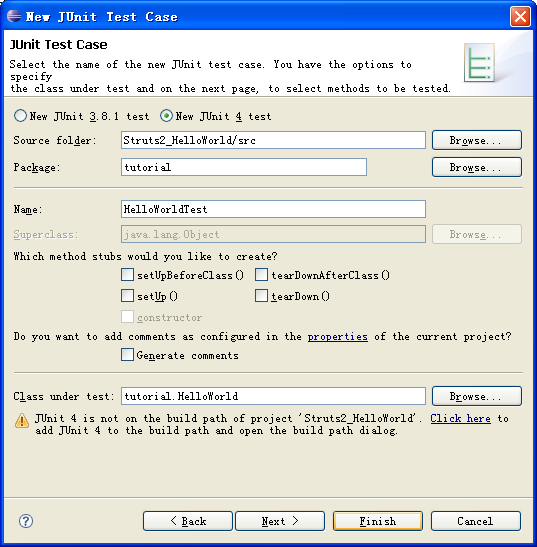
图29 新建JUnit 测试用例对话框
选择“New JUnit 4 test”,在“Name”中键入HelloWorldTest,在“Class under test”键入tutorial.HelloWorld,点击“Next”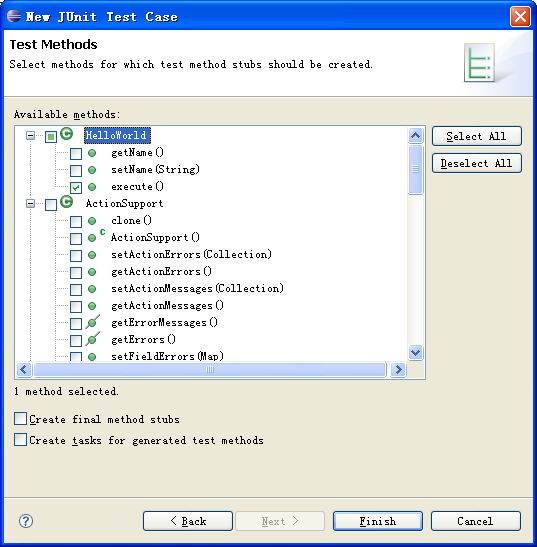
图30 选择方法对话框
选中HelloWorld\execute方法,点击Finish。如果生成的HelloWorldTest.java文件的图标(Icon)出现红色交叉标志,请进行以下步骤添加JUnit 4的jar包。右键点击Struts2_HelloWorld,出现如图所示菜单。

图31 新建菜单
点击“Build Path\Add Libararis”,弹出图32对话框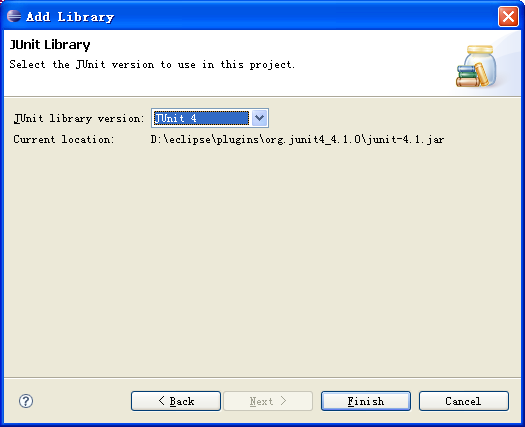
图33 选择版本对话框
选择“JUnit 4”,点击“Finish”关闭对话框,并将HelloWorldTest.java的内容修改为:
 package
tutorial;
package
tutorial;

 import
static
org.junit.Assert.assertTrue;
import
static
org.junit.Assert.assertTrue;

 import
org.junit.Test;
import
org.junit.Test;

 import
com.opensymphony.xwork2.ActionSupport;
import
com.opensymphony.xwork2.ActionSupport;


 public
class
HelloWorldTest
public
class
HelloWorldTest
 {
{

 @Test
@Test

 public void testExecute()
public void testExecute()  {
{
 HelloWorld hello = new HelloWorld();
HelloWorld hello = new HelloWorld();
 hello.setName("World");
hello.setName("World");
 String result = hello.execute();
String result = hello.execute();

 assertTrue("Expected a success result!", ActionSupport.SUCCESS.equals(result));
assertTrue("Expected a success result!", ActionSupport.SUCCESS.equals(result));

 final String msg = "Hello, World!";
final String msg = "Hello, World!";
 assertTrue("Expected the default message!", msg.equals(hello.getName()));
assertTrue("Expected the default message!", msg.equals(hello.getName()));
 }
}

 }
}
- 运行单元测试
右键点击Struts2_HelloWorld\Java Resources: src\tutorial\HelloWorldTest.java,弹出如图34所示菜单
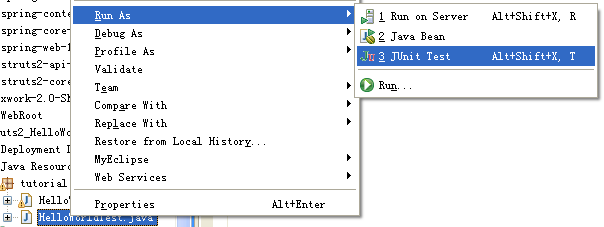
图34 运行为菜单
点击“Run As\JUnit Test”,出现JUnit子窗口如图35所示
- 新建JUnit单元测试
- 总结
上面的例子简单地演示了,Web 应用程序的基本操作,也即是,页面输入->Action处理->再输出到另外页面。Struts 2.0的简单易用、方便测试相信也会给大家留下不错的印象吧。我相信,Struts 2.0作为一个全新的Web架构,将会再次掀起Web开发的热潮。 不过,Struts 2.0还在测试中,正式版的发布还需些时日,所以文档方面可能有所欠缺。请大家继续留意我的博客,我会尽我所能为大家写更多关于Struts 2.0的文章。