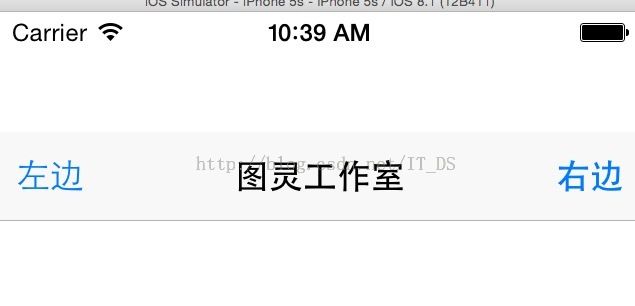- 【NFS】Lock reclaim failed-造成web卡住504
勤不了一点
基础应用linuxnfs
目录警报触发排查过程解决问题后续优化,避免同类问题收获警报触发搬砖搬砖。。。突然邮件弹窗XXX系统访问504,难道又是别人请求响应超时了?紧接着又来了几个504,不秒啊,决定上机器一探究竟。排查过程ps-ef发现不少php程序,每分钟几个很规律。怀疑是不是crond里面添加的计划任务卡住了。先记着继续查看top,lsof-pXX,df-Th,iostat一套工具下去,想看看是不是系统资源限制了,发
- 电脑开机无显示的故障原因
小魚資源大雜燴
电脑windows
硬件问题电源故障电源供应不足:电源功率无法满足电脑硬件的需求,可能导致硬件无法正常启动,尤其是在电脑配置较高且电源功率较低的情况下容易出现。电源损坏:电源内部的电路元件可能出现故障,如电容爆浆、短路等,导致无法正常输出电力,电脑无法开机。主板故障主板电路故障:主板上的电路出现断路、短路等问题,会影响到硬件之间的通信和电力供应,导致开机无显示。BIOS故障:BIOS芯片损坏、BIOS设置错误或BIO
- OpenCV开源机器视觉软件
视觉人机器视觉
杂说opencv开源人工智能
OpenCV(OpenSourceComputerVisionLibrary)是一个开源的计算机视觉和机器学习软件库,广泛应用于实时图像处理、视频分析、物体检测、人脸识别等领域。它由英特尔实验室于1999年发起,现已成为计算机视觉领域最流行的工具之一,支持多种编程语言(如C++、Python、Java)和操作系统(Windows、Linux、macOS、Android、iOS)。核心功能图像处理基
- 过滤Html标签
风野烂漫
技术过滤Html标签
有时候在iOS开发中,有可能遇到需要把Html的标签过滤成字符串过滤标签成字符串+(NSString*)filterHtmlTag:(NSString*)originHtmlStr{if(!originHtmlStr||[originHtmlStrisKindOfClass:[NSNullclass]]){return@“没有内容";}NSString*result=nil;NSRangearro
- 记录海尔7G笔记本电脑 实现无桌面纯命令行安装debian12 系统并息屏
debian笔记本电脑
海尔7G笔记本电脑,十几年前的一台笔记本,想在家当服务器用。为了省电,我没有安装桌面,用的是纯命令行模式。通过网上查询各种文章大模型等等方式,最终找到了解决方案。使用vbetool(VESA电源管理)vbetool是一个用于控制VESABIOSExtension(VBE)的工具,主要用于Linux系统中管理显示器的电源状态。通过vbetool,用户可以关闭或开启显示器的电源,从而实现对显示器电
- Android 调用系统服务接口获取屏幕投影(需要android.uid.system)
ansondroider
androidandroid投屏MediaProjection共享屏幕录屏
媒体投影借助Android5(API级别21)中引入的android.media.projectionAPI,您可以将设备屏幕中的内容截取为可播放、录制或投屏到其他设备(如电视)的媒体流。Android14(API级别34)引入了应用屏幕共享功能,让用户能够分享单个应用窗口(而非整个设备屏幕),无论窗口模式如何。应用屏幕共享功能会将状态栏、导航栏、通知和其他系统界面元素从共享显示屏中排除,即使应用
- 小程序侧边导航栏左右联动
ShinyRuo_
小程序javascript前端
1.点击左边导航栏,右边内容滚动到指定区域用scroll-view组件中的scroll-into-view来解决{{item.name}}{{item.name}}{{items.name}}data(){activeIndex:0,//导航栏高亮索引contentActive:null,//内容块scroll-into-view的idheightArr:[],//内容块高度数组container
- 【对比】远程桌面控制软件盘点(2025年)
T-I-M
零散笔记远程控制桌面控制
远程手机连接电脑的软件可以帮助用户实现远程控制、文件传输、屏幕共享等功能。这些软件通常适用于技术支持、远程办公、设备管理等场景。以下是一些好用且常用的远程连接工具:1.向日葵(Sunlogin)特点:国内知名远程控制软件,支持跨平台操作(Windows、Mac、Linux、Android、iOS)。提供免费版和付费版,功能强大且易于使用。支持远程桌面、文件传输、远程开机(需硬件支持)等功能。内网穿
- react-native入门之核心组件与原生组件
crayon-shin-chan
surprise#react-nativereactnativereact
文档:核心组件与原生组件·ReactNative中文网1.简介ReactNative是一个使用React和应用平台的原生功能来构建Android和iOS应用的开源框架。可以使用JavaScript来访问移动平台的API,使用React组件来描述UI的外观和行为2.视图在Android和iOS开发中,一个视图是UI的基本组成部分屏幕上的一个小矩形元素、可用于显示文本、图像或响应用户输入。甚至应用程序
- HarmonyOS开发实战:网络类组件方式-API
不入流HarmonyOS开发
鸿蒙OpenHarmonyHarmonyOSharmonyos华为android鸿蒙前端程序员鸿蒙开发
网络相关类组件模块介绍efAxiosParams提供eftool封装axios请求所需的参数efAxios二次封装axios的产物,提供统一请求响应拦截等efClientApi提供针对于统一post,get,delete,put等请求封装网络组件使用API前言1.efAxiosParams类参数详解/***是否整体传输加密与关键字加密isAllEncrypt互斥二者只能有其一为true*/stat
- uniapp-首页模块
Brilliant Nemo
uniappuni-appjavascript前端
小兔鲜儿-首页模块涉及知识点:组件通信、组件自动导入、数据渲染、触底分页加载、下拉刷新等。自定义导航栏参考效果:自定义导航栏的样式需要适配不同的机型。:::tip操作步骤准备组件静态结构修改页面配置,隐藏默认导航栏,修改文字颜色样式适配->安全区域:::静态结构新建业务组件:src/pages/index/componets/CustomNavbar.vue<scriptsetuplang
- 微信小程序 - 导航栏(TabBar)实现(原生实现、Vant Weapp 实现)
我命由我12345
微信小程序微信小程序小程序前端框架前端html5jsjavascript
一、导航栏{"pages":["pages/home/home","pages/goods/goods","pages/cart/cart","pages/mine/mine"],..."tabBar":{"color":"#999999","selectedColor":"#3D98FF","backgroundColor":"#ffffff","borderStyle":"black","li
- (九)axios的使用
李木子wb
Javascript高级ajaxjavascript
1、axios的基本使用1.1、简介在Web开发的演进历程中,数据请求方式的变革至关重要。回溯早期,旧浏览器在向服务器请求数据时,存在严重弊端。由于返回的是整个页面数据,每次请求都会导致页面强制刷新,这不仅极大地影响了用户体验,还造成了网络资源的极大浪费。毕竟,多数情况下我们仅仅需要更新页面的部分内容,因此,异步网络请求技术应运而生,Ajax便是其中的典型代表。Ajax(AsynchronousJ
- iOS音视频:OpenGL常用术语介绍
【零声教育】音视频开发进阶
音视频开发编程程序员ios音视频xcodeC++c++
1、前言【iOS音视频】是个系列,里面会记录一些博主在iOS音视频方面的学习笔记、踩到的坑,以便温故而知新。此系列文章包括但不限于:iOS音视频:OpenGL常用术语介绍...本文是这个系列的第1篇文章,主要目的是帮助大家快速了解OpenGL,下面进入正文。2、OpenGL简介2.1OpenGL是什么OpenGL(OpenGraphicsLibrary,译为开放图形库或开放式图形库):是用于渲染2
- 微信小程序-路线规划功能
lvbb66
微信小程序notepad++小程序
wxmlwxss/*pages/atlas/index.wxss*/.container{background-color:#ffffff;padding-bottom:10px;}/*顶部导航栏*/.top{width:100%;height:90px;color:#636363;display:flex;top:0;position:fixed;font-size:14px;text-alig
- 大模型成本优化实战:从分布式训练到量化剪枝,轻松降低AI计算开销
网罗开发
AI大模型人工智能机器学习深度学习
网罗开发(小红书、快手、视频号同名) 大家好,我是展菲,目前在上市企业从事人工智能项目研发管理工作,平时热衷于分享各种编程领域的软硬技能知识以及前沿技术,包括iOS、前端、HarmonyOS、Java、Python等方向。在移动端开发、鸿蒙开发、物联网、嵌入式、云原生、开源等领域有深厚造诣。图书作者:《ESP32-C3物联网工程开发实战》图书作者:《SwiftUI入门,进阶与实战》超级个体:CO
- 高并发微服务日志管理:ELK、Loki、Fluentd 终极对决与实战指南
网罗开发
java集后端云原生微服务elk架构
网罗开发(小红书、快手、视频号同名) 大家好,我是展菲,目前在上市企业从事人工智能项目研发管理工作,平时热衷于分享各种编程领域的软硬技能知识以及前沿技术,包括iOS、前端、HarmonyOS、Java、Python等方向。在移动端开发、鸿蒙开发、物联网、嵌入式、云原生、开源等领域有深厚造诣。图书作者:《ESP32-C3物联网工程开发实战》图书作者:《SwiftUI入门,进阶与实战》超级个体:CO
- 【iOS】小蓝书学习(四)
键盘敲没电
ios学习cocoa
小蓝书学习(四)第23条:通过委托与数据源协议进行对象间通信第24条:将类的实现代码分散到便于管理的数个分类之中第25条:总是为第三方类的分类名加前缀第26条:勿在分类中声明属性第27条:使用“class-continuation分类”隐藏实现细节第23条:通过委托与数据源协议进行对象间通信对象之间经常需要相互通信,而通信方式有很多种。OC开发者广泛使用一种名叫委托模式的编程设计模式来实现对象间的
- Redis 使用场景大揭秘(Redis Usage Scenarios Revealed)
Linux运维老纪
用心耕耘开启数据库之门数据库redis缓存云计算服务器运维开发
Redis使用场景大揭密在现代应用开发中,数据的存储与管理变得愈发重要。随着用户量的增加和数据的膨胀,传统的数据库往往难以满足高并发、高性能的需求。Redis作为一个高性能的内存数据存储系统,因其卓越的性能和丰富的数据结构而广泛应用于各类场景。本文将介绍Redis的一些常见使用场景,描述每个场景的需求,并分析使用Redis的优势。1.缓存需求描述:在高并发的应用中,数据库查询往往成为性能瓶颈。频繁
- uniapp 测试 IPA 包安装到测试 iPhone
一只月月鸟呀
uni-app#iOSuni-appiphoneios
将uniapp测试IPA包安装到测试iPhone有以下几种方法:使用Xcode安装确保计算机上安装了Xcode,并将iOS设备通过数据线连接到计算机。打开Xcode,在菜单栏中选择Window->DevicesandSimulators,在设备列表中找到要安装的iPhone。将IPA文件拖到Xcode的Devices窗口中的InstalledApps区域,Xcode将自动为设备安装IPA文件。使用
- 蓝桥杯砝码称重
昨今
蓝桥杯java算法
以下是完整的代码:#include#include#includeusingnamespacestd;intmain(void){ios::sync_with_stdio(false);cin.tie(0);cout.tie(0);sets={0};intn,m,i;cin>>n;for(i=0;i>m;vectorv(s.begin(),s.end());for(int&e:v){s.inser
- PEDOT:PSS clevios ph1000
陕西星贝爱科
CleviosPH1000PEDOTPSS
PEDOT:PSSCleviosPH1000是一种聚(3,4-乙烯二氧噻吩):聚苯乙烯磺酸(PEDOT:PSS)复合材料,具有以下特点和应用:特点高电导率:具有较高的电导率,可用于需要良好导电性能的应用中。良好的透明性:在可见光范围内具有良好的透明性,适用于需要透明导电材料的应用。良好的柔韧性和可加工性:具有良好的柔韧性和可加工性,可用于制备柔性电子器件。应用柔性电子学:可用于制备柔性电子器件,如
- echarts找不到了?echarts社区最新地址
秋刀鱼不做梦
疑难杂症echarts前端javascript
前言:在之前使用echarts的时候,还可以通过上边的导航栏找到echarts社区,但是如今的echarts变更之后,就找不到echarts社区了。✨✨✨这里是秋刀鱼不做梦的BLOG✨✨✨想要了解更多内容可以访问我的主页秋刀鱼不做梦-CSDN博客如今的echarts社区变成了这样:——会发现根本找不到echarts社区了。。。echarts社区最新地址echarts社区最新地址:series-ma
- 【Python爬虫教程】进阶篇-16 app自动化测试appium
「已注销」
python爬虫逆向教程python爬虫appium网络爬虫网络安全
Appium是一个跨平台移动端自动化测试工具,可以非常便捷地为iOS和Android平台创建自动化测试用例。它可以模拟App内部的各种操作,如点击、滑动、文本输入等,只要我们手工操作的动作Appium都可以完成。在前面我们了解过Selenium,它是一个网页端的自动化测试工具。Appium实际上继承了Selenium,Appium也是利用WebDriver来实现App的自动化测试。对iOS设备来说
- 【深入浅出:Core-JS Legacy 的降级兼容指南】
Gazer_S
javascript前端
深入浅出:Core-JSLegacy的降级兼容指南️背景与核心概念为什么需要Polyfill?随着ECMAScript标准的快速迭代(ES6/ES2015+),现代浏览器对新特性的支持存在碎片化问题。旧版浏览器(如IE11、iOS9等)无法识别Promise、Array.prototype.includes等新API。Core-JS应运而生,它是一个模块化的JavaScript标准库,提供ES5+
- 【C语言】01-C语言概述
「已注销」
零基础学习iOS开发-C语言c语言开发语言iosiphoneipadobjective-c
本文目录零、为什么iOS开发要先学C语言?一、C语言简史二、C语言的特点1.简洁性和紧凑性2.运算符丰富3.数据类型丰富4.结构化的控制语句5.允许直接访问物理地址,对硬件进行操作6.生成高质量的目标代码7.良好的可移植性三、C语言能做什么?四、C语言的版本问题五、C语言语法预览1.程序结构2.变量和数据类型3.控制结构4.函数5.运算符和表达式6.输入和输出7.注释8.标识符和关键字9.预处理器
- 短视频矩阵系统源码---NGINX 、PHP7.4技术开发
t_18137784554
短视频矩阵系统矩阵线性代数音视频nginx
#短视频矩阵系统##短视频矩阵系统源码技术开发知识分享##短视频矩阵系统原生态开发#一、短视频矩阵系统源码基于原生态开发的几种方式原生代码:使用特定平台的原生编程语言和工具进行开发,而不是跨平台或混合开发技术。例如,iOS应用使用Swift或Objective-C,Android应用使用Java或Kotlin。原生框架和库:使用操作系统或平台提供的原生框架和库,而不是第三方或开源的替代品。这样可以
- axios请求和axios常见的请求方式
小 汐
前端javascript开发语言
1、axios请求下载和引入1.1、下载指令可以直接用下面指令或者也可以查看axios中文文档:axios中文文档|axios中文网|axios(axios-js.com)npminstallaxios可以简写成:npmiaxios1.2、axios的引入方式importaxiosfrom"axios"2、请求封装(最简单封装)2.1axios二次封装api封装一importaxiosfrom'a
- uniapp - 最新实现hbuilder项目运行到ios基座或苹果ios真机设备详细教程,如何在ios苹果手机上真机运行测试,IOS自定义基座在线打包调试(uniapp项目如何在苹果手机上运行调试)
街尾杂货店&
前端组件与功能(开箱即用)uni-app项目运行到苹果ios真机调试详细实现苹果ios自定义基座ios自定义基座无法连接解决如何运行到ios模拟器设备教程mac使用xcode运行苹果解决无法检测手机连接没反应加载
效果图在uni-app苹果app端平台项目开发中,详解完成将项目运行到自己的苹果ios系统手机、mac电脑苹果手机模拟器、黑苹果模拟器上进行安装调试测试项目,支持“macos|Xcode”系统及工具的运行教程(适用于没有苹果真机),使用HbuilderX编辑器运行到ios苹果app基座,安装运行自定义基座调试app项目,完整流程配置及详细过程说明,UniApp如何将苹果app项目运行到手机或模拟器
- Axios的几种请求方式
古城的风cll
前端技术axios
Axios的get方法和put方法用法相同,第一个参数是路径,第二个参数是对象,里面存放请求参数。Get方法中第二个参数里面,用params对象存放传递的参数Post方法的第二个参数里面,直接存放传递的参数
- 关于旗正规则引擎规则中的上传和下载问题
何必如此
文件下载压缩jsp文件上传
文件的上传下载都是数据流的输入输出,大致流程都是一样的。
一、文件打包下载
1.文件写入压缩包
string mainPath="D:\upload\"; 下载路径
string tmpfileName=jar.zip; &n
- 【Spark九十九】Spark Streaming的batch interval时间内的数据流转源码分析
bit1129
Stream
以如下代码为例(SocketInputDStream):
Spark Streaming从Socket读取数据的代码是在SocketReceiver的receive方法中,撇开异常情况不谈(Receiver有重连机制,restart方法,默认情况下在Receiver挂了之后,间隔两秒钟重新建立Socket连接),读取到的数据通过调用store(textRead)方法进行存储。数据
- spark master web ui 端口8080被占用解决方法
daizj
8080端口占用sparkmaster web ui
spark master web ui 默认端口为8080,当系统有其它程序也在使用该接口时,启动master时也不会报错,spark自己会改用其它端口,自动端口号加1,但为了可以控制到指定的端口,我们可以自行设置,修改方法:
1、cd SPARK_HOME/sbin
2、vi start-master.sh
3、定位到下面部分
- oracle_执行计划_谓词信息和数据获取
周凡杨
oracle执行计划
oracle_执行计划_谓词信息和数据获取(上)
一:简要说明
在查看执行计划的信息中,经常会看到两个谓词filter和access,它们的区别是什么,理解了这两个词对我们解读Oracle的执行计划信息会有所帮助。
简单说,执行计划如果显示是access,就表示这个谓词条件的值将会影响数据的访问路径(表还是索引),而filter表示谓词条件的值并不会影响数据访问路径,只起到
- spring中datasource配置
g21121
dataSource
datasource配置有很多种,我介绍的一种是采用c3p0的,它的百科地址是:
http://baike.baidu.com/view/920062.htm
<!-- spring加载资源文件 -->
<bean name="propertiesConfig"
class="org.springframework.b
- web报表工具FineReport使用中遇到的常见报错及解决办法(三)
老A不折腾
finereportFAQ报表软件
这里写点抛砖引玉,希望大家能把自己整理的问题及解决方法晾出来,Mark一下,利人利己。
出现问题先搜一下文档上有没有,再看看度娘有没有,再看看论坛有没有。有报错要看日志。下面简单罗列下常见的问题,大多文档上都有提到的。
1、repeated column width is largerthan paper width:
这个看这段话应该是很好理解的。比如做的模板页面宽度只能放
- mysql 用户管理
墙头上一根草
linuxmysqluser
1.新建用户 //登录MYSQL@>mysql -u root -p@>密码//创建用户mysql> insert into mysql.user(Host,User,Password) values(‘localhost’,'jeecn’,password(‘jeecn’));//刷新系统权限表mysql>flush privileges;这样就创建了一个名为:
- 关于使用Spring导致c3p0数据库死锁问题
aijuans
springSpring 入门Spring 实例Spring3Spring 教程
这个问题我实在是为整个 springsource 的员工蒙羞
如果大家使用 spring 控制事务,使用 Open Session In View 模式,
com.mchange.v2.resourcepool.TimeoutException: A client timed out while waiting to acquire a resource from com.mchange.
- 百度词库联想
annan211
百度
<!DOCTYPE html>
<html>
<head>
<meta http-equiv="Content-Type" content="text/html; charset=UTF-8">
<title>RunJS</title&g
- int数据与byte之间的相互转换实现代码
百合不是茶
位移int转bytebyte转int基本数据类型的实现
在BMP文件和文件压缩时需要用到的int与byte转换,现将理解的贴出来;
主要是要理解;位移等概念 http://baihe747.iteye.com/blog/2078029
int转byte;
byte转int;
/**
* 字节转成int,int转成字节
* @author Administrator
*
- 简单模拟实现数据库连接池
bijian1013
javathreadjava多线程简单模拟实现数据库连接池
简单模拟实现数据库连接池
实例1:
package com.bijian.thread;
public class DB {
//private static final int MAX_COUNT = 10;
private static final DB instance = new DB();
private int count = 0;
private i
- 一种基于Weblogic容器的鉴权设计
bijian1013
javaweblogic
服务器对请求的鉴权可以在请求头中加Authorization之类的key,将用户名、密码保存到此key对应的value中,当然对于用户名、密码这种高机密的信息,应该对其进行加砂加密等,最简单的方法如下:
String vuser_id = "weblogic";
String vuse
- 【RPC框架Hessian二】Hessian 对象序列化和反序列化
bit1129
hessian
任何一个对象从一个JVM传输到另一个JVM,都要经过序列化为二进制数据(或者字符串等其他格式,比如JSON),然后在反序列化为Java对象,这最后都是通过二进制的数据在不同的JVM之间传输(一般是通过Socket和二进制的数据传输),本文定义一个比较符合工作中。
1. 定义三个POJO
Person类
package com.tom.hes
- 【Hadoop十四】Hadoop提供的脚本的功能
bit1129
hadoop
1. hadoop-daemon.sh
1.1 启动HDFS
./hadoop-daemon.sh start namenode
./hadoop-daemon.sh start datanode
通过这种逐步启动的方式,比start-all.sh方式少了一个SecondaryNameNode进程,这不影响Hadoop的使用,其实在 Hadoop2.0中,SecondaryNa
- 中国互联网走在“灰度”上
ronin47
管理 灰度
中国互联网走在“灰度”上(转)
文/孕峰
第一次听说灰度这个词,是任正非说新型管理者所需要的素质。第二次听说是来自马化腾。似乎其他人包括马云也用不同的语言说过类似的意思。
灰度这个词所包含的意义和视野是广远的。要理解这个词,可能同样要用“灰度”的心态。灰度的反面,是规规矩矩,清清楚楚,泾渭分明,严谨条理,是决不妥协,不转弯,认死理。黑白分明不是灰度,像彩虹那样
- java-51-输入一个矩阵,按照从外向里以顺时针的顺序依次打印出每一个数字。
bylijinnan
java
public class PrintMatrixClockwisely {
/**
* Q51.输入一个矩阵,按照从外向里以顺时针的顺序依次打印出每一个数字。
例如:如果输入如下矩阵:
1 2 3 4
5 6 7 8
9
- mongoDB 用户管理
开窍的石头
mongoDB用户管理
1:添加用户
第一次设置用户需要进入admin数据库下设置超级用户(use admin)
db.addUsr({user:'useName',pwd:'111111',roles:[readWrite,dbAdmin]});
第一个参数用户的名字
第二个参数
- [游戏与生活]玩暗黑破坏神3的一些问题
comsci
生活
暗黑破坏神3是有史以来最让人激动的游戏。。。。但是有几个问题需要我们注意
玩这个游戏的时间,每天不要超过一个小时,且每次玩游戏最好在白天
结束游戏之后,最好在太阳下面来晒一下身上的暗黑气息,让自己恢复人的生气
&nb
- java 二维数组如何存入数据库
cuiyadll
java
using System;
using System.Linq;
using System.Text;
using System.Windows.Forms;
using System.Xml;
using System.Xml.Serialization;
using System.IO;
namespace WindowsFormsApplication1
{
- 本地事务和全局事务Local Transaction and Global Transaction(JTA)
darrenzhu
javaspringlocalglobaltransaction
Configuring Spring and JTA without full Java EE
http://spring.io/blog/2011/08/15/configuring-spring-and-jta-without-full-java-ee/
Spring doc -Transaction Management
http://docs.spring.io/spri
- Linux命令之alias - 设置命令的别名,让 Linux 命令更简练
dcj3sjt126com
linuxalias
用途说明
设置命令的别名。在linux系统中如果命令太长又不符合用户的习惯,那么我们可以为它指定一个别名。虽然可以为命令建立“链接”解决长文件名的问 题,但对于带命令行参数的命令,链接就无能为力了。而指定别名则可以解决此类所有问题【1】。常用别名来简化ssh登录【见示例三】,使长命令变短,使常 用的长命令行变短,强制执行命令时询问等。
常用参数
格式:alias
格式:ali
- yii2 restful web服务[格式响应]
dcj3sjt126com
PHPyii2
响应格式
当处理一个 RESTful API 请求时, 一个应用程序通常需要如下步骤 来处理响应格式:
确定可能影响响应格式的各种因素, 例如媒介类型, 语言, 版本, 等等。 这个过程也被称为 content negotiation。
资源对象转换为数组, 如在 Resources 部分中所描述的。 通过 [[yii\rest\Serializer]]
- MongoDB索引调优(2)——[十]
eksliang
mongodbMongoDB索引优化
转载请出自出处:http://eksliang.iteye.com/blog/2178555 一、概述
上一篇文档中也说明了,MongoDB的索引几乎与关系型数据库的索引一模一样,优化关系型数据库的技巧通用适合MongoDB,所有这里只讲MongoDB需要注意的地方 二、索引内嵌文档
可以在嵌套文档的键上建立索引,方式与正常
- 当滑动到顶部和底部时,实现Item的分离效果的ListView
gundumw100
android
拉动ListView,Item之间的间距会变大,释放后恢复原样;
package cn.tangdada.tangbang.widget;
import android.annotation.TargetApi;
import android.content.Context;
import android.content.res.TypedArray;
import andr
- 程序员用HTML5制作的爱心树表白动画
ini
JavaScriptjqueryWebhtml5css
体验效果:http://keleyi.com/keleyi/phtml/html5/31.htmHTML代码如下:
<!DOCTYPE html>
<html xmlns="http://www.w3.org/1999/xhtml"><head><meta charset="UTF-8" >
<ti
- 预装windows 8 系统GPT模式的ThinkPad T440改装64位 windows 7旗舰版
kakajw
ThinkPad预装改装windows 7windows 8
该教程具有普遍参考性,特别适用于联想的机器,其他品牌机器的处理过程也大同小异。
该教程是个人多次尝试和总结的结果,实用性强,推荐给需要的人!
缘由
小弟最近入手笔记本ThinkPad T440,但是特别不能习惯笔记本出厂预装的Windows 8系统,而且厂商自作聪明地预装了一堆没用的应用软件,消耗不少的系统资源(本本的内存为4G,系统启动完成时,物理内存占用比
- Nginx学习笔记
mcj8089
nginx
一、安装nginx 1、在nginx官方网站下载一个包,下载地址是:
http://nginx.org/download/nginx-1.4.2.tar.gz
2、WinSCP(ftp上传工
- mongodb 聚合查询每天论坛链接点击次数
qiaolevip
每天进步一点点学习永无止境mongodb纵观千象
/* 18 */
{
"_id" : ObjectId("5596414cbe4d73a327e50274"),
"msgType" : "text",
"sendTime" : ISODate("2015-07-03T08:01:16.000Z"
- java术语(PO/POJO/VO/BO/DAO/DTO)
Luob.
DAOPOJODTOpoVO BO
PO(persistant object) 持久对象
在o/r 映射的时候出现的概念,如果没有o/r映射,就没有这个概念存在了.通常对应数据模型(数据库),本身还有部分业务逻辑的处理.可以看成是与数据库中的表相映射的java对象.最简单的PO就是对应数据库中某个表中的一条记录,多个记录可以用PO的集合.PO中应该不包含任何对数据库的操作.
VO(value object) 值对象
通
- 算法复杂度
Wuaner
Algorithm
Time Complexity & Big-O:
http://stackoverflow.com/questions/487258/plain-english-explanation-of-big-o
http://bigocheatsheet.com/
http://www.sitepoint.com/time-complexity-algorithms/