代码自动生成工具MyGeneration之三
接前面的文章继续。
代码自动生成工具MyGeneration之二
前面讲了MyGeneration的使用,以及如何自己写模板显示UI,现在开始讲如何将数据库的信息显示到UI上。
在MyGeneraion脚本系统中,有一个全局变量,叫做MyMeta,他是dbRoot类型的。通过这个全局变量,我们可以获得数据库相关的信息。这个变量在Interface Code 和Template Code中都可以使用。
从上节代码来看,我们建立Form窗口的时候,就把这个变量给传给了Form窗口
如下代码所示:
MyForm form = new MyForm(MyMeta, input);
那么dbRoot类型的MyMeta变量都有哪些功能,有哪些函数,属性可以使用呢?
我们可以查找帮助,通过MyGeneration菜单 “File – Help – MyMeta API Reference”可以打开其帮助,里面有dbRoot的详细介绍,如下图所示:
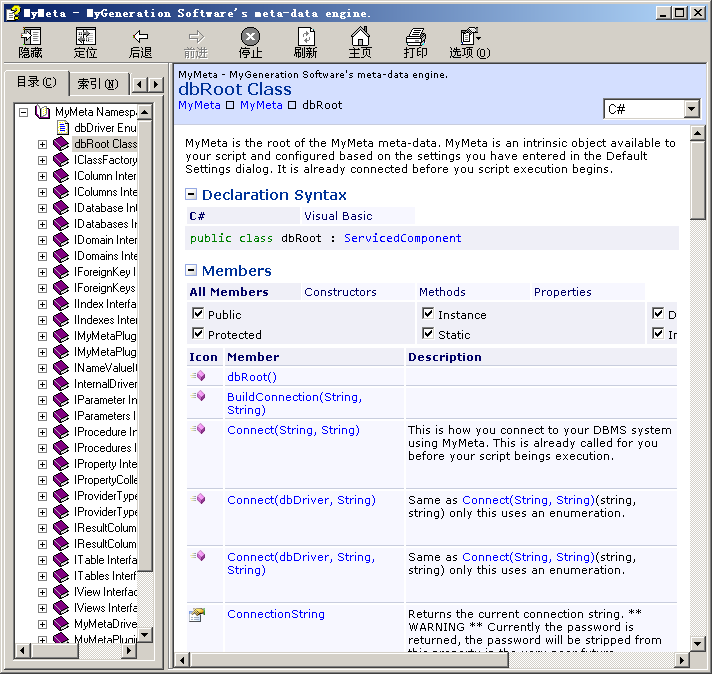
大概看一下API,然后我们就可以修改我们的模板了,将其修改如下:
- private void Form1_Load(object sender, EventArgs e)
- {
- //获取数据库,传给ComboBox
- comboBox1.DataSource = this.myMeta.Databases;
- //ComboBox显示数据库名
- this.comboBox1.DisplayMember = "Name";
- if(this.myMeta.DefaultDatabase != null)
- {
- //选中默认的数据库
- this.comboBox1.SelectedIndex = this.comboBox1.FindStringExact(this.myMeta.DefaultDatabase.Name);
- //通过IDatabase 的Tables属性取得数据库里面所有的数据表
- //作为数据源传给ListBox
- this.listBox1.DataSource = this.myMeta.DefaultDatabase.Tables;
- //ListBox显示数据表的名字
- this.listBox1.DisplayMember = "Name";
- }
- }
就算没有注释,这代码也很好懂吧。
呵呵,由此可见,我们可以通过MyMeta得到IDataBases,然后获得ITable,在通过ITable
获得数据表的信息……反正呢,照这条线找下去,基本上数据库里有哪些表,表里有哪些字段,有哪些存储过程,任何信息都可以很容易的得到。当然了,在自己写模板之前,最好先大概看一下“MyMeta API Reference”,这样就写模板就会更得心应手了。
下面接下来看Form点击OK之后的代码吧
- private void button1_Click(object sender, EventArgs e)
- {
- IDatabase database = this.comboBox1.SelectedValue as IDatabase;
- ITable table = this.listBox1.SelectedValue as ITable;
- this.zeusInput["databaseName"] = database.Name;
- this.zeusInput["tableName"] = table.Name;
- this.DialogResult = DialogResult.OK;
- this.Close();
- }
这用到了MyGeneration的一个非常重要的类IZeusInput。
改接口的详细信息请看帮助 “File – help – Zeus API Reference”。
在这里我们简单的把UI上选中的数据库的名字和数据表的名字存在了IZeusInput变量中。大家注意看下Form的IZeumInput是如何来的吧。
这样,我们就完成了该模板的Interface Code的代码,最后形成的Interface Code就如下所示:
- <%#REFERENCE System.Windows.Forms.dll, System.Drawing.dll %>
- <%#NAMESPACE System.Windows.Forms, System.Drawing %>
- public class GeneratedGui : DotNetScriptGui
- {
- public GeneratedGui(ZeusContext context) : base(context) {}
- //-----------------------------------------
- // The User Interface Entry Point
- //-----------------------------------------
- public override void Setup()
- {
- // ** UNCOMMENT CODE BELOW TO SEE UI **
- //ui.Width = 100;
- //ui.Height = 100;
- //GuiLabel lblDemo = ui.AddLabel("lblDemo", "Demo", "Demo Tooltip");
- //ui.ShowGui = true;
- Form1 form = new Form1(MyMeta, input);
- if (form.ShowDialog() != DialogResult.OK)
- {
- ui.IsCanceled = true;
- }
- }
- }
- public class Form1:Form
- {
- /// <summary>
- /// Required designer variable.
- /// </summary>
- private System.ComponentModel.IContainer components = null;
- /// <summary>
- /// Clean up any resources being used.
- /// </summary>
- /// <param name="disposing">true if managed resources should be disposed; otherwise, false.</param>
- protected override void Dispose(bool disposing)
- {
- if (disposing && (components != null))
- {
- components.Dispose();
- }
- base.Dispose(disposing);
- }
- #region Windows Form Designer generated code
- /// <summary>
- /// Required method for Designer support - do not modify
- /// the contents of this method with the code editor.
- /// </summary>
- private void InitializeComponent()
- {
- this.comboBox1 = new System.Windows.Forms.ComboBox();
- this.listBox1 = new System.Windows.Forms.ListBox();
- this.button1 = new System.Windows.Forms.Button();
- this.SuspendLayout();
- //
- // comboBox1
- //
- this.comboBox1.FormattingEnabled = true;
- this.comboBox1.Location = new System.Drawing.Point(22, 24);
- this.comboBox1.Name = "comboBox1";
- this.comboBox1.Size = new System.Drawing.Size(233, 20);
- this.comboBox1.TabIndex = 0;
- this.comboBox1.SelectedIndexChanged += new System.EventHandler(this.comboBox1_SelectedIndexChanged);
- //
- // listBox1
- //
- this.listBox1.FormattingEnabled = true;
- this.listBox1.ItemHeight = 12;
- this.listBox1.Location = new System.Drawing.Point(22, 50);
- this.listBox1.Name = "listBox1";
- this.listBox1.Size = new System.Drawing.Size(233, 196);
- this.listBox1.TabIndex = 1;
- //
- // button1
- //
- this.button1.Location = new System.Drawing.Point(180, 252);
- this.button1.Name = "button1";
- this.button1.Size = new System.Drawing.Size(75, 23);
- this.button1.TabIndex = 2;
- this.button1.Text = "OK";
- this.button1.UseVisualStyleBackColor = true;
- this.button1.Click += new System.EventHandler(this.button1_Click);
- //
- // Form1
- //
- this.AutoScaleDimensions = new System.Drawing.SizeF(6F, 12F);
- this.AutoScaleMode = System.Windows.Forms.AutoScaleMode.Font;
- this.ClientSize = new System.Drawing.Size(284, 293);
- this.Controls.Add(this.button1);
- this.Controls.Add(this.listBox1);
- this.Controls.Add(this.comboBox1);
- this.MaximizeBox = false;
- this.MinimizeBox = false;
- this.Name = "Form1";
- this.Text = "ZhouKai's BLL Class";
- this.Load += new System.EventHandler(this.Form1_Load);
- this.ResumeLayout(false);
- }
- #endregion
- private System.Windows.Forms.ComboBox comboBox1;
- private System.Windows.Forms.ListBox listBox1;
- private System.Windows.Forms.Button button1;
- private dbRoot myMeta;
- private IZeusInput zeusInput;
- public Form1(dbRoot myMeta, IZeusInput zeusInput)
- {
- this.myMeta = myMeta;
- this.zeusInput = zeusInput;
- InitializeComponent();
- }
- private void comboBox1_SelectedIndexChanged(object sender, EventArgs e)
- {
- IDatabase database = this.comboBox1.SelectedValue as IDatabase;
- if(database != null)
- {
- this.listBox1.DataSource = database.Tables;
- this.listBox1.DisplayMember = "Name";
- }
- }
- private void Form1_Load(object sender, EventArgs e)
- {
- //获取数据库,传给ComboBox
- comboBox1.DataSource = this.myMeta.Databases;
- //ComboBox显示数据库名
- this.comboBox1.DisplayMember = "Name";
- if(this.myMeta.DefaultDatabase != null)
- {
- //选中默认的数据库
- this.comboBox1.SelectedIndex = this.comboBox1.FindStringExact(this.myMeta.DefaultDatabase.Name);
- //通过IDatabase 的Tables属性取得数据库里面所有的数据表
- //作为数据源传给ListBox
- this.listBox1.DataSource = this.myMeta.DefaultDatabase.Tables;
- //ListBox显示数据表的名字
- this.listBox1.DisplayMember = "Name";
- }
- }
- private void button1_Click(object sender, EventArgs e)
- {
- IDatabase database = this.comboBox1.SelectedValue as IDatabase;
- ITable table = this.listBox1.SelectedValue as ITable;
- this.zeusInput["databaseName"] = database.Name;
- this.zeusInput["tableName"] = table.Name;
- this.DialogResult = DialogResult.OK;
- this.Close();
- }
- }
下面来看Template Code如何写吧。目前的模板默认的Template Code如下所示:
- <%
- public class GeneratedTemplate : DotNetScriptTemplate
- {
- public GeneratedTemplate(ZeusContext context) : base(context) {}
- //---------------------------------------------------
- // Render() is where you want to write your logic
- //---------------------------------------------------
- public override void Render()
- {
- %>
- You can toggle in out of script like this
- <%
- output.writeln("Hello world.");
- }
- }
- %>
C# Template Code的语法和Asp的语法十分的类似<%=%>表示绑定某一个字段或属性
<%%>表示脚本段,我们可以在这里写符合C#语法的任何语句
其他的内容不进行解析直接用output写到最后的结果里
修改Template Code,改成如下所示:
- <%
- public class GeneratedTemplate : DotNetScriptTemplate
- {
- public GeneratedTemplate(ZeusContext context) : base(context) {}
- public override void Render()
- {
- //设置输出语言...
- MyMeta.Language = "C#";
- MyMeta.DbTarget = "SQLClient";
- //获得执行完UI后,我们说选中的数据库名,数据表名
- string databaseName = input["databaseName"].ToString();
- string tableName = input["tableName"].ToString();
- IDatabase database = MyMeta.Databases[databaseName];
- //获得数据表的接口
- ITable table = database.Tables[tableName];
- %>
- namespace BLL
- {
- using System;
- using System.Data;
- using System.Collections;
- using System.Collections.Generic;
- <%
- //数据表的名称作为BLL类的类名
- output.writeln(" public partial class " + tableName );
- output.writeln(" { ");
- //遍历数据表中所有字段
- foreach (IColumn column in table.Columns)
- {
- //将字段名第一个字母转为小写
- string tmpColumnName = DnpUtils.SetCamelCase(column.Name);
- output.writeln(" private " + column.LanguageType + " _" + tmpColumnName + ";");
- output.writeln(" public " + column.LanguageType + " " + column.Name);
- output.writeln(" {");
- output.writeln(" get { return _" + tmpColumnName + "; }");
- output.writeln(" set { _" + tmpColumnName + " = value; }");
- output.writeln(" }");
- output.writeln("");
- }
- output.writeln(" } ");
- output.writeln("}");
- }
- }
- %>
运行一下该模板,看下是不是类似有如下输出呢?
- namespace BLL
- {
- using System;
- using System.Data;
- public partial class User
- {
- private int _id;
- public int ID
- {
- get { return _id; }
- set { _id = value; }
- }
- private string _userName;
- public string UserName
- {
- get { return _userName; }
- set { _userName = value; }
- }
- }
- }
本来还想写下如何用MyGeneration来生成执行存储过程的函数,如何用MyGeneration来生成测试存储过程函数的代码的。我觉得完成了这个模板,基本上就可以自己查找MyGeneration的帮助中的API完成这些了,应该不用继续下去了。
继续意淫一下,假如写数据库相关的程序,有了MyGeneration,我们的工作就简单多了,我们可以自己写模板,自动生成BLL类,DAL代码,自动生成测试代码……多棒啊
转载请注明:本文来自
http://blog.csdn.net/zxcred