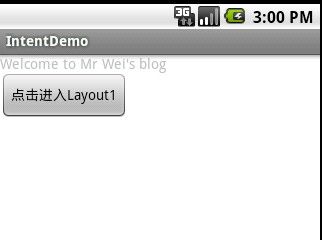Android中级教程(二)之调用另一个Activity---Intent对象的使用!
前一个教程介绍了如何运用切换Layout 的方式进行手机页面间的转换,如果要转换的页面不只是背景,颜色或文字内容的不同,而是Activity 的置换,那,那就不是单单改变Layout 就能完成的,尤其是需要传递的变量不像网页可以通过Cookie 或Session ,在程序里要移交主动权到另外一个Activity ,光靠先前技巧是办不到的.
而下面我们要讲的Intent 对象就是为解决这问题而生的,Intent 就如同其英文字义,是"想要"或"意图",之意,在主Activity 当中,告诉程序自己是什么,并想要前往哪里,这就是Intent 对象所处理的事了,本例子和前一个例子我们将实现同一个效果.
看一下效果图:
下面是所涉及的代码:
首先是布局main.xml 及mylayout.xml
main.xml:
<?xml version="1.0" encoding="utf-8"?>
<LinearLayout xmlns:android="http://schemas.android.com/apk/res/android"
android:orientation="vertical"
android:layout_width="fill_parent"
android:layout_height="fill_parent"
>
<TextView
android:layout_width="fill_parent"
android:layout_height="wrap_content"
android:text="欢迎来到魏祝林的博客"
/>
<Button
android:id="@+id/bt1"
android:layout_width="wrap_content"
android:layout_height="wrap_content"
android:text="点击进入Layout2"
/>
</LinearLayout>
mylayout.xml
<?xml version="1.0" encoding="utf-8"?>
<LinearLayout xmlns:android="http://schemas.android.com/apk/res/android"
android:orientation="vertical"
android:layout_width="fill_parent"
android:layout_height="fill_parent"
android:background="#ffffffff"
>
<TextView
android:layout_width="fill_parent"
android:layout_height="wrap_content"
android:text="Welcome to Mr Wei's blog"
/>
<Button
android:id="@+id/bt2"
android:layout_width="wrap_content"
android:layout_height="wrap_content"
android:text="点击进入Layout1"
/>
</LinearLayout>
然后是控制程序IntentDemo.java 及IntentDemo1.java 代码:
IntentDemo.java:
package com.android.test;
import android.app.Activity;
import android.content.Intent;
import android.os.Bundle;
import android.view.View;
import android.widget.Button;
public class IntentDemo extends Activity {
private Button bt1;
public void onCreate(Bundle savedInstanceState) {
super.onCreate(savedInstanceState);
setContentView(R.layout.main);
bt1 = (Button)findViewById(R.id.bt1);
bt1.setOnClickListener(new Button.OnClickListener(){
public void onClick(View v){
//new 一个Intent对象,并指定要启动的Class
Intent intent = new Intent();
intent.setClass(IntentDemo.this, IntentDemo1.class);
//调用一个新的Activity
startActivity(intent);
//关闭原本的Activity
IntentDemo.this.finish();
}
});
}
}
在IntentDemo.java 同一目录内新建一个IntentDemo1.java 类
IntentDemo1.java:
package com.android.test;
import android.app.Activity;
import android.content.Intent;
import android.os.Bundle;
import android.view.View;
import android.widget.Button;
public class IntentDemo1 extends Activity {
private Button bt2;
public void onCreate(Bundle savedInstanceState) {
super.onCreate(savedInstanceState);
// 载入mylayout.xml
setContentView(R.layout.mylayout);
bt2 = (Button) findViewById(R.id.bt2);
bt2.setOnClickListener(new Button.OnClickListener() {
public void onClick(View v) {
// new 一个Intent对象,并指定要启动的Class
Intent intent = new Intent();
intent.setClass(IntentDemo1.this, IntentDemo.class);
// 调用一个新的Activity
startActivity(intent);
// 关闭原本的Activity
IntentDemo1.this.finish();
}
});
}
}
最后是本例子的重点,添加另外一个Activity 所以必须在AndroidManifest.xml 中定义一个新的activty ,并给予名称name ,或则程序无法编译运行.新手很容易遇到这个问题.
<?xml version="1.0" encoding="utf-8"?>
<manifest xmlns:android="http://schemas.android.com/apk/res/android"
package="com.android.test"
android:versionCode="1"
android:versionName="1.0">
<application android:icon="@drawable/icon" android:label="@string/app_name">
<activity android:name=".IntentDemo"
android:label="@string/app_name">
<intent-filter>
<action android:name="android.intent.action.MAIN" />
<category android:name="android.intent.category.LAUNCHER" />
</intent-filter>
</activity>
<activity android:name="IntentDemo1"></activity>
</application>
<uses-sdk android:minSdkVersion="3" />
</manifest>
本例子所涉及的的全部代码已经全部贴出,最后执行之,将达到上述效果!本节到此结束~