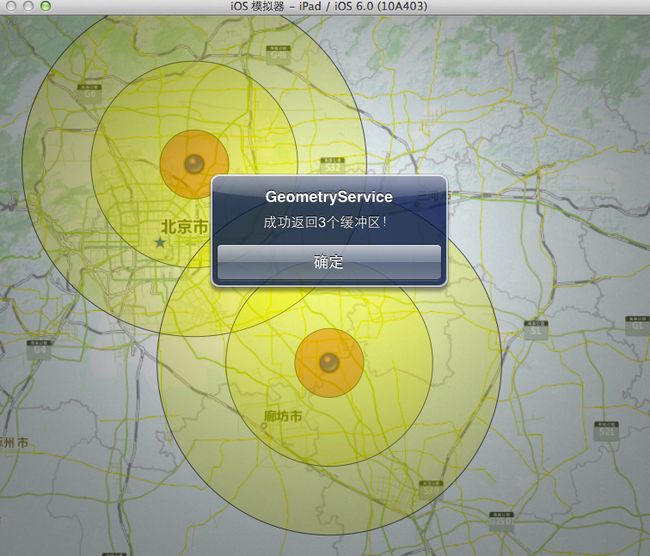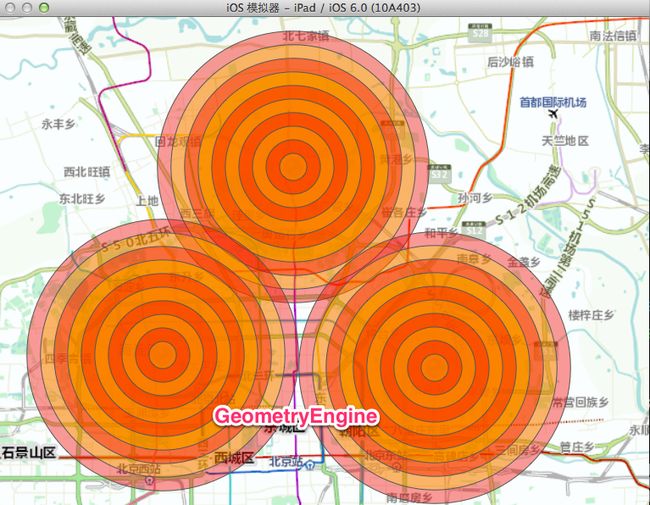ArcGIS Runtime SDK for iOS开发系列教程(7)——GeometryService与GeometryEngine使用
首发地址:http://www.cnblogs.com/esrichina/archive/2012/11/14/2770779.html
在我们使用其他WebAPIs开发应用时,常常会用到GeometryService进行空间位置判断、距离面积量测、缓冲区分析等几何操作。在ArcGIS for Server10.1中提供的GemetryService主要包括以下操作:
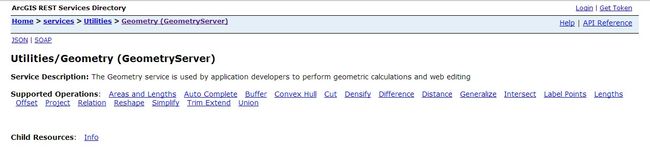 那么,在ArcGIS for iOS中通过使用GeometryServiceTask可以很方便地使用ArcGIS的GeometryService,它所包括的操作主要有(下图左侧):
那么,在ArcGIS for iOS中通过使用GeometryServiceTask可以很方便地使用ArcGIS的GeometryService,它所包括的操作主要有(下图左侧):
同时,在ArcGIS for iOS中还封装了本地进行几何操作的类——GeometryEngine,极大的提高了几何操作的效率。他所提供的操作主要如上图的右侧。下面我们将通过最简单的缓冲区操作来向大家展示在ArcGIS for iOS中GeometryService和GeometryEngine的使用方法。
首先,我们构建一个支持ArcGIS的SDK的工程,在.h文件中添加GeometryServiceTask和相关协议GeometryServiceTaskDelegate,当然包括要素图层的添加,如下图:
有了上一讲中Tasks使用流程的实践,相信大家对使用协议的委托模式已经相当熟悉。接下来,我们需要对GeometryServicesTask进行初始化和实现GeometryServiceTaskDelegate的相关方法,首先在AGSMapViewTouchDelegate的地图点击实现方法方法中初始化GeometryServicesTask和相关参数
-(
void
)mapView:(AGSMapView *)mapView didClickAtPoint:(CGPoint)screen mapPoint:(AGSPoint *)mappoint graphics:(
NSDictionary
*)graphics
{
NSMutableArray
*geometryArray=[
NSMutableArray
array];
<span style=
"background-color: #ffcc00;"
>[geometryArray addObject:mappoint];</span>
AGSPictureMarkerSymbol *pt=[AGSPictureMarkerSymbol pictureMarkerSymbolWithImageNamed:@
"ArcGIS.bundle/GPSDisplay.png"
];
AGSGraphic *pushpin=[[AGSGraphic alloc]initWithGeometry:mappoint symbol:pt attributes:
nil
infoTemplateDelegate:
nil
];
[_graphicsLayer addGraphic:pushpin];
[pushpin release];
[_graphicsLayer dataChanged];
[_mapView centerAtPoint:mappoint animated:
YES
];
//GeometryService
<span style=
"background-color: #ffcc00;"
>
self
.gst=[[[AGSGeometryServiceTask alloc]initWithURL:[
NSURL
URLWithString:kGeometryBufferService]]autorelease];</span>
AGSSpatialReference *sr=[[[AGSSpatialReference alloc]initWithWKID:102100 WKT:
nil
]autorelease];
<span style=
"background-color: #ffcc00;"
>
self
.gst.delegate=
self
;</span>
<span style=
"background-color: #ffcc00;"
>AGSBufferParameters *bufferParams=[[AGSBufferParameters alloc]init];</span>
bufferParams.unit=kesriSRUnit_Meter;
bufferParams.bufferSpatialReference=sr;
bufferParams.distances = [
NSArray
arrayWithObjects:
[
NSNumber
numberWithUnsignedInteger:10000],
[
NSNumber
numberWithUnsignedInteger:30000],
[
NSNumber
numberWithUnsignedInteger:50000],
nil
];
bufferParams.geometries = geometryArray;
bufferParams.outSpatialReference = sr;
bufferParams.unionResults = FALSE;
<span style=
"background-color: #ffcc00;"
>[
self
.gst bufferWithParameters:bufferParams];</span>
[bufferParams release];
}
|
然后,添加GeometryService执行buffer操作的响应操作,成功返回处理:
-(
void
)geometryServiceTask:(AGSGeometryServiceTask *)geometryServiceTask operation:(
NSOperation
*)op didReturnBufferedGeometries:<span style=
"background-color: #ffcc00;"
>(
NSArray
*)bufferedGeometries</span>
{
UIAlertView *av = [[UIAlertView alloc] initWithTitle:@
"GeometryService"
message:[
NSString
stringWithFormat:@
"成功返回%d个缓冲区!"
, [bufferedGeometries count]]
delegate:
self
cancelButtonTitle:@
"确定"
otherButtonTitles:
nil
];
[av show];
[av release];
// Create a SFS for the inner buffer zone
AGSSimpleFillSymbol *innerSymbol = [AGSSimpleFillSymbol simpleFillSymbol];
innerSymbol.color = [[UIColor redColor] colorWithAlphaComponent:0.40];
innerSymbol.outline.color = [UIColor darkGrayColor];
// Create a SFS for the outer buffer zone
AGSSimpleFillSymbol *outerSymbol = [AGSSimpleFillSymbol simpleFillSymbol];
outerSymbol.color = [[UIColor yellowColor] colorWithAlphaComponent:0.25];
outerSymbol.outline.color = [UIColor darkGrayColor];
// counter to help us determine if the geometry returned is inner/outer
NSUInteger
i = 0;
for
(<span style=
"background-color: #ffcc00;"
>AGSGeometry* g in bufferedGeometries</span>) {
// initialize the graphic for geometry
<span style=
"background-color: #ffcc00;"
>AGSGraphic *graphic = [[AGSGraphic alloc] initWithGeometry:g symbol:
nil
attributes:
nil
infoTemplateDelegate:
nil
];</span>
// since we have 2 buffer distances, we know that 0-2 will be 100m buffer and 3-5 will be 300m buffer
if
(i < [bufferedGeometries count]/2) {
graphic.symbol = innerSymbol;
}
else
{
graphic.symbol = outerSymbol;
}
// add graphic to the graphic layer
[
self
.graphicsLayer addGraphic:graphic];
// release our alloc'd graphic
[graphic release];
// increment counter so we know which index we are at
i++;
}
// let the graphics layer know it has new graphics to draw
[
self
.graphicsLayer dataChanged];
}
|
可以看出成功执行GeometryService的buffer操作后,返回结果是数组(NSArray *)bufferedGeometries,通过遍历将Geometry转化为要素来展示。另外,我们还需要添加出错的处理:
- (
void
)geometryServiceTask:(AGSGeometryServiceTask *)geometryServiceTask operation:(
NSOperation
*)op didFailBufferWithError:(
NSError
*)error {
UIAlertView *av = [[UIAlertView alloc] initWithTitle:@
"Error"
message:@
"There was an error with the buffer task"
delegate:
self
cancelButtonTitle:@
"Ok"
otherButtonTitles:
nil
];
[av show];
[av release];
}
|
这个与其他Tasks的提示类似,不做过多解释。这样,我们就完成了使用GeometryServiceTask来实现缓冲区分析的操作。
接下来,我们来看如何通过GeometryEngine来实现同样的操作:
-(
void
)mapView:(AGSMapView *)mapView didClickAtPoint:(CGPoint)screen mapPoint:(AGSPoint *)mappoint graphics:(
NSDictionary
*)graphics
{
NSMutableArray
*geometryArray=[
NSMutableArray
array];
[geometryArray addObject:mappoint];
//[_graphicsLayer removeAllGraphics];
AGSPictureMarkerSymbol *pt=[AGSPictureMarkerSymbol pictureMarkerSymbolWithImageNamed:@
"ArcGIS.bundle/GPSDisplay.png"
];
AGSGraphic *pushpin=[[AGSGraphic alloc]initWithGeometry:mappoint symbol:pt attributes:
nil
infoTemplateDelegate:
nil
];
[_graphicsLayer addGraphic:pushpin];
[pushpin release];
[_graphicsLayer dataChanged];
[_mapView centerAtPoint:mappoint animated:
YES
];
//GeometryEngine
<span style=
"background-color: #ffcc00;"
>AGSGeometryEngine *geoEng=[AGSGeometryEngine defaultGeometryEngine];</span>
// Create a SFS for the inner buffer zone
AGSSimpleFillSymbol *innerSymbol = [AGSSimpleFillSymbol simpleFillSymbol];
innerSymbol.color = [[UIColor redColor] colorWithAlphaComponent:0.40];
innerSymbol.outline.color = [UIColor darkGrayColor];
// Create a SFS for the outer buffer zone
AGSSimpleFillSymbol *outerSymbol = [AGSSimpleFillSymbol simpleFillSymbol];
outerSymbol.color = [[UIColor yellowColor] colorWithAlphaComponent:0.25];
outerSymbol.outline.color = [UIColor darkGrayColor];
for
(
int
i=10; i>0;i--)
{
<span style=
"background-color: #ffcc00;"
>AGSPolygon *geBuffer=[geoEng bufferGeometries:geometryArray byDistance:i*1000];</span>
AGSGraphic *gr = [[AGSGraphic alloc] initWithGeometry:geBuffer symbol:
nil
attributes:
nil
infoTemplateDelegate:
nil
];
if
(i%2==1)
{
gr.symbol=outerSymbol;
}
else
{
gr.symbol=innerSymbol;
}
//[self.graphicsLayer addGraphic:gr];
}
[
self
.graphicsLayer dataChanged];
}
|
我们不难发现,使用GeometryEngine实现同样的buffer操作更加便捷,如果你实际操作的话,你还好发现它的效率要比GeomertyServiceTask高很多。
效果:
总结:本讲主要通过GeometryServiceTask和GeometryEngine的使用来向大家展示在ArcGIS for iOS中如何实现几何相关的操作,其他具体操作,如长度计算、面积量测等大家可以参考帮助文档。下一讲将向大家介绍Geoprocessor相关的操作,欢迎大家继续关注!