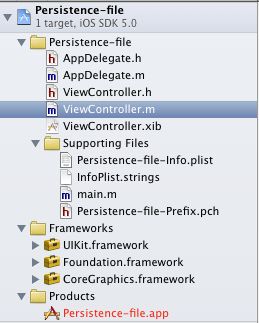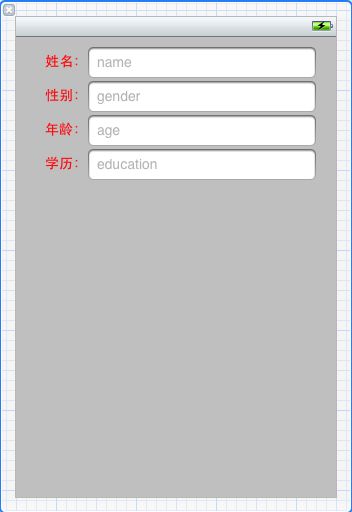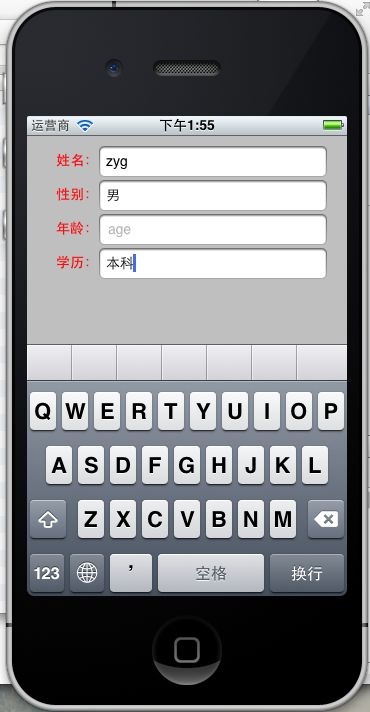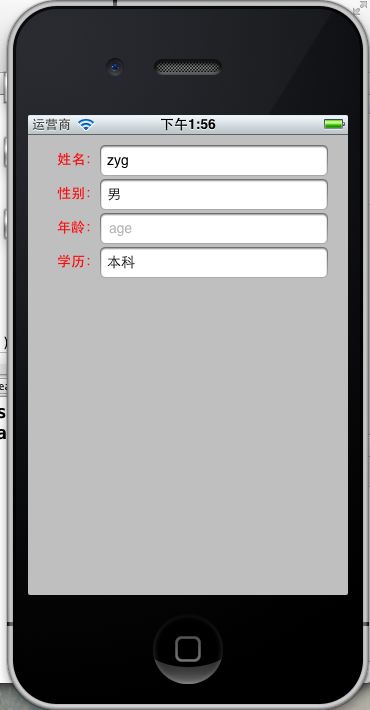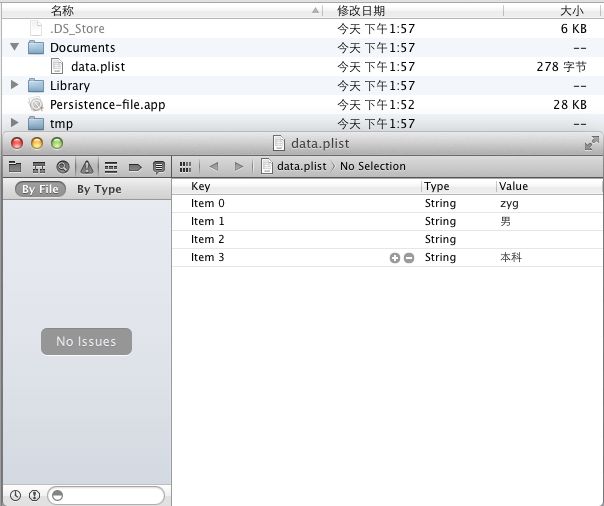iPhone开发【二十一】数据持久化总结之第2篇—属性文件(.plist)
转载请注明出处,原文网址:http://blog.csdn.net/m_changgong/article/details/8269151 作者:张燕广
实现的功能:1)演示使用属性文件持久化数据。
关键词:数据持久化 属性文件 plist
1、新建一个Sigle View Application,命名为Persistence-file,工程结构如下
2、修改ViewController.xib,添加4个Label控件和4个TextField控件,如下:
3、修改ViewController.h,如下:
#define kFileName @"data.plist" #import <UIKit/UIKit.h> @interface ViewController : UIViewController @property(nonatomic,retain)IBOutlet UITextField *name; @property(nonatomic,retain)IBOutlet UITextField *gender; @property(nonatomic,retain)IBOutlet UITextField *age; @property(nonatomic,retain)IBOutlet UITextField *education; -(NSString *)dataFilePath; -(void)applicationWillResignActive:(NSNotification *)nofication; @end注意,需要连接各个输出口
4、修改ViewController.m,如下:
#import "ViewController.h"
@implementation ViewController
@synthesize name,gender,age,education;
#pragma mark - View lifecycle
- (void)viewDidLoad
{
// Do any additional setup after loading the view, typically from a nib.
[super viewDidLoad];
UIApplication *app = [UIApplication sharedApplication];
//订阅通知UIApplicationWillResignActiveNotification,进行数据保存操作
[[NSNotificationCenter defaultCenter] addObserver:self selector:@selector(applicationWillResignActive:) name:UIApplicationWillResignActiveNotification object:app];
//初始化数据
[self initData];
}
-(void)initData{
NSString *filePath = [self dataFilePath];
NSLog(@"filePath=%@",filePath);
//从文件中读取数据,首先判断文件是否存在
if([[NSFileManager defaultManager] fileExistsAtPath:filePath]){
NSArray *array = [[NSArray alloc]initWithContentsOfFile:filePath];
name.text = [array objectAtIndex:0];
gender.text = [array objectAtIndex:1];
age.text = [array objectAtIndex:2];
education.text = [array objectAtIndex:3];
[array release];
}
}
-(void)applicationWillResignActive:(NSNotification *)nofication{
NSMutableArray *array = [[NSMutableArray alloc]init];
[array addObject:name.text];
[array addObject:gender.text];
[array addObject:age.text];
[array addObject:education.text];
//将数据写入到文件dataFilePath中
[array writeToFile:[self dataFilePath] atomically:YES];
[array release];
}
//获得文件路径
-(NSString *)dataFilePath{
//检索Documents目录
NSArray *paths = NSSearchPathForDirectoriesInDomains(NSDocumentDirectory, NSUserDomainMask,YES);//备注1
NSString *documentsDirectory = [paths objectAtIndex:0];//备注2
return [documentsDirectory stringByAppendingPathComponent:kFileName];
}
- (void)didReceiveMemoryWarning
{
[super didReceiveMemoryWarning];
// Release any cached data, images, etc that aren't in use.
}
- (void)viewDidUnload
{
[super viewDidUnload];
// Release any retained subviews of the main view.
// e.g. self.myOutlet = nil;
self.name = nil;
self.gender = nil;
self.age = nil;
self.education = nil;
}
-(void)dealloc{
[name release];
[gender release];
[age release];
[education release];
}
- (void)viewWillAppear:(BOOL)animated
{
[super viewWillAppear:animated];
}
- (void)viewDidAppear:(BOOL)animated
{
[super viewDidAppear:animated];
}
- (void)viewWillDisappear:(BOOL)animated
{
[super viewWillDisappear:animated];
}
- (void)viewDidDisappear:(BOOL)animated
{
[super viewDidDisappear:animated];
}
- (BOOL)shouldAutorotateToInterfaceOrientation:(UIInterfaceOrientation)interfaceOrientation
{
// Return YES for supported orientations
return (interfaceOrientation != UIInterfaceOrientationPortraitUpsideDown);
}
@end备注1、备注2:
NSDocumentDirectory:常量,表明正在查找Documents目录的路径
NSUserDomainMask:常量,表面将搜索限制与当前应用程序的沙盒中,这样的话只能找到一个Documents目录,因为每个应用程序沙盒中只有一个Documents目录,所以备注2中从paths中取第一个即为当前应用程序的Documents目录的路径
5、编译、运行,在TextField中输入内容,然后退出Simulator,进行测试:
6、通过上一篇对IOS应用程序沙盒的的介绍,本工程属性文件data.plist,保存的位置是:
/Users/duobianxing/Library/Application Support/iPhone Simulator/5.0/Applications/88528A36-00CB-4900-9762-1FD5D6AC8595/Documents
7、总结:
1)可以简单保存静态数据,但是无法将自定义对象序列化到属性列表中
2)该持久化方法与上一篇中介绍的NSUserDefaults实质上都是将数据写入到.plist属性文件中,区别是文件保存的位置不同。
需要源码的网友请留言哦