EasyUI 之 DataGrid的两种赋值方法
上一篇博客《EasyUI 之 DataGrid分页组件中文显示的两种方法》中我们使用EasyUI-DataGrid在前台添加了一个表格,并且让表格的分页控件显示为中文。现在我们有了DataGrid,我们怎么让它显示我们想要的数据呢?今天就跟大家聊一聊在MVC中怎么给DataGrid传值。
方法一:使用ViewData赋值
然后,我们在Action中添加假数据,并将假数据放到ViewData中
最后,我们在前台用ViewData给DataGrid赋值
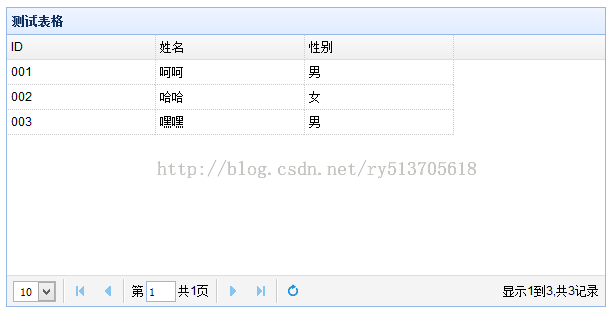
方法二:使用url赋值
首先,我们在前台的DataGrid中加上URL属性
然后,我们在相应的控制器中添加一个得到json数据的方法

方法一:使用ViewData赋值
首先,我们创建一个User的实体类
public class User
{
public string UserID;
public string UserName;
public string Sex;
}
然后,我们在Action中添加假数据,并将假数据放到ViewData中
public ActionResult test()
{
List<User> listUser = new List<User>();
listUser.Add(new User
{
UserID = "001",
UserName = "呵呵",
Sex = "男"
});
listUser.Add(new User
{
UserID = "002",
UserName = "哈哈",
Sex = "女"
}); listUser.Add(new User
{
UserID = "003",
UserName = "嘿嘿",
Sex = "男"
});
ViewData["listUser"] = listUser;
return View();
}
最后,我们在前台用ViewData给DataGrid赋值
<div>
<table id="dg" class="easyui-datagrid" style="width: 600px; height: 300px" >
<thead>
<tr>
<th data-options="field:'UserID',width:148,sortable:true">ID</th>
<th data-options="field:'UserName',width:148,sortable:true">姓名</th>
<th data-options="field:'Sex',width:148,sortable:true">性别</th>
</tr>
</thead>
@foreach (ITOO.EvaluationUI.Models.User enUser in ViewData["listUser"] as List<ITOO.EvaluationUI.Models.User>)
{
<tr>
<td>@enUser.UserID </td>
<td>@enUser.UserName </td>
<td>@enUser.Sex </td>
</tr>
}
</table>
</div>
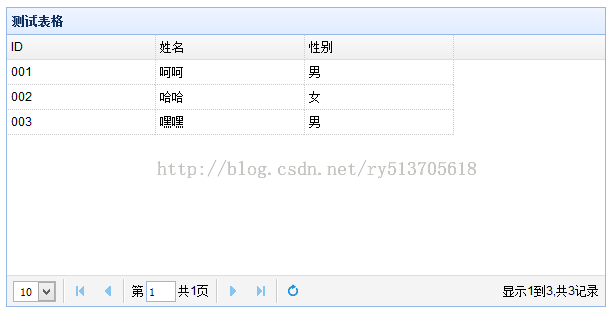
方法二:使用url赋值
首先,我们在前台的DataGrid中加上URL属性
<div>
<table id="dg" class="easyui-datagrid" style="width: 600px; height: 300px" >
<thead>
<tr>
<th data-options="field:'UserID',width:148,sortable:true">ID</th>
<th data-options="field:'UserName',width:148,sortable:true">姓名</th>
<th data-options="field:'Sex',width:148,sortable:true">性别</th>
</tr>
</thead>
</table>
</div>
<!--datagrid基本设置-->
<script type="text/javascript">
$(function () {
$('#dg').datagrid({
title: '测试表格',
url: "/EvaluationSituation/jsonTest",
pagination: true,//显示分页工具栏
});
});
</script>
然后,我们在相应的控制器中添加一个得到json数据的方法
public JsonResult jsonTest()
{
List<User> listUser = new List<User>();
listUser.Add(new User {
UserID ="001",
UserName="呵呵",
Sex ="男"
});
listUser.Add(new User
{
UserID = "002",
UserName = "哈哈",
Sex = "女"
}); listUser.Add(new User
{
UserID = "003",
UserName = "嘿嘿",
Sex = "男"
});
JsonResult jsonUser = new JsonResult();
jsonUser = Json(listUser);
return jsonUser;
}

上面介绍的两种方法能够解决我们给DataGrid赋值的问题,其中方法二里面除了将List集合转换成Json对象以外,我们还可以自己写一个方法将List转换成Json格式的字符串,这样也可以给DataGrid赋值。虽然我们能够赋值,但是这样做也有一些其他的问题,比如说怎么它的分页怎么实现,这就是我们下一期将要讲解的内容