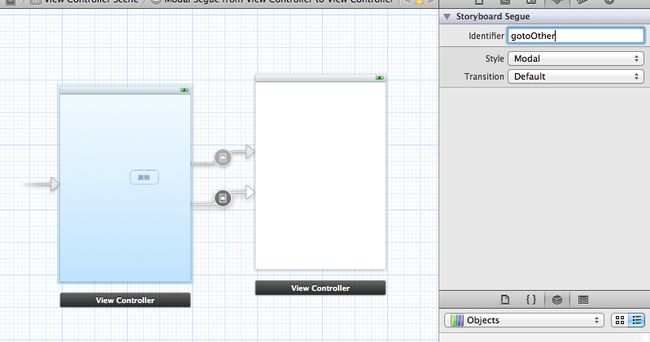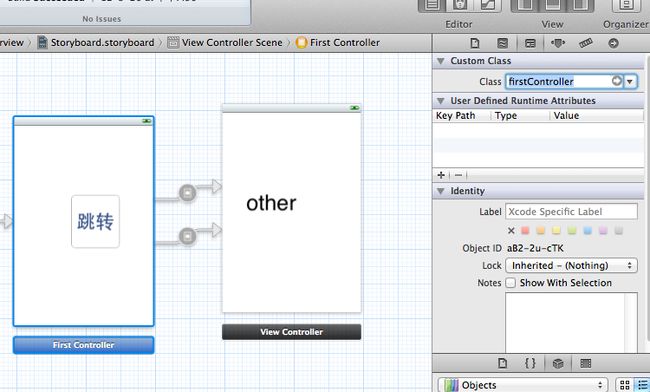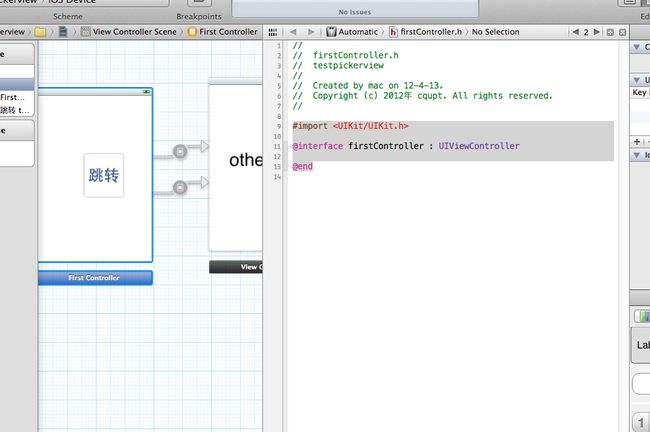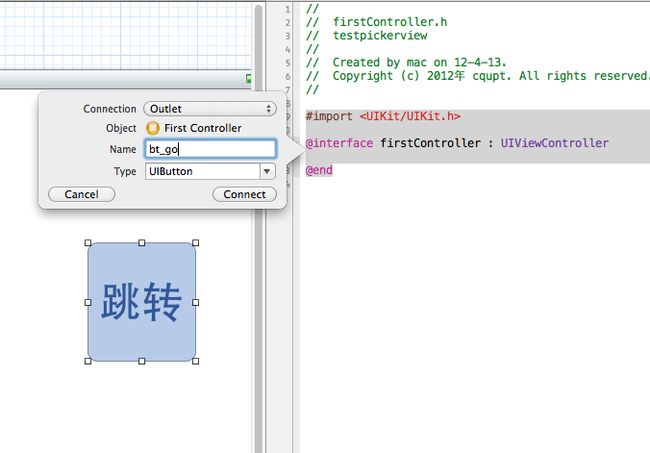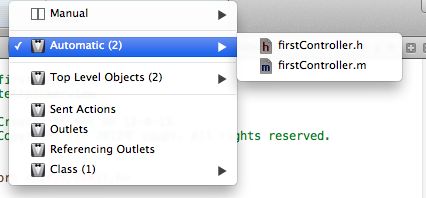Xcode 4.3 StoryBoard 基础 事件和跳转处理
刚学iOS 就直接用 xcode 4.3 头瞬间大了 不过学了 之后发现比之前的xib 方便好多也满顺手 只是网络上的教程不多 。
下面是页面进行跳转的方法
页面上跳转 一般有两种 一种是 用view 当事件源。 比如上图 按住control 点击button 直接拉到 下个界面
当点击 button 就直接跳转 连接的界面。
还有种 是controller 连接 controller 。 就是 两个界面直接拉 然后设置 中间线 segue 的identifier 按自己喜好输
然后 在你要跳转的代码段中 加
[selfperformSegueWithIdentifier:@"gotoOther"sender:self];
下面新建个UIViewController
这是 .h 文件
#import<UIKit/UIKit.h>
@interface firstController :UIViewController
@end
回到storyboard 点击第一个界面 设置它的 class 为刚建的firstController
你可以看到与当前界面绑定的controller 代码
直接按住control 从 button 拉到代码中 系统会自动弹出选择筐 你可以选它为 outlet 或者是 事件
那你就可以写代码拉 还可以把多个事件 绑定到同一个方法中
- (IBAction)bt_pressed:(id)sender {
if([bt_go isEqual:sender])
{
[selfperformSegueWithIdentifier:@"gotoOther"sender:self];
}
if([bt_cancel isEqual:sender])
{
exit(0);
}
}
可以直接选择事件进行绑定
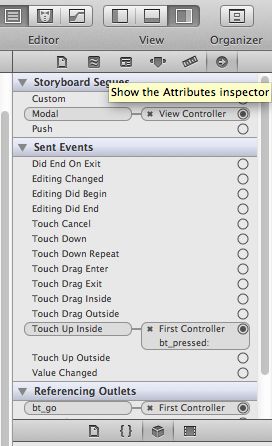
有时候 你会发现代码不对 可以通过automatic 选择正确的文件
最后是一些跳转和返回的方法
//根据 segue Identifier跳转界面
[self performSegueWithIdentifier:@"GotoTwo" sender:self];
//以modal 方式跳转
[self presentModalViewController:nil animated:YES];
//压进一个viewcontroller
[self.navigationController pushViewController:nil animated:YES];
//弹出一个viewcontroller 相当与返回上一个界面
[self.navigationController popViewControllerAnimated:YES];
// 以 modal跳转的返回方法
[self dismissModalViewControllerAnimated:YES];