【iOS学习】----CALayer
前一阵子读到一篇介绍CALayer(这里简单地称其为层)的教程,比较简单易懂,适合初学者,我在这里就不完全翻译了,只是把要点说明一下。
首先要说的是CALayers 是屏幕上的一个具有可见内容的矩形区域,每个UIView都有一个根CALayer,其所有的绘制(视觉效果)都是在这个layer上进行的。(译者注:为验证这点,我写下了如下代码:
UILabel* lable = [[UILabel alloc]initWithFrame:CGRectMake(0, 0, 100, 30)]; lable.text = @"test"; [self.view addSubview: lable]; lable.backgroundColor = [UIColor clearColor]; [lable release]; // 设定CALayer self.view.layer.backgroundColor =[UIColor orangeColor].CGColor; self.view.layer.cornerRadius =20.0; self.view.layer.frame = CGRectInset(self.view.layer.frame, 20, 20);
请注意,我创建的UILable始终随着UIView的根CALayer的缩放而改变位置。)
其次,CALayer的可以影响其外观的特性有:层的大小尺寸背景色内容(比如图像或是使用CoreGraphics绘制的内容)是否使用圆角是否使用阴影等等。
上面的代码我放到工程中去测试,发现没有出现所说的效果,于是我写了下列代码:
UIView *view = [[UIView alloc] init];
view.frame = CGRectMake(100, 100, 100, 30);
view.layer.backgroundColor =[UIColor orangeColor].CGColor;
view.layer.frame = CGRectInset(view.frame, 10, 10);
[self.view addSubview:view];
UILabel* lable = [[UILabel alloc]initWithFrame:CGRectMake(0, 5, 50, 20)];
lable.text = @"test";
[view addSubview: lable];
lable.backgroundColor = [UIColor redColor];
[lable release];
[view release];
需要说明的是CALayer的大部分属性都可以用来实现动画效果。
另外,你可以直接使用CALayer,也可以使用其子类,如CAGradientLayer,CATextLayer,CAShapeLayer等等。
示例
首先在Xcode中创建一个View-basedApp,CALayer是属于QuartzCore framework的,所以需要引入QuartzCoreframework,另外在程序中包括QuartzCore.h。
第一个例子是创建一个带圆角的层,在你的ViewController中的ViewDidLoad中加入下面代码:
// Import QuartzCore.h at the top of the file #import <QuartzCore/QuartzCore.h> // Uncomment viewDidLoad and add the following lines self.view.layer.backgroundColor =[UIColor orangeColor].CGColor; self.view.layer.cornerRadius =20.0; self.view.layer.frame = CGRectInset(self.view.layer.frame, 20, 20);
结果如下:
然后添加一个带阴影效果的子层,加入下列代码:
CALayer *sublayer = [CALayer layer]; sublayer.backgroundColor = [UIColor blueColor].CGColor; sublayer.shadowOffset = CGSizeMake(0, 3); sublayer.shadowRadius = 5.0; sublayer.shadowColor = [UIColor blackColor].CGColor; sublayer.shadowOpacity = 0.8; sublayer.frame = CGRectMake(30, 30, 128, 192); [self.view.layer addSublayer:sublayer];
效果图:
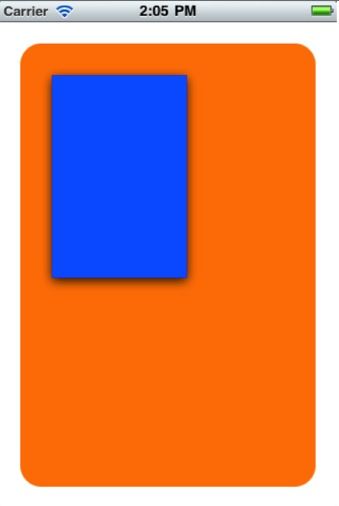
为子层增加内容(图片),你还可以设置层的边框,代码如下:
sublayer.contents =(id)[UIImage imageNamed:@"BattleMapSplashScreen.png"].CGImage; sublayer.borderColor =[UIColor blackColor].CGColor; sublayer.borderWidth =2.0;
效果图:

如果你希望子层也是圆角怎么办?你可能说很容易设置cornerRadius属性就行。实际上你即算是设置了cornerRadius属性,图片仍然不会显示圆角。你还需要设置masksToBounds为YES。但是这样做还是不够的,因为如果是这样,这个层的阴影显示就没有了。简单的实现方法如下(通过两个层来实现):
CALayer *sublayer =[CALayer layer]; sublayer.backgroundColor =[UIColor blueColor].CGColor; sublayer.shadowOffset = CGSizeMake(0, 3); sublayer.shadowRadius =5.0; sublayer.shadowColor =[UIColor blackColor].CGColor; sublayer.shadowOpacity =0.8; sublayer.frame = CGRectMake(30, 30, 128, 192); sublayer.borderColor =[UIColor blackColor].CGColor; sublayer.borderWidth =2.0; sublayer.cornerRadius =10.0; [self.view.layer addSublayer:sublayer]; CALayer *imageLayer =[CALayer layer]; imageLayer.frame = sublayer.bounds; imageLayer.cornerRadius =10.0; imageLayer.contents =(id)[UIImage imageNamed:@"BattleMapSplashScreen.png"].CGImage; imageLayer.masksToBounds =YES; [sublayer addSublayer:imageLayer];
效果图:

最后,还介绍一下自绘图型的实现,其要点是要设置所绘制层的delegate。比如在我们的例子中使用ViewController作为delegate,那么就需要在ViewController中实现drawLayer:inContext方法,对层进行绘制工作。另外,还需要调用setNeedsDisplay,来通知层需要进行绘制了,于是层才会通过对delegate的drawLayer:inContext方法进行调用。
代码如下:
void MyDrawColoredPattern (void*info, CGContextRef context){
CGColorRef dotColor =[UIColor colorWithHue:0 saturation:0brightness:0.07 alpha:1.0].CGColor;
CGColorRef shadowColor =[UIColor colorWithRed:1 green:1blue:1 alpha:0.1].CGColor;
CGContextSetFillColorWithColor(context, dotColor);
CGContextSetShadowWithColor(context, CGSizeMake(0, 1), 1,shadowColor);
CGContextAddArc(context, 3, 3, 4, 0, radians(360), 0);
CGContextFillPath(context);
CGContextAddArc(context, 16, 16, 4, 0, radians(360), 0);
CGContextFillPath(context);
}
-(void)drawLayer:(CALayer *)layerinContext:(CGContextRef)context {
CGColorRef bgColor =[UIColor colorWithHue:0.6 saturation:1.0brightness:1.0 alpha:1.0].CGColor;
CGContextSetFillColorWithColor(context, bgColor);
CGContextFillRect(context, layer.bounds);
staticconst CGPatternCallbackscallbacks ={0, &MyDrawColoredPattern, NULL};
CGContextSaveGState(context);
CGColorSpaceRef patternSpace = CGColorSpaceCreatePattern(NULL);
CGContextSetFillColorSpace(context, patternSpace);
CGColorSpaceRelease(patternSpace);
CGPatternRef pattern = CGPatternCreate(NULL,
layer.bounds,
CGAffineTransformIdentity,
24,
24,
kCGPatternTilingConstantSpacing,
true,
&callbacks);
CGFloat alpha =1.0;
CGContextSetFillPattern(context, pattern, &alpha);
CGPatternRelease(pattern);
CGContextFillRect(context, layer.bounds);
CGContextRestoreGState(context);
}
还需要注意,radians是一个自定义函数:
static inline double radians (double degrees) { return degrees * M_PI/180; }
效果如下:
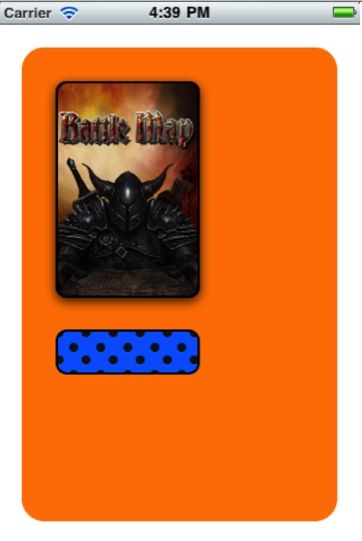
原帖地址:http://www.cocoachina.com/bbs/read.php?tid-67077.html
原文地址:http://www.iphone-geek.cn/编程/calayer简单教程
