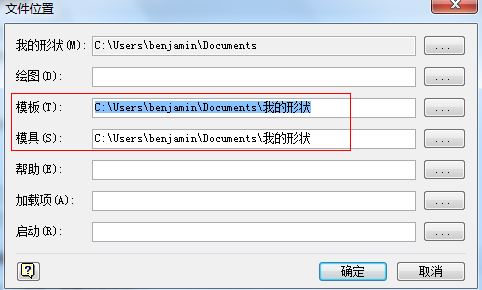Visio 2010导入中UML2.2模板说明
原文链接地址::http://softwarestencils.com/uml/index.html#Visio2010
Stencil and Template for Visio 2010
Visio 2010 represents the first noticeable improvement in usabilitysince Visio 2000, but no enhancement in the funtionality, upon which the UML 2.2 shapes are built upon. Therefore, the shapes for Visio 2010 are the same as for Visio 2007; there are minor changes in the template.
Install: If you'd like the template to appear in the "Software and Database" category when you click File/New, together with Visio's own templates, create in any folder a subfolder called "Software and Database", for example, "...\My Documents\My Shapes\Software and Database". You could choose any folder, except of the Visio program folder, i.e., don't useC:\Program Files\Microsoft Office\Office14\Visio Content\1033. Unzip the stencils and template into "...\My Documents\My Shapes\Software and Database" or the folder you created.
Start Visio, click the File tab, click Options, click Advanced, and then, under General at the very bottom, click File Locations. Typefull path of this folderwithout the last segment "Software and Database" into the fields "Stencils" and "Templates". That is, type in "C:\Document and Settings\<user name>\My Documents\My Shapes\" . The template "UML 2.2 Template (Visio 2010)" will appear in the category "Software and Database".
If you'd like the UML 2.2 template to appear in another category, such as a "UML" category,use "UML" instead of "Software and Database" in the steps above.
The stencils and template are here:UML2.2-Visio2010.zip.
原文含义大题如下:
Visio 2010中的模具和模板
Visio 2010的Visio 2000中的第一个显着改进的可用性,但是在构建UML2.2的形状方面并没有功能性的改进。因此,Visio 2010的形状和Visio2007是相同的,在模板中有微小的变化。
安装:
如果你想的模板显示在“软件和数据库”类别,当您单击“文件/新建”,连同Visio的自己的模板,创建一个称为“Software and Database”的子文件夹中的任何文件夹,例如“…\My Documents \我的形状\Software and Database“。你可以选择任何文件夹,但除了Visio程序文件夹,不要使用C:\Program Files\Microsoft Office\Office14\Visio Content。解压缩的模具和模板到“... \My Documents \我的形状\Software and Database”或创建的文件夹。
启动Visio,单击“文件”选项卡上,单击“选项”,单击“高级”,然后,在最底层“常规”下,单击“文件位置”。输入你自己建立的模板目录出最后一段“Software and Database”的部分到“模具”和“模板”,输入这个文件夹的完整路径,也就是说,输入“C:\文件和设置\<用户名>\My Documents \我的形状\”。模板“UML2.2模板(Visio 2010中)”将出现在“软件和数据库”类别。
附图:
如果您想要UML2.2的模板出现在另一个类别下面,比如,放到“UML”类别下,参考上述步骤,将“Software and Database”,改成“UML”即可。
模具和模板现在的位置:UML2.2-Visio2010.zip。