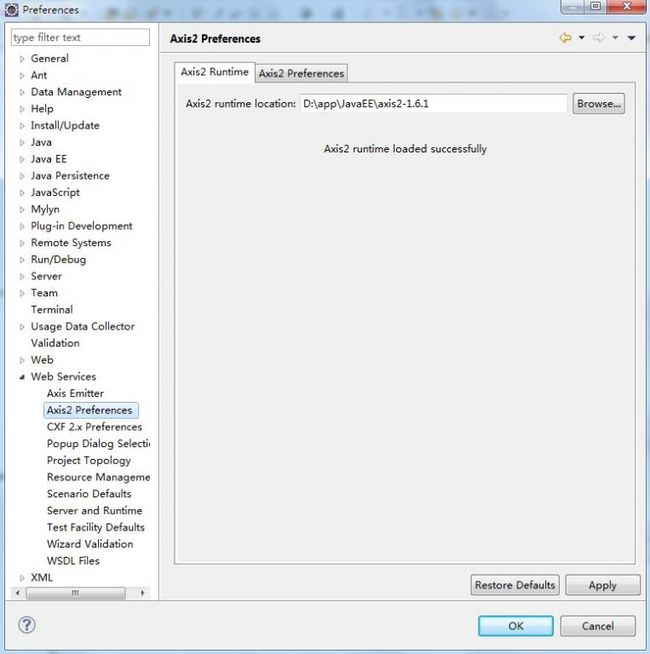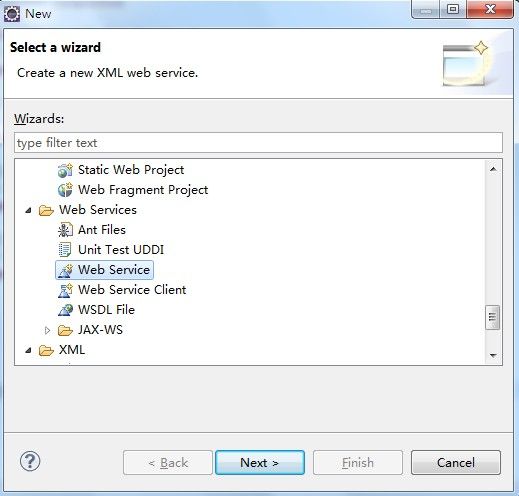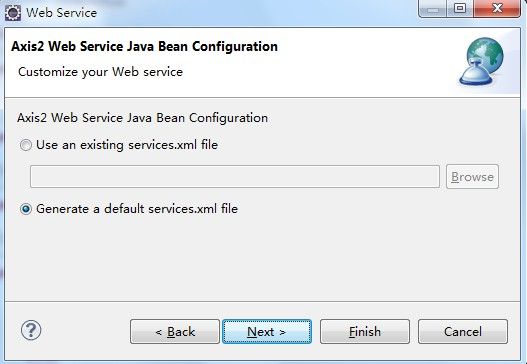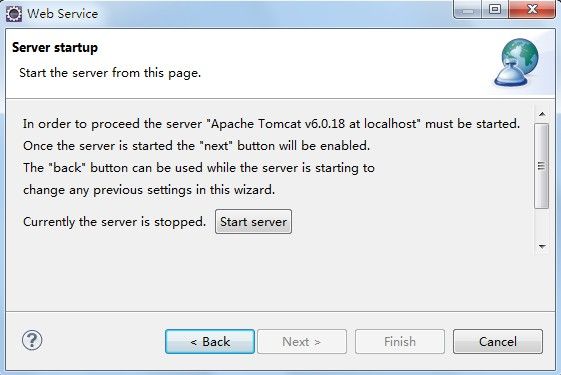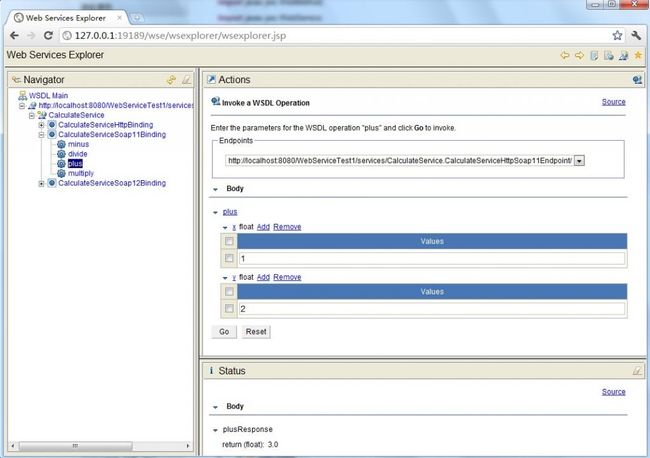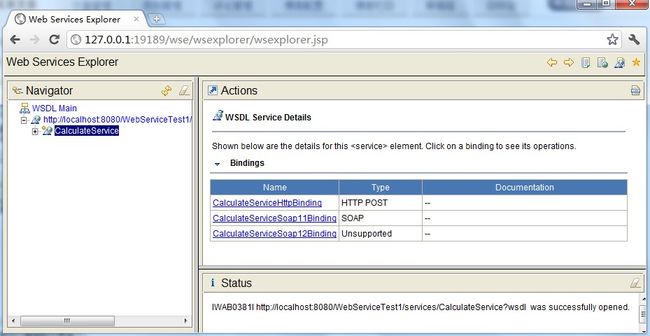webservice axis2框架下的发布
1.参考文献:
1.利用Java编写简单的WebService实例 http://nopainnogain.iteye.com/blog/791525
2.Axis2与Eclipse整合开发Web Service http://tech.ddvip.com/2009-05/1242968642120461.html
3.http://blog.csdn.net/lightao220/article/details/3489015
4.http://clq9761.iteye.com/blog/976029
5.使用Eclipse+Axis2+Tomcat构建Web Services应用(实例讲解篇)
2.实例1(主要看到[2])
2.1.系统功能:
2.2.开发前准备:
- 安装Eclipse-jee;
- 下载最新版本的Axis2,网址http://axis.apache.org/axis2/java/core/download.cgi ,选择Standard Binary Distribution的zip包,解压缩得到的目录名axis2-1.4.1,目录内的文件结构如下:
2.3.开发前配置:
在Eclipse的菜单栏中,Window --> Preferences --> Web Service --> Axis2 Perferences,在Axis2 runtime location中选择Axis2解压缩包的位置,设置好后,点"OK"即行。(如图)
2.4.开发Web Service:
(1)新建一个Java Project,命名为"WebServiceTest1"
(2)新建一个class,命名为"CalculateService",完整代码如下:
- package edu.sjtu.webservice;
- /**
- * 计算器运算
- * @author rongxinhua
- */
- public class CalculateService {
- //加法
- public float plus(float x, float y) {
- return x + y;
- }
- //减法
- public float minus(float x, float y) {
- return x - y;
- }
- //乘法
- public float multiply(float x, float y) {
- return x * y;
- }
- //除法
- public float divide(float x, float y) {
- if(y!=0)
- {
- return x / y;
- }
- else
- return -1;
- }
- }
(4)下一步(next),在出现的Web Services对象框,在Service implementation中点击"Browse",进入Browse Classes对象框,查找到我们刚才写的写的CalculateService类。(如下图)。点击"ok",则回到Web Service话框。
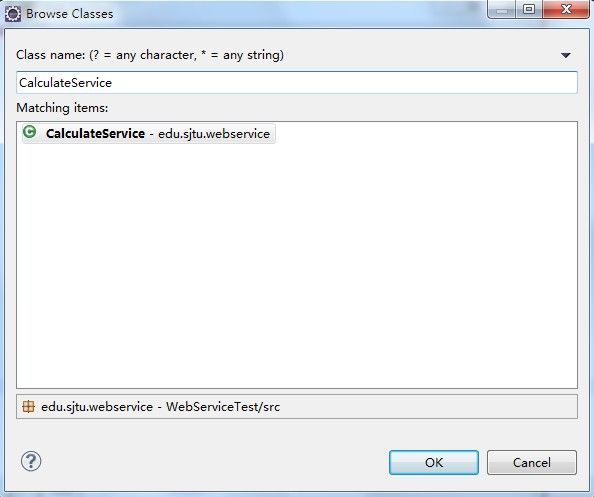
(5)在Web Service对话框中,将Web Service type中的滑块,调到"start service“的位置,将Client type中的滑块调到"Test client"的位置。
(6)在Web Service type滑块图的右边有个"Configuration",点击它下面的选项,进入Service Deployment Configuration对象框,在这里选择相应的Server(我这里用Tomcat6.0)和Web Service runtime(选择Apache Axis2),如下图:
(7)点OK后,则返回到Web Service对话框,同理,Client type中的滑块右边也有"Configuration",也要进行相应的置,步骤同上。完成后,Next --> next即行。进入到Axis2 Web Service Java Bean Configuration,我们选择Generate a default services.xml,如下图所示:
(8)到了Server startup对话框,有个按键"start server"(如下图),点击它,则可启动Tomcat服务器了。
(9)等启完后,点击"next -- > next",一切默认即行,最后,点击完成。最后,出现如下界面:(Web Service Explorer),我们在这里便可测试我们的Web服务。(使用浏览器打开的话使用如下地址:http://127.0.0.1:19189/wse/wsexplorer/wsexplorer.jsp?org.eclipse.wst.ws.explorer=3)。如下图所示:
注:在浏览器中打开Web Service Explorer(有时候在eclipse中关闭了webservice explorer,可以用这种方法打开)
首先登录地址:http://127.0.0.1:19189/wse/wsexplorer/wsexplorer.jsp。然后在网页右上角选择Web Service Exoplorer标签。然后输入WSDL地址:http://localhost:8080/WebServiceTest1/services/CalculateService?wsdl 。这个wsdl地址就是我们刚才发布服务的那个wsdl。点击go,如下图所示:
然后就可以看到如下界面了:
(10)测试比较简单,例如,我们选择一个"plus"的Operation(必须是CalculateServiceSoap11Binding),出现下图,在x的输入框中输入1,在y的输入框中输入2,点击"go",便会在status栏中显示结果3.0。其他方法的测试也类似。结果如上图所示。
、**************************************
把您的项目在Eclipse找到,右击选择Export...,在弹出来的对话框中选择“WAR file(MyEclipse)”单击“Next”,在WAR file 中的 Browse中选择路径,最后单击Finish 。完成后,找到您的那个压缩包,一般是项目名+.war 。拷贝这个项目到到tomcat下wepper下,重启Tomcat就行了
*******************************************
经过上面的最后一步后就脱离啦调试环境,现在将war包部署到TOMCAT后就可以独立运行了
这里你可以选择已经自动生成的客户端web网站去运行测试,也可以在JAVA代码中去自己编写客户端,
参看下篇文章