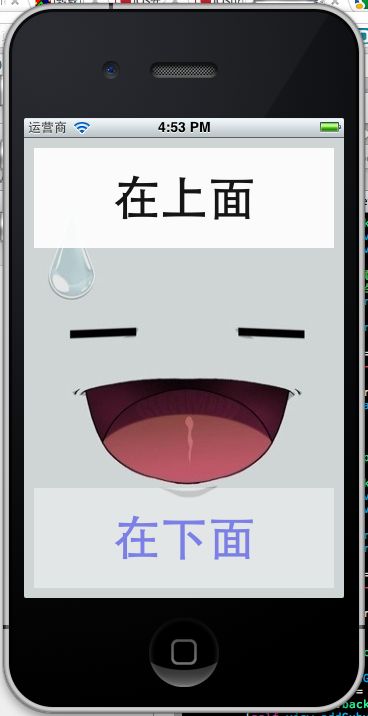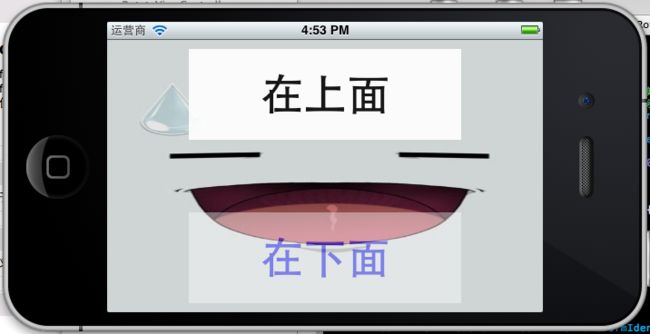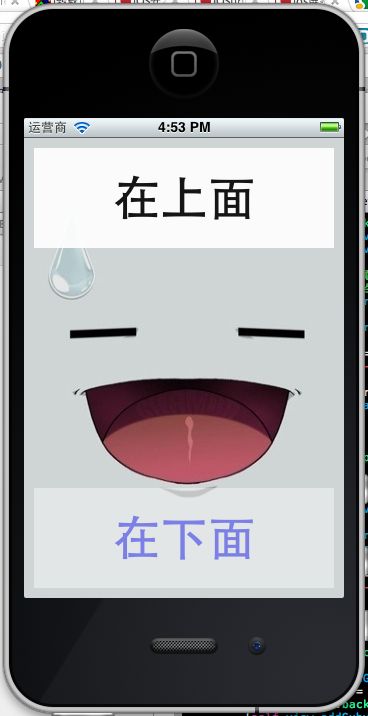屏幕自动旋转和调节大小
1.新建工程名为RotateDemo , File->New->Project ->single View Application -> next
2.在view视图上添加两个Label,
// RotateViewController.h
#import <UIKit/UIKit.h>
@interface RotateViewController : UIViewController
{
UILabel *upLabel;
UILabel *downLabel;
CGRect upFrame;
CGRect dowmFrame;
}
@end
- (void)viewDidLoad
{
[super viewDidLoad];
// Do any additional setup after loading the view, typically from a nib.
upFrame = CGRectMake(10, 10, 300, 100);
dowmFrame = CGRectMake(10, 350, 300, 100);
// 初始化Label
upLabel = [[UILabel alloc] initWithFrame:upFrame];
downLabel = [[UILabel alloc] initWithFrame:dowmFrame];
// 设置标题
[upLabel setText:@"在上面"];
[downLabel setText:@"在下面"];
// 设置字体大小
upLabel.font = [UIFont systemFontOfSize:48.0];
downLabel.font = [UIFont systemFontOfSize:48.0];
// 字体加粗
upLabel.font = [UIFont boldSystemFontOfSize:48];
downLabel.font = [UIFont boldSystemFontOfSize:48];
// 如果label标题很长,可以使用此方法让标题大小自动适合label宽度
/*
upLabel.adjustsFontSizeToFitWidth =YES;
downLabel.adjustsFontSizeToFitWidth = YES;
*/
// 设置Label标题居中对其
upLabel.textAlignment=UITextAlignmentCenter;
downLabel.textAlignment = UITextAlignmentCenter;
// 设置label标题颜色
[upLabel setTextColor:[UIColor blackColor]];
[downLabel setTextColor:[UIColor blueColor]];
// 设置Label透明度0是完全透明,1是不透明
upLabel.alpha = 0.9;
downLabel.alpha = 0.4;
// 把label添加到视图上
[self.view addSubview:upLabel];
[self.view addSubview:downLabel];
}
⌘「Command 键」+ -> 可以切换视图旋转方向,或者菜单栏点击硬件,在下拉菜单里有旋转方向控制选项,运行结果截图
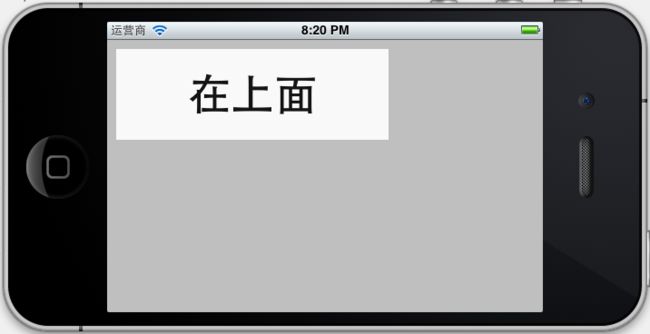
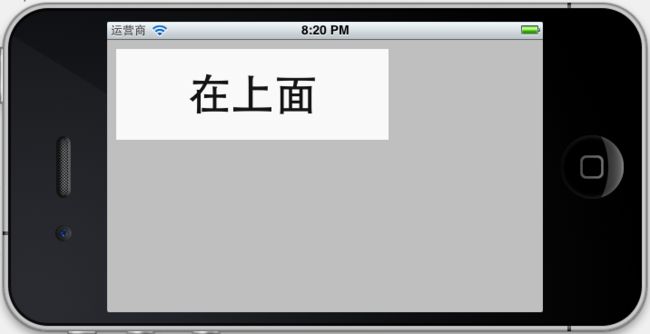
出现这情况是iphone根据重力感应所产生的,view视图发生改变,但是两个label坐标并未改变,所以在下面那个label并未显示出来,还有个就是当Home方向向上的时候,和第二中情况一样了,label坐标发生变化了,这是针对iphone的特殊情况,当有电话呼入的时候,如果Home键在上,那么我们的话筒和听筒就反了,主要调用的是这个实例方法
- (BOOL)shouldAutorotateToInterfaceOrientation:(UIInterfaceOrientation)interfaceOrientation
{
return (interfaceOrientation != UIInterfaceOrientationPortraitUpsideDown);
}
他的意思就是不支持Home键在上方,如果是ipad我们只需return YES;意思支持屏幕任何方向的旋转,
ios设置了四个方向变量
UIInterfaceOrientationPortrait//正常情况下的竖屏 UIInterfaceOrientationPortraitUpsideDown//Home键在上 UIInterfaceOrientationLandscapeLeft//Home键在左 UIInterfaceOrientationLandscapeRight//Home键在右
3.重写willAnimateRotationToInterfaceOrientation方法,重新设置控件的大小与位置
- (void) willAnimateRotationToInterfaceOrientation:(UIInterfaceOrientation)toInterfaceOrientation duration:(NSTimeInterval)duration
{
if (UIInterfaceOrientationIsPortrait(toInterfaceOrientation)) {
upLabel.frame = upFrame;
downLabel.frame = dowmFrame;
}
else {
upLabel.frame = CGRectMake(90, 10, 300, 100);
downLabel.frame = CGRectMake(90, 190, 300, 100);
}
} 当屏幕出现旋转开始并在动画发生之前自动调用此方法,首先if判断屏幕方向是竖着(
UIInterfaceOrientationIsPortrait)的还是横着(
UIInterfaceOrientationIsLandscape),toInterfaceOrientation是传入参数,从变量命名意思我们就可以看出是界面方向,此方法是对label进行屏幕不同方向的重新布局,
处理屏幕旋转问题的函数还有几个,他们之间有的放在一起会相互制约,而且在模拟器下只有
willAnimateRotationToInterfaceOrientation willRotateToInterfaceOrientation didRotateFromInterfaceOrientation
三个方法可以使用,其他的只能在真机上使用:此处参考的是http://blog.csdn.net/sjzsp/article/details/6364585
//在视图旋转动画前一半发生之前自动调用
-(void)willAnimateFirstHalfOfRotationToInterfaceOrientation:(UIInterfaceOrientation)toInterfaceOrientation duration:(NSTimeInterval)duration
{
}
//在视图旋转动画后一半发生之前自动调用
-(void)willAnimateSecondHalfOfRotationFromInterfaceOrientation:(UIInterfaceOrientation)fromInterfaceOrientation duration:(NSTimeInterval)duration
{
}
//该方法将在视图旋转之前自动调用
-(void)willRotateToInterfaceOrientation:(UIInterfaceOrientation)toInterfaceOrientation duration:(NSTimeInterval)duration
{
}
//该方法在试图旋转完成之后调用
-(void)didRotateFromInterfaceOrientation:(UIInterfaceOrientation)fromInterfaceOrientation
{
}
//在试图旋转动画前一半发生之前自动调用
-(void)didAnimateFirstHalfOfRotationToInterfaceOrientation:(UIInterfaceOrientation)toInterfaceOrientation
{
}
4.若在在视图中添加一张背景图片,图片会不会自动旋转调节大小呢,拖动一张background.png图片到工程中,在ViewDidLoad上添加一下代码,并运行下结果:
UIImage *image = [UIImage imageNamed:@"background.png"];
//用图片初始化一张视图
UIImageView *backgroundView = [[UIImageView alloc] initWithImage:image];
//更改视图视图属性,设置为YES
backgroundView.userInteractionEnabled=YES;
//添加至主视图,两个方法实现功能一样
[self setView:backgroundView];
// [self.view addSubview:backgroundView];


从中我们可以看出,图片是可以根据视图自动调节大小的,但是我想提的一点[self.view addSubview:backgroundView];测试用的是[self setView:backgroundView];他们功能是一样的,不要放在两个[self.View addSubView:upLabel];h和[self.view addSubView:downLabel]后面,否则就会把两个Label给覆盖了,两个label是在backgroundView上没的;
5.对于比较复杂的界面上一种方法就不是那么好控制,如何去实现视图的横向和纵向视图的分离呢,分别设计视图横向模式和纵向模式,然后在实现他们之间的切换操作,代码如下
// RotateViewController.h
#import <UIKit/UIKit.h>
//宏定义,把度数转化成弧度
#define degreesToRadians(x) (M_PI * (x) / 180.0)
@interface RotateViewController : UIViewController
{
UILabel *upLabel;
UILabel *downLabel;
CGRect upFrame;
CGRect dowmFrame;
UIImageView *backgroundView;
UIView *landscape;
UIView *portrait;
}
@end
viewDidLoad方法
- (void)viewDidLoad
{
[super viewDidLoad];
portrait = [[UIView alloc] initWithFrame:self.view.frame];
landscape = [[UIView alloc]initWithFrame:CGRectMake(0, 0,480, 30)];
UIImage *image = [UIImage imageNamed:@"background.png"];
//用图片初始化一张视图
backgroundView = [[UIImageView alloc] initWithImage:image];
//更改视图视图属性,设置为YES
backgroundView.userInteractionEnabled=YES;
upFrame = CGRectMake(10, 10, 300, 100);
dowmFrame = CGRectMake(10, 350, 300, 100);
// 初始化Label
upLabel = [[UILabel alloc] initWithFrame:upFrame];
downLabel = [[UILabel alloc] initWithFrame:dowmFrame];
// 设置标题
[upLabel setText:@"在上面"];
[downLabel setText:@"在下面"];
// 设置字体大小
upLabel.font = [UIFont systemFontOfSize:48.0];
downLabel.font = [UIFont systemFontOfSize:48.0];
// 字体加粗
upLabel.font = [UIFont boldSystemFontOfSize:48];
downLabel.font = [UIFont boldSystemFontOfSize:48];
// 如果label标题很长,可以使用此方法让标题大小自动适合label宽度
// upLabel.adjustsFontSizeToFitWidth =YES;
// downLabel.adjustsFontSizeToFitWidth = YES;
// 设置Label标题居中对其
upLabel.textAlignment=UITextAlignmentCenter;
downLabel.textAlignment = UITextAlignmentCenter;
// 设置label标题颜色
[upLabel setTextColor:[UIColor blackColor]];
[downLabel setTextColor:[UIColor blueColor]];
// 设置Label透明度0是完全透明,1是不透明
upLabel.alpha = 0.9;
downLabel.alpha = 0.4;
// 把label添加到视图上
[self.view addSubview:backgroundView];
[self.view addSubview:upLabel];
[self.view addSubview:downLabel];
}
为了支持任何方向的旋转, shouldAutorotateToInterfaceOrientation,方法的返回值设置成return YES; 然后继续重写willAnimateRotationToInterfaceOrientation方法
- (void) willAnimateRotationToInterfaceOrientation:(UIInterfaceOrientation)toInterfaceOrientation duration:(NSTimeInterval)duration
{
/*****************************************
if (UIInterfaceOrientationIsPortrait(toInterfaceOrientation)) {
upLabel.frame = upFrame;
downLabel.frame = dowmFrame;
}
else {
upLabel.frame = CGRectMake(90, 10, 300, 100);
downLabel.frame = CGRectMake(90, 190, 300, 100);
}
*****************************************/
if (toInterfaceOrientation == UIInterfaceOrientationPortrait) {
self.view = portrait;
upLabel.frame = upFrame;
downLabel.frame = dowmFrame;
[self setView:backgroundView];
[self.view addSubview:upLabel];
[self.view addSubview:downLabel];
self.view.transform = CGAffineTransformIdentity;
self.view.transform = CGAffineTransformMakeRotation(degreesToRadians(0));
self.view.bounds = CGRectMake(0, 0, 320, 460);
NSLog(@"----------->down");
}
else if (toInterfaceOrientation == UIInterfaceOrientationLandscapeLeft) {
self.view = landscape;
upLabel.frame = CGRectMake(90, 10, 300, 100);
downLabel.frame = CGRectMake(90, 190, 300, 100);
[self setView:backgroundView];
[self.view addSubview:upLabel];
[self.view addSubview:downLabel];
// 需要修改transfom属性,此处是回复默认状态,每次变换前都要置位,不然你变换用的坐标系统不是屏幕坐标系统(即绝对坐标系统),而是上一次变换后的坐标系统
self.view.transform = CGAffineTransformIdentity;
// 获取旋转弧度数
self.view.transform = CGAffineTransformMakeRotation(degreesToRadians(-90));
self.view.bounds = CGRectMake(0, 0, 480, 300);
NSLog(@"----------->Left");
}
else if (toInterfaceOrientation == UIInterfaceOrientationPortraitUpsideDown) {
self.view = portrait;
upLabel.frame = upFrame;
downLabel.frame = dowmFrame;
[self setView:backgroundView];
[self.view addSubview:upLabel];
[self.view addSubview:downLabel];
self.view.transform = CGAffineTransformIdentity;
self.view.transform = CGAffineTransformMakeRotation(degreesToRadians(180));
self.view.bounds = CGRectMake(0, 0,320 , 460);
NSLog(@"----------->up");
}
else if (toInterfaceOrientation == UIInterfaceOrientationLandscapeRight) {
self.view = landscape;
upLabel.frame = CGRectMake(90, 10, 300, 100);
downLabel.frame = CGRectMake(90, 190, 300, 100);
[self setView:backgroundView];
[self.view addSubview:upLabel];
[self.view addSubview:downLabel];
self.view.transform = CGAffineTransformIdentity;
self.view.transform = CGAffineTransformMakeRotation(degreesToRadians(90));
self.view.bounds = CGRectMake(0, 0, 480, 300);
NSLog(@"----------->right");
}
}
self
.
view
.
transform
=
CGAffineTransformIdentity
;
self.view.transform = CGAffineTransformMakeRotation(degreesToRadians(-90));
两次修改transform,原因是第一次需要修改transfom属性此处是回复默认状态,每次变换前都要置位,不然你变换用的坐标系统不是屏幕坐标系统(即绝对坐标系统),而是上一次变换后的坐标系统 ,第二次是设置旋转的弧度数,本人再次犯了一个很大低级错误,纠结了两个多小时,和书上一样的代码为什么在Home在上方和Home在下方是屏幕旋转方向不对,这两个方向上视图总是斜着的,郁闷死了,最后才发现是因为CGAffineTransformMakeRotation传参的时候,直接把角度数180和90传进去了,未作弧度装换,你可不要还这样低级错误哦;
最后再把运行截图贴上
6.还可以使用IB工具,使用Size Inpector实现自动旋转 也可以实现屏幕旋转和大小调节,需要使用控件,在此就不做测试,
附上源代码:http://download.csdn.net/detail/duxinfeng2010/4404812
本来该昨天完成的,今天给昨天擦屁股,得加紧了,要不是明天又要给今天买部分单了; 保持斗志![]() ing!!!
ing!!!