Android布局二_LinearLayout
LinearLayou(线性布局布局)
一些重要的属性:
一 orientation(朝向) 该属性值有两种一种是垂直朝向(verticle),还有一个是水平朝向(horizontal)
<LinearLayout xmlns:android="http://schemas.android.com/apk/res/android"
android:orientation="horizontal"
android:background="@drawable/blue"
android:layout_width="match_parent"
android:layout_height="wrap_content">
<!-- view1 goes on top -->
<TextView
android:background="@drawable/box"
android:layout_width="match_parent"
android:layout_height="wrap_content"
android:text="@string/linear_layout_1_top"/>
<!-- view2 goes in the middle -->
<TextView
android:background="@drawable/box"
android:layout_width="match_parent"
android:layout_height="wrap_content"
android:text="@string/linear_layout_1_middle"/>
<!-- view3 goes on the bottom -->
<TextView
android:background="@drawable/box"
android:layout_width="match_parent"
android:layout_height="wrap_content"
android:text="@string/linear_layout_1_bottom"/>
</LinearLayout>
结果如下:
二 layout_weight(权重):
看下面一个例子: 该布局填充整个屏幕,其中有三个字控件,分别占据头部,底部,中间
在上一篇博客中我们通过相对布局也可以实现(把高设置成0,height=0)
更多关于该属性的细节可以浏览http://hi.baidu.com/mendynew/item/39cd374192770bab60d7b915
<LinearLayout xmlns:android="http://schemas.android.com/apk/res/android"
android:orientation="vertical"
android:background="@drawable/blue"
android:layout_width="match_parent"
android:layout_height="match_parent">
<!-- view1 goes on top -->
<TextView
android:background="@drawable/box"
android:layout_width="match_parent"
android:layout_height="wrap_content"
android:text="@string/linear_layout_3_top"/>
<!-- view2 goes in the middle -->
<TextView
android:background="@drawable/box"
android:layout_width="match_parent"
android:layout_height="wrap_content"
android:layout_weight="1"
android:text="@string/linear_layout_3_middle"/>
<!-- view3 goes on the bottom -->
<TextView
android:background="@drawable/box"
android:layout_width="match_parent"
android:layout_height="wrap_content"
android:text="@string/linear_layout_3_bottom"/>
</LinearLayout>运行结果:
下面一个例子,所有子空间的都是相同的宽度.也是通过该属性来实现的.
<LinearLayout xmlns:android="http://schemas.android.com/apk/res/android"
android:orientation="horizontal"
android:layout_width="match_parent"
android:layout_height="match_parent">
<TextView
android:background="@drawable/red"
android:layout_width="0dip"
android:layout_height="match_parent"
android:layout_weight="1"/>
<TextView
android:background="@drawable/green"
android:layout_width="0dip"
android:layout_height="match_parent"
android:layout_weight="1"/>
<TextView
android:background="@drawable/blue"
android:layout_width="0dip"
android:layout_height="match_parent"
android:layout_weight="1"/>
<TextView
android:background="@drawable/yellow"
android:layout_width="0dip"
android:layout_height="match_parent"
android:layout_weight="1"/>
</LinearLayout>

下面看一个简单表单的例子,
<LinearLayout xmlns:android="http://schemas.android.com/apk/res/android"
android:orientation="vertical"
android:background="@drawable/blue"
android:layout_width="match_parent"
android:layout_height="wrap_content"
android:padding="10dip">
<TextView
android:layout_width="match_parent"
android:layout_height="wrap_content"
android:text="@string/linear_layout_5_instructions"/>
<EditText
android:layout_width="match_parent"
android:layout_height="wrap_content"
android:background="@android:drawable/editbox_background"/>
<LinearLayout
android:orientation="horizontal"
android:layout_width="wrap_content"
android:layout_height="wrap_content"
android:layout_gravity="right" >
<Button
android:layout_width="wrap_content"
android:layout_height="wrap_content"
android:text="@string/linear_layout_5_cancel"/>
<Button
android:layout_width="wrap_content"
android:layout_height="wrap_content"
android:layout_marginLeft="10dip"
android:text="@string/linear_layout_5_ok" />
</LinearLayout>
</LinearLayout>

在上一篇博客中通过相对布局也能布局出这样的,但是从效率上说,相对布局要好很多,效率要高.从这个例子上看线性布局的层级要深.
weight属性还可以实现如下布局:
运行结果:
通过相对布局也是可以实现这样的布局,把button设置为android:layout_alignParentBottom ="true"
三 gravity(重心)
下面来看一个例子:
<FrameLayout xmlns:android="http://schemas.android.com/apk/res/android"
android:layout_width="match_parent"
android:layout_height="match_parent"
android:padding="30dip" >
<LinearLayout
android:id="@+id/layout"
android:layout_width="match_parent"
android:layout_height="match_parent"
android:background="@drawable/blue"
android:orientation="vertical"
android:padding="30dip" >
<TextView
android:layout_width="wrap_content"
android:layout_height="wrap_content"
android:background="@drawable/box"
android:text="@string/linear_layout_8_c" />
<TextView
android:layout_width="wrap_content"
android:layout_height="wrap_content"
android:background="@drawable/box"
android:text="@string/linear_layout_8_b" />
<TextView
android:layout_width="wrap_content"
android:layout_height="wrap_content"
android:background="@drawable/box"
android:text="@string/linear_layout_8_c" />
</LinearLayout>
</FrameLayout>
@Override
public boolean onCreateOptionsMenu(Menu menu) {
super.onCreateOptionsMenu(menu);
menu.add(0, VERTICAL_ID, 0, R.string.linear_layout_8_vertical);
menu.add(0, HORIZONTAL_ID, 0, R.string.linear_layout_8_horizontal);
menu.add(0, TOP_ID, 0, R.string.linear_layout_8_top);
menu.add(0, MIDDLE_ID, 0, R.string.linear_layout_8_middle);
menu.add(0, BOTTOM_ID, 0, R.string.linear_layout_8_bottom);
menu.add(0, LEFT_ID, 0, R.string.linear_layout_8_left);
menu.add(0, CENTER_ID, 0, R.string.linear_layout_8_center);
menu.add(0, RIGHT_ID, 0, R.string.linear_layout_8_right);
return true;
}
@Override
public boolean onOptionsItemSelected(MenuItem item) {
switch (item.getItemId()) {
case VERTICAL_ID:
mLinearLayout.setOrientation(LinearLayout.VERTICAL);
return true;
case HORIZONTAL_ID:
mLinearLayout.setOrientation(LinearLayout.HORIZONTAL);
return true;
case TOP_ID:
mLinearLayout.setVerticalGravity(Gravity.TOP);
return true;
case MIDDLE_ID:
mLinearLayout.setVerticalGravity(Gravity.CENTER_VERTICAL);
return true;
case BOTTOM_ID:
mLinearLayout.setVerticalGravity(Gravity.BOTTOM);
return true;
case LEFT_ID:
mLinearLayout.setHorizontalGravity(Gravity.LEFT);
return true;
case CENTER_ID:
mLinearLayout.setHorizontalGravity(Gravity.CENTER_HORIZONTAL);
return true;
case RIGHT_ID:
mLinearLayout.setHorizontalGravity(Gravity.RIGHT);
return true;
}
return super.onOptionsItemSelected(item);
}以上设置的gravity是通过Java代码设置的,也可以通过xml配置
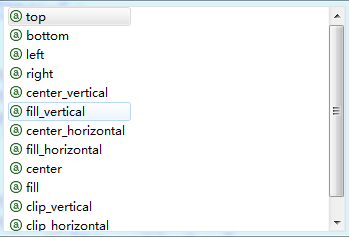
需要注意的是layout_gravity和gravity的区别,前者是该控件相对于父控件的重心(gravity),后者该控件的子空间的重心(gravity)
欢迎转载,转载请注明出处: http://blog.csdn.net/johnny901114/article/details/7866864
