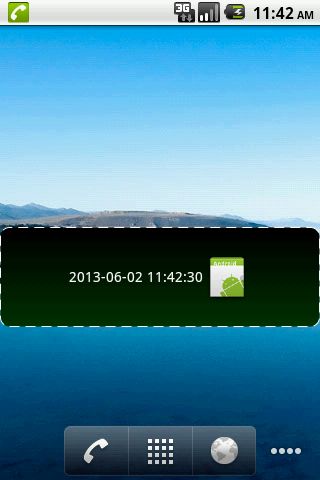Android定制组件之Widget之昨天今天明天
传送门 ☞ 轮子的专栏 ☞ 转载请注明 ☞ http://blog.csdn.net/leverage_1229
今天我们学习如何利用Widget来显示系统当前的日期和时间,下面给出该场景的案例:
1案例技术要点
(1)创建TimeWidgetProvider继承于AppWidgetProvide类,并重写如下两个方法:
onDeleted(...):当第一次向桌面添加Widgets的时候回调此方法
onEnabled(...):当最后一个同类型Widgets实例被删除时回调此方法
(2)创建TimerService继承于Service类,用于获取系统当前日期与时间。
(3)通过获取AppWidgetManager实例将TimerService和TimeWidgetProvider关联起来。
2案例代码陈列
AndroidManifest.xml
<?xml version="1.0" encoding="utf-8"?>
<manifest xmlns:android="http://schemas.android.com/apk/res/android"
package="cn.lynn.widgets"
android:versionCode="1"
android:versionName="1.0" >
<uses-sdk android:minSdkVersion="8" />
<uses-permission android:name="android.permission.CALL_PHONE"/>
<application
android:icon="@drawable/ic_launcher"
android:label="@string/app_name" >
<receiver android:name=".TimeWidgetProvider">
<intent-filter>
<action android:name="android.appwidget.action.APPWIDGET_UPDATE" />
</intent-filter>
<meta-data android:name="android.appwidget.provider" android:resource="@xml/appwidget_info" />
</receiver>
<service android:name=".TimerService"></service>
</application>
</manifest>
strings.xml
<?xml version="1.0" encoding="utf-8"?>
<resources>
<string name="app_name">Lynn时间Widgets</string>
</resources>
main.xml
<?xml version="1.0" encoding="utf-8"?>
<LinearLayout xmlns:android="http://schemas.android.com/apk/res/android"
android:layout_width="match_parent"
android:layout_height="match_parent"
android:orientation="vertical" >
<TextView
android:layout_width="match_parent"
android:layout_height="wrap_content"
android:text="@string/app_name" />
</LinearLayout>
Widget布局文件:time_appwidget.xml
<?xml version="1.0" encoding="utf-8"?>
<LinearLayout xmlns:android="http://schemas.android.com/apk/res/android"
android:layout_width="match_parent"
android:layout_height="match_parent"
android:background="@drawable/rectangle"
android:gravity="center">
<TextView
android:layout_width="wrap_content"
android:layout_height="wrap_content"
android:id="@+id/textView"
android:textColor="#FFFFFF"
android:textSize="14dp" />
<ImageView
android:layout_width="wrap_content"
android:layout_height="wrap_content"
android:src="@drawable/ic_launcher" />
</LinearLayout>
Widget背景文件:rectangle.xml
<?xml version="1.0" encoding="utf-8"?>
<shape
xmlns:android="http://schemas.android.com/apk/res/android"
android:shape="rectangle">
<corners android:radius="9dp"/>
<gradient
android:angle="270"
android:endColor="#003300"
android:startColor="#000000" />
<padding
android:left="5dp"
android:top="5dp"
android:right="5dp"
android:bottom="5dp" />
<stroke
android:width="1dp"
android:color="#FFFFFF"
android:dashWidth="10dp"
android:dashGap="6dp" />
</shape>
Widget显示内容提供者:TimeWidgetProvider.java
package cn.lynn.widgets;
import android.appwidget.AppWidgetManager;
import android.appwidget.AppWidgetProvider;
import android.content.Context;
import android.content.Intent;
public class TimeWidgetProvider extends AppWidgetProvider {
// 当用户从桌面上删除widgets的时候回调此方法
@Override
public void onDeleted(Context context, int[] appWidgetIds) {
}
// 当第一次向桌面添加Widgets时回调此方法
@Override
public void onEnabled(Context context) {
context.startService(new Intent(context, TimerService.class));
}
// 当最后一个同类型Widgets实例被删除时回调此方法
@Override
public void onDisabled(Context context) {
context.stopService(new Intent(context, TimerService.class));
}
@Override
public void onUpdate(Context context, AppWidgetManager appWidgetManager, int[] appWidgetIds) {
}
}
Widget服务管理类:TimerService.java
package cn.lynn.widgets;
import java.text.SimpleDateFormat;
import java.util.Date;
import java.util.Timer;
import java.util.TimerTask;
import android.app.PendingIntent;
import android.app.Service;
import android.appwidget.AppWidgetManager;
import android.content.ComponentName;
import android.content.Intent;
import android.net.Uri;
import android.os.IBinder;
import android.widget.RemoteViews;
public class TimerService extends Service {
private Timer timer;
@Override
public void onCreate() {
super.onCreate();
timer = new Timer();
timer.schedule(new TimeUpdateWork(), 0, 1000);
}
private final class TimeUpdateWork extends TimerTask{
public void run() {
SimpleDateFormat dateFormat = new SimpleDateFormat("yyyy-MM-dd HH:mm:ss");
String time = dateFormat.format(new Date());
RemoteViews remoteView = new RemoteViews(getPackageName(), R.layout.time_appwidget);
remoteView.setTextViewText(R.id.textView, time);
// 拨号意图
PendingIntent pendingIntent = PendingIntent.getActivity(getApplicationContext(), 100,
new Intent(Intent.ACTION_CALL, Uri.parse("tel:18777777777")), 0);
// 点击Widget拨打号码:18777777777
remoteView.setOnClickPendingIntent(R.id.textView, pendingIntent);
AppWidgetManager appWidgetManager = AppWidgetManager.getInstance(getApplicationContext());
appWidgetManager.updateAppWidget(new ComponentName(getApplicationContext(), TimeWidgetProvider.class), remoteView);
}
}
@Override
public void onDestroy() {
timer.cancel();
timer = null;
super.onDestroy();
}
@Override
public IBinder onBind(Intent intent) {
return null;
}
}