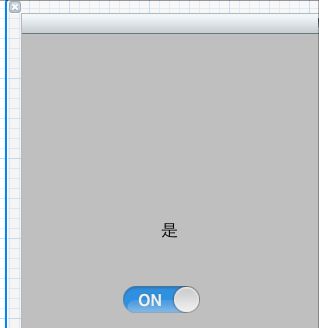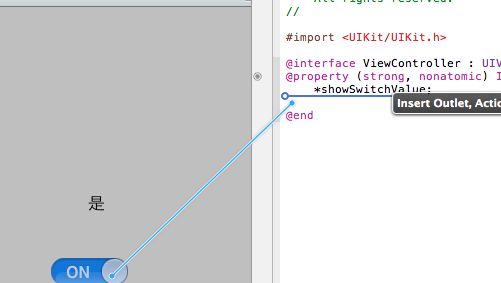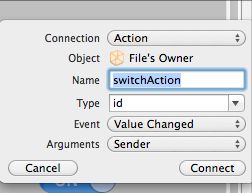UISwitch用法-以及-自定义UISwitch控件
@UISwitch用法
一、第一种创建UISwitch控件的方法,在代码中动态创建。
1、打开Xcode 4.3.2, 新建项目Switch,选择Single View Application。
2、打开ViewController.m文件在viewDidLoad方法里添加代码:
- - (void)viewDidLoad
- {
- [super viewDidLoad];
- UISwitch *switchButton = [[UISwitch alloc] initWithFrame:CGRectMake(50, 100, 20, 10)];
- [switchButton setOn:YES];
- [switchButton addTarget:self action:@selector(switchAction:) forControlEvents:UIControlEventValueChanged];
- [self.view addSubview:switchButton];
- // Do any additional setup after loading the view, typically from a nib.
- }
[switchButton addTarget:selfaction:@selector(switchAction:)forControlEvents:UIControlEventValueChanged];
代码中selector中的switchAction:需要我们自己实现,就是按下时接收到的事件。记得把switchButton加到当前view,调用[self.viewaddSubview:switchButton];
3、监听UISwitch按下事件
实现代码如下:
- -(void)switchAction:(id)sender
- {
- UISwitch *switchButton = (UISwitch*)sender;
- BOOL isButtonOn = [switchButton isOn];
- if (isButtonOn) {
- showSwitchValue.text = @"是";
- }else {
- showSwitchValue.text = @"否";
- }
- }
showSwitchValue是我通过拖拽控件方法放到界面上的Label,方便显示效果
运行,效果:
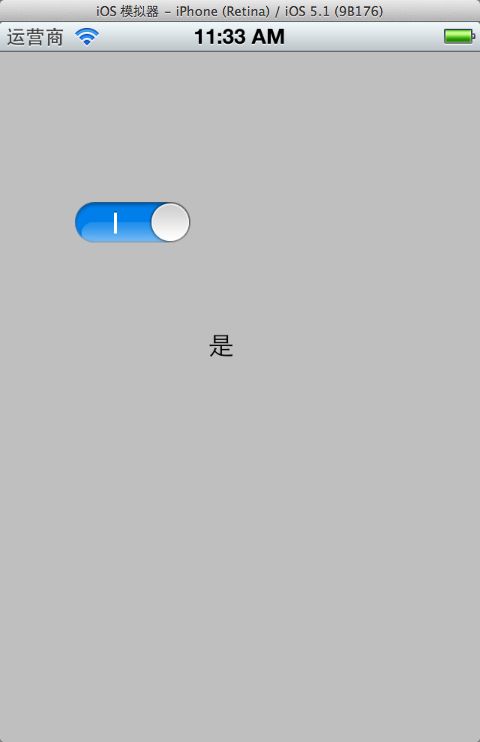
二、通过拖拽方法使用UISwitch
1、往xib文件上拖拽一个UISwitch控件。
2、按alt+command + return键开启Assistant Editor模式,选中UISwitch控件,按住Control键,往ViewController.h拖拽
3、选Action方式
4、.m文件中实现switchAction 。刚才动态创建的时候也用到这个方法名称,可以先注释掉刚才的。
- - (IBAction)switchAction:(id)sender {
- UISwitch *switchButton = (UISwitch*)sender;
- BOOL isButtonOn = [switchButton isOn];
- if (isButtonOn) {
- showSwitchValue.text = @"是";
- }else {
- showSwitchValue.text = @"否";
- }
- }
@自定义UISwitch
1.使用类别扩展UISwitch。
如下:
下面是UISwitch.h文件:
#import <UIKit/UIKit.h>
@interface UISwitch (tagged)
+ (UISwitch *) switchWithLeftText: (NSString *) tag1 andRight: (NSString *) tag2;
@property (nonatomic, readonly) UILabel *label1;
@property (nonatomic, readonly) UILabel *label2;
@end
UISwitch.m文件:
#import "UISwitch-Extended.h"
#define TAG_OFFSET 900
@implementation UISwitch (tagged)
- (void) spelunkAndTag: (UIView *) aView withCount:(int *) count
{
for (UIView *subview in [aView subviews])
{
if ([subview isKindOfClass:[UILabel class]])
{
*count += 1;
[subview setTag:(TAG_OFFSET + *count)];
}
else
[self spelunkAndTag:subview withCount:count];
}
}
- (UILabel *) label1
{
return (UILabel *) [self viewWithTag:TAG_OFFSET + 1];
}
- (UILabel *) label2
{
return (UILabel *) [self viewWithTag:TAG_OFFSET + 2];
}
+ (UISwitch *) switchWithLeftText: (NSString *) tag1 andRight: (NSString *) tag2
{
UISwitch *switchView = [[UISwitch alloc] initWithFrame:CGRectZero];
int labelCount = 0;
[switchView spelunkAndTag:switchView withCount:&labelCount];
if (labelCount == 2)
{
[switchView.label1 setText:tag1];
[switchView.label2 setText:tag2];
}
return [switchView autorelease];
}
@end
2.还有一种方法,这种方法比较简单,但比较难懂,我不甚理解。
UISwitch *isFooOrBar=[[UISwitch alloc] init];
((UILabel *)[[[[[[isFooOrBar subviews] lastObject] subviews] objectAtIndex:2] subviews]objectAtIndex:0]).text = @"Foo";
((UILabel *)[[[[[[isFooOrBar subviews] lastObject] subviews] objectAtIndex:2] subviews]objectAtIndex:1]).text = @"Bar";