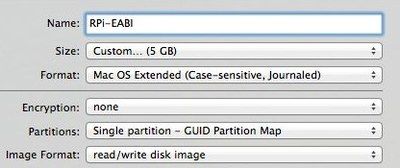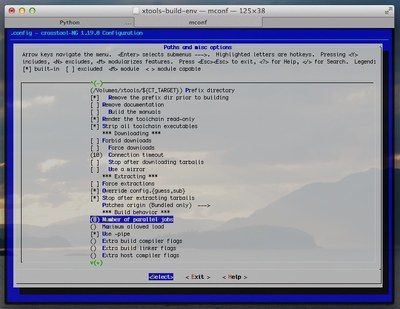Raspberry Pi -- Cross Compiling on Mac OSX
In my previous post, I discussed the woes of compiling code on the Raspberry Pi. The Raspberry Pi is not very fast which adds an additional amount of tedium to the prospect of doing any projects related to the Raspberry Pi. After I did some brief research, I found that crosstool-ngwas a great tool which would enable me to create a toolchain with all the features I needed. Additionally, with crosstool-ng you can practically build any toolchain for any target platform! (sweet!) More information about my process and a link to a pre-built toolchain after the break!
If you are unfamiliar with the process of compiling a toolchain on your own computer, let me be frank: it’s not fun. Luckily, with a combination of past experience and help from others on the web. Ultimately, my success though can be attributed to those people who have developed the tools or who have previously gone though the process. Without them, this guide would not be here!
So without further adieu lets do this thing.
Before we get started
Fully built binaries can be found here.
These files include:
-
Based on Linux Kernel “3.10.2”
- eglibc 2_17
- linaro-4.8-2013.06-1 (gcc 4.8.2)
- binutils 2.22
- gmp 5.1.1
- mpfr 3.1.2
- mpc 1.0.1
- hardfp: yes
- arch: armv6j
- proc: arm1176jzf-s
Install Homebrew
You will need Hombrew to install some dependencies. If you haven’t already installed it you can run the command below:
ruby -e "$(curl -fsSL https://raw.githubusercontent.com/Homebrew/install/master/install)"
Install crosstool-ng
Note: a few other dependencies get installed when crosstool-ng is compiled. Be prepared to wait a little while everything assembles.
brew install crosstool-ng
Install gettext
Note: this is more of a precaution then a requirement. I believe by the end of this process that this was not necessary for getting crosstool-ng to work.
brew install gettext
Create two case-sensitive disk images
Open up Disk utility. Click on the New Image button.
1. You need a disk at least 5GB in size. This will house all the source code and object files when all said and done.
2. The next disk can be exactly the same but only 250MB in size. (When fully compiled and compressed everything turned out to be around 107MB)
Install GNU grep
Crosstools relies on the use of GNU grep. The grep built with OSX is not 100% exactly the same. So, let’s build it!
brew tap homebrew/dupes
brew install grep --default-names
Edit paths.sh file
My paths.sh file was located here:
/usr/local/Cellar/crosstool-ng/1.19.0/lib/ct-ng.1.19.0
I changed the grep line from:
export grep="/usr/bin/grep"
To:
export grep="/usr/local/bin/grep"
Load the Linux/GNU option
This will load a general Linux/GNU config. We’ll end up replacing the config but it gives us a good starting point.
ct-ng arm-unknown-linux-gnueabi
Install config file
Download the config file here.
You will have to copy it to your case sensitive disk image and rename it to .config.
Modify the config file
Run the following in your working directory.
ct-ng menuconfig
Change the following as needed
Paths and misc options
Note: all of these are under the ** Paths ** section.
-
Local tarballs directory
I used /Volumes/xtools-build-env/src. Make sure you set yours to your setup.
/Volumes/{your case sensitive disk image here}/src -
Working directory
I used /Volumes/xtools-build-env/.build. Make sure you set yours to your setup.
/Volumes/{your case sensitive disk image here}/.build -
Prefix directory
I used /Volumes/xtools/${CT_TARGET}. Make sure you set yours to your setup.
/Volumes/{your smaller case sensitive disk image here}/${CT_TARGET}
Note: the next few settings are under the ** Extracting ** section.
-
Stop after extracting tarballs
This option should be checked.
-
Parallel jobs
Edit the number of parallel jobs. Just multiply the number of cores you have times two.
Download and extract the packages
Run the following command:
ct-ng build
The build command will stop after extracting all the sources.
Apply a patch to the GCC Makefile.in
Locate the Makefile.in in /Volumes/{your case sensitive image}/.build/src/gcc-linaro-4.8-2013.06-1/gcc
Note: this error only seems to happen when you are parallel building.
Apply the following patch:
--- Makefile.in 2014-02-06 17:34:12.000000000 -0800
+++ Makefile_new.in 2014-02-06 17:34:23.000000000 -0800
@@ -3801,7 +3801,7 @@
$(STAMP) s-gtype
generated_files = config.h tm.h $(TM_P_H) $(TM_H) multilib.h \
- $(simple_generated_h) specs.h \
+ $(simple_generated_h) specs.h insn-opinit.h \
tree-check.h genrtl.h insn-modes.h tm-preds.h tm-constrs.h \
$(ALL_GTFILES_H) gtype-desc.c gtype-desc.h gcov-iov.h
Download the patch here.
(help from http://patchwork.ozlabs.org/patch/254725/)
Apply a patch to eglibc
Locate type.h in /Volumes/{your case sensitive image}/.build/src/eglibc-2_17/sunrpc/rpc
--- types.h 2014-02-06 17:40:13.000000000 -0800
+++ types_new.h 2014-02-06 17:38:22.000000000 -0800
@@ -69,6 +69,9 @@
#include <sys/types.h>
#endif
+/* The system headers on Mac OS X conflict with these typedefs */
+#ifndef __APPLE__
+# error Error: should not be here if compiling under OSX.
#ifndef __u_char_defined
typedef __u_char u_char;
typedef __u_short u_short;
@@ -84,6 +87,7 @@
typedef __caddr_t caddr_t;
# define __daddr_t_defined
#endif
+#endif
#include <sys/time.h>
#include <sys/param.h>
Credit goes to UnhandledException for this patch.
Update the ulimit
ulimit -n 1024
Ulimit controls the amount of resources allowed by a shell instance. In this case we need to increase this limit in order to prevent compilation errors.
Undo some the extract only config option
Undo one of the config settings we changed earlier. Open up:
ct-ng menuconfig
Paths and misc options.
Note: the next few settings are under the ** Extracting ** section.
-
Stop after extracting tarballs
This option should be unchecked.
Begin the build!
Run:
ct-ng build
Play the waiting game
Depending on how fast your setup is it may take a few hours to compile fully. If you’re impatient you can always get the binaries I just compiled here
In the end
By the time it’s done doing its thing you should have a fully capable cross platform toolchain for the Raspberry Pi! (Woot) An easy way to test it is to do the following:
cat > test.c
#include <stdio.h>
int main() { printf("Hello, world!\n"); return 0; }
(Hit ctrl-d to escape)
/Volumes/{path to smaller case-sensitive disk image}/arm-unknown-linux-gnueabi-gcc -o test test.c
Copy test over to your Raspberry Pi.
rsync -rtzh --delete test pi@raspberrypi:/home/pi
Then ssh in and run the test executable
ssh pi@raspberrypi '/home/pi/test'
Other Notes
I have recieved a few notes from others who have had some other issues compiling. I will post them here:
[ERROR] configure.in:294: error: automatic de-ANSI-fication support
has been removed
Which turned out to be from an older version of MPFR (soft float
stuff). I got it working by configuring the toolchain for the version
I had installed (3.1.2), in Companion Libraries -> MPFR version.
Thanks to Heewa B. for info!
Many thanks
I used several blog posts and articles over the web to get this to work. Many thanks to their previous efforts.
- benmont.com
- stackoverflow 1
- stackoverflow 2
- bootc.net
- crosstool-ng.org
- UnhandledException
More Raspberry Pi posts
Want more Raspberry Pi Posts? Check our more posts below!
- Raspberry Pi -- How to enable password-less login
- Raspberry Pi -- How to install Ruby and Nginx
- Raspberry Pi -- Installing Tup on Raspbian
- Raspberry Pi -- Cross Compiling on Mac OSX
- Raspberry Pi -- Fixing your Locale
- Raspberry Pi -- Installing Node.js
- Raspberry Pi -- Setting Up Serial (UART)
- Raspberry Pi -- Getting interactive using Node.js WebSockets
- The Full-Stack Hardware Prototyping Guide
- Resistive Water Level Measurements
from http://www.jaredwolff.com/blog/cross-compiling-on-mac-osx-for-raspberry-pi/