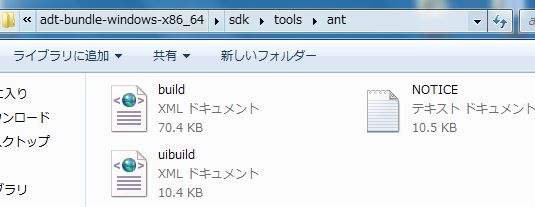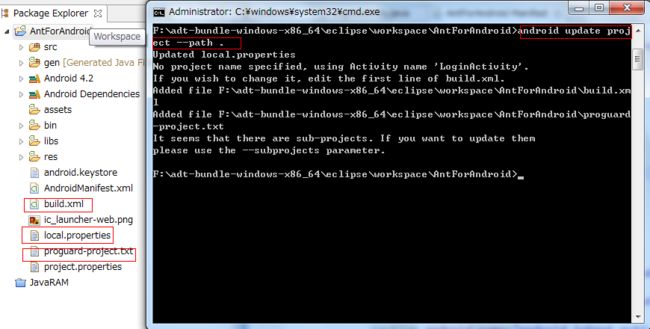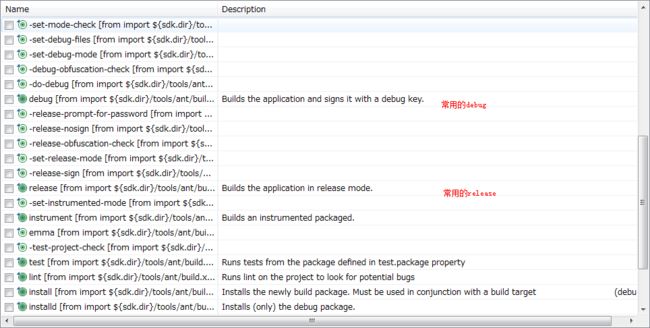Android项目使用Ant打包,自动生成build.xml
转自:http://blog.csdn.net/ms03001620/article/details/8490238
haima:以下为本人在使用过程中遇到的问题和解决方法:
1、$ android update project --path .
Error: The project either has no target set or the target is invalid.
Please provide a --target to the 'android update' command.
2. android update project --path . --target 17
Error: Target id '17' is not valid. Use 'android list targets' to get the target ids.
3.android list targets
id: 1 or "android-17"
Name: Android 4.2.2
Type: Platform
API level: 17
Revision: 2
Skins: WQVGA432, WXGA800, WSVGA, WXGA800-7in, WVGA854, QVGA, HVGA, WQVGA400, WXGA720, WVGA800 (default)
ABIs : no ABIs.
4.android update project --path . --target 1
Updated project.properties
Updated local.properties
No project name specified, using Activity name '*******myproject'.
If you wish to change it, edit the first line of build.xml.
Added file ./build.xml
Added file ./proguard-project.txt
到了最后一步就成功了!!!!!
5. 有一个工程出现以下的警告信息,暂不处理。。。
e$ android update project --path . --target 1
Updated and renamed default.properties to project.properties
Updated local.properties
No project name specified, using Activity name 'BrowserActivity'.
If you wish to change it, edit the first line of build.xml.
Added file ./build.xml
Added file ./proguard-project.txt
It seems that there are sub-projects. If you want to update them
please use the --subprojects parameter.
一、生成build.xml
Eclipse中使用Ant为Android打包并且签名
SDK自带文件 在<sdk>tools/ant目录下这3个文件
其中build.xml和uibuild.xml中定义了大量基础构建方法和打包策略。我们只需要建立我们自己的build.xml并且存放在项目的根目录下,然后引用一下<sdk>tools/ant/build.xml即可。当然也可以拷贝它然后直接操作。
那么如何。以项目AntForAndroid为例。生成一个针对该项目的build.xml呢?
这里需要一个工具。就是SDK自带的android.bat .所在目录<sdk>tools/android.bat
然后通过命令行执行“android update project --path .”即可。完毕后即可通过android命令在当前项目目录下生成一个build.xml文件
新生成的3个文件 build.xml,local.properties,proguard-project.exe
二、配置ant.properties
在项目根目录新建一个ant.properties文件(不要去改变他的名字,因为<sdk>\tools\ant\build.xml会引用到这个名字)
并且在里面写入一下数据:
#keystore文件的目录,因为在根目录下所以直接写名字了
key.store=android.keystore
#这个名字就是在生成keystore时那个alias字段的值
key.alias=android
#两个密码分别写建立keystore时的两个密码
key.store.password=(your pwd)
key.alias.password=(your pwd)
三、实现自动打签名apk
右键点击项目中的build.xml->run as... 先查看下有多少种任务,当然这些任务都是来自<sdk>\tools\ant\build.xml,项目里的只是引用了它
窗口打开
默认的选择在help上。打签名包的时候执行release这个任务即可。
按照以上的步骤配置好之后就能生成签名apk。并且大家可以通过学习<sdk>\tools\ant\build.xml来理解ant的基本奥妙。
最后在项目跟目录\bin下生成apk包
Ant是非常强大的。可以实现一下功能
例如
1.在生成apk的文件名里加上日期。
2.把apk文件自动通过邮件发给其他人。
3.apk文件上传服务器
等等