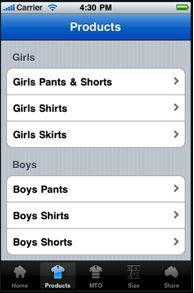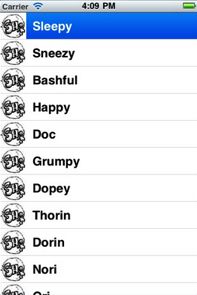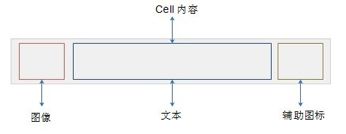UITableView 一些方法
1. UITableView的初始化
- UITableView tableview= [[UITableView alloc] initWithFrame:CGRectMake(0, 0, 320, 420)];
- [tableview setDelegate:self];
- [tableview setDataSource:self];
- [self.view addSubview: tableview];
- [tableview release];
(1)在初始化UITableView的时候必须实现UITableView的是,在.h文件中要继承UITableViewDelegate和UITableViewDataSource,并实现3个UITableView数据源方法和设置它的delegate为self,这个是在不直接继承UITableViewController实现的方法。
(2) 直接在XCODE生成项目的时候继承UITableViewController的,它会帮你自动写好UITableView必须要实现的方法。
(3) UITableView继承自UIScrollView。
2. UITableView的数据源
(1) UITableView是依赖外部资源为新表格单元填上内容的,我们称为数据源,这个数据源可以根据索引路径提供表格单元格,在UITableView中,索引路径是NSIndexPath的对象,可以选择分段或者分行,即是我们编码中的section和row。
(2) UITableView有三个必须实现的核心方法,分别如下:
-(NSInteger)numberOfSectionsInTableView:(UITableView*)tableView;
这个方法可以分段显示或者单个列表显示我们的数据。如下,左边为分段显示,右边为单个列表显示:
-(NSInteger)tableView:(UITableView*)tableViewnumberOfRowsInSection:(NSInteger)section;
这个方法返回每个分段的行数,不同分段返回不同的行数可以用switch来做,如果是单个列表就直接返回单个你想要的函数即可。
-(UITableViewCell*)tableView:(UITableView*)tableViewcellForRowAtIndexPath:(NSIndexPath *)indexPath;
这个方法是返回我们调用的每一个单元格。通过我们索引的路径的section和row来确定。
3. UITableView的委托方法
使用委托是为了响应用户的交互动作,比如下拉更新数据和选择某一行单元格,在UITableView中有很大这种方法供我们选择。
(1) 委托方法讲解
- //设置Section的数量
- - (NSArray *)sectionIndexTitlesForTableView:(UITableView *)tableView{
- return TitleData;
- }
- //设置每个section显示的Title
- - (NSString *)tableView:(UITableView *)tableViewtitleForHeaderInSection:(NSInteger)section{
- return @"Andy-清风";
- }
- //指定有多少个分区(Section),默认为1
- - (NSInteger)numberOfSectionsInTableView:(UITableView *)tableView {
- return 2;
- }
- //指定每个分区中有多少行,默认为1
- - (NSInteger)tableView:(UITableView *)tableViewnumberOfRowsInSection:(NSInteger)section{
- }
- //设置每行调用的cell
- -(UITableViewCell *)tableView:(UITableView *)tableViewcellForRowAtIndexPath:(NSIndexPath *)indexPath {
- static NSString *SimpleTableIdentifier = @"SimpleTableIdentifier";
- UITableViewCell *cell = [tableViewdequeueReusableCellWithIdentifier:
- SimpleTableIdentifier];
- if (cell == nil) {
- cell = [[[UITableViewCellalloc] initWithStyle:UITableViewCellStyleDefault
- reuseIdentifier:SimpleTableIdentifier] autorelease];
- }
- cell.imageView.image=image;//未选cell时的图片
- cell.imageView.highlightedImage=highlightImage;//选中cell后的图片
- cell.text=@”Andy-清风”;
- return cell;
- }
- //设置让UITableView行缩进
- -(NSInteger)tableView:(UITableView *)tableViewindentationLevelForRowAtIndexPath:(NSIndexPath *)indexPath{
- NSUInteger row = [indexPath row];
- return row;
- }
- //设置cell每行间隔的高度
- - (CGFloat)tableView:(UITableView *)tableViewheightForRowAtIndexPath:(NSIndexPath *)indexPath{
- return 40;
- }
- //返回当前所选cell
- NSIndexPath *ip = [NSIndexPath indexPathForRow:row inSection:section];
- [TopicsTable selectRowAtIndexPath:ip animated:YESscrollPosition:UITableViewScrollPositionNone];
- //设置UITableView的style
- [tableView setSeparatorStyle:UITableViewCellSelectionStyleNone];
- //设置选中Cell的响应事件
- - (void)tableView:(UITableView *)tableView didSelectRowAtIndexPath:(NSIndexPath*)indexPath{
- [tableView deselectRowAtIndexPath:indexPath animated:YES];//选中后的反显颜色即刻消失
- }
- //设置选中的行所执行的动作
- -(NSIndexPath *)tableView:(UITableView *)tableViewwillSelectRowAtIndexPath:(NSIndexPath *)indexPath
- {
- NSUInteger row = [indexPath row];
- return indexPath;
- }
- //设置划动cell是否出现del按钮,可供删除数据里进行处理
- - (BOOL)tableView:(UITableView *)tableView canEditRowAtIndexPath:(NSIndexPath*)indexPath {
- }
- //设置删除时编辑状态
- - (void)tableView:(UITableView *)tableView commitEditingStyle:(UITableViewCellEditingStyle)editingStyle
- forRowAtIndexPath:(NSIndexPath *)indexPath
- {
- }
- //右侧添加一个索引表
- - (NSArray *)sectionIndexTitlesForTableView:(UITableView *)tableView{
- }
(2) 其他
- //选中cell时的颜色,在官方文档有如下可以选择
- typedef enum {
- UITableViewCellSelectionStyleNone,
- UITableViewCellSelectionStyleBlue,
- UITableViewCellSelectionStyleGray
- } UITableViewCellSelectionStyle
- //cell右边按钮格式
- typedef enum {
- UITableViewCellAccessoryNone, //don't show any accessory view
- UITableViewCellAccessoryDisclosureIndicator, //regular chevron. doesn't track
- UITableViewCellAccessoryDetailDisclosureButton, //blue button w/ chevron. tracks
- UITableViewCellAccessoryCheckmark //checkmark. doesn't track
- } UITableViewCellAccessoryType
- //是否加换行线
- typedef enum {
- UITableViewCellSeparatorStyleNone,
- UITableViewCellSeparatorStyleSingleLine
- } UITableViewCellSeparatorStyle
- //改变换行线颜色
- tableView.separatorColor= [UIColor blueColor];
4. UITableViewCell
表中的每一行都代表一个UITableViewCell。可以使用图像、文本还有辅助的图标等来自定义你自己的UITableViewCell。你可以自定义你自己的cell如下模型或者像appstore那样的。
UITableViewCell为每个Cell提供了三个可以选择的属性,如下:
- l textLabel:填写文本
- l detailTextLable:稍微详细的副标题
- l imageView:用来显示你cell的图片,可以通过UIImage来加载。
最后给出一个官方的demo给大家学习下,多实践,不懂的就问下,下节课讲些UITableView应用中实际会出现的问题,比如自定义啊,重用单元格,单元格的数据排序等问题。欢迎大家拍砖。
附上代码:http://download.csdn.net/detail/qiaoshe/3860668
本文来自http://blog.csdn.net/qiaoshe/article/details/7026056