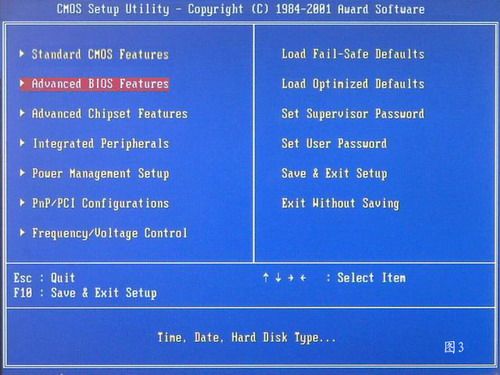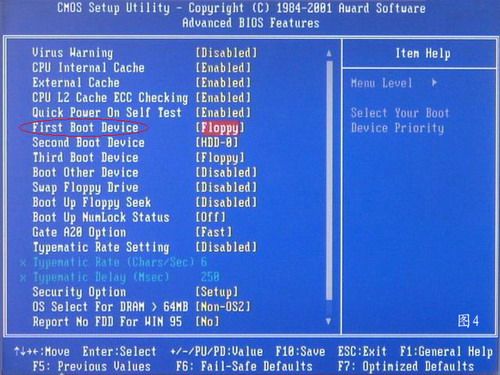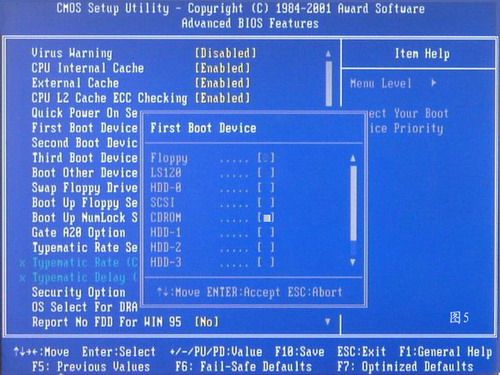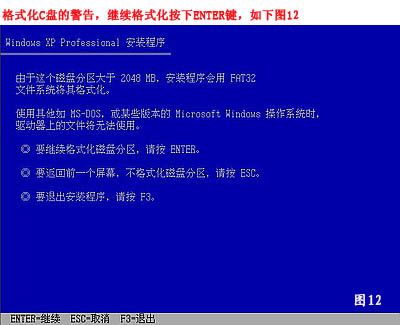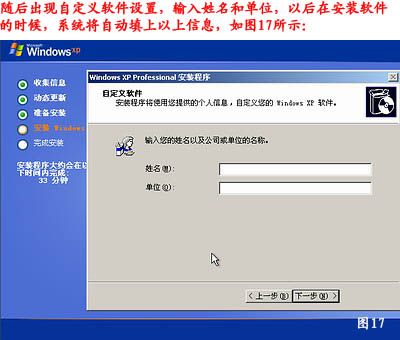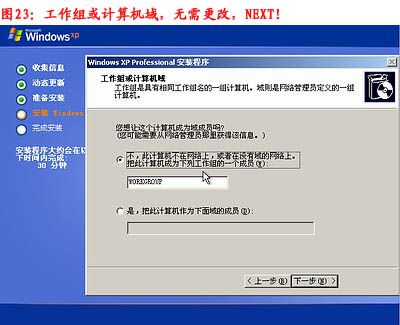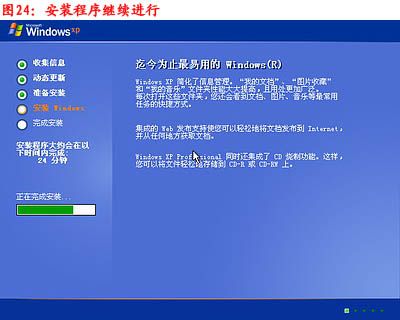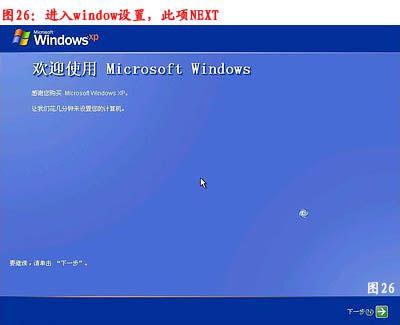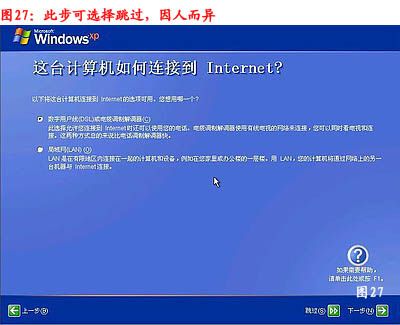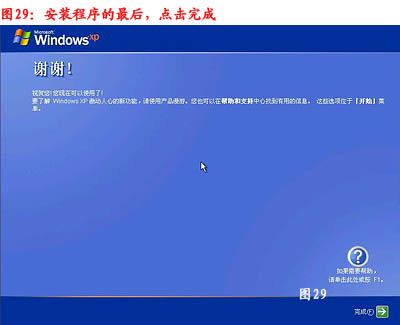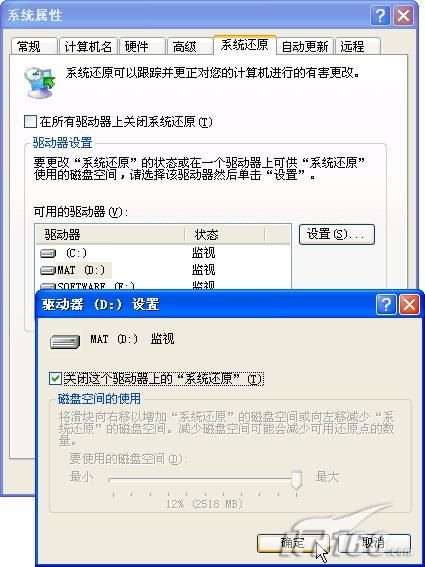- Pytorch使用手册—使用TACOTRON2进行文本到语音转换(专题二十四)
AI专题精讲
Pytorch入门到精通pytorch人工智能python
一、概述本教程展示了如何使用torchaudio中的预训练Tacotron2构建文本到语音的管道。文本到语音的管道流程如下:文本预处理首先,输入的文本被编码为一系列符号。在本教程中,我们将使用英语字符和音标作为符号。谱图生成从编码后的文本中生成谱图。我们使用Tacotron2模型来完成这一步。3.时域转换最后一步是将谱图转换为波形。从谱图生成语音的过程也称为Vocder(声码器)。在本教程中,我们
- Pytorch使用手册--将 PyTorch 模型导出为 ONNX(专题二十六)
AI专题精讲
Pytorch入门到精通pytorch人工智能python
注意截至PyTorch2.1,ONNX导出器有两个版本。torch.onnx.dynamo_export是最新的(仍处于测试阶段)导出器,基于PyTorch2.0发布的TorchDynamo技术。torch.onnx.export基于TorchScript后端,自PyTorch1.2.0起可用。一、torch.onnx.dynamo_export使用在60分钟入门中,我们有机会从高层次上了解PyT
- Cuppa CMS任意文件读取漏洞(CVE-2022-25401)
风中追风-fzzf
#文件读取安全web安全
一、漏洞概述CuppaCMSv1.0中文件管理器的复制功能允许将任何文件复制到当前目录,从而授予攻击者对任意文件得读取权限,/templates/default/html/windows/right.php文件存在任意文件读取漏洞。二、影响范围v1.0三、访问页面四、漏洞复现1、访问接口POST接口/templates/default/html/windows/right.phpPOST/temp
- Python连接SQL SEVER数据库全流程
m0_74824865
面试学习路线阿里巴巴数据库pythonsql
背景介绍在数据分析领域,经常需要从数据库中获取数据进行分析和处理。而SQLServer是一种常用的关系型数据库管理系统,因此学习如何使用Python连接SQLServer数据库并获取数据是非常有用的。以下是Python使用pymssql连接SQLServer数据库的全流程:安装pymssql库本地账号设置脚本连接数据导入函数实现一、安装pymssqlpymssql是Python连接SQLServe
- 冒泡排序原理及C++的实现方法
小鹏编程
c++排序算法算法
冒泡排序是一种简单的排序算法,通过重复遍历列表并交换相邻元素来排序。一、算法原理核心思想:每次遍历将当前未排序部分的最大元素"冒泡"到正确位置。操作方式:比较相邻元素顺序错误则交换位置每轮遍历减少一次比较次数二、模拟示例以下用4个数据的数组[4,3,2,1]详细演示冒泡排序过程:初始数组[4,3,2,1]第一轮遍历(确定最大值)目标:将最大的数移动到最右侧比较与交换:比较4和3→交换→[3,4,2
- 【数组】- 如何在C++的数组中插入元素?
小鹏编程
C++c++数组
数组逆序数组是C++语言重要的数据结构,对它的一些基本操作要熟练掌握。今天,我们就来讨论,如何在数组中插入元素?案例题目描述在一个数组的第x个位置插入一个新的数y。输入有四行第一行有一个整数n(5usingnamespacestd;intmain(){inta[11],i,n,x,y;cin>>n;for(i=0;i>a[i];}cin>>x;//插入的位置cin>>y;//插入的元素x--;//
- 【数组】- 如何用C++数组统计相同数字出现的次数?
小鹏编程
C++c++算法
统计数字出现次数数组是C++语言重要的数据结构,对它的一些基本操作要熟练掌握。那么,今天我们就来讨论,怎么使用数组统计一组数中每个数字出现的次数?案例题目描述有50个数(0-19),求这50个数中相同数字出现的最多次数为几次?输入50个数字。样例输入110201581270315015181671716911916121712431111421114611464111318703231819216
- Qt5.6在Linux中无法切换中文输入法问题解决
糯米藕片
经验分享qtlinux开发语言
注意Qt5.6.1要编译1.0.6版本源码chmod777赋权复制两个地方so重启QtCreatorsudocplibfcitxplatforminputcontextplugin.so/home/shen/Qt5.6.1/Tools/QtCreator/lib/Qt/plugins/platforminputcontextssudocplibfcitxplatforminputcontextpl
- 前端开发中的常见问题与疑惑:解析与应对策略
lina_mua
javascriptvue.jshtml前端es6
1.引言1.1前端开发的复杂性前端开发涉及HTML、CSS、JavaScript等多种技术,同时还需要考虑性能优化、跨浏览器兼容性、用户体验等问题。随着前端技术的快速发展,开发者面临的挑战也越来越多。1.2本文的目标本文旨在总结前端开发中常见的问题与疑惑,并提供相应的解决方案和应对策略,帮助开发者更好地应对挑战。2.HTML/CSS常见问题2.1布局问题:如何实现复杂的页面布局?问题描述:实现复杂
- 使用 acme.sh 申请和管理 免费SSL 证书:告别 certbot 的繁琐
lihuang319
linuxssl
使用acme.sh申请和管理SSL证书:告别certbot的繁琐引言介绍SSL证书的重要性传统certbot的痛点(如live目录、复杂的配置)acme.sh的优势(轻量、灵活、自动化)一、acme.sh简介什么是acme.shacme.sh的主要特点支持多种DNS服务商自动化续期直接指定证书路径无需额外依赖二、安装acme.sh基本安装curlhttps://get.acme.sh|sh-sem
- Llama.cpp 服务器安装指南(使用 Docker,GPU 专用)
田猿笔记
AI高级应用llama服务器dockerllama.cpp
前置条件在开始之前,请确保你的系统满足以下要求:操作系统:Ubuntu20.04/22.04(或支持Docker的Linux系统)。硬件:NVIDIAGPU(例如RTX4090)。内存:16GB+系统内存,GPU需12GB+显存(RTX4090有24GB)。存储:15GB+可用空间(用于源码、镜像和模型文件)。网络:需要互联网连接以下载源码和依赖。软件:已安装并运行Docker。已安装NVIDIA
- 从零开始:使用ArcBlock构建你自己的DID
YekForth
区块链
随着区块链技术的发展,去中心化身份(DecentralizedIdentifiers,DID)成为了数字身份管理的重要组成部分。DID提供了一种去中心化的方式来验证和管理数字身份,使得用户可以更好地掌握自己的身份信息。在本文中,我们将介绍如何使用ArcBlock构建和管理自己的DID,并提供相关的源代码示例。DID是一个唯一标识符,它与特定的实体(如个人、组织或物品)相关联。ArcBlock是一个
- PyTorch使用常见异常和解决办法汇总
东哥说AI
机器学习与深度学习实战PyTorch异常解决办法
文章目录1.使用conda安装PyTorch后同时在Jupyter导入失败Nomodulenamed'torch'2.PyTorch使用张量时报错expectedscalartypeDoublebutfoundFloat3.PyTorch创建Embedding时报错IndexError:indexoutofrangeinself1.使用conda安装PyTorch后同时在Jupyter导入失败No
- 主成分回归(PCR)与特征值因子筛选:从理论到MATLAB实战
青橘MATLAB学习
多元分析回归matlab线性代数数学建模算法
内容摘要:本文深入解析主成分回归(PCR)的原理与MATLAB实现,结合Hald水泥数据案例对比PCR与普通回归的性能差异。详细讲解特征值筛选策略(累积贡献率、交叉验证),并提供单参数估计优化方法。通过完整代码与可视化结果,助力读者掌握高维数据建模与多重共线性处理技巧。关键词:主成分回归特征值筛选多重共线性MATLAB实现交叉验证—1.主成分回归(PCR)概述主成分回归(PrincipalComp
- 国内短剧系统源码部署小程序体验测评讲解
南阳迈特网络科技
短剧源码短剧小程序短剧系统小程序系统架构php
在移动互联网飞速发展的今天,短剧作为一种新兴的娱乐形式,凭借其短小精悍、内容丰富的特点,迅速赢得了大量用户的青睐。作为一名软件测试人员,我有幸深入体验了一款功能全面、设计精良的短剧小程序。本文将从前端设计、后端功能、用户体验以及服务支持等多个角度,对这款小程序进行详细评测。如果您也感兴趣欢迎点我了解一起探讨一下吧一、前端设计:灵活与美观的完美融合1.运营方自由DIY:个性化定制的极致体验这款小程序
- Spring Bean 的生命周期全过程
2401_85327573
springjava后端
SpringBean的生命周期是指从Bean的创建到销毁的整个过程。在这个过程中,Spring容器会按照一系列固定的步骤对Bean进行初始化、配置、使用和销毁。了解SpringBean的生命周期可以帮助我们更好地理解和使用Spring框架,尤其是通过自定义生命周期行为来实现特定功能。以下是SpringBean生命周期的全过程,按阶段详细说明:---###**1.实例化(Instantiation)
- 记录更换电脑硬盘并克隆数据
鱼干~
电脑
1.傲梅安装在c盘2.删除旧机械硬盘里无用的软件以及数据3.删除新固态硬盘里的无用数据,并备份数据到其他电脑硬盘或存储设备4.打开傲梅==》克隆硬盘==>选择源旧机械硬盘》目标新固态硬盘》弹窗提示点击是==》设置里选中“让分区适应整个硬盘大小”》点击保存》提交里点击执行即可5.执行完毕后关机,拆掉旧机械硬盘,换上新固态硬盘6.开机后,在计算机管理–》存储==》磁盘管理==》更改新固态硬盘的驱动器号
- 一学就会:A*算法详细介绍(Python)
不去幼儿园
人工智能(AI)#启发式算法算法python人工智能机器学习开发语言
本篇文章是博主人工智能学习以及算法研究时,用于个人学习、研究或者欣赏使用,并基于博主对相关等领域的一些理解而记录的学习摘录和笔记,若有不当和侵权之处,指出后将会立即改正,还望谅解。文章分类在启发式算法专栏:【人工智能】-【启发式算法】(6)---《一学就会:A*算法详细介绍(Python)》一学就会:A*算法详细介绍(Python)目录A*算法介绍A*算法的核心概念A*算法的特点A*算法示例:迷宫
- C++游戏开发系列教程之第二篇:面向对象编程与游戏架构设计
放氮气的蜗牛
深度博客游戏
大家好,欢迎回到C++游戏开发系列教程!在第一篇中,我们介绍了C++游戏开发的基本概念和如何搭建一个简单的游戏循环,为新手打开了C++游戏开发的大门。本篇博客将深入讲解面向对象编程(OOP)在游戏开发中的重要性,以及如何设计一个简单而有效的游戏架构。通过本篇文章,你将学到如何利用C++的类与继承构建游戏中的各个对象(如玩家、敌人等),并结合游戏循环实现一个基础的游戏状态管理系统。所有代码均附有详细
- RPC 服务分组:优化分布式系统架构的关键策略与代码实践
阿贾克斯的黎明
qt开发语言
目录RPC服务分组:优化分布式系统架构的关键策略与代码实践一、RPC服务分组的概念与作用二、实现RPC服务分组的步骤与代码示例(一)项目结构规划(二)编写proto文件(三)生成代码(四)编写服务逻辑(五)配置服务(六)启动服务组(七)服务调用在构建复杂的分布式系统时,RPC服务分组是一种有效的管理和组织方式,有助于提高系统的可维护性和扩展性。本文将详细介绍RPC服务分组的概念、作用,并通过实际步
- Composer如何通过GitHub Personal Access Token安装私有包:完整教程
lihuang319
composergithubphp
使用Composer安全管理您的PHP私有依赖包一、前言在PHP开发中,我们经常需要将内部工具包托管为私有仓库。传统的账号密码验证方式存在安全隐患,而GitHubPersonalAccessToken(PAT)提供了一种更安全的鉴权方案。本文将通过4个核心步骤+3个避坑指南,手把手教您在Composer中优雅地使用PAT安装私有包。二、为什么要用PAT?安全性:细粒度权限控制(可设置过期时间/单仓
- Linux驱动开发: USB驱动开发
DS小龙哥
Linux系统编程与驱动开发linuxUSB驱动嵌入式
一、USB简介1.1什么是USB?USB是连接计算机系统与外部设备的一种串口总线标准,也是一种输入输出接口的技术规范,被广泛地应用于个人电脑和移动设备等信息通讯产品,USB就是简写,中文叫通用串行总线。最早出现在1995年,伴随着奔腾机发展而来。自微软在Windows98中加入对USB接口的支持后,USB接口才推广开来,USB设备也日渐增多,如数码相机、摄像头、扫描仪、游戏杆、打印机、键盘、鼠标等
- 【产品经理修炼之道】-产品经理的警钟:当DeepSeek向传统工业软件发起挑战
xiaoli8748_软件开发
产品经理
随着AI技术的飞速发展,工业领域正经历一场深刻的数字化变革。本文深入探讨了以DeepSeek为代表的低成本AI模型如何对传统工业信息系统发起冲击,甚至引发了“软件大灭绝”的危机。01一场由低成本AI引发的“工业软件大变革”当某家年产值10亿元的制造企业,用DeepSeek提供的AI模型替代了沿用十年的SAPBusinessObjects报表系统时,其IT总监在项目总结会上说:“我们每年花300万维
- 如何使用Python编程实现捕获笔记本电脑麦克风的音频并通过蓝牙耳机实时传输
winfredzhang
python音视频实时传输蓝牙耳机
在现代的工作和生活环境中,音频传输的需求日益增加。无论是远程会议、在线教育,还是家庭娱乐,音频的实时传输都扮演着至关重要的角色。今天,我将向大家介绍一个简单而实用的应用程序,它能够捕获笔记本电脑麦克风的音频,并通过蓝牙耳机实时传输。这款应用程序特别适用于需要在会议室等场景中远程听取声音的情况。接下来,我将详细讲解这个应用程序的实现过程,并提供完整的代码和使用指南。引言想象一下这样的场景:你需要离开
- 怎么在体育直播系统进行足球赛事的直播
sanx18
java阿里云
在网络直播技术的带动下,体育赛事直播平台看比赛变得越来越普及。下面就详细介绍如何运用源码搭建一个的体育直播系统,让大家能够进行足球赛事的直播。第一步:搭建系统平台首先需要得到一个体育直播系统源码。该源代码有一套完整的平台框架,功能对标虎牙和斗鱼等各大体育直播平台。第二步:注册和申请主播认证完成搭建系统后,接下去需要添加用户或进行注册。通过注册账户,能申请成为主播。申请后,需要登录后台进行审核通过,
- 硬盘数据恢复操作全攻略
AR新视野
本文还有配套的精品资源,点击获取简介:硬盘数据恢复是一项需要精确操作的技术活动,主要针对丢失、误删或损坏的文件进行恢复。本教程通过深入探讨数据恢复的基础知识和步骤,指导用户如何安全有效地执行数据恢复。教程强调了在硬盘故障发生时的正确处理方式,包括避免在受损硬盘上直接操作、使用保护卡或克隆技术复制数据,以及选择合适的数据恢复软件等。教程还提供了数据恢复的基本步骤,并告诫用户在数据非常关键或硬件问题复
- 编程基础-算法研究-算法题
周陽讀書
算法基础个人经验可供分享算法
没想到工作几年后还要考算法题目遂研究记录目录0.简介1.丑数1.1题目1.2要点1.2.1丑数如何判别1.2.2后续丑数如何找到1.2.3结尾th,nd,st规律1.2.4完整可参考代码2大斐波那契数2.1题目2.2要点2.2.1范围超界2.3完整参考代码2.4延伸:C语言计算100的阶乘2.5其他细节点3迷宫问题3.1迷宫问题13.2迷宫问题20.简介一些技巧:~scanf#include{in
- Linux Device Driver 3rd 上
xiaozi63
linux内核驱动程序
第一章设备驱动程序的简介处于上层应用与底层硬件设备的软件层区分机制和策略是Linux最好的思想之一,机制指的是需要提供什么功能,策略指的是如何使用这个功能!通常不同的环境需要不同的方式来使用硬件,则驱动应当尽可能地不实现策略.驱动程序设计需要考虑一下几个方面的因素:提供给用户尽量多的选项编写驱动程序所占用的时间,驱动程序的操作耗时需要尽量缩减.尽量保持程序简单内核概览:进程管理:负责创建和销毁进程
- 222222222222222
智能与优化
开发语言
提示:文章写完后,目录可以自动生成,如何生成可参考右边的帮助文档文章目录前言一、pandas是什么?二、使用步骤1.引入库2.读入数据总结前言提示:这里可以添加本文要记录的大概内容:例如:随着人工智能的不断发展,机器学习这门技术也越来越重要,很多人都开启了学习机器学习,本文就介绍了机器学习的基础内容。提示:以下是本篇文章正文内容,下面案例可供参考一、pandas是什么?示例:pandas是基于Nu
- Zookeeper(78)Zookeeper的性能优化有哪些方法?
辞暮尔尔-烟火年年
微服务zookeeper性能优化分布式
Zookeeper的性能优化涉及多个方面,包括硬件配置、Zookeeper本身的配置、客户端的使用方式以及网络环境。以下是一些常见的性能优化方法及详细的代码示例。1.硬件配置磁盘:使用高性能的SSD磁盘,确保低延迟和高I/O吞吐量。内存:确保有足够的内存以避免频繁的垃圾回收(GC)。CPU:使用多核CPU,以便更好地处理并发请求。2.Zookeeper配置优化配置参数优化以下是一些关键的Zooke
- java封装继承多态等
麦田的设计者
javaeclipsejvmcencapsulatopn
最近一段时间看了很多的视频却忘记总结了,现在只能想到什么写什么了,希望能起到一个回忆巩固的作用。
1、final关键字
译为:最终的
&
- F5与集群的区别
bijian1013
weblogic集群F5
http请求配置不是通过集群,而是F5;集群是weblogic容器的,如果是ejb接口是通过集群。
F5同集群的差别,主要还是会话复制的问题,F5一把是分发http请求用的,因为http都是无状态的服务,无需关注会话问题,类似
- LeetCode[Math] - #7 Reverse Integer
Cwind
java题解MathLeetCodeAlgorithm
原题链接:#7 Reverse Integer
要求:
按位反转输入的数字
例1: 输入 x = 123, 返回 321
例2: 输入 x = -123, 返回 -321
难度:简单
分析:
对于一般情况,首先保存输入数字的符号,然后每次取输入的末位(x%10)作为输出的高位(result = result*10 + x%10)即可。但
- BufferedOutputStream
周凡杨
首先说一下这个大批量,是指有上千万的数据量。
例子:
有一张短信历史表,其数据有上千万条数据,要进行数据备份到文本文件,就是执行如下SQL然后将结果集写入到文件中!
select t.msisd
- linux下模拟按键输入和鼠标
被触发
linux
查看/dev/input/eventX是什么类型的事件, cat /proc/bus/input/devices
设备有着自己特殊的按键键码,我需要将一些标准的按键,比如0-9,X-Z等模拟成标准按键,比如KEY_0,KEY-Z等,所以需要用到按键 模拟,具体方法就是操作/dev/input/event1文件,向它写入个input_event结构体就可以模拟按键的输入了。
linux/in
- ContentProvider初体验
肆无忌惮_
ContentProvider
ContentProvider在安卓开发中非常重要。与Activity,Service,BroadcastReceiver并称安卓组件四大天王。
在android中的作用是用来对外共享数据。因为安卓程序的数据库文件存放在data/data/packagename里面,这里面的文件默认都是私有的,别的程序无法访问。
如果QQ游戏想访问手机QQ的帐号信息一键登录,那么就需要使用内容提供者COnte
- 关于Spring MVC项目(maven)中通过fileupload上传文件
843977358
mybatisspring mvc修改头像上传文件upload
Spring MVC 中通过fileupload上传文件,其中项目使用maven管理。
1.上传文件首先需要的是导入相关支持jar包:commons-fileupload.jar,commons-io.jar
因为我是用的maven管理项目,所以要在pom文件中配置(每个人的jar包位置根据实际情况定)
<!-- 文件上传 start by zhangyd-c --&g
- 使用svnkit api,纯java操作svn,实现svn提交,更新等操作
aigo
svnkit
原文:http://blog.csdn.net/hardwin/article/details/7963318
import java.io.File;
import org.apache.log4j.Logger;
import org.tmatesoft.svn.core.SVNCommitInfo;
import org.tmateso
- 对比浏览器,casperjs,httpclient的Header信息
alleni123
爬虫crawlerheader
@Override
protected void doGet(HttpServletRequest req, HttpServletResponse res) throws ServletException, IOException
{
String type=req.getParameter("type");
Enumeration es=re
- java.io操作 DataInputStream和DataOutputStream基本数据流
百合不是茶
java流
1,java中如果不保存整个对象,只保存类中的属性,那么我们可以使用本篇文章中的方法,如果要保存整个对象 先将类实例化 后面的文章将详细写到
2,DataInputStream 是java.io包中一个数据输入流允许应用程序以与机器无关方式从底层输入流中读取基本 Java 数据类型。应用程序可以使用数据输出流写入稍后由数据输入流读取的数据。
- 车辆保险理赔案例
bijian1013
车险
理赔案例:
一货运车,运输公司为车辆购买了机动车商业险和交强险,也买了安全生产责任险,运输一车烟花爆竹,在行驶途中发生爆炸,出现车毁、货损、司机亡、炸死一路人、炸毁一间民宅等惨剧,针对这几种情况,该如何赔付。
赔付建议和方案:
客户所买交强险在这里不起作用,因为交强险的赔付前提是:“机动车发生道路交通意外事故”;
如果是交通意外事故引发的爆炸,则优先适用交强险条款进行赔付,不足的部分由商业
- 学习Spring必学的Java基础知识(5)—注解
bijian1013
javaspring
文章来源:http://www.iteye.com/topic/1123823,整理在我的博客有两个目的:一个是原文确实很不错,通俗易懂,督促自已将博主的这一系列关于Spring文章都学完;另一个原因是为免原文被博主删除,在此记录,方便以后查找阅读。
有必要对
- 【Struts2一】Struts2 Hello World
bit1129
Hello world
Struts2 Hello World应用的基本步骤
创建Struts2的Hello World应用,包括如下几步:
1.配置web.xml
2.创建Action
3.创建struts.xml,配置Action
4.启动web server,通过浏览器访问
配置web.xml
<?xml version="1.0" encoding="
- 【Avro二】Avro RPC框架
bit1129
rpc
1. Avro RPC简介 1.1. RPC
RPC逻辑上分为二层,一是传输层,负责网络通信;二是协议层,将数据按照一定协议格式打包和解包
从序列化方式来看,Apache Thrift 和Google的Protocol Buffers和Avro应该是属于同一个级别的框架,都能跨语言,性能优秀,数据精简,但是Avro的动态模式(不用生成代码,而且性能很好)这个特点让人非常喜欢,比较适合R
- lua set get cookie
ronin47
lua cookie
lua:
local access_token = ngx.var.cookie_SGAccessToken
if access_token then
ngx.header["Set-Cookie"] = "SGAccessToken="..access_token.."; path=/;Max-Age=3000"
end
- java-打印不大于N的质数
bylijinnan
java
public class PrimeNumber {
/**
* 寻找不大于N的质数
*/
public static void main(String[] args) {
int n=100;
PrimeNumber pn=new PrimeNumber();
pn.printPrimeNumber(n);
System.out.print
- Spring源码学习-PropertyPlaceholderHelper
bylijinnan
javaspring
今天在看Spring 3.0.0.RELEASE的源码,发现PropertyPlaceholderHelper的一个bug
当时觉得奇怪,上网一搜,果然是个bug,不过早就有人发现了,且已经修复:
详见:
http://forum.spring.io/forum/spring-projects/container/88107-propertyplaceholderhelper-bug
- [逻辑与拓扑]布尔逻辑与拓扑结构的结合会产生什么?
comsci
拓扑
如果我们已经在一个工作流的节点中嵌入了可以进行逻辑推理的代码,那么成百上千个这样的节点如果组成一个拓扑网络,而这个网络是可以自动遍历的,非线性的拓扑计算模型和节点内部的布尔逻辑处理的结合,会产生什么样的结果呢?
是否可以形成一种新的模糊语言识别和处理模型呢? 大家有兴趣可以试试,用软件搞这些有个好处,就是花钱比较少,就算不成
- ITEYE 都换百度推广了
cuisuqiang
GoogleAdSense百度推广广告外快
以前ITEYE的广告都是谷歌的Google AdSense,现在都换成百度推广了。
为什么个人博客设置里面还是Google AdSense呢?
都知道Google AdSense不好申请,这在ITEYE上也不是讨论了一两天了,强烈建议ITEYE换掉Google AdSense。至少,用一个好申请的吧。
什么时候能从ITEYE上来点外快,哪怕少点
- 新浪微博技术架构分析
dalan_123
新浪微博架构
新浪微博在短短一年时间内从零发展到五千万用户,我们的基层架构也发展了几个版本。第一版就是是非常快的,我们可以非常快的实现我们的模块。我们看一下技术特点,微博这个产品从架构上来分析,它需要解决的是发表和订阅的问题。我们第一版采用的是推的消息模式,假如说我们一个明星用户他有10万个粉丝,那就是说用户发表一条微博的时候,我们把这个微博消息攒成10万份,这样就是很简单了,第一版的架构实际上就是这两行字。第
- 玩转ARP攻击
dcj3sjt126com
r
我写这片文章只是想让你明白深刻理解某一协议的好处。高手免看。如果有人利用这片文章所做的一切事情,盖不负责。 网上关于ARP的资料已经很多了,就不用我都说了。 用某一位高手的话来说,“我们能做的事情很多,唯一受限制的是我们的创造力和想象力”。 ARP也是如此。 以下讨论的机子有 一个要攻击的机子:10.5.4.178 硬件地址:52:54:4C:98
- PHP编码规范
dcj3sjt126com
编码规范
一、文件格式
1. 对于只含有 php 代码的文件,我们将在文件结尾处忽略掉 "?>" 。这是为了防止多余的空格或者其它字符影响到代码。例如:<?php$foo = 'foo';2. 缩进应该能够反映出代码的逻辑结果,尽量使用四个空格,禁止使用制表符TAB,因为这样能够保证有跨客户端编程器软件的灵活性。例
- linux 脱机管理(nohup)
eksliang
linux nohupnohup
脱机管理 nohup
转载请出自出处:http://eksliang.iteye.com/blog/2166699
nohup可以让你在脱机或者注销系统后,还能够让工作继续进行。他的语法如下
nohup [命令与参数] --在终端机前台工作
nohup [命令与参数] & --在终端机后台工作
但是这个命令需要注意的是,nohup并不支持bash的内置命令,所
- BusinessObjects Enterprise Java SDK
greemranqq
javaBOSAPCrystal Reports
最近项目用到oracle_ADF 从SAP/BO 上调用 水晶报表,资料比较少,我做一个简单的分享,给和我一样的新手 提供更多的便利。
首先,我是尝试用JAVA JSP 去访问的。
官方API:http://devlibrary.businessobjects.com/BusinessObjectsxi/en/en/BOE_SDK/boesdk_ja
- 系统负载剧变下的管控策略
iamzhongyong
高并发
假如目前的系统有100台机器,能够支撑每天1亿的点击量(这个就简单比喻一下),然后系统流量剧变了要,我如何应对,系统有那些策略可以处理,这里总结了一下之前的一些做法。
1、水平扩展
这个最容易理解,加机器,这样的话对于系统刚刚开始的伸缩性设计要求比较高,能够非常灵活的添加机器,来应对流量的变化。
2、系统分组
假如系统服务的业务不同,有优先级高的,有优先级低的,那就让不同的业务调用提前分组
- BitTorrent DHT 协议中文翻译
justjavac
bit
前言
做了一个磁力链接和BT种子的搜索引擎 {Magnet & Torrent},因此把 DHT 协议重新看了一遍。
BEP: 5Title: DHT ProtocolVersion: 3dec52cb3ae103ce22358e3894b31cad47a6f22bLast-Modified: Tue Apr 2 16:51:45 2013 -070
- Ubuntu下Java环境的搭建
macroli
java工作ubuntu
配置命令:
$sudo apt-get install ubuntu-restricted-extras
再运行如下命令:
$sudo apt-get install sun-java6-jdk
待安装完毕后选择默认Java.
$sudo update- alternatives --config java
安装过程提示选择,输入“2”即可,然后按回车键确定。
- js字符串转日期(兼容IE所有版本)
qiaolevip
TODateStringIE
/**
* 字符串转时间(yyyy-MM-dd HH:mm:ss)
* result (分钟)
*/
stringToDate : function(fDate){
var fullDate = fDate.split(" ")[0].split("-");
var fullTime = fDate.split("
- 【数据挖掘学习】关联规则算法Apriori的学习与SQL简单实现购物篮分析
superlxw1234
sql数据挖掘关联规则
关联规则挖掘用于寻找给定数据集中项之间的有趣的关联或相关关系。
关联规则揭示了数据项间的未知的依赖关系,根据所挖掘的关联关系,可以从一个数据对象的信息来推断另一个数据对象的信息。
例如购物篮分析。牛奶 ⇒ 面包 [支持度:3%,置信度:40%] 支持度3%:意味3%顾客同时购买牛奶和面包。 置信度40%:意味购买牛奶的顾客40%也购买面包。 规则的支持度和置信度是两个规则兴
- Spring 5.0 的系统需求,期待你的反馈
wiselyman
spring
Spring 5.0将在2016年发布。Spring5.0将支持JDK 9。
Spring 5.0的特性计划还在工作中,请保持关注,所以作者希望从使用者得到关于Spring 5.0系统需求方面的反馈。