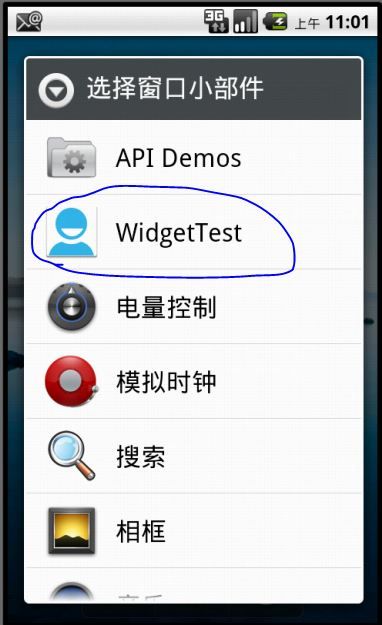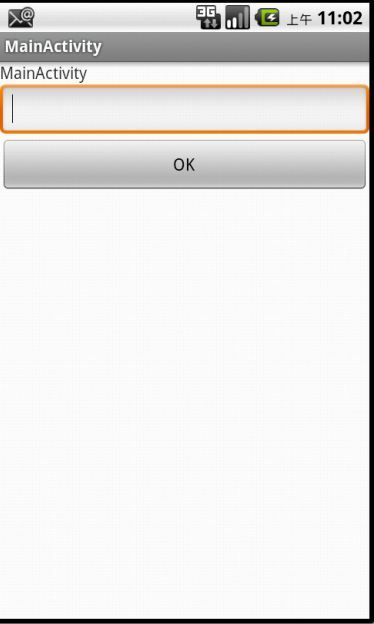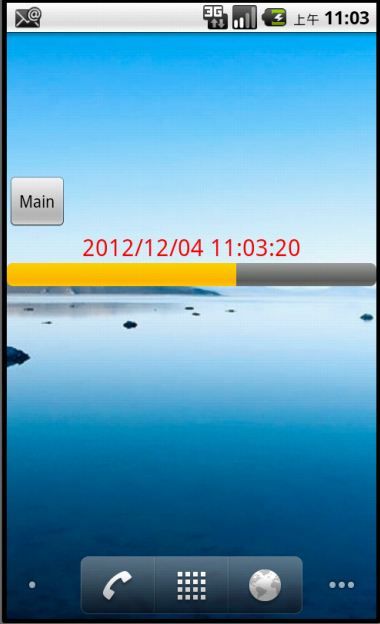AppWidget启动流程部分 Launcher分析
基于源代码: Android2.2. Launcher.java.
操作流程:在Launcher界面长按,选择“窗口小部件”,弹出小部件选择框,选择自己的小部件,出现Configure Activity,点击OK,显示Widget.
启动流程:Laucher界面
-------->Launcher.onLongClick() { .... showAddDialog(cellInfo) .......}
Launcher.showAddDialog(){ ......... showDialog(DIALOG_CREATE_SHORTCUT); .........}
----->Activity.showDialog(,){ ............. createDialog() ; onPrepareDialog() ........................}
------->Launcher.onCreateDialog(){ ..................... new CreateShortcut().createDialog(); .........................} //显示 "添加到主屏幕" ;
Launcher.onPrepareDialog(){ .... .............}
-------> Laucher.CreateShortcut.onClick() { ..........
case AddAdapter.ITEM_APPWIDGET: {
int appWidgetId = Launcher.this.mAppWidgetHost.allocateAppWidgetId(); //分配WIdgetId,不能自己设置
Intent pickIntent = new Intent(AppWidgetManager.ACTION_APPWIDGET_PICK);
pickIntent.putExtra(AppWidgetManager.EXTRA_APPWIDGET_ID, appWidgetId);
// start the pick activity
startActivityForResult(pickIntent, REQUEST_PICK_APPWIDGET);//加载"选择窗口小部件"activity
break; }
......}
---------> "选择窗口小部件"activity,选择了某一个AppWidget, onClick(),AppWidgetManager.bindAppWidgetId(),AppWidgetService.bindAppWidgetId()
appWidgetService.bindAppWidgetId(){ ...........
//发送Enable BroadCast,then AppWidgetProvider get broadcast ,执行onEnale();
//发送Update BroadCast,then AppWidgetProvider get broadcast ,执行onUpdate();
............
}
---------->Launcher.onActivityResult(){ .............
case REQUEST_PICK_APPWIDGET:
addAppWidget(data);
break;
.................. }
-------->Launcher.addAppWidget(){ ....................
//当需要Configure时,打开ConfigureActivity,同时将AppWidgetId传入
if (appWidget.configure != null) {
// Launch over to configure widget, if needed
Intent intent = new Intent(AppWidgetManager.ACTION_APPWIDGET_CONFIGURE);
intent.setComponent(appWidget.configure);
intent.putExtra(AppWidgetManager.EXTRA_APPWIDGET_ID, appWidgetId);
startActivityForResultSafely(intent, REQUEST_CREATE_APPWIDGET); //
}else{
// Otherwise just add it
onActivityResult(REQUEST_CREATE_APPWIDGET, Activity.RESULT_OK, data);
}
.....................}
主要流程:
1.Createshortcut Dialog [添加到主屏幕]
2.AppWidgetPickActivity [ 选择小部件 ]
3.发送Broadcast
A> AppWidgetManager.sService 发送widgetID的ACTION_APPWIDGET_ENABLED【Sent when an instance of an AppWidget is added to a host for the first time】,widgetID的OnEnabled被called;
B>AppWidgetManager.sService 发送widgetID的ACTION_APPWIDGET_UPDATE,widgetID的OnUpdated被called;
C>返回Launcher, 发送ACTION_APPWIDGET_CONFIGURE,configureActivity将收到此广播,并打开自己的activity,对widget的参数进行配置【配置的参数采用SharedPreferences方式,widget跟host可以共享访问
4.添加Widget
另外:
D>删除插件时,即在插件上长按,在拖动到垃圾桶里,会调用ACTION_APPWIDGET_DELETED【Sent when an instance of an AppWidget is deleted from its host】,这里可以做一些清除工作,比如清除配置信息,停止alarm等操作;
E>如果app只绑定了一个插件的话,则appwidgetmanager.sService会发送ACTION_APPWIDGET_DISABLED【Sent when an instance of an AppWidget is removed from the last host】,同样可以做一些清理的工作。
(2)下一次手机开机
由于插件已经绑定过了,并且configure过了,此时启动后,appwidgetmanager会执行A> B>,不会执行C>,所以第一次安装过程中,最好是对参数做一个合理的配置。不过一般来讲,widget上还有配置的选项,在运行后可以再次设置
源代码:
1.Launcher.OnLongClick
public boolean onLongClick(View v) {
switch (v.getId()) {
case R.id.previous_screen:
if (!isAllAppsVisible()) {
mWorkspace.performHapticFeedback(HapticFeedbackConstants.LONG_PRESS,
HapticFeedbackConstants.FLAG_IGNORE_VIEW_SETTING);
showPreviews(v);
}
return true;
case R.id.next_screen:
if (!isAllAppsVisible()) {
mWorkspace.performHapticFeedback(HapticFeedbackConstants.LONG_PRESS,
HapticFeedbackConstants.FLAG_IGNORE_VIEW_SETTING);
showPreviews(v);
}
return true;
case R.id.all_apps_button:
if (!isAllAppsVisible()) {
mWorkspace.performHapticFeedback(HapticFeedbackConstants.LONG_PRESS,
HapticFeedbackConstants.FLAG_IGNORE_VIEW_SETTING);
showPreviews(v);
}
return true;
}
if (isWorkspaceLocked()) {
return false;
}
if (!(v instanceof CellLayout)) {
v = (View) v.getParent();
}
CellLayout.CellInfo cellInfo = (CellLayout.CellInfo) v.getTag();
// This happens when long clicking an item with the dpad/trackball
if (cellInfo == null) {
return true;
}
if (mWorkspace.allowLongPress()) {
if (cellInfo.cell == null) {
if (cellInfo.valid) {
// User long pressed on empty space
mWorkspace.setAllowLongPress(false);
mWorkspace.performHapticFeedback(HapticFeedbackConstants.LONG_PRESS,
HapticFeedbackConstants.FLAG_IGNORE_VIEW_SETTING);
showAddDialog(cellInfo);
}
} else {
if (!(cellInfo.cell instanceof Folder)) {
// User long pressed on an item
mWorkspace.performHapticFeedback(HapticFeedbackConstants.LONG_PRESS,
HapticFeedbackConstants.FLAG_IGNORE_VIEW_SETTING);
mWorkspace.startDrag(cellInfo);
}
}
}
return true;
}
2. Activity.showDialog();
/**
* Simple version of {@link #showDialog(int, Bundle)} that does not
* take any arguments. Simply calls {@link #showDialog(int, Bundle)}
* with null arguments.
*/
public final void showDialog(int id) {
showDialog(id, null);
}
/**
* Show a dialog managed by this activity. A call to {@link #onCreateDialog(int, Bundle)}
* will be made with the same id the first time this is called for a given
* id. From thereafter, the dialog will be automatically saved and restored.
*
* <p>Each time a dialog is shown, {@link #onPrepareDialog(int, Dialog, Bundle)} will
* be made to provide an opportunity to do any timely preparation.
*
* @param id The id of the managed dialog.
* @param args Arguments to pass through to the dialog. These will be saved
* and restored for you. Note that if the dialog is already created,
* {@link #onCreateDialog(int, Bundle)} will not be called with the new
* arguments but {@link #onPrepareDialog(int, Dialog, Bundle)} will be.
* If you need to rebuild the dialog, call {@link #removeDialog(int)} first.
* @return Returns true if the Dialog was created; false is returned if
* it is not created because {@link #onCreateDialog(int, Bundle)} returns false.
*
* @see Dialog
* @see #onCreateDialog(int, Bundle)
* @see #onPrepareDialog(int, Dialog, Bundle)
* @see #dismissDialog(int)
* @see #removeDialog(int)
*/
public final boolean showDialog(int id, Bundle args) {
if (mManagedDialogs == null) {
mManagedDialogs = new SparseArray<ManagedDialog>();
}
ManagedDialog md = mManagedDialogs.get(id);
if (md == null) {
md = new ManagedDialog();
md.mDialog = createDialog(id, null, args);
if (md.mDialog == null) {
return false;
}
mManagedDialogs.put(id, md);
}
md.mArgs = args;
onPrepareDialog(id, md.mDialog, args);
md.mDialog.show();
return true;
}
private class CreateShortcut implements DialogInterface.OnClickListener,
DialogInterface.OnCancelListener, DialogInterface.OnDismissListener,
DialogInterface.OnShowListener {
private AddAdapter mAdapter;
Dialog createDialog() {
mAdapter = new AddAdapter(Launcher.this);
final AlertDialog.Builder builder = new AlertDialog.Builder(Launcher.this);
builder.setTitle(getString(R.string.menu_item_add_item));
builder.setAdapter(mAdapter, this);
builder.setInverseBackgroundForced(true);
AlertDialog dialog = builder.create();
dialog.setOnCancelListener(this);
dialog.setOnDismissListener(this);
dialog.setOnShowListener(this);
return dialog;
}
public void onCancel(DialogInterface dialog) {
mWaitingForResult = false;
cleanup();
}
public void onDismiss(DialogInterface dialog) {
}
private void cleanup() {
try {
dismissDialog(DIALOG_CREATE_SHORTCUT);
} catch (Exception e) {
// An exception is thrown if the dialog is not visible, which is fine
}
}
/**
* Handle the action clicked in the "Add to home" dialog.
*/
public void onClick(DialogInterface dialog, int which) {
Resources res = getResources();
cleanup();
switch (which) {
case AddAdapter.ITEM_SHORTCUT: {
// Insert extra item to handle picking application
pickShortcut();
break;
}
case AddAdapter.ITEM_APPWIDGET: {
int appWidgetId = Launcher.this.mAppWidgetHost.allocateAppWidgetId();
Intent pickIntent = new Intent(AppWidgetManager.ACTION_APPWIDGET_PICK);
pickIntent.putExtra(AppWidgetManager.EXTRA_APPWIDGET_ID, appWidgetId);
// start the pick activity
startActivityForResult(pickIntent, REQUEST_PICK_APPWIDGET);
break;
}
case AddAdapter.ITEM_LIVE_FOLDER: {
// Insert extra item to handle inserting folder
Bundle bundle = new Bundle();
ArrayList<String> shortcutNames = new ArrayList<String>();
shortcutNames.add(res.getString(R.string.group_folder));
bundle.putStringArrayList(Intent.EXTRA_SHORTCUT_NAME, shortcutNames);
ArrayList<ShortcutIconResource> shortcutIcons =
new ArrayList<ShortcutIconResource>();
shortcutIcons.add(ShortcutIconResource.fromContext(Launcher.this,
R.drawable.ic_launcher_folder));
bundle.putParcelableArrayList(Intent.EXTRA_SHORTCUT_ICON_RESOURCE, shortcutIcons);
Intent pickIntent = new Intent(Intent.ACTION_PICK_ACTIVITY);
pickIntent.putExtra(Intent.EXTRA_INTENT,
new Intent(LiveFolders.ACTION_CREATE_LIVE_FOLDER));
pickIntent.putExtra(Intent.EXTRA_TITLE,
getText(R.string.title_select_live_folder));
pickIntent.putExtras(bundle);
startActivityForResult(pickIntent, REQUEST_PICK_LIVE_FOLDER);
break;
}
case AddAdapter.ITEM_WALLPAPER: {
startWallpaper();
break;
}
}
}
public void onShow(DialogInterface dialog) {
mWaitingForResult = true;
}
}
4.在AppWidgetPickerActivity中,内容为List<PickAdapter.Item> items,存放的是所有的widget。点击onClick,intent.getExtras() == null的,执行
mAppWidgetManager.bindAppWidgetId(mAppWidgetId, intent.getComponent());
启动AppWidgetService,并sService.bindAppWidgetId(){. .. ..},并发送Enable broadcast, Update broadcast;
AppWidgetProvider onReceive() Broadcast,执行 onEnable(),onUpdate()
public void onClick(DialogInterface dialog, int which) {
Intent intent = getIntentForPosition(which);
int result;
if (intent.getExtras() != null) {
// If there are any extras, it's because this entry is custom.
// Don't try to bind it, just pass it back to the app.
setResultData(RESULT_OK, intent);
} else {
try {
mAppWidgetManager.bindAppWidgetId(mAppWidgetId, intent.getComponent());
result = RESULT_OK;
} catch (IllegalArgumentException e) {
// This is thrown if they're already bound, or otherwise somehow
// bogus. Set the result to canceled, and exit. The app *should*
// clean up at this point. We could pass the error along, but
// it's not clear that that's useful -- the widget will simply not
// appear.
result = RESULT_CANCELED;
}
setResultData(result, null);
}
finish();
}
AppWidgetService.bindAppWidgetId
public void bindAppWidgetId(int appWidgetId, ComponentName provider) {
mContext.enforceCallingPermission(android.Manifest.permission.BIND_APPWIDGET,
"bindGagetId appWidgetId=" + appWidgetId + " provider=" + provider);
synchronized (mAppWidgetIds) {
AppWidgetId id = lookupAppWidgetIdLocked(appWidgetId);
if (id == null) {
throw new IllegalArgumentException("bad appWidgetId");
}
if (id.provider != null) {
throw new IllegalArgumentException("appWidgetId " + appWidgetId + " already bound to "
+ id.provider.info.provider);
}
Provider p = lookupProviderLocked(provider);
if (p == null) {
throw new IllegalArgumentException("not a appwidget provider: " + provider);
}
if (p.zombie) {
throw new IllegalArgumentException("can't bind to a 3rd party provider in"
+ " safe mode: " + provider);
}
id.provider = p;
p.instances.add(id);
int instancesSize = p.instances.size();
if (instancesSize == 1) {
// tell the provider that it's ready
sendEnableIntentLocked(p);
}
// send an update now -- We need this update now, and just for this appWidgetId.
// It's less critical when the next one happens, so when we schdule the next one,
// we add updatePeriodMillis to its start time. That time will have some slop,
// but that's okay.
sendUpdateIntentLocked(p, new int[] { appWidgetId });
// schedule the future updates
registerForBroadcastsLocked(p, getAppWidgetIds(p));
saveStateLocked();
}
}
5. 从"选择窗口小部件"Activity中返回选择的小部件REQUEST_PICK_APPWIDGET
@Override
protected void onActivityResult(int requestCode, int resultCode, Intent data) {
mWaitingForResult = false;
// The pattern used here is that a user PICKs a specific application,
// which, depending on the target, might need to CREATE the actual target.
// For example, the user would PICK_SHORTCUT for "Music playlist", and we
// launch over to the Music app to actually CREATE_SHORTCUT.
if (resultCode == RESULT_OK && mAddItemCellInfo != null) {
switch (requestCode) {
case REQUEST_PICK_APPLICATION:
completeAddApplication(this, data, mAddItemCellInfo);
break;
case REQUEST_PICK_SHORTCUT:
processShortcut(data);
break;
case REQUEST_CREATE_SHORTCUT:
completeAddShortcut(data, mAddItemCellInfo);
break;
case REQUEST_PICK_LIVE_FOLDER:
addLiveFolder(data);
break;
case REQUEST_CREATE_LIVE_FOLDER:
completeAddLiveFolder(data, mAddItemCellInfo);
break;
case REQUEST_PICK_APPWIDGET:
addAppWidget(data);
break;
case REQUEST_CREATE_APPWIDGET:
completeAddAppWidget(data, mAddItemCellInfo);
break;
case REQUEST_PICK_WALLPAPER:
// We just wanted the activity result here so we can clear mWaitingForResult
break;
}
} else if ((requestCode == REQUEST_PICK_APPWIDGET ||
requestCode == REQUEST_CREATE_APPWIDGET) && resultCode == RESULT_CANCELED &&
data != null) {
// Clean up the appWidgetId if we canceled
int appWidgetId = data.getIntExtra(AppWidgetManager.EXTRA_APPWIDGET_ID, -1);
if (appWidgetId != -1) {
mAppWidgetHost.deleteAppWidgetId(appWidgetId);
}
}
}
void addAppWidget(Intent data) {
// TODO: catch bad widget exception when sent
int appWidgetId = data.getIntExtra(AppWidgetManager.EXTRA_APPWIDGET_ID, -1);
AppWidgetProviderInfo appWidget = mAppWidgetManager.getAppWidgetInfo(appWidgetId);
if (appWidget.configure != null) {
// Launch over to configure widget, if needed
Intent intent = new Intent(AppWidgetManager.ACTION_APPWIDGET_CONFIGURE);
intent.setComponent(appWidget.configure);
intent.putExtra(AppWidgetManager.EXTRA_APPWIDGET_ID, appWidgetId);
startActivityForResultSafely(intent, REQUEST_CREATE_APPWIDGET);
} else {
// Otherwise just add it
onActivityResult(REQUEST_CREATE_APPWIDGET, Activity.RESULT_OK, data);
}
}7.当发送REQUEST_CREATE_APPWIDGET时,completeAddAppWidget()
/**
* Add a widget to the workspace.
*
* @param data The intent describing the appWidgetId.
* @param cellInfo The position on screen where to create the widget.
*/
private void completeAddAppWidget(Intent data, CellLayout.CellInfo cellInfo) {
Bundle extras = data.getExtras();
int appWidgetId = extras.getInt(AppWidgetManager.EXTRA_APPWIDGET_ID, -1);
if (LOGD) Log.d(TAG, "dumping extras content=" + extras.toString());
AppWidgetProviderInfo appWidgetInfo = mAppWidgetManager.getAppWidgetInfo(appWidgetId);
// Calculate the grid spans needed to fit this widget
CellLayout layout = (CellLayout) mWorkspace.getChildAt(cellInfo.screen);
int[] spans = layout.rectToCell(appWidgetInfo.minWidth, appWidgetInfo.minHeight);
// Try finding open space on Launcher screen
final int[] xy = mCellCoordinates;
if (!findSlot(cellInfo, xy, spans[0], spans[1])) {
if (appWidgetId != -1) mAppWidgetHost.deleteAppWidgetId(appWidgetId);
return;
}
// Build Launcher-specific widget info and save to database
LauncherAppWidgetInfo launcherInfo = new LauncherAppWidgetInfo(appWidgetId);
launcherInfo.spanX = spans[0];
launcherInfo.spanY = spans[1];
LauncherModel.addItemToDatabase(this, launcherInfo,
LauncherSettings.Favorites.CONTAINER_DESKTOP,
mWorkspace.getCurrentScreen(), xy[0], xy[1], false);
if (!mRestoring) {
mDesktopItems.add(launcherInfo);
// Perform actual inflation because we're live
launcherInfo.hostView = mAppWidgetHost.createView(this, appWidgetId, appWidgetInfo);
launcherInfo.hostView.setAppWidget(appWidgetId, appWidgetInfo);
launcherInfo.hostView.setTag(launcherInfo);
mWorkspace.addInCurrentScreen(launcherInfo.hostView, xy[0], xy[1],
launcherInfo.spanX, launcherInfo.spanY, isWorkspaceLocked());
}
}