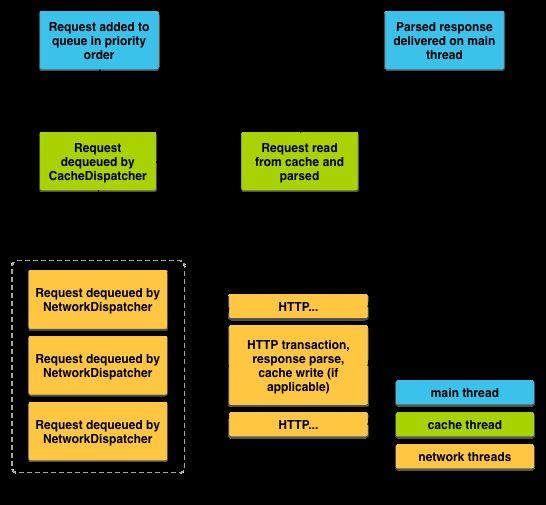Android-Volley
一、Volley使用
翻译自Google官方指南,自己对内容进行了加工和提炼,原文:Transmitting Network Data Using Volley
创建简单的请求
关键字
- ResquestQueue && ResquestQueue.newRequestQueue
- Request
- Cache Thread && NetWorkThread && WorkerThread &&MainThread
- Cancle request && Tag
ResquestQueue:请求队列,存放请求
ResquestQueue.newRequestQueue():创建默认的请求队列
ResquestQueue.add(request):执行请求
Request:请求对象
request.cancle():取消该请求
mRequestQueue.cancelAll(TAG):取消所有tag为TAG的请求
使用Volley.newRequestQueue(context)创建默认请求队列
使用Volley.newRequestQueue(context)创建默认请求队列,再创建一个简单的StringRequest,放入到请求队列中,执行add方法后,Volley会在工作线程中执行后续的操作,不干扰主线程的运行,所有的响应都会发回主线程,以方便更新UI数据。
final TextView mTextView = (TextView) findViewById(R.id.text);
// Instantiate the RequestQueue.
RequestQueue queue = Volley.newRequestQueue(this);
String url ="http://www.google.com";
// Request a string response from the provided URL.
StringRequest stringRequest = new StringRequest(Request.Method.GET, url,
new Response.Listener() {
@Override
public void onResponse(String response) {
// Display the first 500 characters of the response string.
mTextView.setText("Response is: "+ response.substring(0,500));
}
}, new Response.ErrorListener() {
@Override
public void onErrorResponse(VolleyError error) {
mTextView.setText("That didn't work!");
}
});
// Add the request to the RequestQueue.
queue.add(stringRequest);请求过程示意图:
取消Request
取消某一个请求我们可以直接调用request.cancle()方法,取消多个请求,可以采用以下方式:
初始化Request时,为其设置一个tag
public static final String TAG = "MyTag";
StringRequest stringRequest; // Assume this exists.
RequestQueue mRequestQueue; // Assume this exists.
// Set the tag on the request.
stringRequest.setTag(TAG);
// Add the request to the RequestQueue.
mRequestQueue.add(stringRequest);
在Activity的onStop方法中,调用mRequestQueue.cancelAll(TAG),可以取消所有标签为TAG的请求
@Override
protected void onStop () {
super.onStop();
if (mRequestQueue != null) {
mRequestQueue.cancelAll(TAG);
}
}自定义ResquestQueue
- DiskBasedCache,Volley缓存策略实现的核心组件
- BasicNetwork,Volley网络通信的核心组件
- Use AndroidHttpClient for apps targeting Android API levels lower than API Level 9 (Gingerbread). Prior to Gingerbread, HttpURLConnection was unreliable. For more discussion of this topic, see Android’s HTTP Clients.
- Use HttpURLConnection for apps targeting Android API Level 9 (Gingerbread) and higher.
- Use a Singleton Pattern
1.自定义Network
HttpStack stack;
// If the device is running a version >= Gingerbread...
if (Build.VERSION.SDK_INT >= Build.VERSION_CODES.GINGERBREAD) {
// ...use HttpURLConnection for stack.
} else {
// ...use AndroidHttpClient for stack.
}
Network network = new BasicNetwork(stack);
2.自定义RequestQueue
RequestQueue mRequestQueue;
// Instantiate the cache
Cache cache = new DiskBasedCache(getCacheDir(), 1024 * 1024); // 1MB cap
// Set up the network to use HttpURLConnection as the HTTP client.
Network network = new BasicNetwork(new HurlStack());
// Instantiate the RequestQueue with the cache and network.
mRequestQueue = new RequestQueue(cache, network);
// Start the queue
mRequestQueue.start();
String url ="http://www.myurl.com";
// Formulate the request and handle the response.
StringRequest stringRequest = new StringRequest(Request.Method.GET, url,
new Response.Listener<String>() {
@Override
public void onResponse(String response) {
// Do something with the response
}
},
new Response.ErrorListener() {
@Override
public void onErrorResponse(VolleyError error) {
// Handle error
}
});
// Add the request to the RequestQueue.
mRequestQueue.add(stringRequest);
3.使用单例模式管理RequestQueue的生命周期
private static MySingleton mInstance;
private RequestQueue mRequestQueue;
private ImageLoader mImageLoader;
private static Context mCtx;
private MySingleton(Context context) {
mCtx = context;
mRequestQueue = getRequestQueue();
mImageLoader = new ImageLoader(mRequestQueue,
new ImageLoader.ImageCache() {
private final LruCache<String, Bitmap>
cache = new LruCache<String, Bitmap>(20);
@Override
public Bitmap getBitmap(String url) {
return cache.get(url);
}
@Override
public void putBitmap(String url, Bitmap bitmap) {
cache.put(url, bitmap);
}
});
}
public static synchronized MySingleton getInstance(Context context) {
if (mInstance == null) {
mInstance = new MySingleton(context);
}
return mInstance;
}
public RequestQueue getRequestQueue() {
if (mRequestQueue == null) {
// getApplicationContext() is key, it keeps you from leaking the
// Activity or BroadcastReceiver if someone passes one in.
mRequestQueue = Volley.newRequestQueue(mCtx.getApplicationContext());
}
return mRequestQueue;
}
public <T> void addToRequestQueue(Request<T> req) {
getRequestQueue().add(req);
}
public ImageLoader getImageLoader() {
return mImageLoader;
}
}
4.Client Use
// Get a RequestQueue
RequestQueue queue = MySingleton.getInstance(this.getApplicationContext()).
getRequestQueue();
...
// Add a request (in this example, called stringRequest) to your RequestQueue.
MySingleton.getInstance(this).addToRequestQueue(stringRequest);
使用标准的请求
Volley支持的请求:
- StringRequest
- ImageRequest
- JsonObjectRequest and JsonArrayRequest
ImageRequest
- 可以异步地decode和resize图片,返回处理后的bitmap
- ImageLoader.管理图片请求,设置图片缓存,避免内存闪烁,响应的批量化返回(response coalescing)
- NetworkImageView.在视图离开后,自动取消视图上的请求
1.Use ImageRequest
ImageView mImageView;
String url = "http://i.imgur.com/7spzG.png";
mImageView = (ImageView) findViewById(R.id.myImage);
...
// Retrieves an image specified by the URL, displays it in the UI.
ImageRequest request = new ImageRequest(url,
new Response.Listener() {
@Override
public void onResponse(Bitmap bitmap) {
mImageView.setImageBitmap(bitmap);
}
}, 0, 0, null,
new Response.ErrorListener() {
public void onErrorResponse(VolleyError error) {
mImageView.setImageResource(R.drawable.image_load_error);
}
});
// Access the RequestQueue through your singleton class.
MySingleton.getInstance(this).addToRequestQueue(request);2.Use ImageLoader and NetworkImageView
xml配置
<com.android.volley.toolbox.NetworkImageView android:id="@+id/networkImageView" android:layout_width="150dp" android:layout_height="170dp" android:layout_centerHorizontal="true" />java代码
ImageLoader mImageLoader;
NetworkImageView mNetworkImageView;
private static final String IMAGE_URL =
"http://developer.android.com/images/training/system-ui.png";
...
// Get the NetworkImageView that will display the image.
mNetworkImageView = (NetworkImageView) findViewById(R.id.networkImageView);
// Get the ImageLoader through your singleton class.
mImageLoader = MySingleton.getInstance(this).getImageLoader();
// Set the URL of the image that should be loaded into this view, and
// specify the ImageLoader that will be used to make the request.
mNetworkImageView.setImageUrl(IMAGE_URL, mImageLoader);3.使用一般的ImageView
ImageLoader mImageLoader;
ImageView mImageView;
// The URL for the image that is being loaded.
private static final String IMAGE_URL =
"http://developer.android.com/images/training/system-ui.png";
...
mImageView = (ImageView) findViewById(R.id.regularImageView);
// Get the ImageLoader through your singleton class.
mImageLoader = MySingleton.getInstance(this).getImageLoader();
mImageLoader.get(IMAGE_URL, ImageLoader.getImageListener(mImageView,
R.drawable.def_image, R.drawable.err_image));3.自定义ImageCache
The Volley toolbox provides a standard cache implementation via the DiskBasedCache class. This class caches files directly onto the hard disk in the specified directory. But to use ImageLoader, you should provide a custom in-memory LRU bitmap cache that implements the ImageLoader.ImageCache interface. You may want to set up your cache as a singleton
import android.graphics.Bitmap;
import android.support.v4.util.LruCache;
import android.util.DisplayMetrics;
import com.android.volley.toolbox.ImageLoader.ImageCache;
public class LruBitmapCache extends LruCache<String, Bitmap> implements ImageCache {
public LruBitmapCache(int maxSize) {
super(maxSize);
}
public LruBitmapCache(Context ctx) {
this(getCacheSize(ctx));
}
@Override
protected int sizeOf(String key, Bitmap value) {
return value.getRowBytes() * value.getHeight();
}
@Override
public Bitmap getBitmap(String url) {
return get(url);
}
@Override
public void putBitmap(String url, Bitmap bitmap) {
put(url, bitmap);
}
// Returns a cache size equal to approximately three screens worth of images.
public static int getCacheSize(Context ctx) {
final DisplayMetrics displayMetrics = ctx.getResources().
getDisplayMetrics();
final int screenWidth = displayMetrics.widthPixels;
final int screenHeight = displayMetrics.heightPixels;
// 4 bytes per pixel
final int screenBytes = screenWidth * screenHeight * 4;
return screenBytes * 3;
}
}
Request JSON
- JSONArrayRequest
- JSONObjectRequest
TextView mTxtDisplay;
ImageView mImageView;
mTxtDisplay = (TextView) findViewById(R.id.txtDisplay);
String url = "http://my-json-feed";
JsonObjectRequest jsObjRequest = new JsonObjectRequest
(Request.Method.GET, url, null, new Response.Listener() {
@Override
public void onResponse(JSONObject response) {
mTxtDisplay.setText("Response: " + response.toString());
}
}, new Response.ErrorListener() {
@Override
public void onErrorResponse(VolleyError error) {
// TODO Auto-generated method stub
}
});
// Access the RequestQueue through your singleton class.
MySingleton.getInstance(this).addToRequestQueue(jsObjRequest);
StringReuqest
前面已经介绍过,不再赘述
自定义Request
- 继承
Request<T>,<T>代表返回的解析响应对象类型. 如果你的解析响应是字符串, 可以继承Request来创建自定义的String Request. 可以查看 StringRequest 和 ImageRequest 实现 Request的源代码. - Implement the abstract methods parseNetworkResponse() and deliverResponse(), described in more detail below.
Example: GsonRequest
public class GsonRequest<T> extends Request<T> {
private final Gson gson = new Gson();
private final Class<T> clazz;
private final Map<String, String> headers;
private final Listener<T> listener;
/** * Make a GET request and return a parsed object from JSON. * * @param url URL of the request to make * @param clazz Relevant class object, for Gson's reflection * @param headers Map of request headers */
public GsonRequest(String url, Class<T> clazz, Map<String, String> headers,
Listener<T> listener, ErrorListener errorListener) {
super(Method.GET, url, errorListener);
this.clazz = clazz;
this.headers = headers;
this.listener = listener;
}
@Override
public Map<String, String> getHeaders() throws AuthFailureError {
return headers != null ? headers : super.getHeaders();
}
@Override
protected void deliverResponse(T response) {
listener.onResponse(response);
}
@Override
protected Response<T> parseNetworkResponse(NetworkResponse response) {
try {
String json = new String(
response.data,
HttpHeaderParser.parseCharset(response.headers));
return Response.success(
gson.fromJson(json, clazz),
HttpHeaderParser.parseCacheHeaders(response));
} catch (UnsupportedEncodingException e) {
return Response.error(new ParseError(e));
} catch (JsonSyntaxException e) {
//handle error
return Response.error(new ParseError(e));
}
}
}
原文
Transmitting Network Data Using Volley