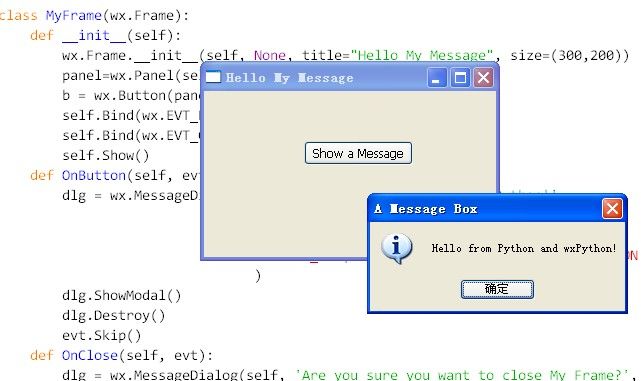用wx.MessageDialog创建消息对话框
运行效果图:
Python代码:
#!/usr/bin/env python
# -*- encoding:utf-8 -*-
'Create MessageDialog Example'
import wx
class MyFrame(wx.Frame):
def __init__(self,parent,id):
wx.Frame.__init__(self,parent,id,'MessageDialog',size=(300,200))
panel=wx.Panel(self)
box=wx.MessageDialog(None,'Go On?','Message',wx.OK)
answer=box.ShowModal()
box.Destroy()
if __name__=='__main__':
app=wx.PySimpleApp()
myframe=MyFrame(parent=None,id=-1)
myframe.Show(True)
app.MainLoop()
wx.MessageDialog函数参数如下:
wx.MessageDialog(parent, message, caption, style = wxOK | wxCANCEL, pos = wxDefaultPosition)
style的取值主要有以下几种:
| wxOK | Show an OK button. |
| wxCANCEL | Show a Cancel button. |
| wxYES_NO | Show Yes and No buttons. |
| wxYES_DEFAULT | Used with wxYES_NO, makes Yes button the default - which is the default behaviour. |
| wxNO_DEFAULT | Used with wxYES_NO, makes No button the default. |
| wxICON_EXCLAMATION | Shows an exclamation mark icon. |
| wxICON_HAND | Shows an error icon. |
| wxICON_ERROR | Shows an error icon - the same as wxICON_HAND. |
| wxICON_QUESTION | Shows a question mark icon. |
| wxICON_INFORMATION | Shows an information (i) icon. |
| wxSTAY_ON_TOP | The message box stays on top of all other window, even those of the other applications (Windows only). |
wx.ID_YES, wx.ID_NO, wx.ID_CANCEL, wx.ID_OK。
例子二:
#!/usr/bin/env python
# -*- coding: utf-8 -*-
import wx
class MyFrame(wx.Frame):
def __init__(self, parent, id):
wx.Frame.__init__(self, parent, id, u'测试面板Panel', size = (600, 300))
#创建面板
panel = wx.Panel(self)
#在Panel上添加Button
button = wx.Button(panel, label = u'关闭', pos = (150, 60), size = (100, 60))
#绑定单击事件
self.Bind(wx.EVT_BUTTON, self.OnCloseMe, button)
def OnCloseMe(self, event):
dlg = wx.MessageDialog(None, u"消息对话框测试", u"标题信息", wx.YES_NO | wx.ICON_QUESTION)
if dlg.ShowModal() == wx.ID_YES:
self.Close(True)
dlg.Destroy()
if __name__ == '__main__':
app = wx.PySimpleApp()
frame = MyFrame(parent = None, id = -1)
frame.Show()
app.MainLoop()
效果图:

例子三:
import wx
class MyFrame(wx.Frame):
def __init__(self):
wx.Frame.__init__(self, None, title="Hello My Message", size=(300,200))
panel=wx.Panel(self)
b = wx.Button(panel, -1, "Show a Message", (100,50))
self.Bind(wx.EVT_BUTTON, self.OnButton, b)
self.Bind(wx.EVT_CLOSE, self.OnClose)
self.Show()
def OnButton(self, evt):
dlg = wx.MessageDialog(self, 'Hello from Python and wxPython!',
'A Message Box',
wx.OK | wx.ICON_INFORMATION
#wx.YES_NO | wx.NO_DEFAULT | wx.CANCEL | wx.ICON_INFORMATION
)
dlg.ShowModal()
dlg.Destroy()
evt.Skip()
def OnClose(self, evt):
dlg = wx.MessageDialog(self, 'Are you sure you want to close My Frame?',
'Close Frame', wx.YES_NO | wx.ICON_QUESTION)
ret = dlg.ShowModal()
dlg.Destroy()
if ret == wx.ID_YES:
evt.Skip()
app = wx.App(0)
MyFrame()
app.MainLoop()
效果图: