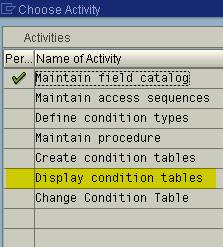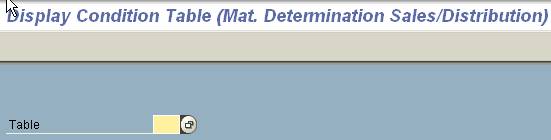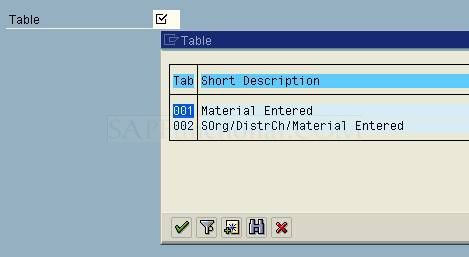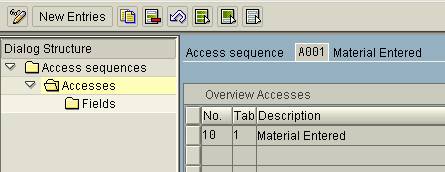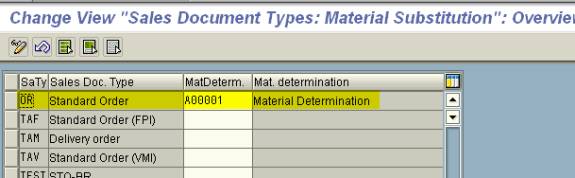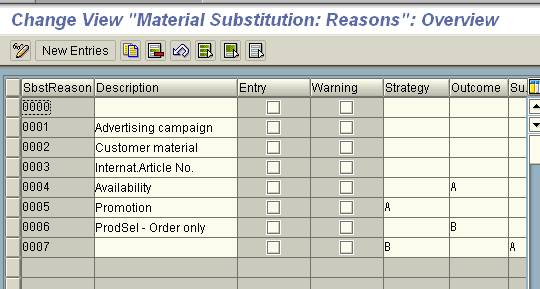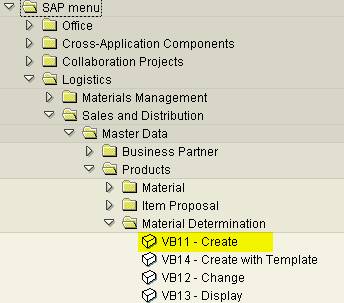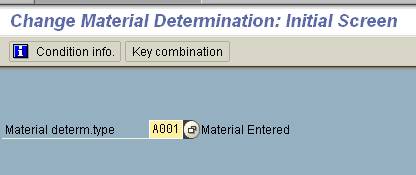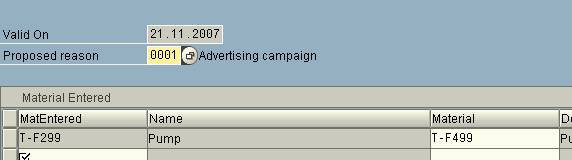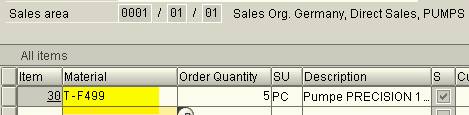Understanding Material Determination
Material Determination is a technique to determine the material to be used in the Sales Order. For e.g.,
-
Substituting one Material to another in the Sales Order.
-
Special gift-wrapping of a material for a festive season.
-
Swapping customer’s material number to our own material number.
To configure the Material Determination:
Go to SPRO -> Reference IMG -> Sales and Distribution -> Basic Functions -> Material Determination -> Maintain Prerequisites for Material Determination (As shown in the screenshot below):
Following screen appears:
We would go by step-by-step for the Material determination.
The first step is “Maintain field catalog”. This screen can also be accessed from the transaction OV26.
Field catalog contains fields used by the system to determine substitution materials in the Material Determination procedure. Click on “Maintain field catalog” in the screenshot above. Following screen appears:
For our demo purpose, we would work on only MATNR (Material Number). Scroll down the list to find the field MATNR.
Click on Backspace and come back to the main screen:
Click on “Display Condition tables”
Use F4 help to select a table.
Select 001 from the list and press Enter.
Following list appears:
For our demo purpose, we would go ahead with this condition table.
Go back to the earlier screen.
Now click on “Maintain access sequences”. Access sequence is a sequence of steps SAP follows in order to obtain the condition record.
Select A001 and click on “Accesses”
In the above screenshot, the first field “No” is the access number. The access number is the order in which the system will read the access sequence. For e.g., if the access numbers are 5,10,12,15 and 20, then the system would start with the lowest entry (in this case it is 5). It would proceed further to 10 if it is not able to process 5. If no record found, then no material determination would be carried out.
Select the record and click on Fields.
Now let us check out the Condition Types available. Go back to the earlier screen and click on “Define condition types”. Following screen appears:
Now let us check out the procedures configured in the system:
Select a procedure and click on control data.
Assigning Procedures to Sales Document Types:
In this step, we would assign the above procedure to Sales Order document type.
Go to Transaction OV14 or go to Transaction SPRO -> Reference IMG -> Sales and Distribution -> Basic Functions -> Material Determination -> Assign Procedures to Sales Document Types (As shown in the screenshot below)
Scroll down the list for the order “OR” (Standard Order)
Now to maintain the substitution reasons:
Go to Transaction OVRQ.
In this screen, you can maintain the substitution reasons.
Maintaining Materials for substitution:
Go to Transaction VB11 or follow the navigation shown in the screenshot below:
Enter the condition type in the above screen and click on Enter.
Maintain the substitution material information and click on Save.
Testing
To test the condition records, let us go to transaction VA01 or VA02:
In the above screenshot, we have entered the material T-F299. Now press ENTER.
In the above screenshot, you can observe that the material is automatically converted from T-F299 to T-F499.
Source Link:
http://www.sapfunctional.com/SD/MatDetermination/page1.htm
http://www.sapfunctional.com/SD/MatDetermination/page2.htm
http://www.sapfunctional.com/SD/MatDetermination/page3.htm
Relation Function
CALL FUNCTION 'SD_SALES_HEADER_MAINTAIN'
EXPORTING
FVBAKKOM = VBAKKOM
SUPPRESS_AVAILIBILITY_DIA = 'X'
SUPPRESS_TEXT_POPUP = 'X'
STATUS_BUFFER_REFRESH = SPACE
IMPORTING
EVBAK = VBAK
TABLES
FXVBPAKOM = XVBPAKOM.
Relation Table:
KOTDXXX
KONDD
KONDP