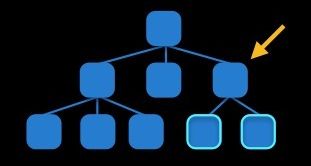AutoLayout代码
随着iPhone设备出现了不同的尺寸,iOS6.0以后storyboard和xib文件新增了一个Use Auto Layout选项,用来实现自动布局。当你勾选上这个选项,以前传统的布局方式将不能正常工作。一旦使用了自动布局,就要忘记 Frame 的概念!
要判断UIView是否可以使用自动布局,可以使用如下方法:
if ([self.view respondsToSelector:@selector(addConstraints:)]) { //自动布局 } else { //传统布局 }
可以通过-layoutIfNeeded和-setNeedsUpdateConstraints两个方法来刷新约束的改变,使UIView重新布局。layoutIfNeeded是调整布局,也就是view的位置,一般是对subviews作用。setNeedsDisplay涉及到redraw,也就是重绘,一般都是对receiver作用。
layoutIfNeeded
使用此方法强制立即进行layout,从当前view开始,此方法会遍历整个view层次(包括superviews)请求layout。因此,调用此方法会强制整个view层次布局。
setNeedsUpdateConstraints
当一个自定义view的某个属性发生改变,并且可能影响到constraint时,需要调用此方法去标记constraints需要在未来的某个点更新,系统然后调用updateConstraints.
添加约束一般要遵循下面的规则:
下面的例子演示了通过设定控件边界距离,从而确定控件尺寸:
UIButton *button = [UIButton buttonWithType:UIButtonTypeRoundedRect]; [button setTitle:@"测试按钮" forState:UIControlStateNormal]; [button sizeToFit]; [button setBackgroundColor:[UIColor yellowColor]]; button.translatesAutoresizingMaskIntoConstraints = NO; [self.view addSubview:button]; NSLayoutConstraint *constraint; //上边距 constraint = [NSLayoutConstraint constraintWithItem:button attribute:NSLayoutAttributeTop relatedBy:NSLayoutRelationEqual toItem:self.view attribute:NSLayoutAttributeTop multiplier:1.0f constant:50.0f]; [self.view addConstraint:constraint]; //左边距 constraint = [NSLayoutConstraint constraintWithItem:button attribute:NSLayoutAttributeLeading relatedBy:NSLayoutRelationEqual toItem:self.view attribute:NSLayoutAttributeLeading multiplier:1.0f constant:100.0f]; [self.view addConstraint:constraint]; //右边距 constraint = [NSLayoutConstraint constraintWithItem:button attribute:NSLayoutAttributeTrailing relatedBy:NSLayoutRelationEqual toItem:self.view attribute:NSLayoutAttributeTrailing multiplier:1.0f constant:-100.0f]; [self.view addConstraint:constraint]; //下边距 constraint = [NSLayoutConstraint constraintWithItem:button attribute:NSLayoutAttributeBottom relatedBy:NSLayoutRelationEqual toItem:self.view attribute:NSLayoutAttributeBottom multiplier:1.0f constant:-350.0f]; [self.view addConstraint:constraint];
下面的例子设定了控件在父容器中水平垂直居中:
UIButton *button = [UIButton buttonWithType:UIButtonTypeRoundedRect]; [button setTitle:@"测试按钮" forState:UIControlStateNormal]; [button sizeToFit]; [button setBackgroundColor:[UIColor yellowColor]]; button.translatesAutoresizingMaskIntoConstraints = NO; [self.view addSubview:button]; NSLayoutConstraint *constraint; //水平居中 constraint = [NSLayoutConstraint constraintWithItem:button attribute:NSLayoutAttributeCenterX relatedBy:NSLayoutRelationEqual toItem:self.view attribute:NSLayoutAttributeCenterX multiplier:1.0f constant:0.0f]; [self.view addConstraint:constraint]; //垂直居中 constraint = [NSLayoutConstraint constraintWithItem:button attribute:NSLayoutAttributeCenterY relatedBy:NSLayoutRelationEqual toItem:self.view attribute:NSLayoutAttributeCenterY multiplier:1.0f constant:0.0f]; [self.view addConstraint:constraint];
下面的例子直接设定了控件的尺寸:
UIButton *button = [UIButton buttonWithType:UIButtonTypeRoundedRect]; [button setTitle:@"测试按钮" forState:UIControlStateNormal]; [button sizeToFit]; [button setBackgroundColor:[UIColor yellowColor]]; button.translatesAutoresizingMaskIntoConstraints = NO; [self.view addSubview:button]; NSLayoutConstraint *constraint; //设置宽度 constraint = [NSLayoutConstraint constraintWithItem:button attribute:NSLayoutAttributeWidth relatedBy:NSLayoutRelationEqual toItem:nil attribute:NSLayoutAttributeNotAnAttribute multiplier:1.0f constant:130.0f]; [self.view addConstraint:constraint]; //设置高度 constraint = [NSLayoutConstraint constraintWithItem:button attribute:NSLayoutAttributeHeight relatedBy:NSLayoutRelationEqual toItem:nil attribute:NSLayoutAttributeNotAnAttribute multiplier:1.0f constant:70.0f]; [self.view addConstraint:constraint];
除了上面添加约束的方法,还有一种全新的方法:Visual Format Language(可视格式语言),这种语言是对视觉描述的一种抽象。基本用法如下:
UIButton *buttonA = [UIButton buttonWithType:UIButtonTypeRoundedRect]; [buttonA setTitle:@"AAA" forState:UIControlStateNormal]; [buttonA sizeToFit]; [buttonA setBackgroundColor:[UIColor yellowColor]]; buttonA.translatesAutoresizingMaskIntoConstraints = NO; [self.view addSubview:buttonA]; UIButton *buttonB = [UIButton buttonWithType:UIButtonTypeRoundedRect]; [buttonB setTitle:@"BBB" forState:UIControlStateNormal]; [buttonB sizeToFit]; [buttonB setBackgroundColor:[UIColor yellowColor]]; buttonB.translatesAutoresizingMaskIntoConstraints = NO; [self.view addSubview:buttonB]; NSMutableArray *array = [NSMutableArray array]; //水平方向布局(从左向右) [array addObjectsFromArray:[NSLayoutConstraint constraintsWithVisualFormat:@"|-60-[buttonA(==90)]-30-[buttonB]" options:NSLayoutFormatDirectionLeadingToTrailing metrics:nil views:NSDictionaryOfVariableBindings(buttonA,buttonB)]]; //垂直方向布局(从上向下) [array addObjectsFromArray:[NSLayoutConstraint constraintsWithVisualFormat:@"V:|-100-[buttonB]-50-[buttonA]" options:NSLayoutFormatDirectionLeadingToTrailing metrics:nil views:NSDictionaryOfVariableBindings(buttonA,buttonB)]]; [self.view addConstraints:array];
constraintsWithVisualFormat方法的最后一个参数views需要提供一个字典,用来指明可视化字符串里出现控件名所对应的控件:
NSDictionary *viewsDictionary = NSDictionaryOfVariableBindings(buttonA,buttonB); for(NSString *key in viewsDictionary) { NSLog(@"key:%@, value:%@",key,viewsDictionary[key]); } //key:buttonA, value:<UIButton: 0x8dc5850; frame = (0 0; 30 30); opaque = NO; layer = <CALayer: 0x8dc7270>> //key:buttonB, value:<UIButton: 0x8dc8a90; frame = (0 0; 32 30); opaque = NO; layer = <CALayer: 0x8dc8b80>>
下面是两个具有代表性的语句示例:
@"|-50-[buttonA(80@100)]-[buttonB(90@200)]-50-|"
这条语句的含义是:“左右边距都为50,中间有两个按钮,相隔缺省宽度,一个控件宽度为80,约束优先级为100;另一个控件宽度为90,约束优先级为200”。实际运行后,发现buttonB的控件宽度为90,而buttonA的宽度为自适应宽度,并不是80像素;这是因为buttonB的约束优先级200大于buttonA的约束优先级,所以优先生效。可以把buttonA的优先级改的比buttonB大,就可以看到完全相反的结果。
@"V:[buttonA(80)]-20-[buttonB(==buttonA)]"
这条语句的含义是:“垂直方向有一个高度为80的buttonA,然后间隔20有一个和buttonA同样高度的buttonB”