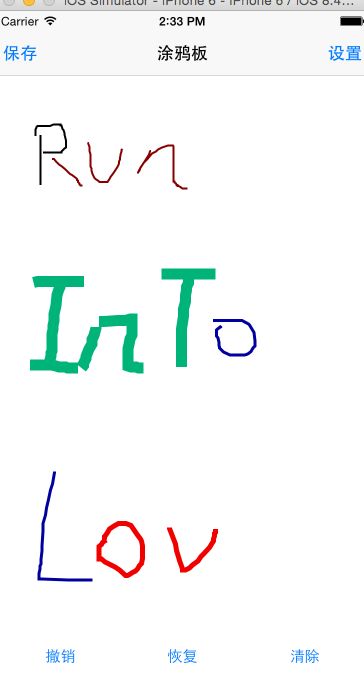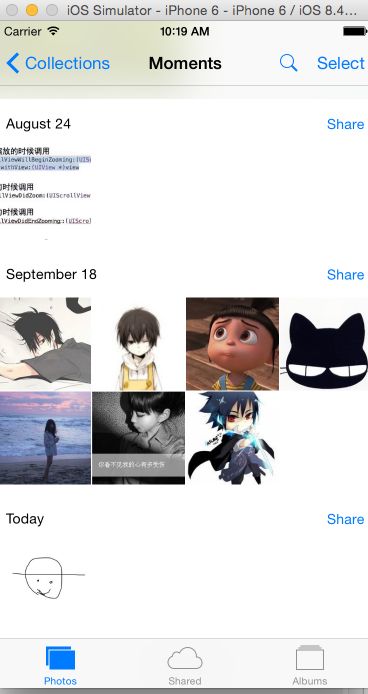iOS开发-------涂鸦板(UIBezierPath 贝赛尔曲线)与 MVC初尝试
涂鸦板,顾名思义就是能够在上面画点东西,贝赛尔曲线(UIBezierPath),也可以叫做贝赛尔路径。因为path的直译就是路径,看起来很高大上,之前楼主也确实这么认为的,很高大上,细细了解,其实也不难,毕竟难的东西苹果都给我们封装好了。初次用MVC模式来些iOS的东西,错误难免,请包涵,首先来看一下效果吧
首先写一点测试的字,楼主写字不好看,如图一, 然后点击两下撤销,那么如图二, 然后点击恢复一下,如图三,当点击clear的时候,全屏就清除了。
如果想用MVC,逻辑很重要,首先来屡屡逻辑
ViewController的直系下属:
LineManager:完成对基础模型Line的管理,负责Line的增删改
TouchEvents:一个响应触摸的View,捕捉触摸点,汇报给VC,让LineManager为线添加轨迹点
RenderView:只接触是没用的,还需要显示的,根据LineManager汇报的Line的数组来绘制轨迹
ButtonView:下面的按钮是掌管按钮功能的,通过汇报VC点击按钮tag值,让LineManager进行相应的操作
SettingManager:负责记录修改后的相关属性,并只在VC中进行读取操作
MySettingViewController的直系下属
SettingView:负责响应修改的相应,反馈给SettingVC,并将数据存到SettingManager中
SettingManager:完成记录修改后的数据
Line
首先完成模型,Line,能够想到的属性如下
// // Line.h // 涂鸦板 // // Created by YueWen on 15/9/24. // Copyright (c) 2015年 YueWen. All rights reserved. // #import <Foundation/Foundation.h> #import <UIKit/UIKit.h> @interface Line : NSObject /** * 线的颜色 * 默认是红色 */ @property(nonatomic,strong)UIColor * lineColor; /** * 线的宽度 * 默认宽度是2.0 */ @property(nonatomic,assign)NSInteger width; /** * 存储路径点的数组,不能随意修改,所以设置为readOnly */ @property(nonatomic,strong,readonly)NSArray * points; /** * 贝赛尔曲线 */ @property(nonatomic,strong,readonly)UIBezierPath * path; /** * 添加点 * * @param point 添加的点 */ -(void)addPoint:(CGPoint)point; @end
/** * 延展中点的数组 */ @property(nonatomic,strong)NSMutableArray * mPoints;
实现相关的方法
- (instancetype)init
{
self = [super init];
if (self) {
//初始化数组
self.mPoints = [NSMutableArray array];
//默认为红色
self.lineColor = [UIColor redColor];
//默认大小为2.0
self.width = 2.0;
}
return self;
}
/**
* 为线中添加点
*
* @param point 添加的点
*/
-(void)addPoint:(CGPoint)point
{
//转成NSValue类型的对象
NSValue * value = [NSValue valueWithCGPoint:point];
//添加到数组
[self.mPoints addObject:value];
}
/**
* 重写点数组的get方法
*
* @return 返回点的数组
*/
-(NSArray *)points
{
return [NSArray arrayWithArray:self.mPoints];
}
/**
* 重写 贝赛尔曲线的get方法
*
* @return 返回线的贝赛尔曲线
*/
-(UIBezierPath *)path
{
//创建一个贝赛尔曲线
UIBezierPath * pathTemp = [UIBezierPath bezierPath];
//首先移动到第一个点
[pathTemp moveToPoint:[self.mPoints[0] CGPointValue]];
for (int i = 1 ;i < self.mPoints.count; i++)
{
//转成普通的点
CGPoint point = [self.mPoints[i] CGPointValue];
//贝赛尔曲线添加点
[pathTemp addLineToPoint:point];
}
return pathTemp;
}
TouchEventsView
touchEventsView主要负责汇报触摸的点,所以比较简单,首先定义三个Block代码块,分别负责传出开始触摸的点,移动中的点,手指离开屏幕的点
typedef void(^TouchBeginEventsBlock)(CGPoint point); typedef void(^TouchMoveEventsBlock)(CGPoint point); typedef void(^TouchEndEventsBlock)(CGPoint point);
在touchEventsView.m的文件中,依旧声明三个属性,并在头文件中声明三个赋值方法(当然还可以在头文件中声明属性,直接赋值)
/*声明block的赋值方法*/ -(void)touchBeginEventsBlockHandle:(TouchBeginEventsBlock)b; -(void)touchMoveEventsBlockHandle:(TouchMoveEventsBlock)b; -(void)touchEndEventsBlockHandle:(TouchEndEventsBlock)b;
延展的属性声明
@property(nonatomic,strong)TouchBeginEventsBlock touchBeginEvents; @property(nonatomic,strong)TouchMoveEventsBlock touchMoveEvents; @property(nonatomic,strong)TouchEndEventsBlock touchEndEvents;
实现赋值方法
-(void)touchBeginEventsBlockHandle:(TouchBeginEventsBlock)b
{
self.touchBeginEvents = b;
}
-(void)touchMoveEventsBlockHandle:(TouchMoveEventsBlock)b
{
self.touchMoveEvents = b;
}
-(void)touchEndEventsBlockHandle:(TouchEndEventsBlock)b
{
self.touchEndEvents = b;
}
最后实现的方法就是触摸事件,只要是继承与UIView的类都可以实现方法
//开始触摸
- (void)touchesBegan:(NSSet *)touches withEvent:(UIEvent *)event
{
//捕获点
CGPoint point = [[touches anyObject] locationInView:self];
//运行代码块,通知VC
if (self.touchBeginEvents)
{
self.touchBeginEvents(point);
}
}
//滑动的时候
- (void)touchesMoved:(NSSet *)touches withEvent:(UIEvent *)event
{
//捕获点
CGPoint point = [[touches anyObject] locationInView:self];
//运行代码块,通知VC
if (self.touchMoveEvents)
{
self.touchMoveEvents(point);
}
}
//滑动结束,即手离开屏幕时
- (void)touchesEnded:(NSSet *)touches withEvent:(UIEvent *)event
{
//捕获点
CGPoint point = [[touches anyObject] locationInView:self];
//运行代码块,通知VC
if (self.touchEndEvents)
{
self.touchEndEvents(point);
}
}
//功能被抢的时候
- (void)touchesCancelled:(NSSet *)touches withEvent:(UIEvent *)event
{
//捕获点
CGPoint point = [[touches anyObject] locationInView:self];
//运行代码块,通知VC
if (self.touchEndEvents)
{
self.touchEndEvents(point);
}
}
RenderView
renderView只负责绘图功能,自然属性中只需要一个存储线的数组,每次划线的时候,根据每个对象里面的贝赛尔曲线(UIBezierPath)来绘制,因为存储线的数组是在延展中声明的,所以头文件中声明一个赋值的方法
/** * 设置线的数组 * * @param array 参数线的数组 */ -(void)setRenderLines:(NSArray *)array;
RenderView的init方法不再给出,别忘记给数组初始化即可,下面是数组的set方法
/**
* 设置线的数组
*
* @param array 参数line数组
*/
-(void)setRenderLines:(NSArray *)array
{
self.lines = array;
//相当于系统调用drawRect的绘制方法,不能手动调用,手动调用会出现卡屏
[self setNeedsDisplay];
}
由于数组中存储的都是Line对象,需要的UIBezierPath(贝赛尔曲线)都存在Line对象中,所以需要遍历绘制
//绘制方法只能在该方法下进行,在此方法中提供了一个绘画的环境
- (void)drawRect:(CGRect)rect
{
for (Line * line in self.lines)
{
UIBezierPath * path = line.path;
//设置宽度
path.lineWidth = line.width;
//设置颜色
[line.lineColor setStroke];
//根据贝赛尔曲线进行绘图
[path stroke];
}
}
LineManager
LineManager负责汇报给VC 他所存的线,所以需要一个回调,楼主比较熟悉Block回调,所以选择Block,方法不为一
typedef void(^lineManagerDidChangeBlock)(NSArray * lines);
既然可以对线进行保存删除,必然需要一个可变数组来存数,用延展定义相关的属性
@property(nonatomic,strong)NSMutableArray * linesArray;//存储需要绘制的线 @property(nonatomic,strong)NSMutableArray * deleteLinesArray;//存储不需要绘制的线 @property(nonatomic,strong)lineManagerDidChangeBlock lineManagerDidChange;//回调的代码块
/** * 单例方法 * * @return 返回单例 */ +(instancetype)shareLineMangaer;
+(instancetype)shareLineMangaer
{
static LineManager * lineManager = nil;
static dispatch_once_t onceToken;
dispatch_once(&onceToken, ^{
lineManager = [[LineManager alloc]init];
});
return lineManager;
}
当前面的开始触碰时,需要lineManager重新创建一条线,并且将点赋值给贝塞尔曲线的首点,需要在.h中声明,这里只给出实现方法
/**
* 新添加一条线,并初始化
*
* @param point 起始点
* @param color 线的颜色
* @param width 线的宽度
*/
-(void)addPointWithStartEvents:(CGPoint)point WithColor:(UIColor *)color Width:(NSInteger)width
{
//创建一条线
Line * line = [[Line alloc]init];
//设置属性
[line addPoint:point];
line.lineColor = color;
line.width = width;
//添加到数组
[self.linesArray addObject:line];
//运行代码块通知VC
if (self.lineManagerDidChange)
{
self.lineManagerDidChange(self.linesArray);
}
}
在移动过程中以及结束后,需要不断地往最后一个Line里添加获取到的点
/**
* 为最后一次的线更新点
*
* @param point 参数点
*/
-(void)addPointForLastLine:(CGPoint)point
{
//获取最后一条线
Line * line = [self.linesArray lastObject];
//增加点
[line addPoint:point];
//运行代码块,通知VC
if (self.lineManagerDidChange)
{
self.lineManagerDidChange(self.linesArray);
}
}
撤销键的点击,从表面看是删除了一条线,但实际不是,而是从需要渲染的Line数组中取出最后一条线,放到暂时保存的数组中,相当于一个栈的操作,就是一个出栈与入栈的过程,因为两者相似,只给出一段即可
/**
* 删除前一根线
*/
-(void)beforeButtonToDeleteLine
{
//如果线数组中的线存在线
if (self.linesArray.count > 0)
{
//取出最后一根线
Line * line = [self.linesArray lastObject];
//缓存数组中添加
[self.deleteLinesArray addObject:line];
//从线数组中删除线
[self.linesArray removeLastObject];
//返回修改后的数组
if (self.lineManagerDidChange)
{
self.lineManagerDidChange(self.linesArray);
}
}
}
清除按钮最简单,只需要清空两个数组的元素即可
/**
* 删除所有储存的线
*/
-(void)clearButtonToRemoveLine
{
//清空数组
[self.linesArray removeAllObjects];
[self.deleteLinesArray removeAllObjects];
//返回修改后的数组
if (self.lineManagerDidChange)
{
self.lineManagerDidChange(self.linesArray);
}
}
最后是根据button传入的tag值进行相应的操作,rag值传入的回调在下面的ButtonView中提到
-(void)lineManagerDidChangeWithTag:(NSInteger)tag
{
//根据tag值进行相应的操作
switch (tag) {
case 0://撤销键
[self beforeButtonToDeleteLine];
break;
case 1://恢复键
[self nextButtonToRecoveryLine];
break;
case 2://清除键
[self clearButtonToRemoveLine];
break;
default:
break;
}
}
ButtonView
buttonView就是一个防止按钮的小View,因为它简单,没有用xib或者storyboard来写,所以是一个纯代码的小视图
首先要有一个返回button的tag值的回调
typedef void(^buttonPressedInButtonViewBlock)(NSInteger buttonTag);
自然需要在.m中的延展中定义一个代码块的属性以及set方法,这里不再赘余
首先定义一下属性
@property(nonatomic,strong)UIButton * beforeButton;//返回先一步,消除一条线 @property(nonatomic,strong)UIButton * nextButton;//撤销前一步 @property(nonatomic,strong)UIButton * clearButton;//清除所有的线 @property(nonatomic,strong)buttonPressedInButtonViewBlock buttonPressedBlock;
初始化两个方法
-(void)awakeFromNib//从xib中实例化的时候才走
{
[self myInitView];
}
-(instancetype)initWithFrame:(CGRect)frame
{
if (self = [super initWithFrame:frame])
{
[self myInitView];
}
return self;
}
实现自己写的初始化方法myInitView
-(void)myInitView
{
//初始化按钮属性
self.beforeButton = [self myButtonInitWithTitle:@"撤销" Tag:0];
self.nextButton = [self myButtonInitWithTitle:@"恢复" Tag:1];
self.clearButton = [self myButtonInitWithTitle:@"清除" Tag:2];
//添加组件
[self addSubview:self.beforeButton];
[self addSubview:self.nextButton];
[self addSubview:self.clearButton];
//设置背景颜色
self.backgroundColor = [UIColor whiteColor];
//为按钮进行布局
[self myLayoutConstrains];
}
/**
* 自定义按钮初始化
*
* @param title 按钮上的文字
* @param tag 按钮的tag值
*
* @return 初始化按钮的地址
*/
-(UIButton *)myButtonInitWithTitle:(NSString *)title Tag:(NSInteger)tag
{
//初始化按钮,系统类型的
UIButton * button = [UIButton buttonWithType:UIButtonTypeSystem];
//设置tag值
button.tag = tag;
//设置按钮上的文字
[button setTitle:title forState:UIControlStateNormal];
//取消按钮的自动布局
button.translatesAutoresizingMaskIntoConstraints = NO;
//确定button的目标动作回调
[button addTarget:self action:@selector(buttonPressed:) forControlEvents:UIControlEventTouchUpInside];
//返回创建好按钮的地址
return button;
}
/**
* 开始布局
*/
-(void)myLayoutConstrains
{
//设置水平布局
NSArray * buttonHorizatal = [NSLayoutConstraint constraintsWithVisualFormat:[NSString stringWithFormat:@"H:|-[_beforeButton]-[_nextButton(==_beforeButton)]-[_clearButton(==_beforeButton)]-|"] options:0 metrics:nil views:NSDictionaryOfVariableBindings(_beforeButton,_nextButton,_clearButton)];
[self addConstraints:buttonHorizatal];
//设置垂直布局
NSArray * buttonVerital1 = [NSLayoutConstraint constraintsWithVisualFormat:[NSString stringWithFormat:@"V:|-7-[_beforeButton(30)]-7-|"] options:0 metrics:nil views:NSDictionaryOfVariableBindings(_beforeButton)];
[self addConstraints:buttonVerital1];
NSArray * buttonVerital2 = [NSLayoutConstraint constraintsWithVisualFormat:[NSString stringWithFormat:@"V:|-7-[_nextButton(30)]-7-|"] options:0 metrics:nil views:NSDictionaryOfVariableBindings(_nextButton)];
[self addConstraints:buttonVerital2];
NSArray * buttonVerital3 = [NSLayoutConstraint constraintsWithVisualFormat:[NSString stringWithFormat:@"V:|-7-[_clearButton(30)]-7-|"] options:0 metrics:nil views:NSDictionaryOfVariableBindings(_clearButton)];
[self addConstraints:buttonVerital3];
}
/**
* 按钮被点击
*
* @param button 进行目标动作回调的按钮
*/
-(void)buttonPressed:(UIButton *)button
{
//自身的回调存在
if (self.buttonPressedBlock)
{
//返回按钮的tag值
self.buttonPressedBlock(button.tag);
}
}
SettingView
settingView是掌管设置的页面,因为说道MySettingManager必须需要settingView,所以先介绍settingView,这个比较复杂布局,所以用的xib进行的布局,如下
首先汇报肯定少不了回调方法,楼主依旧选择用Block回调,当然方法肯定不唯一,定义两个block,一个返回颜色,一个返回线宽,延展中的属性定义以及set方法依旧不赘余。
typedef void(^settingViewChangeColorBlock)(UIColor * lineColor); typedef void(^settingViewChangeLineWidthChangeBlock)(CGFloat lineWidth);
接下来是当颜色的Slider发生变化时产生的回调方法
/**
* 颜色调节器发生变化的回调
*
* @param sender 调节器的发送者
*/
- (IBAction)colorSliderChanged:(id)sender
{
//根据 三原色 以及 透明度 创建Color对象
UIColor * lineColor = [UIColor colorWithRed:(self.redColorSlider.value / 255) green:(self.greenColorSlider.value / 255) blue:(self.blueColorSlider.value / 255) alpha:1];
//改变预览label的颜色
self.colorText.textColor = lineColor;
//如果代码块存在
if (self.colorChangeBlock)
{
self.colorChangeBlock(lineColor);
}
}
然后是线宽发生变化时产生的回调
/**
* 线的宽度调节器发生变化的回调
*
* @param sender 调节器的发送者
*/
- (IBAction)lineWidthsliderChanged:(id)sender
{
//获取 线的宽度
CGFloat lineWidth = self.lineWidthSlider.value;
//如果代码块存在
if (self.lineWidthChangeBlock)
{
self.lineWidthChangeBlock(lineWidth);
}
}
settingView就是这么多,依旧很简单
MySettingManager
mySettingManager是一个存储修改后的线的颜色以及线宽的一个单例,既然是单例自然少不了单例方法,依旧习惯用share开头,只给出实现方法,不要忘记头文件中声明相关属性以及声明方法
//不允许外界修改,所以用readOnly,只能通过相应的方法设置 @property(nonatomic,strong,readonly)UIColor * lineColor; @property(nonatomic,assign,readonly)CGFloat lineWidth;
接下来是单例的实现,以上两个属性不要忘记在init里面初始化
+(instancetype)shareSettingManager
{
static SettingManager * settingManager = nil;
static dispatch_once_t onceToken;
dispatch_once(&onceToken, ^{
settingManager = [[SettingManager alloc]init];
});
return settingManager;
}
接下来就是当颜色以及线宽发生变化时进行相应的赋值了,如下
-(void)settingManagerSetColor:(UIColor *)lineColor withLineWidth:(CGFloat)lineWidth
{
//如果存在颜色
if (lineColor)
{
_lineColor = lineColor;
}
//如果存在线宽
if (lineWidth > 0)
{
_lineWidth = lineWidth;
}
}
ViewController
viewController既为主页面的控制器,属性如下,前面都已经细解释了各个属性,因此不注释了
@property(nonatomic,strong)TouchEventsView * touchEventsView; @property(nonatomic,strong)RenderView * renderView; @property(nonatomic,strong)LineManager * lineManager; @property(nonatomic,strong)SettingManager * settingManager; @property(nonatomic,strong)ButtonView * buttonView;
接下来就是看起来比较繁琐的viewDidLoad方法了,其实就是一堆设置回调的过程,会比较长,不过有注释,可以慢慢研究
- (void)viewDidLoad {
[super viewDidLoad];
//初始化线的管理者
self.lineManager = [LineManager shareLineMangaer];
//初始化设置管理者
self.settingManager = [SettingManager shareSettingManager];
//初始化触碰view
self.touchEventsView = [[TouchEventsView alloc]initWithFrame:touchFrame];
//初始化绘图view
self.renderView = [[RenderView alloc]initWithFrame:touchFrame];
//初始化按钮view
self.buttonView = [[ButtonView alloc]initWithFrame:CGRectMake(0, self.touchEventsView.frame.size.height, self.view.frame.size.width, 44)];
//配置导航栏的相关组件
[self otherSetting];
//避免强引用循环
__weak __block ViewController * copy_self = self;
//当开始触摸屏幕的时候
[self.touchEventsView touchBeginEventsBlockHandle:^(CGPoint point) {
//管理者创建线并且添加点为起始点
[copy_self.lineManager addPointWithStartEvents:point WithColor:copy_self.settingManager.lineColor Width:copy_self.settingManager.lineWidth];
}];
//手在触摸屏上移动的时候
[self.touchEventsView touchMoveEventsBlockHandle:^(CGPoint point) {
//管理者为最后一个线更新点
[copy_self.lineManager addPointForLastLine:point];
}];
//手离开触摸屏的时候
[self.touchEventsView touchEndEventsBlockHandle:^(CGPoint point) {
//管理者为最后一个线更新点
[copy_self.lineManager addPointForLastLine:point];
}];
//线的数组发生变化时
[self.lineManager lineManagerDidChangeBlockHandle:^(NSArray *lines) {
//渲染视图绘制
[copy_self.renderView setRenderLines:lines];
}];
//buttonView被点击
[self.buttonView buttonPressedBlockHandle:^(NSInteger buttonTag) {
//管理者根据不同的tag值执行相应的操作
[copy_self.lineManager lineManagerDidChangeWithTag:buttonTag];
}];
//设置背景颜色
self.touchEventsView.backgroundColor = [UIColor whiteColor];
self.renderView.backgroundColor = [UIColor clearColor];
//添加
[self.view addSubview:self.buttonView];
[self.view addSubview:self.touchEventsView];
[self.touchEventsView addSubview:self.renderView];
}
因为是在navigationController进行的跳转,所以添加两个itembarbutton,能够进行相应的操作
/**
* 配置导航栏的相关组件
*/
-(void)otherSetting
{
//添加左右两个tabBarbutton
self.navigationItem.leftBarButtonItem = [[UIBarButtonItem alloc]initWithTitle:@"保存" style:UIBarButtonItemStyleDone target:self action:@selector(toSavePicture)];
self.navigationItem.rightBarButtonItem = [[UIBarButtonItem alloc]initWithTitle:@"设置" style:UIBarButtonItemStyleDone target:self action:@selector(toSettingViewContoller)];
}
设置按钮的回调方法如下
/**
* 跳转页面的回调方法
*/
-(void)toSettingViewContoller
{
//创建settingViewController对象
MySettingViewController * mySettingViewController = [[MySettingViewController alloc]init];
//跳转
[self.navigationController pushViewController:mySettingViewController animated:YES];
}
/**
* 保存当前图片(截屏)
*/
-(void)toSavePicture
{
//创建一个基于位图的图形上下文并指定大小
UIGraphicsBeginImageContext(self.renderView.bounds.size);
//renderIncontext呈现接受者以及其子范围到指定的上下文
[self.renderView.layer renderInContext:UIGraphicsGetCurrentContext()];
//返回一个基于当前图形上的上下文图片
UIImage * image = UIGraphicsGetImageFromCurrentImageContext();
//移除栈定基于当前位图的图形上下文
UIGraphicsEndImageContext();
//将图片保存到图片库
UIImageWriteToSavedPhotosAlbum(image, nil, nil, nil);
}
看一下保存的结果吧
画一张测试图,点击保存后,去相册中看
MySettingController
mySettingController是设置页面的控制器,所以理论和上面的控制器逻辑是一样的,而且更为简单,因为只负责显示设置View的功能,以下是viewDidLoad的方法
- (void)viewDidLoad {
[super viewDidLoad];
//获取单例
self.settingManager = [SettingManager shareSettingManager];
//初始化setting对象
self.settingView = [[[NSBundle mainBundle] loadNibNamed:@"SettingView" owner:nil options:nil] lastObject];
//设置frame
self.settingView.frame = self.view.frame;
//避免强引用循环
__block __weak MySettingViewController * copy_self = self;
//如果颜色调色器发生变化
[self.settingView settingViewChangeColorBlockHandle:^(UIColor *lineColor)
{
//为设置管理者设置颜色
[copy_self.settingManager settingManagerSetColor:lineColor withLineWidth:-1];
}];
//如果线宽调节器发生变化
[self.settingView settingViewChangeLineWidthBlock:^(CGFloat lineWidth) {
//为设置管理者设置线宽
[copy_self.settingManager settingManagerSetColor:nil withLineWidth:lineWidth];
}];
//添加组件
[self.view addSubview:self.settingView];
}
AppDelegate
因为全程没有使用storyboard,所以需要在appDelegate中设置相关的属性,方法如下,很简单
- (BOOL)application:(UIApplication *)application didFinishLaunchingWithOptions:(NSDictionary *)launchOptions {
//设置根window
UIWindow * window = [[UIWindow alloc]initWithFrame:[UIScreen mainScreen].bounds];
self.window = window;
//初始化一个画板Controller
ViewController * viewController = [[ViewController alloc]init];
viewController.navigationItem.title = @"涂鸦板";
//初始化一个navigationController
UINavigationController * navigationController = [[UINavigationController alloc]initWithRootViewController:viewController];
//设置根视图
self.window.rootViewController = navigationController;
[self.window makeKeyAndVisible];
return YES;
}