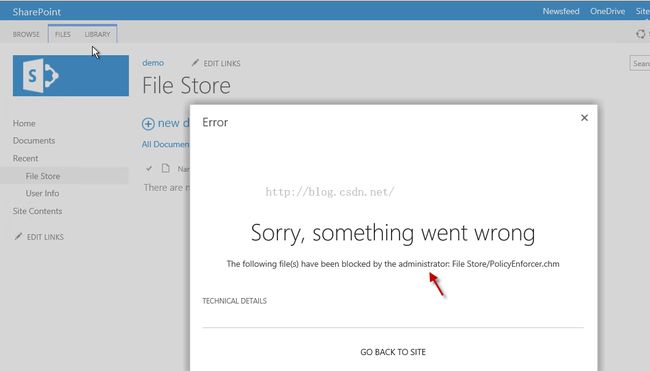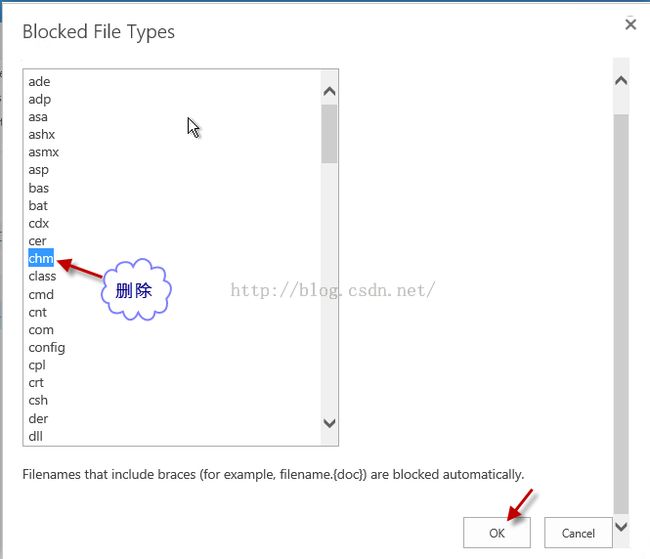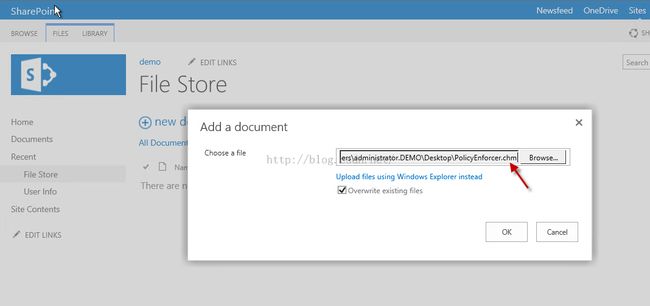- golang接口用法-代码案例
JavaPub-rodert
golanggolang开发语言后端
文章目录Go语言中接口(interface)的含义接口的常见应用场景示例1示例2(Dog和Cat)使用场景-多数据库Go语言中接口(interface)的含义接口在Go语言中是一种类型,它定义了一组方法的集合。一个类型只要实现了接口中定义的所有方法,就认为该类型实现了该接口。接口不关心具体的实现细节,只关心方法的签名(即方法的名称、参数和返回值类型)。接口可以看作是不同类型之间的桥梁,它允许不同类
- 泛型擦除和TypeToken
liudachu
java
泛型可以让代码更加通用,但同时也可能会导致一些类型信息在运行时丢失,这就是所谓的类型擦除。Guava的TypeToken帮咱们巧妙地解决了这个问题。第1章:泛型编程的挑战先来说说泛型。在Java中,泛型是一种在编译时进行类型检查的机制。它让咱们能在类、接口、方法中使用类型参数,比如List或者Map。这样的好处是代码更安全,更易读,同时还能重用。但是,泛型也有个大问题——类型擦除。听起来有点高深,
- Vue实例 · new Vue()
liudachu
Vue.jsnewVue
十六、Vue实例1.创建一个Vue实例每个Vue应用都是通过用Vue函数创建一个新的Vue实例开始的:varvm=newVue({//选项//当创建一个Vue实例时,你可以传入一个选项对象。})虽然没有完全遵循MVVM模型,但是Vue的设计也受到了它的启发。因此在文档中经常会使用vm(ViewModel的缩写)这个变量名表示Vue实例。一个Vue应用由一个通过newVue创建的根Vue实例,以及可
- 2025美团最新面试题—Java程序减少GC的设计
程序员共鸣
javajvm开发语言
1.对象复用与池化线程局部变量:通过ThreadLocal缓存线程私有对象,避免竞争。可变对象:优先使用可修改对象(如StringBuilder代替String拼接)。2.减少对象创建避免隐式装箱:使用基本类型(int而非Integer)。优化循环:避免在循环内创建临时对象。静态不可变对象:将常量声明为staticfinal(如配置参数)。3.数据结构优化预分配容量:初始化集合时指定合理大小(如A
- 已解决:python多线程使用TensorRT输出为零?附tensorrt推理代码
李卓璐
算法实战python开发语言
我是多个不同类型的模型多线程调用报错。设备:cuda12.1,cudnn8.9.2,tensorrt8.6.11.问题tensorrt的推理没输出???有输入:想要的输出:原因:多进程时,每进程应单独调用importpycuda.driverascuda和cuda.init(),完成初始化CUDA驱动,并需要使用self.cfx.push()和self.cfx.pop()管理CUDA上下文,以保证
- 探索 LangChain、Hugging Face、LM Studio 等 AI 应用工具
Alex程
langchain人工智能
目录1.LangChainv0.2简介安装概念指南简单试用(1)模型选择(2)基础操作(3)更多操作Runnable调用链的连接Runnable并行自定义函数RunnableLambda额外assign参数(4)langchain.js2.HuggingFace简介如何调用API3.LMStudio简介LMStudio服务器JavaScript/TypeScriptSDK4.Dify.AI简介安装
- java八股文之常见的集合
qq_45923849
java开发语言
一、数组的索引为什么从0开始?寻址公式:数组的首地址+索引乘以存储数据的类型大小在根据数组索引获取元素的时候,会用索引和寻址公式来计算内存所对应的元素数据。如果数组的索引从1开始,寻址公式中,就需要增加一次减法操作(数组的首地址-1),对于CPU来说就多了一次指令,性能会降低。二、数组进行查找操作的时间复杂度如果是通过下标,查询的时间复杂度是O(1)如果不通过下标,和使用的查找方式有关–从头往后顺
- 腾讯云与MongoDB战略合作升级,瞄准AI时代的数据管理服务
CSDN资讯
腾讯云mongodb人工智能
2025年3月20日,腾讯云与MongoDB联合宣布续签战略合作协议,双方将围绕AI时代的技术变革为全球用户提供卓越的数据管理服务。文档数据库MongoDB以其灵活的数据结构、强大的性能和原生的分布式扩展性等特点,成为最受欢迎的NoSQL数据库之一,广泛应用于游戏、社交媒体、电商、金融和物联网等各行各业。在DB-Engines全球数据库排行榜上,MongoDB长期位居NoSQL数据库第一。据了解,
- 初级面试题:数据类型面试题大揭秘
佩奇的技术笔记
Java面试小册java开发语言
一、引言在Java开发的面试中,数据类型相关的问题经常出现。面试官通过这些问题考察候选人对Java基础的理解程度以及在实际开发中对数据类型的运用能力。本文将深入剖析常见的数据类型面试题,帮助读者全面掌握这些知识点。二、基本数据类型与引用数据类型面试题:int和Integer的区别是什么?答案:int是基本数据类型,占用4个字节内存,直接存储数值;Integer是int对应的引用数据类型,即包装类,
- 基础算法--背包问题
不会搬砖的淡水鱼
基础算法算法java动态规划贪心算法
背包问题概念完全背包(无限背包)0-1背包概念背包问题是一个经典的组合优化问题,其目标是在给定的一组物品中选择一些物品放入背包中,使得物品的总价值最大化,同时要求背包的总重量不超过背包的容量限制。背包问题有两种常见的变体:完全背包和0-1背包。鉴于完全背包计算过程相对0-1背包简单,这里先讲完全背包。完全背包(无限背包)在完全背包问题中,每个物品可以选择放入背包中的次数是无限的,即可以重复选择。每
- SGM61230 同步降压转换器技术文档
慎独yfs
电子元器件单片机嵌入式硬件
第一章概述SGM61230是一款宽输入电压范围(4.5V至28V)的同步降压转换器,可提供高达3A的输出电流。该器件集成功率开关和峰值电流模式控制补偿电路,采用6引脚TSOT-23封装,内置5ms软启动功能以抑制浪涌电流。关键特性:-**智能保护机制**:逐周期峰值电流限制、输出过压保护(OVP)、带自动恢复的热关断-**高效模式切换**:轻载时进入脉冲跳过模式(PSM),重载时自动切换至PWM模
- Ts学习笔记
初学者7.
学习笔记typescript
一、Ts与Js区别TsJsJavaScript的超集,用于解决大型项目的代码复杂性一种脚本语言,用于创建动态网页。强类型,支持静态和动态类型动态弱类型语言可以在编译期间发现并纠正错误只能在运行时发现错误不允许改变变量的数据类型变量可以被赋予不同类型的值二、Ts基础类型:boolean,number,string,undefined,null,any,unknown,void,neverany,un
- Lodash源码分析-every,some,size,includes
初学者7.
Loadsh源码分析javascript前端
collection相关的函数,collection指的是一组用于处理集合(如数组或对象)的工具函数。lodash源码研读之every,some,size,includes一、源码地址GitHub地址:GitHub-lodash/lodash:AmodernJavaScriptutilitylibrarydeliveringmodularity,performance,&extras.官方文档地址
- Lodash源码分析-uniq,uniqBy,uniqWith
初学者7.
Loadsh源码分析javascript前端
lodash源码研读之uniq,uniqBy,uniqWith一、源码地址GitHub地址:GitHub-lodash/lodash:AmodernJavaScriptutilitylibrarydeliveringmodularity,performance,&extras.官方文档地址:Lodash官方文档二、结构分析uniq,uniqBy,uniqWith基于baseUniq模块。三、函数介
- 使用bat批量获取WORD中包含对应字符的段落,段落使用回车换行
宇宙无敌花心大萝卜
批处理文档处理word开发语言bat批处理VBS
get_word_paragraphs.vbs'获取命令行参数IfWScript.Arguments.Count=0ThenWScript.Quit1EndIf'获取Word文档路径docPath=WScript.Arguments(0)'创建Word应用程序对象SetobjWord=CreateObject("Word.Application")objWord.Visible=False'打开W
- SAP-ABAP:SAP工厂(Plant)与公司代码(Company Code)关联查询指南
爱喝水的鱼丶
SAPABAPERP开发运维运维
SAP工厂(Plant)与公司代码(CompanyCode)关联查询指南一、核心查询方法对比方法类型事务码/表名响应速度适用场景权限要求配置界面查询OX18快单工厂详细信息查看S_TCODE(OX18)数据表直查T001W/T001K极快批量导出或多系统对接S_TABU_DIS(T001W/T001K)组织结构浏览PPOME中企业架构全景分析S_TCODE(PPOME)二、详细操作指南方法1:配置
- 如何使用C# 读写西门子PLC
A_nanda
西门子
在C#WPF应用程序中,与西门子S7系列PLC进行通信是一个常见的需求,尤其是在工业自动化领域。以下是三种实现WPF上位机与西门子S7系列PLC通信同步的方式,每种方式都提供了代码实例、优缺点和使用场景。1.使用S7.Net库代码示例://创建PLC连接varplc=newS7.Net.Plc(CpuType.S71500,"192.168.1.10",0,1);plc.Open();//读取PL
- 大小仅54K,可是效果很棒
海斗星河
python电脑智能手机
大家在使用公众号编辑器时,都遇到过图片数量限制的问题。一旦达到50张或100张,编辑器就满了,只能手动删除。每次删这么多张图片,手都点麻了。为了提高效率,我之前一直用寒星鼠标连点器,它确实挺好用的。今天,我要给大家介绍一款更强大的鼠标连点器,功能比寒星更出色,有需要的小伙伴一定要及时收藏!软件介绍今天给大家介绍的这款软件叫**鼠标录制器**,它的体积非常小巧,只有54K,是一款绿色单文件版的鼠标连
- 什么时候用到jupyter notebook的NBConvert
老光私享
jupyterpython人工智能windows机器学习
JupyterNotebook的NBConvert功能是用来将JupyterNotebook文件转换为其他格式的工具。通常情况下,我们会用到NBConvert功能来将JupyterNotebook文件转换为HTML、LaTeX、PDF或其他文本格式。这样可以方便地将JupyterNotebook分享给他人,或者将其用于报告、文章、文档或其他写作目的。要使用NBConvert功能,需要在命令行中运行
- QT引用资源qrc
我该叫什么名字好呢?
QT开发QTqtcreator文本编辑控件
1.在工程文件夹下面添加一个文件夹,如images,保存图标文件.2.在工程那里新建一个qrc文件,右键选择文本编辑器打开添加如下语句:images/file_128.icoimages/open_128.icoimages/save_128.ico这样工程就能读取到这些资源,在要设置图标的控件的icon选项,选择资源文件,就可以使用图标了。3.假如是利用QTcreator编写的,那就比较简单,直
- 力扣Hot100——136. 只出现一次的数字
飞奔的马里奥
leetcode算法职场和发展
难点在于时间与空间复杂度的要求,一般遇到这样的限制,就要考虑使用位运算,位运算效率最高了。异或当且仅当两个输入值不同时,异或运算输出为真(1),否则输出为假(0),即“同为0,异为1”。这是针对二进制运算的规则,整数进行异或运算,需要转换为二进制,一样遵循这个运算规则。异或的运算律:交换律:p⊕q=q⊕p结合律:p⊕(q⊕r)=(p⊕q)⊕r恒等律:p⊕0=p归零律:p⊕p=0对合运算:p⊕q⊕q
- 封装一个分割线组件
小张快跑。
Vue2封装功能组件csscss3前端
最终样式Vue2代码{{title}}exportdefault{name:'SepLine',props:{title:{type:String,default:'照片元数据'//默认值}}}/*样式7*/.sep-line{position:relative;height:28px;width:100%;display:-webkit-box;display:-ms-flexbox;displ
- 本地源代码运行bun install时报错
星火燎猿
C#疑难杂症处理方案BunBun.js
最近使用Ubuntu系统运行Bun的时候报,Failedtospawnscriptinstallduetoerroros.linux.errno.generic.E.PERMPERM的错误,查看官方文档也没有这个错误描述,最终找到解决方案进行分享。报错问题如下:errorloadingcurrentdirectoryInstalling[2637/2230]error:failedtospawnl
- 大数据最新大数据StarRocks(七):数据表创建(2)
2401_84182271
程序员大数据
2.1表分为内部表和外部表默认未内部表,3.0版本开始集成外部数据建议使用catalog,外部表的建表方式将被弃用2.2列定义语法:col_namecol_type[agg_type][NULL|NOTNULL][DEFAULT"default\_value"][AUTO_INCREMENT][ASgeneration_expr]col_name:列名称注意,在一般情况下,不能直接创建以以__op
- PTA天梯赛Python7-52 古风排版
胡同Alley
python
中国的古人写文字,是从右向左竖向排版的。本题就请你编写程序,把一段文字按古风排版。输入格式:输入在第一行给出一个正整数N(<100),是每一列的字符数。第二行给出一个长度不超过1000的非空字符串,以回车结束。输出格式:按古风格式排版给定的字符串,每列N个字符(除了最后一列可能不足N个)。输入样例:4Thisisatestcase输出样例:asaTstihetsices代码长度限制16KB时间限制
- STM32HAL库,解决串口UART中断接收到的第一个字节数据丢失
IT.小航
STM32-—hal库stm32单片机嵌入式硬件
1.问题描述:只有上电后第一次接收到的第一字节数据会丢失,往后再接收也不会存在问题了。2.先贴出来重写UART中断回调函数我在接收到第一字节数据后开启定时器中断的,做一个超时处理,每次接收到数据会对定时器计数值清零,如果超过6ms则认为一帧数据接收完毕。voidHAL_UART_RxCpltCallback(UART_HandleTypeDef*huart){if(huart->Instance=
- 鸿蒙HarmonyOS实战:应用程序包-HAP
让开,我要吃人了
harmonyos华为
HAP(HarmonyAbilityPackage)是应用安装和运行的基本单元。HAP包是由代码、资源、第三方库、配置文件等打包生成的模块包,其主要分为两种类型:entry和feature。entry:应用的主模块,作为应用的入口,提供了应用的基础功能。feature:应用的动态特性模块,作为应用能力的扩展,可以根据用户的需求和设备类型进行选择性安装。应用程序包可以只包含一个基础的entry包,也
- 鸿蒙HarmonyOS开发:应用程序静态包-HAR
让开,我要吃人了
鸿蒙开发OpenHarmonyHarmonyOSharmonyos华为移动开发前端html开发语言鸿蒙
HAR(HarmonyArchive)是静态共享包,可以包含代码、C++库、资源和配置文件。通过HAR可以实现多个模块或多个工程共享ArkUI组件、资源等相关代码。使用场景作为二方库,发布到OHPM私仓,供公司内部其他应用使用。作为三方库,发布到OHPM中心仓,供其他应用使用。约束限制HAR不支持在设备上单独安装/运行,只能作为应用模块的依赖项被引用。HAR不支持在配置文件中声明UIAbility
- Python助力区块链互通——跨链桥接的实现与实践
Echo_Wish
Python!实战!区块链python开发语言
Python助力区块链互通——跨链桥接的实现与实践区块链技术的繁荣发展带来了巨大的生态创新,但也因各链之间的割裂局面限制了它们的潜力。例如,你或许想在以太坊上使用来自比特币的资产,却因两条链不互通而不得不求助于中心化交易所。要打破“链间壁垒”,跨链桥接(Cross-chainBridge)应运而生。今天,我以Echo_Wish的视角,通过Python代码实践,带你深入了解跨链桥接的工作原理,技术实
- Peach-Editor,一款Web版电子病例编辑器实验版本上线了
大神1573
Peach-Editor编辑器
经过一年多的辛苦钻研,一款web版本的电子病例编辑器基础word编辑功能版本终于和大家见面了,编辑器实现了参照传统文档编辑习惯,尽可能的还原原汁原味的文档编辑体验。目前初步完成了基础的文本编辑、表格、分页、页面控制等后续还加加入电子病例相关内容,整个编辑器的研发进度正在有序推进中,现将阶段性成果展示给大家。整体界面,沿用了传统的文档编辑习惯,菜单栏分为文件、编辑、插入、页面、审阅。编辑菜单内容主要
- 辗转相处求最大公约数
沐刃青蛟
C++漏洞
无言面对”江东父老“了,接触编程一年了,今天发现还不会辗转相除法求最大公约数。惭愧惭愧!
为此,总结一下以方便日后忘了好查找。
1.输入要比较的两个数a,b
忽略:2.比较大小(因为后面要的是大的数对小的数做%操作)
3.辗转相除(用循环不停的取余,如a%b,直至b=0)
4.最后的a为两数的最大公约数
&
- F5负载均衡会话保持技术及原理技术白皮书
bijian1013
F5负载均衡
一.什么是会话保持? 在大多数电子商务的应用系统或者需要进行用户身份认证的在线系统中,一个客户与服务器经常经过好几次的交互过程才能完成一笔交易或者是一个请求的完成。由于这几次交互过程是密切相关的,服务器在进行这些交互过程的某一个交互步骤时,往往需要了解上一次交互过程的处理结果,或者上几步的交互过程结果,服务器进行下
- Object.equals方法:重载还是覆盖
Cwind
javagenericsoverrideoverload
本文译自StackOverflow上对此问题的讨论。
原问题链接
在阅读Joshua Bloch的《Effective Java(第二版)》第8条“覆盖equals时请遵守通用约定”时对如下论述有疑问:
“不要将equals声明中的Object对象替换为其他的类型。程序员编写出下面这样的equals方法并不鲜见,这会使程序员花上数个小时都搞不清它为什么不能正常工作:”
pu
- 初始线程
15700786134
暑假学习的第一课是讲线程,任务是是界面上的一条线运动起来。
既然是在界面上,那必定得先有一个界面,所以第一步就是,自己的类继承JAVA中的JFrame,在新建的类中写一个界面,代码如下:
public class ShapeFr
- Linux的tcpdump
被触发
tcpdump
用简单的话来定义tcpdump,就是:dump the traffic on a network,根据使用者的定义对网络上的数据包进行截获的包分析工具。 tcpdump可以将网络中传送的数据包的“头”完全截获下来提供分析。它支 持针对网络层、协议、主机、网络或端口的过滤,并提供and、or、not等逻辑语句来帮助你去掉无用的信息。
实用命令实例
默认启动
tcpdump
普通情况下,直
- 安卓程序listview优化后还是卡顿
肆无忌惮_
ListView
最近用eclipse开发一个安卓app,listview使用baseadapter,里面有一个ImageView和两个TextView。使用了Holder内部类进行优化了还是很卡顿。后来发现是图片资源的问题。把一张分辨率高的图片放在了drawable-mdpi文件夹下,当我在每个item中显示,他都要进行缩放,导致很卡顿。解决办法是把这个高分辨率图片放到drawable-xxhdpi下。
&nb
- 扩展easyUI tab控件,添加加载遮罩效果
知了ing
jquery
(function () {
$.extend($.fn.tabs.methods, {
//显示遮罩
loading: function (jq, msg) {
return jq.each(function () {
var panel = $(this).tabs(&
- gradle上传jar到nexus
矮蛋蛋
gradle
原文地址:
https://docs.gradle.org/current/userguide/maven_plugin.html
configurations {
deployerJars
}
dependencies {
deployerJars "org.apache.maven.wagon
- 千万条数据外网导入数据库的解决方案。
alleni123
sqlmysql
从某网上爬了数千万的数据,存在文本中。
然后要导入mysql数据库。
悲剧的是数据库和我存数据的服务器不在一个内网里面。。
ping了一下, 19ms的延迟。
于是下面的代码是没用的。
ps = con.prepareStatement(sql);
ps.setString(1, info.getYear())............;
ps.exec
- JAVA IO InputStreamReader和OutputStreamReader
百合不是茶
JAVA.io操作 字符流
这是第三篇关于java.io的文章了,从开始对io的不了解-->熟悉--->模糊,是这几天来对文件操作中最大的感受,本来自己认为的熟悉了的,刚刚在回想起前面学的好像又不是很清晰了,模糊对我现在或许是最好的鼓励 我会更加的去学 加油!:
JAVA的API提供了另外一种数据保存途径,使用字符流来保存的,字符流只能保存字符形式的流
字节流和字符的难点:a,怎么将读到的数据
- MO、MT解读
bijian1013
GSM
MO= Mobile originate,上行,即用户上发给SP的信息。MT= Mobile Terminate,下行,即SP端下发给用户的信息;
上行:mo提交短信到短信中心下行:mt短信中心向特定的用户转发短信,你的短信是这样的,你所提交的短信,投递的地址是短信中心。短信中心收到你的短信后,存储转发,转发的时候就会根据你填写的接收方号码寻找路由,下发。在彩信领域是一样的道理。下行业务:由SP
- 五个JavaScript基础问题
bijian1013
JavaScriptcallapplythisHoisting
下面是五个关于前端相关的基础问题,但却很能体现JavaScript的基本功底。
问题1:Scope作用范围
考虑下面的代码:
(function() {
var a = b = 5;
})();
console.log(b);
什么会被打印在控制台上?
回答:
上面的代码会打印 5。
&nbs
- 【Thrift二】Thrift Hello World
bit1129
Hello world
本篇,不考虑细节问题和为什么,先照葫芦画瓢写一个Thrift版本的Hello World,了解Thrift RPC服务开发的基本流程
1. 在Intellij中创建一个Maven模块,加入对Thrift的依赖,同时还要加上slf4j依赖,如果不加slf4j依赖,在后面启动Thrift Server时会报错
<dependency>
- 【Avro一】Avro入门
bit1129
入门
本文的目的主要是总结下基于Avro Schema代码生成,然后进行序列化和反序列化开发的基本流程。需要指出的是,Avro并不要求一定得根据Schema文件生成代码,这对于动态类型语言很有用。
1. 添加Maven依赖
<?xml version="1.0" encoding="UTF-8"?>
<proj
- 安装nginx+ngx_lua支持WAF防护功能
ronin47
需要的软件:LuaJIT-2.0.0.tar.gz nginx-1.4.4.tar.gz &nb
- java-5.查找最小的K个元素-使用最大堆
bylijinnan
java
import java.util.Arrays;
import java.util.Random;
public class MinKElement {
/**
* 5.最小的K个元素
* I would like to use MaxHeap.
* using QuickSort is also OK
*/
public static void
- TCP的TIME-WAIT
bylijinnan
socket
原文连接:
http://vincent.bernat.im/en/blog/2014-tcp-time-wait-state-linux.html
以下为对原文的阅读笔记
说明:
主动关闭的一方称为local end,被动关闭的一方称为remote end
本地IP、本地端口、远端IP、远端端口这一“四元组”称为quadruplet,也称为socket
1、TIME_WA
- jquery ajax 序列化表单
coder_xpf
Jquery ajax 序列化
checkbox 如果不设定值,默认选中值为on;设定值之后,选中则为设定的值
<input type="checkbox" name="favor" id="favor" checked="checked"/>
$("#favor&quo
- Apache集群乱码和最高并发控制
cuisuqiang
apachetomcat并发集群乱码
都知道如果使用Http访问,那么在Connector中增加URIEncoding即可,其实使用AJP时也一样,增加useBodyEncodingForURI和URIEncoding即可。
最大连接数也是一样的,增加maxThreads属性即可,如下,配置如下:
<Connector maxThreads="300" port="8019" prot
- websocket
dalan_123
websocket
一、低延迟的客户端-服务器 和 服务器-客户端的连接
很多时候所谓的http的请求、响应的模式,都是客户端加载一个网页,直到用户在进行下一次点击的时候,什么都不会发生。并且所有的http的通信都是客户端控制的,这时候就需要用户的互动或定期轮训的,以便从服务器端加载新的数据。
通常采用的技术比如推送和comet(使用http长连接、无需安装浏览器安装插件的两种方式:基于ajax的长
- 菜鸟分析网络执法官
dcj3sjt126com
网络
最近在论坛上看到很多贴子在讨论网络执法官的问题。菜鸟我正好知道这回事情.人道"人之患好为人师" 手里忍不住,就写点东西吧. 我也很忙.又没有MM,又没有MONEY....晕倒有点跑题.
OK,闲话少说,切如正题. 要了解网络执法官的原理. 就要先了解局域网的通信的原理.
前面我们看到了.在以太网上传输的都是具有以太网头的数据包.
- Android相对布局属性全集
dcj3sjt126com
android
RelativeLayout布局android:layout_marginTop="25dip" //顶部距离android:gravity="left" //空间布局位置android:layout_marginLeft="15dip //距离左边距
// 相对于给定ID控件android:layout_above 将该控件的底部置于给定ID的
- Tomcat内存设置详解
eksliang
jvmtomcattomcat内存设置
Java内存溢出详解
一、常见的Java内存溢出有以下三种:
1. java.lang.OutOfMemoryError: Java heap space ----JVM Heap(堆)溢出JVM在启动的时候会自动设置JVM Heap的值,其初始空间(即-Xms)是物理内存的1/64,最大空间(-Xmx)不可超过物理内存。
可以利用JVM提
- Java6 JVM参数选项
greatwqs
javaHotSpotjvmjvm参数JVM Options
Java 6 JVM参数选项大全(中文版)
作者:Ken Wu
Email:
[email protected]
转载本文档请注明原文链接 http://kenwublog.com/docs/java6-jvm-options-chinese-edition.htm!
本文是基于最新的SUN官方文档Java SE 6 Hotspot VM Opt
- weblogic创建JMC
i5land
weblogicjms
进入 weblogic控制太
1.创建持久化存储
--Services--Persistant Stores--new--Create FileStores--name随便起--target默认--Directory写入在本机建立的文件夹的路径--ok
2.创建JMS服务器
--Services--Messaging--JMS Servers--new--name随便起--Pers
- 基于 DHT 网络的磁力链接和BT种子的搜索引擎架构
justjavac
DHT
上周开发了一个磁力链接和 BT 种子的搜索引擎 {Magnet & Torrent},本文简单介绍一下主要的系统功能和用到的技术。
系统包括几个独立的部分:
使用 Python 的 Scrapy 框架开发的网络爬虫,用来爬取磁力链接和种子;
使用 PHP CI 框架开发的简易网站;
搜索引擎目前直接使用的 MySQL,将来可以考虑使
- sql添加、删除表中的列
macroli
sql
添加没有默认值:alter table Test add BazaarType char(1)
有默认值的添加列:alter table Test add BazaarType char(1) default(0)
删除没有默认值的列:alter table Test drop COLUMN BazaarType
删除有默认值的列:先删除约束(默认值)alter table Test DRO
- PHP中二维数组的排序方法
abc123456789cba
排序二维数组PHP
<?php/*** @package BugFree* @version $Id: FunctionsMain.inc.php,v 1.32 2005/09/24 11:38:37 wwccss Exp $*** Sort an two-dimension array by some level
- hive优化之------控制hive任务中的map数和reduce数
superlxw1234
hivehive优化
一、 控制hive任务中的map数: 1. 通常情况下,作业会通过input的目录产生一个或者多个map任务。 主要的决定因素有: input的文件总个数,input的文件大小,集群设置的文件块大小(目前为128M, 可在hive中通过set dfs.block.size;命令查看到,该参数不能自定义修改);2.
- Spring Boot 1.2.4 发布
wiselyman
spring boot
Spring Boot 1.2.4已于6.4日发布,repo.spring.io and Maven Central可以下载(推荐使用maven或者gradle构建下载)。
这是一个维护版本,包含了一些修复small number of fixes,建议所有的用户升级。
Spring Boot 1.3的第一个里程碑版本将在几天后发布,包含许多