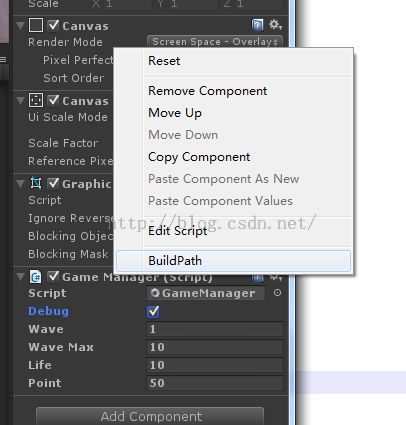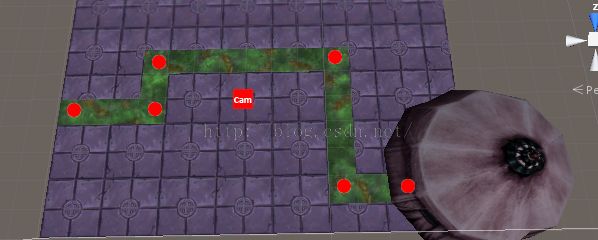4.6路点;创建菜单
在塔防游戏中,敌人是按照一条预设的路线进行行动的。
路线是由若干个路点组成的,下面为路点创建脚本PathNode.cs
在Hierachy中,新建一个空物体,然后加载PathNode.cs
/*
* PahtNode Definition
* Created by taotao man on 2015-8-2
* brief: 路点
* // 修改记录
* date:
* add SetA();
* change GetA();
*/
using UnityEngine;
using System.Collections;
public class PathNode : MonoBehaviour {
public PathNode m_parent; // 父路点
public PathNode m_next; // 设置子路点
public void SetNext(PathNode node) // 设置子节点
{
if(m_next != null)
m_next.m_parent = null;
m_next = node;
node.m_next = this;
}
// 显示路点图标
public void OnDrawGizmos()
{
Gizmos.DrawIcon(this.transform.position, "Node.tif");
}
}
第二步,在Project内的Assets目录下创建一个名为Editor的文件夹,名称是特定的,记住:所有需要在编辑状态相爱执行的脚本都应当存放到这里,
它将提供一个自定义的菜单帮助我们设置路点。
/*
PathTool Definition
Created by taotao man on 2015-9-16
brief: 提供一个自定义的菜单,帮助我们设置路点
//修改记录:
date:
add SetA();
change GetA();
*/
using UnityEngine;
using System.Collections;
//
<span style="color:#ff0000;">using UnityEditor;</span>
public class PathTool : <span style="color:#ff0000;">ScriptableObject </span>
{
static PathNode m_parent=null;
[MenuItem("PathTool/Create PathNode")]
// Use this for initialization
static void CreatePathNode()
{
// 创建一个新的路点
GameObject go = new GameObject();
go.AddComponent<PathNode>();
go.name = "pathnode";
go.tag = "pathnode"; // 设置tag
Selection.activeTransform = go.transform; // 使该路点处于选择状态
}
// 菜单SetParent, 用来设置父路点,快捷键Ctrl + Q
[MenuItem("PathTool/SetParent %q")]
static void SetParent()
{
// 若没有选中任何物体,或者选择物体数量大于1,返回
if (!Selection.activeGameObject || Selection.GetTransforms(SelectionMode.Unfiltered).Length > 1)
return;
// 若选中的物体Tag设置为pathnode
if(Selection.activeGameObject.tag.CompareTo("pathnode") == 0)
{
//Debug.Log("sjt");
// 保存当前选中的路点
m_parent = Selection.activeGameObject.GetComponent<PathNode>();
}
}
// 菜单SetNextChild,用来设置子路点,<span style="background-color: rgb(255, 0, 0);">快捷键Ctrl + w</span>
[MenuItem("PathTool/Set Next %w")]
static void SetNextChild()
{
if(!Selection.activeGameObject || m_parent == null)
return;
if(Selection.activeGameObject.tag.CompareTo("pathnode") == 0)
{
// 设置子路点
m_parent.SetNext(Selection.activeGameObject.GetComponent<PathNode>());
m_parent = null;
}
}
}
这里的代码只有在编辑状态下才可以执行。所有在这里使用的属性和函数均为static 类型。
Selection 是专门用在编辑状态模式下的一个静态类,通过它可以获取到当前选择的物体。
[MenuItem("PathTool/Set Next %q")]属性将在菜单中添加名为PathTool的自定义菜单,包括子菜单,Set Next, 快捷键为Ctrl + q ;
第三步,在场景中清楚看见观察路点之间的连线。接下来添加代码,使得路点之间产生一条线。
先添加两个属性,
public bool m_debug = false; // 控制是否显示路点之间的连线
public ArrayList m_PathNodes; // 用来保存所有的路点
然后在Start()函数中调用
[ContextMenu("BuildPath")] //在其程序窗口的不同位置单击右键,会出现不同弹出菜单,
void BuildPath() // 将所有场景中的路点装入m_PathNodes
{
m_PathNodes = new ArrayList();
<span style="color:#ff0000;"> // 查找所有 tag 为 pathnode 的 GameObject</span>
GameObject[] objs = GameObject.FindGameObjectsWithTag("pathnode");
for (int i = 0; i < objs.Length; i++)
{
PathNode node = objs[i].GetComponent<PathNode>();
m_PathNodes.Add(node);
}
}
继续添加OnDrawGizmos()函数
void OnDrawGizmos() // 当m_debug为真时,显示路点之间的连线
{
if(!m_debug || m_PathNodes == null)
return;
Gizmos.color = Color.blue;
foreach(PathNode node in m_PathNodes)
{
if(node.m_next != null)
{
<span style="color:#ff0000;"> // 画线
Gizmos.DrawLine(node.transform.position, node.m_next.transform.position);</span>
}
}
}