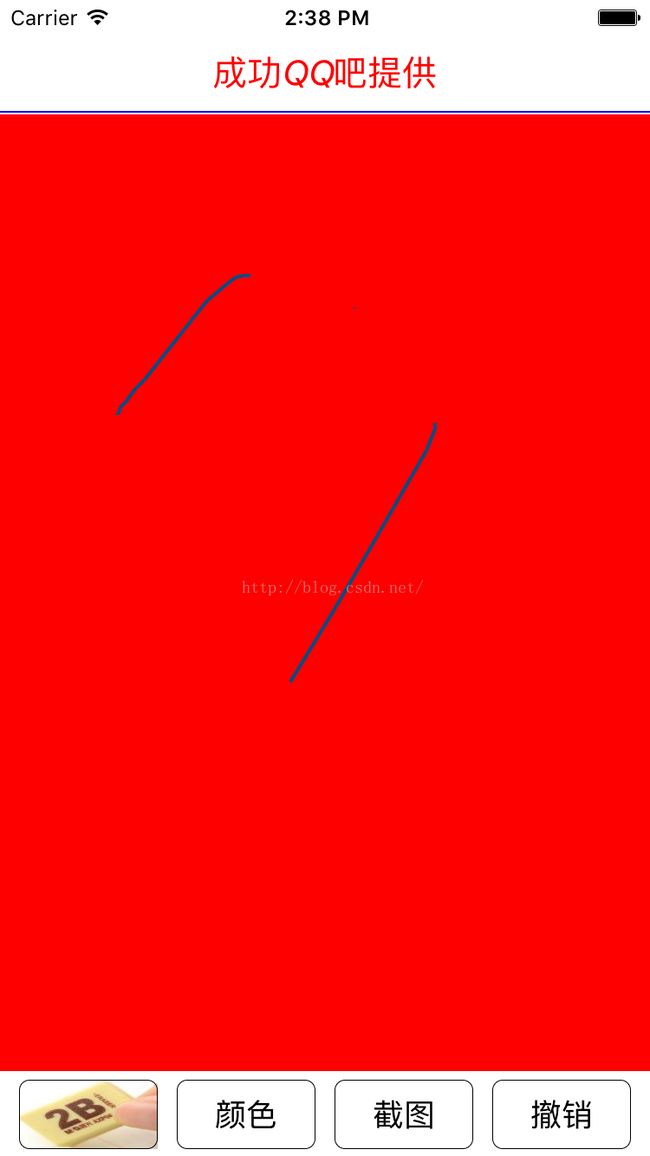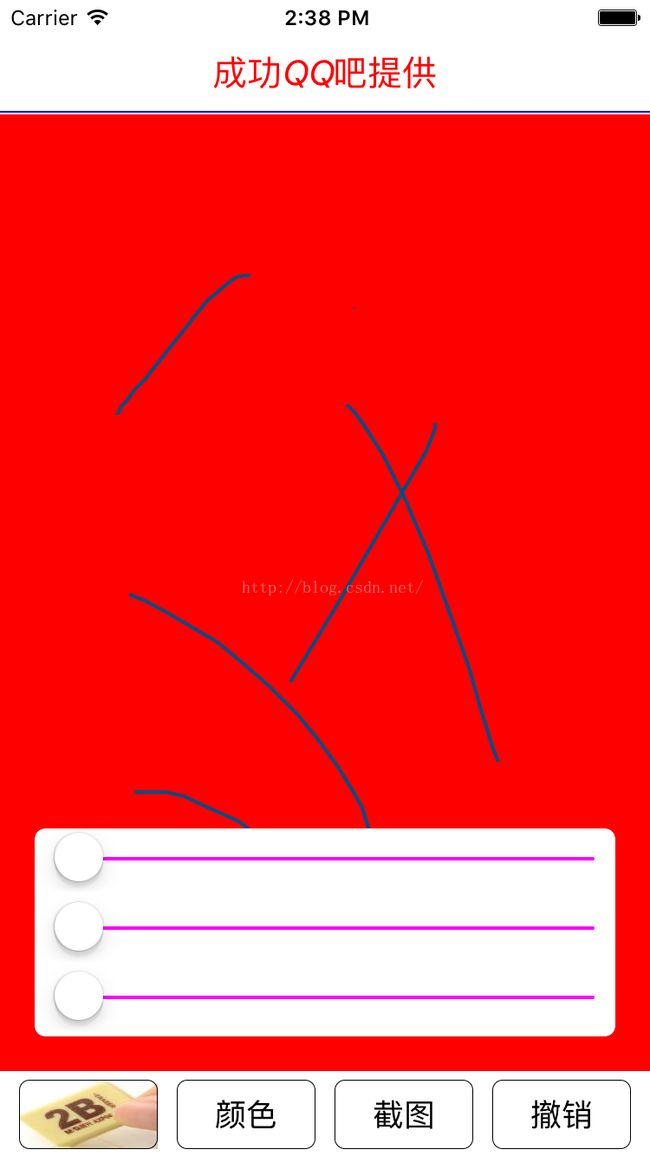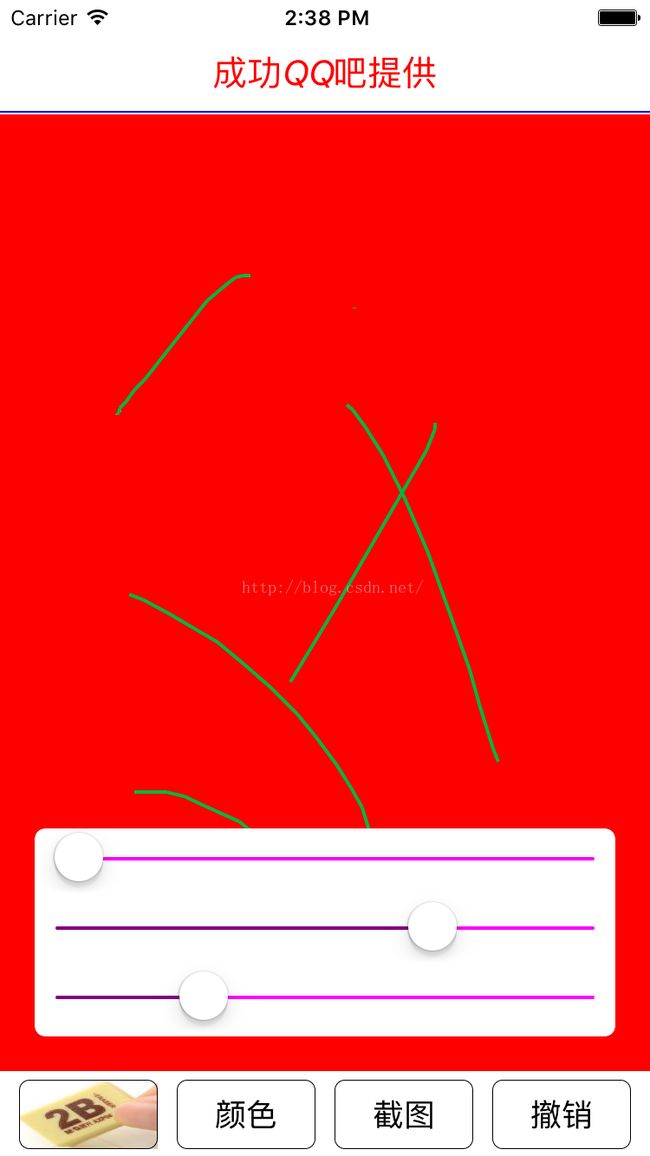《绘画----涂鸦》ViewController绘制线。橡皮擦和截图功能。
效果图:
2、我们看代码
是ViewController 里面,绘制一条线。但是我们知道,绘制一条线,需要上下文。但是ViewController 不是View 。它没有上下文。那怎么办呢?。请看下面代码:
-(void)DrawLine{
imageView=[[UIImageViewalloc] initWithFrame:CGRectMake(0,64, self.view.bounds.size.width,1)];
[self.viewaddSubview:imageView];
//获取上下文,获取上下文有两种情况。(从View和Image上)
UIGraphicsBeginImageContext(imageView.frame.size);
// 在图像上画
[imageView.imagedrawInRect:CGRectMake(0,0, imageView.frame.size.width,imageView.frame.size.height)];
// 设置线条的样式
CGContextSetLineCap(UIGraphicsGetCurrentContext(),kCGLineCapRound);
//设置,线条的宽度
CGContextSetLineWidth(UIGraphicsGetCurrentContext(),2.0);
// 线
CGContextSetAllowsAntialiasing(UIGraphicsGetCurrentContext(),YES);
// 设置线条的颜色
CGContextSetRGBStrokeColor(UIGraphicsGetCurrentContext(),0.0, 0.0, 1.0,1.0);
// 开始路径
CGContextBeginPath(UIGraphicsGetCurrentContext());
// 将画笔,移动到某个起始点
CGContextMoveToPoint(UIGraphicsGetCurrentContext(),0,0);
// 添加线条,路径
CGContextAddLineToPoint(UIGraphicsGetCurrentContext(),self.view.bounds.size.width,0);
// 开始绘制
CGContextStrokePath(UIGraphicsGetCurrentContext());
// 获取上下文中的image
imageView.image=UIGraphicsGetImageFromCurrentImageContext();
// 显示imageView
UIGraphicsEndImageContext();
}
3、我们要重写View的好几个方法
// 第一个
-(instancetype)initWithFrame:(CGRect)frame{
if ([superinitWithFrame:frame]) {
self.backgroundColor = [UIColorredColor];
//初始化保存所有点的数组
self.AllPointArray = [NSMutableArrayarrayWithCapacity:0];
/*
注意:这两种声明的方法。可能存在的问题。(下面的声明方式,有可能导致数组提前释放)
_AllPointArray = [NSMutableArray arrayWithCapacity:0];
*/
//初始化颜色字典
self.ColorDict = [NSMutableDictionarydictionaryWithObjects:@[@(0.0),@(0.0),@(0.0)]forKeys:@[@"R",@"G",@"B"]];
//初始化颜色控制值
self.Change =YES;
UIView * Ba_View = [[UIViewalloc]initWithFrame:CGRectMake(0, frame.size.height-50, frame.size.width,50)];
Ba_View.backgroundColor = [UIColorwhiteColor];
[self addSubview:Ba_View];
self.ClearBtn = [UIButtonbuttonWithType:UIButtonTypeCustom];
self.ClearBtn.frame =CGRectMake(frame.size.width-(frame.size.width-320)/5-80,5, 80, 40);
[self.ClearBtnsetTitle:@"撤销"forState:UIControlStateNormal];
[self.ClearBtn.layersetCornerRadius:6];
[self.ClearBtn.layersetBorderWidth:0.5];
[self.ClearBtnsetTitleColor:[UIColorblackColor] forState:UIControlStateNormal];
[self.ClearBtnaddTarget:selfaction:@selector(ClearClick)forControlEvents:UIControlEventTouchUpInside];
[Ba_View addSubview:self.ClearBtn];
/***************************************************/
self.JTBtn = [UIButtonbuttonWithType:UIButtonTypeCustom];
self.JTBtn.frame =CGRectMake(frame.size.width-(frame.size.width-320)*2/5-160,5, 80, 40);
[self.JTBtnsetTitle:@"截图"forState:UIControlStateNormal];
[self.JTBtn.layersetCornerRadius:6];
[self.JTBtn.layersetBorderWidth:0.5];
[self.JTBtnsetTitleColor:[UIColorblackColor] forState:UIControlStateNormal];
[self.JTBtnaddTarget:selfaction:@selector(JTClick)forControlEvents:UIControlEventTouchUpInside];
[Ba_View addSubview:self.JTBtn];
/***************************************************/
self.ChangeColorBtn = [UIButtonbuttonWithType:UIButtonTypeCustom];
self.ChangeColorBtn.frame =CGRectMake(2*(frame.size.width-320)/5+80,5, 80, 40);
[self.ChangeColorBtnsetTitle:@"颜色"forState:UIControlStateNormal];
[self.ChangeColorBtn.layersetCornerRadius:6];
[self.ChangeColorBtn.layersetBorderWidth:0.5];
[self.ChangeColorBtnsetTitleColor:[UIColorblackColor] forState:UIControlStateNormal];
[self.ChangeColorBtnaddTarget:selfaction:@selector(ChangColorClick)forControlEvents:UIControlEventTouchUpInside];
[Ba_View addSubview:self.ChangeColorBtn];
/***************************************************/
self.XPCBtn = [UIButtonbuttonWithType:UIButtonTypeCustom];
self.XPCBtn.frame =CGRectMake((frame.size.width-320)/5,5, 80, 40);
[self.XPCBtnsetImage:[UIImageimageNamed:@"u=2475226411,3641308895&fm=21&gp=0.jpg"]forState:UIControlStateNormal];
self.XPCBtn.contentMode = UIViewContentModeScaleAspectFill;
[self.XPCBtn.layersetCornerRadius:6];
[self.XPCBtn.layersetBorderWidth:0.5];
[self.XPCBtnsetTitleColor:[UIColorblackColor] forState:UIControlStateNormal];
[self.XPCBtnaddTarget:selfaction:@selector(XPCClick)forControlEvents:UIControlEventTouchUpInside];
[Ba_View addSubview:self.XPCBtn];
//设置默认橡皮差不被使用
self.XPCUse =NO;
}
return self;
}
主要就是,控件的初始化。第二:手势
-(void)touchesBegan:(NSSet<UITouch *> *)touches withEvent:(UIEvent *)event{
if (self.XPCUse) {
UITouch * pointtouch = [touches anyObject];
CGPoint pointA = [pointtouch locationInView:self];
[self floatView:pointA];
}else{
//创建数组保存移动过的点
NSMutableArray * PointArray = [NSMutableArrayarrayWithCapacity:0];
//再将该数组,放入到所有笔的数组里面
[_AllPointArray addObject:PointArray];
}
}
-(void)touchesMoved:(NSSet<UITouch *> *)touches withEvent:(UIEvent *)event{
// 判断数组里面的个数
//我们要获得你的手指对象
UITouch * Touch = [touches anyObject];
//获取你手指触摸的点
CGPoint Point = [Touch locationInView:self];
if (self.XPCUse) {
[self floatView:Point];
}else{
//将获取的点,保存到数组里面
/*
由于数组里面,只能放对象不能放点,因此,将点转化为对像
*/
NSValue * Value = [NSValuevalueWithCGPoint:Point];
//获取存放点的数组
[[_AllPointArraylastObject] addObject:Value];
//保存后,我们就进行绘制。
[selfsetNeedsDisplay];
}
}
-(void)touchesEnded:(NSSet<UITouch *> *)touches withEvent:(UIEvent *)event{
// 进行清除
[self.FloatViewremoveFromSuperview];
// 保留对象
self.FloatView =nil;
}
4、最重要的步骤是
- (void)drawRect:(CGRect)rect {
// 绘制,我们使用上下文,获得画布
CGContextRef ContextRef =UIGraphicsGetCurrentContext();
//设置画画笔的颜色
CGContextSetLineWidth(ContextRef,2);
//设置画笔的颜色
CGContextSetStrokeColorWithColor(ContextRef, [UIColorcolorWithRed:[_ColorDict[@"R"]floatValue] green:[_ColorDict[@"G"]floatValue] blue:[_ColorDict[@"B"]floatValue] alpha:1].CGColor);
//获取所有的点,编制成路径
for (int i =0; i<_AllPointArray.count; i++) {
//获取每一笔,所有点的路径
NSArray * OnePointArray = _AllPointArray[i];
/*
*/
for (int j =0; j<(int)OnePointArray.count-1; j++) {
// 获取起始点 (注意:数组里面,存放的是对象NSValue,请转化为点)
CGPoint OnePoint = [OnePointArray[j]CGPointValue];
//在获取你下一个点
/*
这里是不是,有问题,你看到了吗。 OnePointArray[j+1]它有问题。那就是你要注意数组越界。
*/
CGPoint NextPoint = [OnePointArray[j+1]CGPointValue];
//我们要将画笔,移动到起始点
CGContextMoveToPoint(ContextRef, OnePoint.x, OnePoint.y);
//创建画笔绘制路径
CGContextAddLineToPoint(ContextRef, NextPoint.x, NextPoint.y);
}
//所有的路径,都设置好了。我们开始,绘制
CGContextStrokePath(ContextRef);
}
}
http://download.csdn.net/detail/zhoushuangjian511/9370422