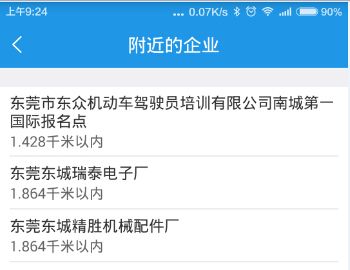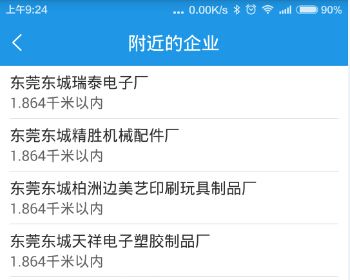android:clipChildren属性
转自:http://www.cnblogs.com/over140/p/3508335.html
一、效果图
看到这个图时你可以先想想如果是你,你怎么实现这个效果。马上想到用RelativeLayout?NO,NO,NO,,,
<?xml version="1.0" encoding="utf-8"?>
<LinearLayout xmlns:android="http://schemas.android.com/apk/res/android"
android:layout_width="match_parent"
android:layout_height="match_parent"
android:clipChildren="false"
android:orientation="vertical" >
<android.support.v4.view.ViewPager
android:id="@+id/view_pager"
android:layout_width="match_parent"
android:layout_height="0dip"
android:layout_weight="1.0" />
<LinearLayout
android:layout_width="match_parent"
android:layout_height="48dip"
android:background="#B0C4DE"
android:orientation="horizontal" >
<ImageView
android:layout_width="0dip"
android:layout_height="fill_parent"
android:layout_weight="1.0"
android:scaleType="fitCenter"
android:src="@drawable/ic_launcher" />
<ImageView
android:layout_width="0dip"
android:layout_height="fill_parent"
android:layout_weight="1.0"
android:scaleType="fitCenter"
android:src="@drawable/ic_launcher" />
<ImageView
android:layout_width="0dip"
android:layout_height="64dip"
android:layout_gravity="bottom"
android:layout_weight="1.0"
android:scaleType="fitCenter"
android:src="@drawable/ic_launcher" />
<ImageView
android:layout_width="0dip"
android:layout_height="fill_parent"
android:layout_weight="1.0"
android:scaleType="fitCenter"
android:src="@drawable/ic_launcher" />
<ImageView
android:layout_width="0dip"
android:layout_height="fill_parent"
android:layout_weight="1.0"
android:scaleType="fitCenter"
android:src="@drawable/ic_launcher" />
</LinearLayout>
</LinearLayout>
代码说明:
1、只需在根节点设置android:clipChildren为false即可,默认为true
2、可以通过android:layout_gravity控制超出的部分如何显示。
3、android:clipChildren的意思:是否限制子View在其范围内
android:clipToPadding
意思是控件的绘制区域是否在padding里面。默认为true。如果你设置了此属性值为false,就能实现一个在布局上事半功陪的效果。先看一个效果图。
上图中的ListView顶部默认有一个间距,向上滑动后,间距消失,如下图所示。
如果使用margin或padding,都不能实现这个效果。加一个headerView又显得大材小用,而且过于麻烦。此处的clipToPadding配合paddingTop效果就刚刚好。