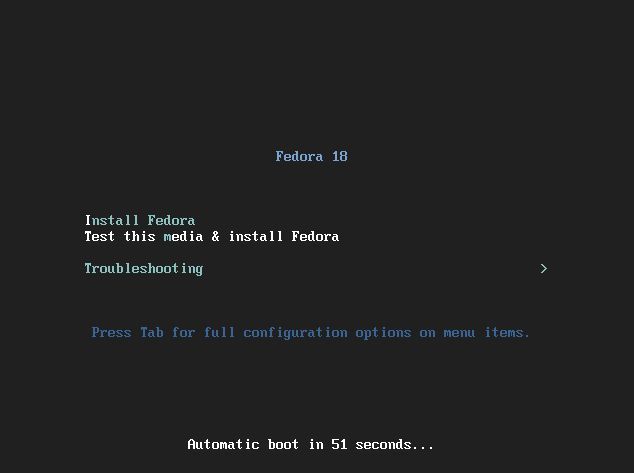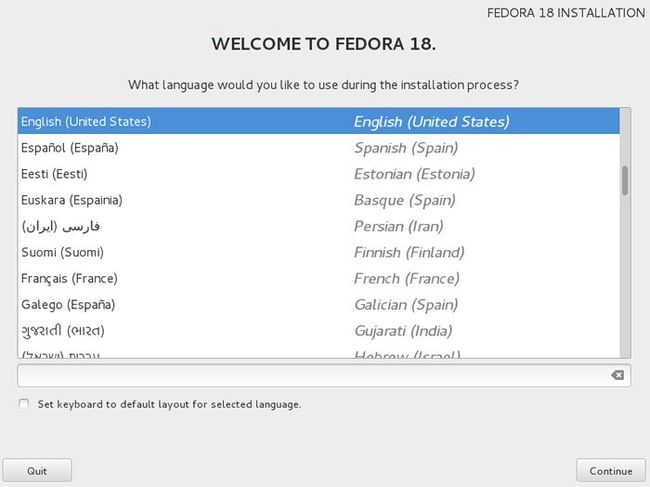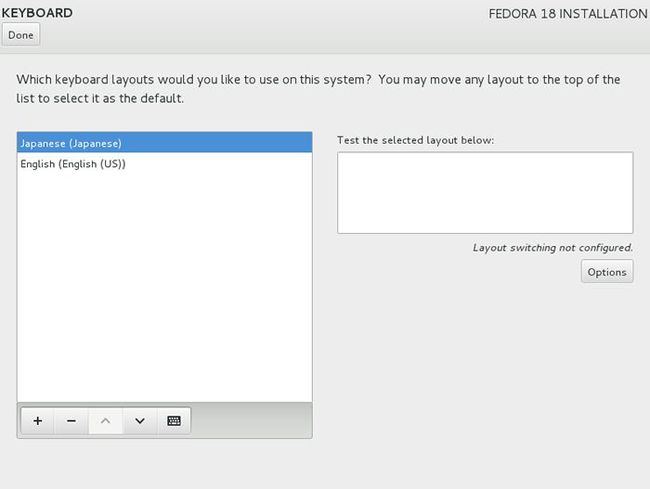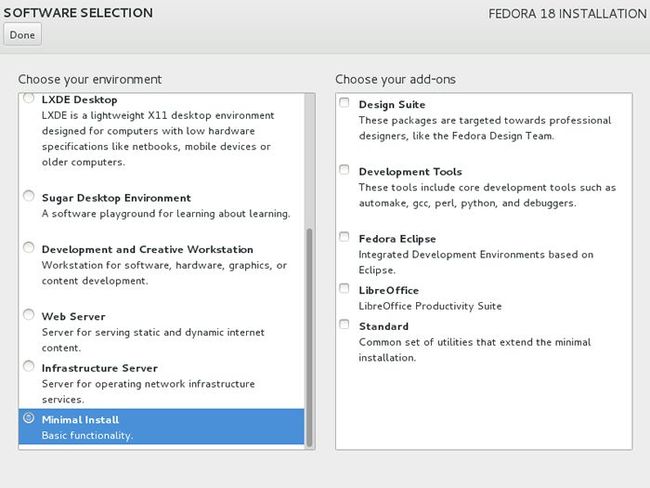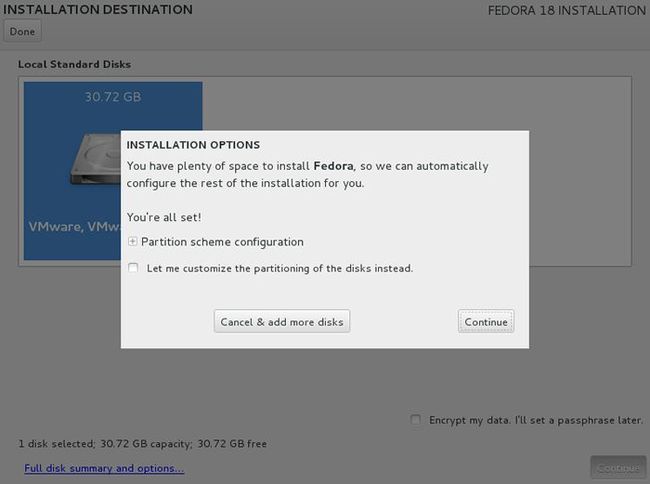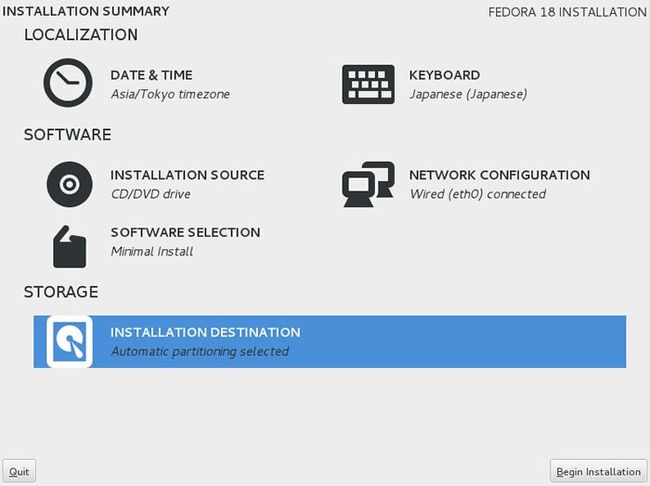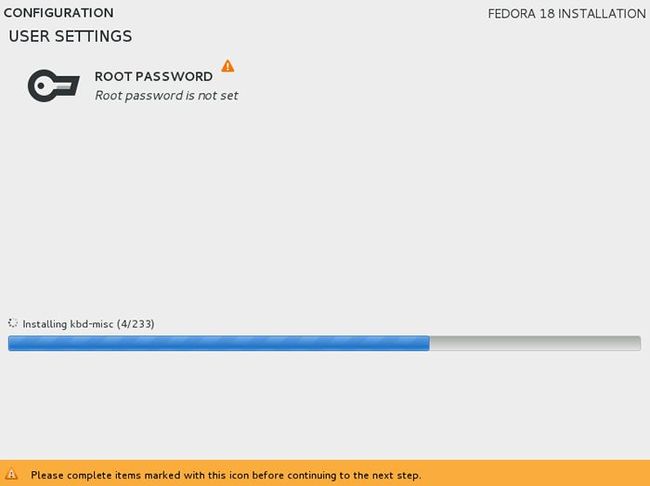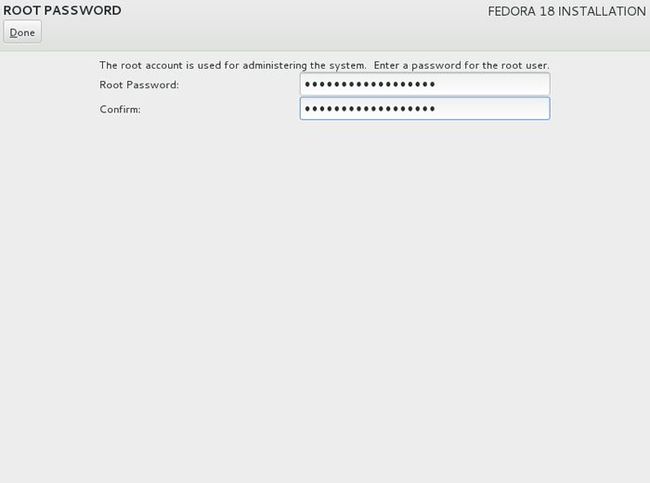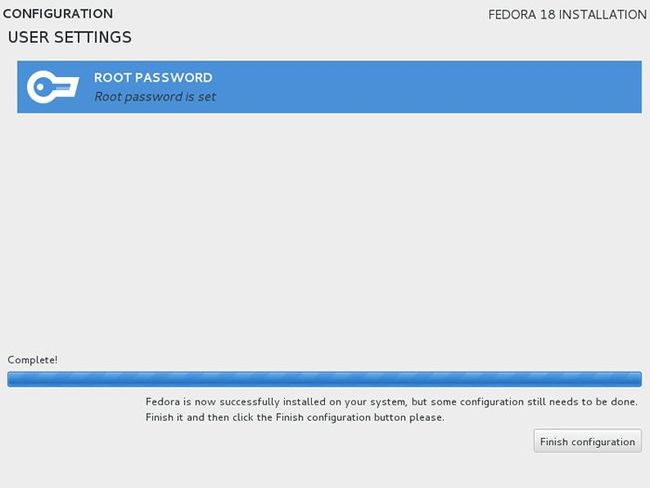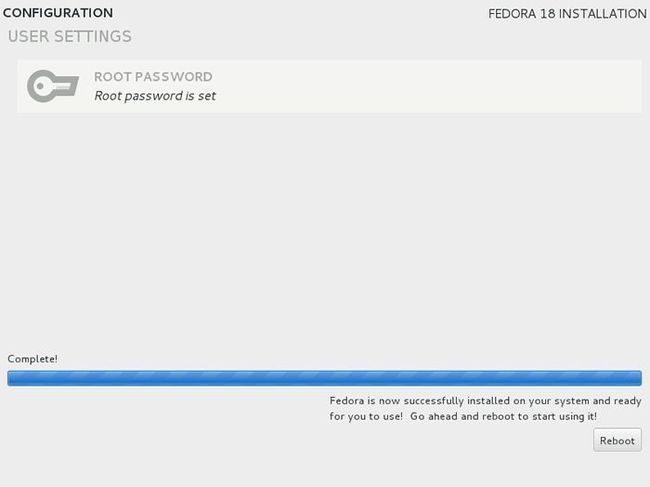- leetcode刷题-动态规划09
emmmmXxxy
leetcode动态规划算法
代码随想录动态规划part09|188.买卖股票的最佳时机IV、309.最佳买卖股票时机含冷冻期、714.买卖股票的最佳时机含手续费、股票总结188.买卖股票的最佳时机IV309.最佳买卖股票时机含冷冻期714.买卖股票的最佳时机含手续费股票总结188.买卖股票的最佳时机IVleetcode题目链接代码随想录文档讲解思路:123题最多可以买卖两次(dp数组的维度为[len(prices),5]),
- 图论刷题计划与题解1(最短路问题)
cqust_qilin02811
#最短路与分层图图论算法深度优先
文章目录图论刷题计划与题解1(最短路问题)题目1:P1629邮递员送信(建反图做两次dijkstra)题目2:P1144最短路计数题目3:P1828[USACO3.2]香甜的黄油SweetButter题目4:P1576最小花费题目5:P5767[NOI1997]最优乘车题目6:P5764[CQOI2005]新年好图论刷题计划与题解1(最短路问题)题目1:P1629邮递员送信(建反图做两次dijks
- 【数组】- 如何用C++数组统计相同数字出现的次数?
小鹏编程
C++c++算法
统计数字出现次数数组是C++语言重要的数据结构,对它的一些基本操作要熟练掌握。那么,今天我们就来讨论,怎么使用数组统计一组数中每个数字出现的次数?案例题目描述有50个数(0-19),求这50个数中相同数字出现的最多次数为几次?输入50个数字。样例输入110201581270315015181671716911916121712431111421114611464111318703231819216
- 坚持学习100天:MFC多线程开发
smile- sunshine
编程语言C++笔记mfc学习c++
前言Hello,我是修齊。学习C++的第一百零二十六天,5.18的今天,520快到了,要去花店买两朵玫瑰,用心学习。在这里记录一些学习的东西和学习的心情,内容主要是一些自己学习整理的小笔记。一、类CWinThread1.MFC,用类CWinThread的对象来表示一个线程,每个MFC程序的主线程都有一个继承自CWinApp的应用程序类,而CWinApp继承自CWinThread。2.类CWinTh
- nginx 在线预览与强制下载
勤不了一点
nginxnginx运维
环境如下:nginxversion:nginx/1.14.1nginxversion:nginx/1.16.1Chrome:102.0.5005.63(正式版本)(64位)CentOSLinuxrelease7.5.1804(Core)将任意类型文件设置成在线预览或者直接下载以.log和.txt文件为例,nginx默认配置下.txt是可以在线打开,而.log会有弹窗,也就是下载。使用是nginx,
- React Native 0.76:重大更新引领移动开发新潮流
前端react-native
博主小程序体验|博主公众号分享2024年10月23日,ReactNative发布了具有里程碑意义的0.76版本,这一版本带来了众多令人瞩目的更新,将对移动应用开发产生深远影响。一、主要更新内容概览(一)新架构默认启用从0.76版本起,新架构在项目中默认开启,这标志着它已经具备了用于生产环境的条件。新架构是自2018年以来对ReactNative的全面重写,与旧架构相比有诸多优势。(二)ReactN
- 【Python-ML】SKlearn库性能指标ROC-AUC
fjssharpsword
Bigdatapython专栏
#-*-coding:utf-8-*-'''Createdon2018年1月19日@author:Jason.F@summary:ROC(receiveroperatorcharacteristic,基于模型真正率和假正率等性能指标评估分类模型'''importpandasaspdfromsklearn.preprocessingimportLabelEncoderfromsklearn.cros
- Kali Linux信息收集工具
dechen6073
http://www.freebuf.com/column/150118.html可能大部分渗透测试者都想成为网络空间的007,而我个人的目标却是成为Q先生!看过007系列电影的朋友,应该都还记得那个戏份不多但一直都在的Q先生(由于年级太长目前已经退休)。他为007发明了众多神奇的武器,并且总能在关键时刻挽救大英雄于危难之间。但是与Q先生相比我很惭愧。因为到目前为止我还没有发明出什么可以与他相比的
- hive迁移补数脚本细粒度 表名-分区唯一键
我要用代码向我喜欢的女孩表白
hivehadoop数据仓库
假设我通过对数脚本发现,这些表对不上。假设检测出来是这样的(这些表存在于源端,但不存在目标端)我们需要从源端迁移过去。diff.txtads_xx1dt=20250219ads_xx2dt=20250217ads_xx2dt=20250218ads_xx2dt=20250219ads_xx3dt=20250217ads_xx4dt=20250217bak_xx1dt=20250109bak_xx1
- 英语单词词性顺口溜_英语单词词性分类
weixin_39521009
英语单词词性顺口溜
词性分类(共6篇)词性分类和用法短语类型及用法语文语法基础知识——词性一、实词:A、名词:表示人和事物名称的词。表示人的名称,如同志、作家、鲁迅、学生表示具体事物,河流、高山、长江、高原表示抽象事物,如政治...2018-09-23阅读全文>>英语单词词性分类_英语_初中教育_教育专区。英语里的词汇分为10种词性,分别......2020-12-21阅读全文>>英语单词词性大全英语单词词性n.名词
- 现代前端框架渲染机制深度解析:虚拟DOM到编译时优化
桂月二二
前端框架
引言:前端框架的性能进化论TikTokWeb将React18迁移至Vue3后,点击响应延迟降低42%,内存占用减少35%。Shopify采用Svelte重构核心交互模块,首帧渲染速度提升580%。Discord在Next.js14中启用ReactServerComponents后,服务端数据吞吐量增加240%,客户端Bundle体积减少54%。一、主流框架技术架构差异1.1三大范式运行机制对比维度
- 基于SpringBoot+Vue驾校理论课模拟考试系统源码(自动化部署)
.whl
Java学习进阶毕设源码springbootvue.js自动化
DrivingTestSimulationUnity3DProject,subjecttwo,simulateddrivingtest【更新信息】更新时间-2021-1-17解决了方向盘不同机型转动轴心偏离更新时间-2021-2-18加入了手刹系统待更新-2021-6-19(工作太忙少有时间更新,先指出问题)解决了在REC回放下偶然出现的物体回放错位BUG(每一个挂ReplayEntity.cs的
- freemarker解析html标签,【转】Freemarker输出$和html标签等特殊符号
weixin_39970689
原文:http://blog.csdn.net/achilles12345/article/details/41820507场景:程序员都不喜欢看文档,而更喜欢抄例子。所以,我们把平台组的组件都做成例子供别人参考。我们前端展示层使用的是freemarker,所以遇到这个问题,比如我们要让前端显示freemarker自己的源码时就有问题了(因为我们例子程序的页面也是使用freemarker)。遇到的
- 手把手带你初始化一个angular库
angular
在使用angular的过程中,我们希望将一些公共的组件等剥离到一个单独的库中,然后供我们在其它的angular项目中直接导入。本文将展示如何初始化并集成测试一个angular库。angularcli首先我们需要确认angular的版本,比如我当前计划初始化适用于angular18版本的库,则需要在全局先安装18版本的angular-cli,然后使用ngversion来进行版本确认:命令如下:npm
- DeepSeek本地部署必要性分析及云端替代方案推荐
Asher_Yao
人工智能
一、本地部署适用场景分析硬件要求完整版模型需≥32GB显存(推荐NVIDIAA100/A800)基础版也需RTX3090级别显卡(约150W功耗)适用人群建议✔️企业用户:需私有化部署处理敏感数据✔️研究人员:需定制模型微调✔️开发者:需API深度集成维护成本单节点年运维成本≈¥18,000(含电费/散热)二、已验证的云端替代方案(2025.2实测)方案1:硅基流动SaaS平台技术特性:支持API
- AI+RPA:开启智能自动化新时代
coding侠客
AI+RPA系列人工智能rpa自动化python
不知大家在日常的购物中,有没有想过,京东,淘宝等平台面对如此庞大的用户量,618,双十一等活动期间的各种报表是如何快速生成的呢?当我们刷短视频时,可曾疑惑过,为何相似主题的短视频,有的点赞,评论等互动量很高,有些却很少?直播带货公司为何能迅速崛起?还有,在面对大批量数据校验时,如何高效完成任务?答案或许就藏在RPA之中。本文将探讨在AI时代,RPA与AI的紧密结合,将会给我们带来哪些机会。一、RP
- ffmpeg拉流设置暂停_解决ffmpeg拉流转发频繁丢包问题max delay reached. need to consume packet...
weixin_39872191
ffmpeg拉流设置暂停
软件:1、流媒体服务器EasyDarwin-windows-8.1.0-19011411512、ffmpeg-20181001-dcbd89e-win64-static3、直播源:rtsp://192.168.1.168/04、流媒体服务器EasyDarwin地址rtsp://192.168.1.28/3问题现象[rtsp@0000000000122bc0]maxdelayreached.need
- yarn Error: getaddrinfo ENOTFOUND xxx 、npm ERR! xxx postinstall: `node lib/install.js 异常解决方法
tekin
Node.js探索舱前端javascript开发语言nodeyarnnpm
在yarn安装node项目依赖时提示errorError:getaddrinfoENOTFOUNDregistry.nlark.comatGetAddrInfoReqWrap.onlookupall[asoncomplete](node:dns:118:26)详情如下:[1/6]Validatingpackage.json...[2/6]Resolvingpackages...[3/6]Fetch
- 【pta】1018 锤子剪刀布
Liu_Meihao
c++
题目1018锤子剪刀布思路思路简单,就是有点麻烦,需要考虑多种可能。代码#includeusingnamespacestd;intmain(){intn;cin>>n;charjia,yi;intwinjia=0,lowjia=0,pingjia=0,winyi=0,lowyi=0,pingyi=0;intjiac=0,jiaj=0,jiab=0,yic=0,yij=0,yib=0;for(int
- CSS从入门到精通——基础知识
Ssaty.
编程csshtmlhtml5
第1关:初识CSS:丰富多彩的网页样式通过编写CSS给网页添加基本的样式,补全Begin至end中间的部分,选择index.html文件,设置其CSS样式为:修改h1标题的text-align为居中显示,字体大小为40px;p段落的颜色为灰色:grey,字体大小为18px。HelloWorldbody{text-align:center;}h1
- Python:版本信息
微步_ym
PythonPython版本信息
官方下载链接:https://www.python.org/downloads/Python3.xPython版本号发布日期Python3.7.3March25,2019Python3.4.10March18,2019Python3.5.7March18,2019Python3.7.2Dec.24,2018Python3.6.8Dec.24,2018Python3.7.1Oct.20,2018Py
- 完美解决gradle下载慢的问题
w36680130
完美解决gradle下载慢的问题参考文章:(1)完美解决gradle下载慢的问题(2)https://www.cnblogs.com/kenshinobiy/p/9189786.html备忘一下。
- 常用Python代码
newlz2000
python
常见的for循环去博客设置页面,选择一款你喜欢的代码片高亮样式,下面展示同样高亮的代码片.1Value=[(10,150),(100,200),(180,230)]fori,(minVal,maxVal)inenumerate(Value):plt.subplot(1,3,i+1)edges=cv2.Canny(image,minVal,maxVal)edges=cv2.GaussianBlur(
- Nginx-module-文件上传模块的安装及使用
JEDLI
nginxjavanginx运维服务器
Nginx-module-文件上传模块的安装及使用1.安装下面指令的执行的工作目录:/usr/local/software/下载和安装的nginx及ngx_cache_purge插件1.1下载nginx#下载wgethttp://nginx.org/download/nginx-1.18.0.tar.gztar-zxvfnginx-1.18.0.tar1.2下载ngx_cache_purge插件
- 影刀上传文件api
gf1321111_小曼
python
影刀上传文件api#文件上传-影刀帮助中心importrequestsyingdao_Info={"accessKeyId":"XXX","accessKeySecret":"XXX","accountName":'xm@bjywz',"robotUuid":"XXX","file_path":"D:\\desktop\\影刀数据表格_20240822-101819.xlsx",#文件的新名字,自
- 单片机设计基于ARM的嵌入式温度控制系统的设计
启初科技
嵌入式毕业设计单片机单片机arm开发嵌入式硬件
一项目简介 温度报警在生活、工业以及农业上都具有广泛的用途,比如生活上设置一个温度报警功能,可以转换为对火灾的监控;工业上锅炉对温度报警功能,实现对锅炉异常监控等,所以高可靠高精度温度报警控制系统的设计具有重要意义。本文设计以温度报警和控制功能为核心的温度控制系统,首先实现对实现该功能的要素进行分析,设计系统方案,选择确定以DS18B20传感器来实现温度的检测功能,采用ARM单片机接受传感器检测
- Shell编程详解一
快乐骑行^_^
大数据Shellshell编程详解
Shell编程详解1.Shell2.history3.别名alias4.管道符重定向5.&6.jobs7.fg8.bg9.命令之间用;分割10.命令之间用&&分割11.命令之间用||分割12.花括号{}使用技巧13.变量14.通过read命令设置变量15.set和unset16.变量的作用范围17.环境变量18.PATH19.位置变量20.变量的展开与替换21.数组22.算数运算23.bc命令高级
- React低代码项目:Redux 状态管理
CaptainDrake
#低代码项目react.js低代码前端
吐司问卷:Redux状态管理Date:February18,20255:37PM(GMT+8)Redux管理用户信息命名规范:以Info结尾表示获取Reudx信息,比如useGetUserInfo.ts以data结尾表示获取服务端信息,比如useLoadQuestionData采用Redux管理用户信息Reduxstore设计:src/store/index.tsimport{configureS
- SLAM文献之-IMLS-SLAM: scan-to-model matching based on 3D data
点云SLAM
SLAM3d机器学习SLAMIMLSICP
IMLS-SLAM算法原理详解一、算法概述IMLS-SLAM(ImplicitMovingLeastSquaresSLAM)是一种基于3D激光雷达数据的低漂移SLAM算法,由Jean-EmmanuelDeschaud等人在2018年提出。其核心思想是通过隐式移动最小二乘(IMLS)曲面建模实现scan-to-model的匹配框架,显著提升了定位与建图的精度和鲁棒性。该算法在无闭环检测的情况下,4公
- 企业实践 | 国产操作系统之光? 银河麒麟KylinOS-V10(SP3)高级服务器操作系统基础安装篇...
全栈工程师修炼指南
企业IT运维实践运维kuberneteskylinos国产系统
欢迎关注「全栈工程师修炼指南」公众号点击下方卡片即可关注我哟!设为「星标⭐」每天带你基础入门到进阶实践再到放弃学习!“花开堪折直须折,莫待无花空折枝。”文章目录:0x00前言简述1.背景了解2.发展历程3.产品版本4.官方参考0x01系统安装1.镜像下载2.安装流程
- JAVA中的Enum
周凡杨
javaenum枚举
Enum是计算机编程语言中的一种数据类型---枚举类型。 在实际问题中,有些变量的取值被限定在一个有限的范围内。 例如,一个星期内只有七天 我们通常这样实现上面的定义:
public String monday;
public String tuesday;
public String wensday;
public String thursday
- 赶集网mysql开发36条军规
Bill_chen
mysql业务架构设计mysql调优mysql性能优化
(一)核心军规 (1)不在数据库做运算 cpu计算务必移至业务层; (2)控制单表数据量 int型不超过1000w,含char则不超过500w; 合理分表; 限制单库表数量在300以内; (3)控制列数量 字段少而精,字段数建议在20以内
- Shell test命令
daizj
shell字符串test数字文件比较
Shell test命令
Shell中的 test 命令用于检查某个条件是否成立,它可以进行数值、字符和文件三个方面的测试。 数值测试 参数 说明 -eq 等于则为真 -ne 不等于则为真 -gt 大于则为真 -ge 大于等于则为真 -lt 小于则为真 -le 小于等于则为真
实例演示:
num1=100
num2=100if test $[num1]
- XFire框架实现WebService(二)
周凡杨
javawebservice
有了XFire框架实现WebService(一),就可以继续开发WebService的简单应用。
Webservice的服务端(WEB工程):
两个java bean类:
Course.java
package cn.com.bean;
public class Course {
private
- 重绘之画图板
朱辉辉33
画图板
上次博客讲的五子棋重绘比较简单,因为只要在重写系统重绘方法paint()时加入棋盘和棋子的绘制。这次我想说说画图板的重绘。
画图板重绘难在需要重绘的类型很多,比如说里面有矩形,园,直线之类的,所以我们要想办法将里面的图形加入一个队列中,这样在重绘时就
- Java的IO流
西蜀石兰
java
刚学Java的IO流时,被各种inputStream流弄的很迷糊,看老罗视频时说想象成插在文件上的一根管道,当初听时觉得自己很明白,可到自己用时,有不知道怎么代码了。。。
每当遇到这种问题时,我习惯性的从头开始理逻辑,会问自己一些很简单的问题,把这些简单的问题想明白了,再看代码时才不会迷糊。
IO流作用是什么?
答:实现对文件的读写,这里的文件是广义的;
Java如何实现程序到文件
- No matching PlatformTransactionManager bean found for qualifier 'add' - neither
林鹤霄
java.lang.IllegalStateException: No matching PlatformTransactionManager bean found for qualifier 'add' - neither qualifier match nor bean name match!
网上找了好多的资料没能解决,后来发现:项目中使用的是xml配置的方式配置事务,但是
- Row size too large (> 8126). Changing some columns to TEXT or BLOB
aigo
column
原文:http://stackoverflow.com/questions/15585602/change-limit-for-mysql-row-size-too-large
异常信息:
Row size too large (> 8126). Changing some columns to TEXT or BLOB or using ROW_FORMAT=DYNAM
- JS 格式化时间
alxw4616
JavaScript
/**
* 格式化时间 2013/6/13 by 半仙
[email protected]
* 需要 pad 函数
* 接收可用的时间值.
* 返回替换时间占位符后的字符串
*
* 时间占位符:年 Y 月 M 日 D 小时 h 分 m 秒 s 重复次数表示占位数
* 如 YYYY 4占4位 YY 占2位<p></p>
* MM DD hh mm
- 队列中数据的移除问题
百合不是茶
队列移除
队列的移除一般都是使用的remov();都可以移除的,但是在昨天做线程移除的时候出现了点问题,没有将遍历出来的全部移除, 代码如下;
//
package com.Thread0715.com;
import java.util.ArrayList;
public class Threa
- Runnable接口使用实例
bijian1013
javathreadRunnablejava多线程
Runnable接口
a. 该接口只有一个方法:public void run();
b. 实现该接口的类必须覆盖该run方法
c. 实现了Runnable接口的类并不具有任何天
- oracle里的extend详解
bijian1013
oracle数据库extend
扩展已知的数组空间,例:
DECLARE
TYPE CourseList IS TABLE OF VARCHAR2(10);
courses CourseList;
BEGIN
-- 初始化数组元素,大小为3
courses := CourseList('Biol 4412 ', 'Psyc 3112 ', 'Anth 3001 ');
--
- 【httpclient】httpclient发送表单POST请求
bit1129
httpclient
浏览器Form Post请求
浏览器可以通过提交表单的方式向服务器发起POST请求,这种形式的POST请求不同于一般的POST请求
1. 一般的POST请求,将请求数据放置于请求体中,服务器端以二进制流的方式读取数据,HttpServletRequest.getInputStream()。这种方式的请求可以处理任意数据形式的POST请求,比如请求数据是字符串或者是二进制数据
2. Form
- 【Hive十三】Hive读写Avro格式的数据
bit1129
hive
1. 原始数据
hive> select * from word;
OK
1 MSN
10 QQ
100 Gtalk
1000 Skype
2. 创建avro格式的数据表
hive> CREATE TABLE avro_table(age INT, name STRING)STORE
- nginx+lua+redis自动识别封解禁频繁访问IP
ronin47
在站点遇到攻击且无明显攻击特征,造成站点访问慢,nginx不断返回502等错误时,可利用nginx+lua+redis实现在指定的时间段 内,若单IP的请求量达到指定的数量后对该IP进行封禁,nginx返回403禁止访问。利用redis的expire命令设置封禁IP的过期时间达到在 指定的封禁时间后实行自动解封的目的。
一、安装环境:
CentOS x64 release 6.4(Fin
- java-二叉树的遍历-先序、中序、后序(递归和非递归)、层次遍历
bylijinnan
java
import java.util.LinkedList;
import java.util.List;
import java.util.Stack;
public class BinTreeTraverse {
//private int[] array={ 1, 2, 3, 4, 5, 6, 7, 8, 9 };
private int[] array={ 10,6,
- Spring源码学习-XML 配置方式的IoC容器启动过程分析
bylijinnan
javaspringIOC
以FileSystemXmlApplicationContext为例,把Spring IoC容器的初始化流程走一遍:
ApplicationContext context = new FileSystemXmlApplicationContext
("C:/Users/ZARA/workspace/HelloSpring/src/Beans.xml&q
- [科研与项目]民营企业请慎重参与军事科技工程
comsci
企业
军事科研工程和项目 并非要用最先进,最时髦的技术,而是要做到“万无一失”
而民营科技企业在搞科技创新工程的时候,往往考虑的是技术的先进性,而对先进技术带来的风险考虑得不够,在今天提倡军民融合发展的大环境下,这种“万无一失”和“时髦性”的矛盾会日益凸显。。。。。。所以请大家在参与任何重大的军事和政府项目之前,对
- spring 定时器-两种方式
cuityang
springquartz定时器
方式一:
间隔一定时间 运行
<bean id="updateSessionIdTask" class="com.yang.iprms.common.UpdateSessionTask" autowire="byName" />
<bean id="updateSessionIdSchedule
- 简述一下关于BroadView站点的相关设计
damoqiongqiu
view
终于弄上线了,累趴,戳这里http://www.broadview.com.cn
简述一下相关的技术点
前端:jQuery+BootStrap3.2+HandleBars,全站Ajax(貌似对SEO的影响很大啊!怎么破?),用Grunt对全部JS做了压缩处理,对部分JS和CSS做了合并(模块间存在很多依赖,全部合并比较繁琐,待完善)。
后端:U
- 运维 PHP问题汇总
dcj3sjt126com
windows2003
1、Dede(织梦)发表文章时,内容自动添加关键字显示空白页
解决方法:
后台>系统>系统基本参数>核心设置>关键字替换(是/否),这里选择“是”。
后台>系统>系统基本参数>其他选项>自动提取关键字,这里选择“是”。
2、解决PHP168超级管理员上传图片提示你的空间不足
网站是用PHP168做的,反映使用管理员在后台无法
- mac 下 安装php扩展 - mcrypt
dcj3sjt126com
PHP
MCrypt是一个功能强大的加密算法扩展库,它包括有22种算法,phpMyAdmin依赖这个PHP扩展,具体如下:
下载并解压libmcrypt-2.5.8.tar.gz。
在终端执行如下命令: tar zxvf libmcrypt-2.5.8.tar.gz cd libmcrypt-2.5.8/ ./configure --disable-posix-threads --
- MongoDB更新文档 [四]
eksliang
mongodbMongodb更新文档
MongoDB更新文档
转载请出自出处:http://eksliang.iteye.com/blog/2174104
MongoDB对文档的CURD,前面的博客简单介绍了,但是对文档更新篇幅比较大,所以这里单独拿出来。
语法结构如下:
db.collection.update( criteria, objNew, upsert, multi)
参数含义 参数
- Linux下的解压,移除,复制,查看tomcat命令
y806839048
tomcat
重复myeclipse生成webservice有问题删除以前的,干净
1、先切换到:cd usr/local/tomcat5/logs
2、tail -f catalina.out
3、这样运行时就可以实时查看运行日志了
Ctrl+c 是退出tail命令。
有问题不明的先注掉
cp /opt/tomcat-6.0.44/webapps/g
- Spring之使用事务缘由(3-XML实现)
ihuning
spring
用事务通知声明式地管理事务
事务管理是一种横切关注点。为了在 Spring 2.x 中启用声明式事务管理,可以通过 tx Schema 中定义的 <tx:advice> 元素声明事务通知,为此必须事先将这个 Schema 定义添加到 <beans> 根元素中去。声明了事务通知后,就需要将它与切入点关联起来。由于事务通知是在 <aop:
- GCD使用经验与技巧浅谈
啸笑天
GC
前言
GCD(Grand Central Dispatch)可以说是Mac、iOS开发中的一大“利器”,本文就总结一些有关使用GCD的经验与技巧。
dispatch_once_t必须是全局或static变量
这一条算是“老生常谈”了,但我认为还是有必要强调一次,毕竟非全局或非static的dispatch_once_t变量在使用时会导致非常不好排查的bug,正确的如下: 1
- linux(Ubuntu)下常用命令备忘录1
macroli
linux工作ubuntu
在使用下面的命令是可以通过--help来获取更多的信息1,查询当前目录文件列表:ls
ls命令默认状态下将按首字母升序列出你当前文件夹下面的所有内容,但这样直接运行所得到的信息也是比较少的,通常它可以结合以下这些参数运行以查询更多的信息:
ls / 显示/.下的所有文件和目录
ls -l 给出文件或者文件夹的详细信息
ls -a 显示所有文件,包括隐藏文
- nodejs同步操作mysql
qiaolevip
学习永无止境每天进步一点点mysqlnodejs
// db-util.js
var mysql = require('mysql');
var pool = mysql.createPool({
connectionLimit : 10,
host: 'localhost',
user: 'root',
password: '',
database: 'test',
port: 3306
});
- 一起学Hive系列文章
superlxw1234
hiveHive入门
[一起学Hive]系列文章 目录贴,入门Hive,持续更新中。
[一起学Hive]之一—Hive概述,Hive是什么
[一起学Hive]之二—Hive函数大全-完整版
[一起学Hive]之三—Hive中的数据库(Database)和表(Table)
[一起学Hive]之四-Hive的安装配置
[一起学Hive]之五-Hive的视图和分区
[一起学Hive
- Spring开发利器:Spring Tool Suite 3.7.0 发布
wiselyman
spring
Spring Tool Suite(简称STS)是基于Eclipse,专门针对Spring开发者提供大量的便捷功能的优秀开发工具。
在3.7.0版本主要做了如下的更新:
将eclipse版本更新至Eclipse Mars 4.5 GA
Spring Boot(JavaEE开发的颠覆者集大成者,推荐大家学习)的配置语言YAML编辑器的支持(包含自动提示,