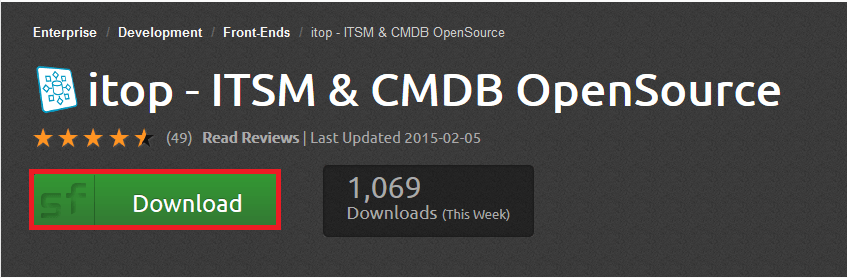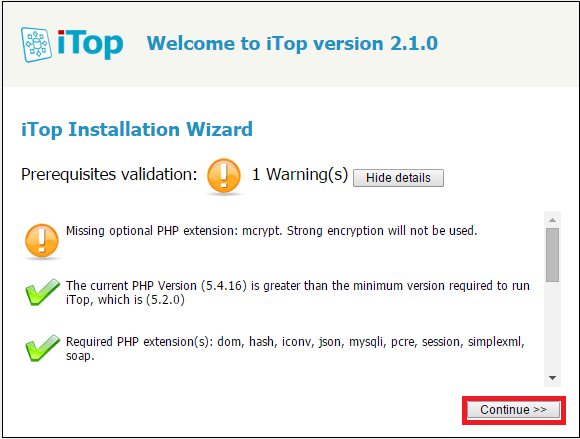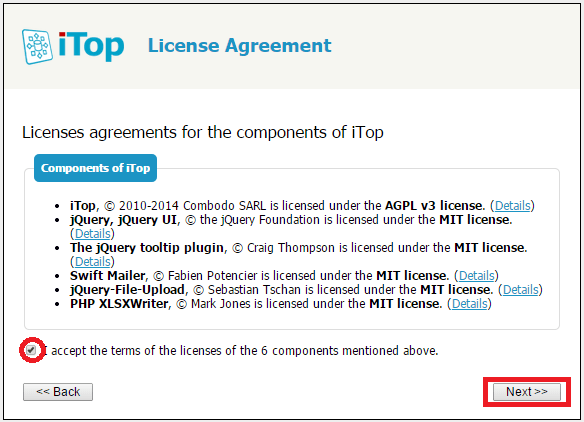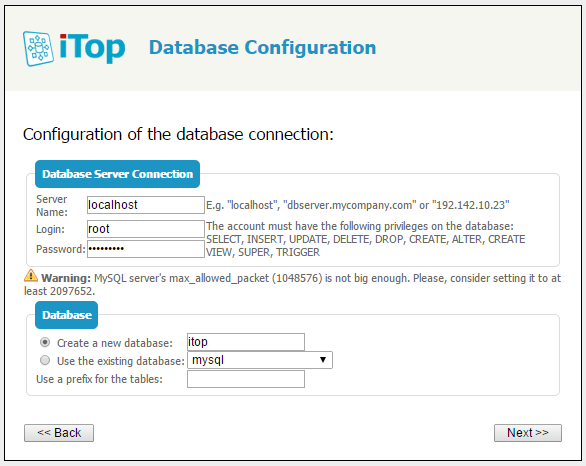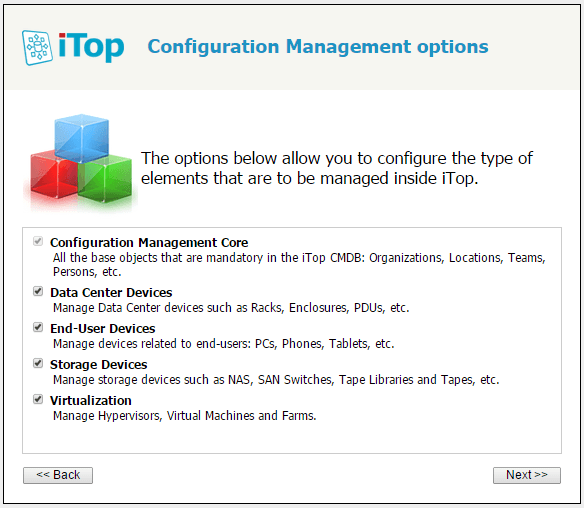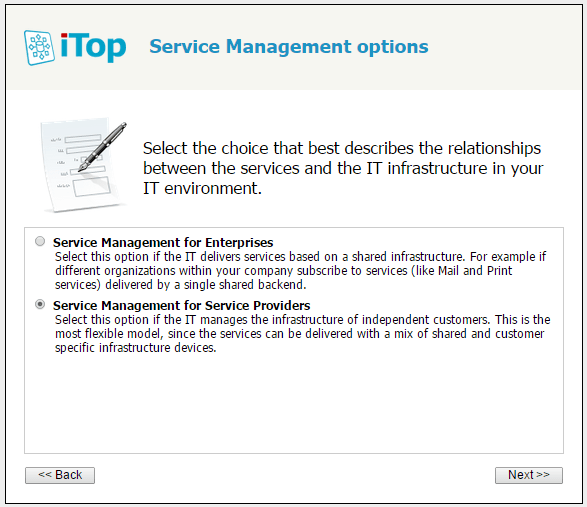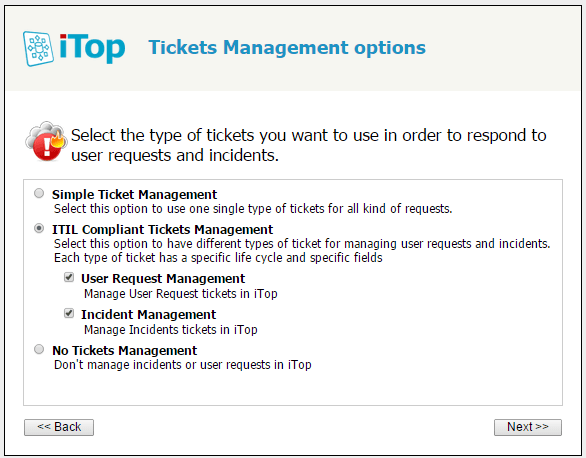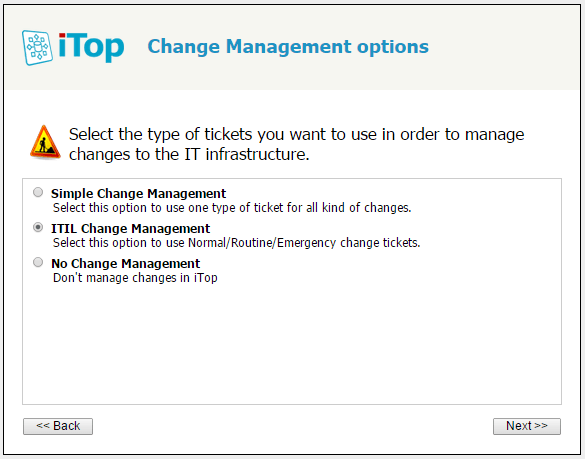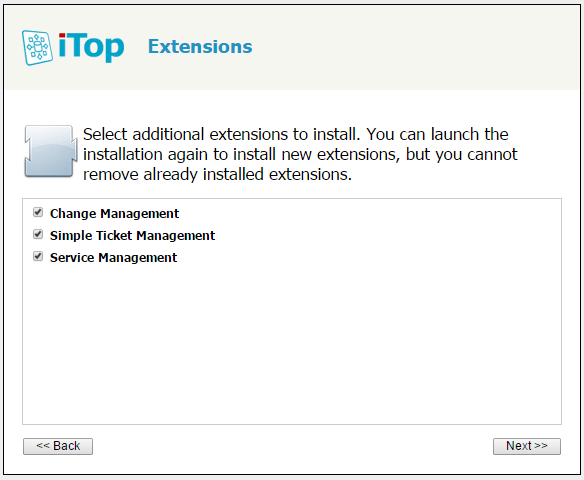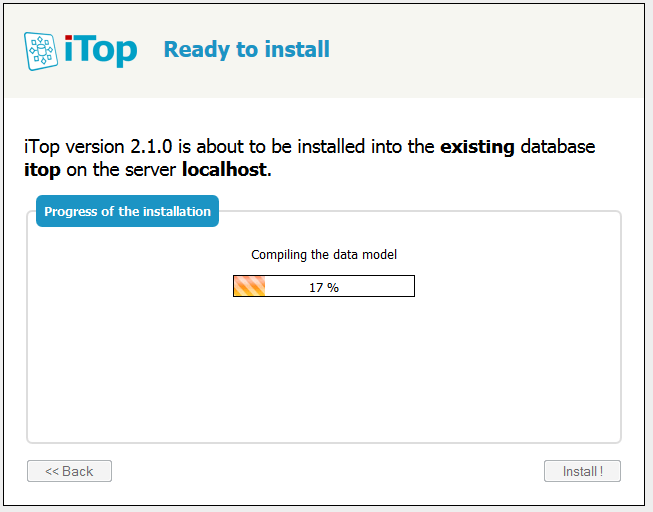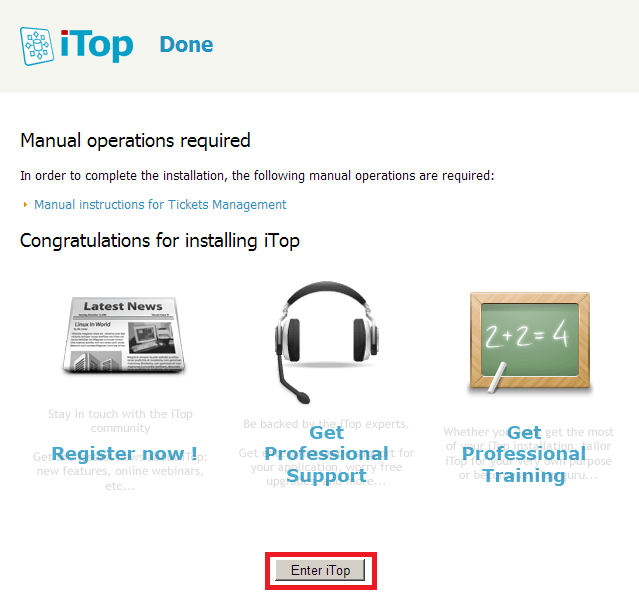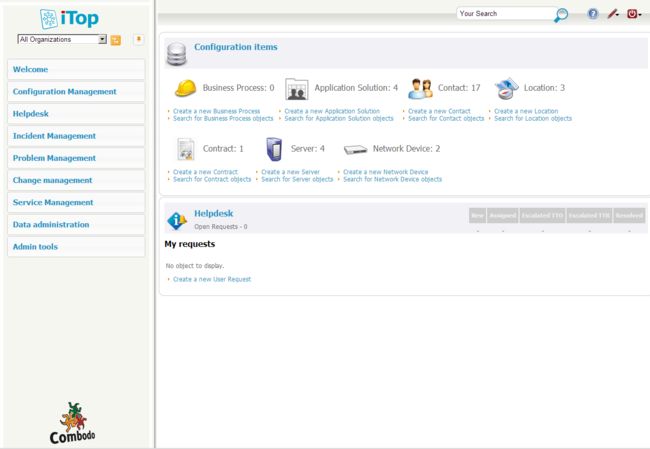CentOS 7 Setup iTOP (IT Operational Portal)
To install and configure iTOP we will be using CentOS 7 as base operating with basic LAMP Stack environment installed on it that will cover its almost all prerequisites.
Downloading iTOP
iTop download package is present on SourceForge, we can get its link from their official website link.
We will the download link from here and get this zipped file on server with wget command as below.
[root@centos-007 ~]# wget http://downloads.sourceforge.net/project/itop/itop/2.1.0/iTop-2.1.0-2127.zip
iTop Extensions and Web Setup
By using unzip command we will extract the downloaded packages in the document root directory of our apache web server in a new directory with name itop.
[root@centos-7 ~]# ls
iTop-2.1.0-2127.zip
[root@centos-7 ~]# unzip iTop-2.1.0-2127.zip -d /var/www/html/itop/
List the folder to view installation packages in it.
[root@centos-7 ~]# ls -lh /var/www/html/itop/
total 68K
-rw-r--r--. 1 root root 1.4K Dec 17 2014 INSTALL
-rw-r--r--. 1 root root 35K Dec 17 2014 LICENSE
-rw-r--r--. 1 root root 23K Dec 17 2014 README
drwxr-xr-x. 19 root root 4.0K Jul 14 13:10 web
Here is all the extensions that we can install.
[root@centos-7 2.x]# ls
authent-external itop-backup itop-config-mgmt itop-problem-mgmt itop-service-mgmt-provider itop-welcome-itil
authent-ldap itop-bridge-virtualization-storage itop-datacenter-mgmt itop-profiles-itil itop-sla-computation version.xml
authent-local itop-change-mgmt itop-endusers-devices itop-request-mgmt itop-storage-mgmt wizard-icons
installation.xml itop-change-mgmt-itil itop-incident-mgmt-itil itop-request-mgmt-itil itop-tickets
itop-attachments itop-config itop-knownerror-mgmt itop-service-mgmt itop-virtualization-mgmt
Now from the extracted web directory, moving through different data models we will migrate the required extensions from the datamodels into the web extensions directory of web document root directory with copy command.
[root@centos-7 2.x]# pwd
/var/www/html/itop/web/datamodels/2.x
[root@centos-7 2.x]# cp -r itop-request-mgmt itop-service-mgmt itop-service-mgmt itop-config itop-change-mgmt /var/www/html/itop/web/extensions/
Installing iTop Web Interface
Most of our server side settings and configurations are done.Finally we need to complete its web interface installation process to finalize the setup.
Open your favorite web browser and access the WordPress web directory in your web browser using your server IP or FQDN like.
http://servers_ip_address/itop/web/
You will be redirected towards the web installation process for iTop. Let’s configure it as per your requirements like we did here in this tutorial.
Prerequisites Validation
At the stage you will be prompted for welcome screen with prerequisites validation ok. If you get some warning then you have to make resolve it by installing its prerequisites.
At this stage one optional package named php mcrypt will be missing. Download the following rpm package then try to install php mcrypt package.
[root@centos-7 ~]#yum localinstall php-mcrypt-5.3.3-1.el6.x86_64.rpm libmcrypt-2.5.8-9.el6.x86_64.rpm.
After successful installation of php-mcrypt library we need to restart apache web service, then reload the web page and this time its prerequisites validation should be OK.
Install or Upgrade iTop
Here we will choose the fresh installation as we have not installed iTop previously on our server.
iTop License Agreement
Chose the option to accept the terms of the licenses of all the components of iTop and click "NEXT".
Database Configuration
Here we the do Configuration of the database connection by giving our database servers credentials and then choose from the option to create new database as shown.
Administrator Account
In this step we will configure an Admin account by filling out its login details as.
Miscellaneous Parameters
Let's choose the additional parameters whether you want to install with demo contents or with fresh database and proceed forward.
iTop Configurations Management
The options below allow you to configure the type of elements that are to be managed inside iTop like all the base objects that are mandatory in the iTop CMDB, Manage Data Center devices, storage device and virtualization.
Service Management
Select from the choices that best describes the relationships between the services and the IT infrastructure in your IT environment. So we are choosing Service Management for Service Providers here.
iTop Tickets Management
From the different available options we will Select the ITIL Compliant Tickets Management option to have different types of ticket for managing user requests and incidents.
Change Management Options
Select the type of tickets you want to use in order to manage changes to the IT infrastructure from the available options. We are going to choose ITIL change management option here.
iTop Extensions
In this section we can select the additional extensions to install or we can unchecked the ones that you want to skip.
Ready to Start Web Installation
Now we are ready to start installing the components that we choose in previous steps. We can also drop down these installation parameters to view our configuration from the drop down.
Once you are confirmed with the installation parameters click on the install button.
Let's wait for the progress bar to complete the installation process. It might takes few minutes to complete its installation process.
iTop Installation Done
Our iTop installation setup is complete, just need to do a simple manual operation as shown and then click to enter iTop.
Welcome to iTop (IT Operational Portal)
iTop Dashboard
You can manage configuration of everything from here Servers, computers, Contacts, Locations, Contracts, Network devices…. You can create your own. Just the fact, that the installed CMDB module is great which is an essential part of every bigger IT.
Conclusion
ITOP is one of the best Open Source Service Desk solutions. We have successfully installed and configured it on our CentOS 7 cloud host. So, the most powerful aspect of iTop is the ease with which it can be customized via its “extensions”. Feel free to comment if you face any trouble during its setup.