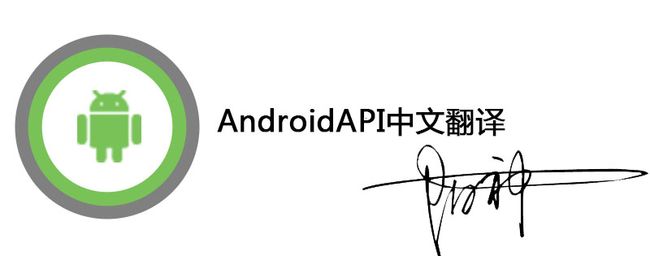Android 中文API:Running Gradle Builds
一般来说,用gradle编译去生成apk,有两种编译设置,一种是调试用的-debug mode,一种是最终包-release mode。但是无论是哪种类型,app必须在安装到虚拟机或设备上必须签名。当编译为debug mode 的时候,用debug key。编译为release mode时候用private key。
无论是用debug还是release模式去编译,你都需要run and build你的module。这个过程会生成一个可以安装在模拟器或者设备上的apk。当你选择使用debug mode 模式去编译一个apk的时候,这个apk文件会被SDK tools在build.gradle文件中debuggable true的基础设置上,使用debug key自动签名。以至于改apk可以立即安装。你不能散布一个用debug key签名的应用。当你选择使用release mode 编译一个apk,这个.apk没有被签名,所以必须使用private key手动签名,利用Keytool and Jarsigner 设置module 中的build.gradle 文件。
Building in Debug Mode
on Windows platforms, typethis command:
> gradlew.bat assembleDebug
On Mac OS and Linux platforms,type these commands:
$ chmod +x gradlew
$ ./gradlew assembleDebug
The first command (chmod) adds the executionpermission to the Gradle wrapper script and is only necessary the first timeyou build this project from the command line
编译完成的apk,在app/build/outputs/apk/
为任何lib moudels 输入的AAR在lib/build/outputs/libs/.
To see a list of all available build tasks for yourproject, type this command:
$ ./gradlew tasks
Building in Release Mode
在开始以release mode编译一个apk之前,请注意你必须用private key签名,然后使用zipalign 工具。
有两种途径去编译一个release mode模式的apk。
第一种(Build unsigned):在release mode下编译未签名的package,然后手动sign and align package。
第二种(Build signed and aligned):容许build script 去sign and align package。
Build unsigned
On Windows platforms, type this command:
> gradlew.bat assembleRelease
On Mac OS and Linuxplatforms, type this command:
$ ./gradlew assembleRelease
这创建的apk文件在项目的bin目录下,名字格式为<your_module_name>-unsigned.apk.
Note:在此时,未签名的apk不可以安装到设备上,直到其签名为止。
一旦你创建了一个为签名的apk,下一步就是使用private key去签名,然后用zipalign 去对其字节。如何实现,请看我的下一篇文章《signing your application》
Build signed and aligned
在脚本中配置,实现自动签名,build.gradle写法如下。
...
android {
...
defaultConfig {...}
signingConfigs {
release {
storeFile file("myreleasekey.keystore")
storePassword "password"
keyAlias "MyReleaseKey"
keyPassword "password"
}
}
buildTypes {
release {
...
signingConfig signingConfigs.release
}
}
}...
作者有话说:如果您需要Android中文API,请扫一扫下面的二维码,您的关注,就是我的动力,做技术,我们认真的。