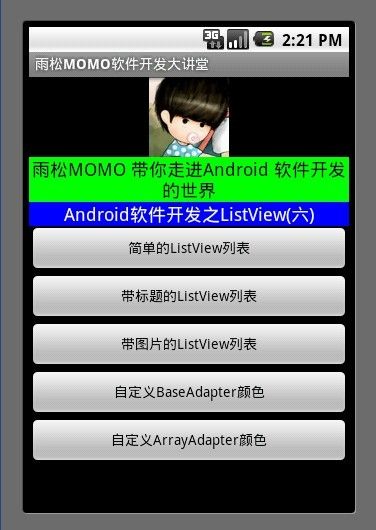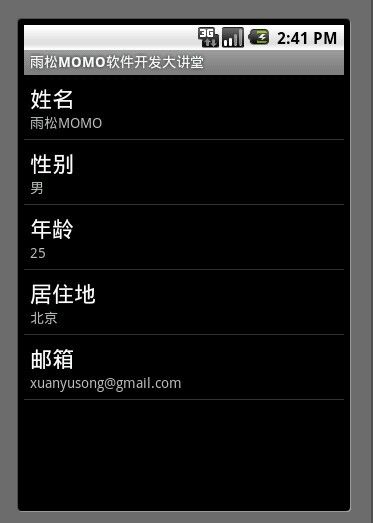ListView是Android软件开发中非常重要组件之一,基本上是个软件基本都会使用ListView ,今天我通过一个demo来教大家怎么样使用ListView组件 绘制出漂亮的列表,说道ListView就不得不说Adapter适配器,因为只有通过Adapter才可以把列表中的数据映射到ListView中。
在android的开发中最Adapter 一共可以分为
ArrayAdapter<T>,
BaseAdapter,
CursorAdapter,
HeaderViewListAdapter,
ResourceCursorAdapter,
SimpleAdapter,
SimpleCursorAdapter,
WrapperListAdapter
软件开发中最常用的有ArrayAdapter<T>, BaseAdapter, SimpleAdapter,今天我用一段代码向大家诠释如何使用ListView控件。
1.简单的ListView
在List列表中如果不存在过于复杂的东西 我们可以直接去new ArrayAdapter() 来绘制列表,无须继承ArrayAdapter,重写它的方法。但是如果列表中过于复杂的话就需要使用自定义布局来实现List列表。
|
1
2
3
4
5
6
7
8
9
10
11
12
13
14
15
16
17
18
19
|
public
class
SimpleList
extends
ListActivity
{
private
String
[
]
mListStr
=
{
"姓名:雨松MOMO"
,
"性别:男"
,
"年龄:25"
,
"居住地:北京"
,
"邮箱:xuanyusong@gmail.com"
}
;
ListView
mListView
=
null
;
@
Override
protected
void
onCreate
(
Bundle
savedInstanceState
)
{
mListView
=
getListView
(
)
;
setListAdapter
(
new
ArrayAdapter
<
String
>
(
this
,
android
.
R
.
layout
.
simple_list_item_1
,
mListStr
)
)
;
mListView
.
setOnItemClickListener
(
new
OnItemClickListener
(
)
{
@
Override
public
void
onItemClick
(
AdapterView
<
?
>
adapterView
,
View
view
,
int
position
,
long
id
)
{
Toast
.
makeText
(
SimpleList
.
this
,
"您选择了"
+
mListStr
[
position
]
,
Toast
.
LENGTH_LONG
)
.
show
(
)
;
}
}
)
;
super
.
onCreate
(
savedInstanceState
)
;
}
}
|
2.带标题的ListView列表
使用 simpleAdapter 需要注意的是须要用Map<String,Object> item 来保存列表中每一项的显示的title与text , new SimpleAdapter的时候将map中的数据写入 ,程序就会帮我们绘制列表了。
|
1
2
3
4
5
6
7
8
9
10
11
12
13
14
15
16
17
18
19
20
21
22
23
24
25
26
27
28
29
30
31
|
public
class
TitleList
extends
ListActivity
{
private
String
[
]
mListTitle
=
{
"姓名"
,
"性别"
,
"年龄"
,
"居住地"
,
"邮箱"
}
;
private
String
[
]
mListStr
=
{
"雨松MOMO"
,
"男"
,
"25"
,
"北京"
,
"xuanyusong@gmail.com"
}
;
ListView
mListView
=
null
;
ArrayList
<
Map
<
String
,
Object
>>
mData
=
new
ArrayList
<
Map
<
String
,
Object
>>
(
)
;
;
@
Override
protected
void
onCreate
(
Bundle
savedInstanceState
)
{
mListView
=
getListView
(
)
;
int
lengh
=
mListTitle
.
length
;
for
(
int
i
=
0
;
i
<
lengh
;
i
++
)
{
Map
<
String
,
Object
>
item
=
new
HashMap
<
String
,
Object
>
(
)
;
item
.
put
(
"title"
,
mListTitle
[
i
]
)
;
item
.
put
(
"text"
,
mListStr
[
i
]
)
;
mData
.
add
(
item
)
;
}
SimpleAdapter
adapter
=
new
SimpleAdapter
(
this
,
mData
,
android
.
R
.
layout
.
simple_list_item_2
,
new
String
[
]
{
"title"
,
"text"
}
,
new
int
[
]
{
android
.
R
.
id
.
text1
,
android
.
R
.
id
.
text2
}
)
;
setListAdapter
(
adapter
)
;
mListView
.
setOnItemClickListener
(
new
OnItemClickListener
(
)
{
@
Override
public
void
onItemClick
(
AdapterView
<
?
>
adapterView
,
View
view
,
int
position
,
long
id
)
{
Toast
.
makeText
(
TitleList
.
this
,
"您选择了标题:"
+
mListTitle
[
position
]
+
"内容:"
+
mListStr
[
position
]
,
Toast
.
LENGTH_LONG
)
.
show
(
)
;
}
}
)
;
super
.
onCreate
(
savedInstanceState
)
;
}
}
|
3.带图片的ListView列表
使用 simpleAdapter 来操作 但是构造simpleAdapter的时候须要使用我们自己写的布局来完成 ,因为系统的布局已经不能满足需求了,同样Map<String,Object> item 来保存列表中每一项须要的显示内容 如 图片 标题 内容等。
|
1
2
3
4
5
6
7
8
9
10
11
12
13
14
15
16
17
18
19
20
21
22
23
24
|
<?
xml
version
=
"1.0"
encoding
=
"utf-8"
?>
<
RelativeLayout
xmlns
:
android
=
"http://schemas.android.com/apk/res/android"
android
:
layout_width
=
"fill_parent"
android
:
layout_height
=
"?android:attr/listPreferredItemHeight"
>
<
ImageView
android
:
id
=
"@+id/image"
android
:
layout_width
=
"wrap_content"
android
:
layout_height
=
"fill_parent"
android
:
layout_alignParentTop
=
"true"
android
:
layout_alignParentBottom
=
"true"
android
:
adjustViewBounds
=
"true"
android
:
padding
=
"2dip"
/
>
<
TextView
android
:
id
=
"@+id/title"
android
:
layout_width
=
"wrap_content"
android
:
layout_height
=
"wrap_content"
android
:
layout_toRightOf
=
"@+id/image"
android
:
layout_alignParentRight
=
"true"
android
:
layout_alignParentTop
=
"true"
android
:
layout_above
=
"@+id/text"
android
:
layout_alignWithParentIfMissing
=
"true"
android
:
gravity
=
"center_vertical"
android
:
textSize
=
"15dip"
/
>
<
TextView
android
:
id
=
"@+id/text"
android
:
layout_width
=
"fill_parent"
android
:
layout_height
=
"wrap_content"
android
:
layout_toRightOf
=
"@+id/image"
android
:
layout_alignParentBottom
=
"true"
android
:
layout_alignParentRight
=
"true"
android
:
singleLine
=
"true"
android
:
ellipsize
=
"marquee"
android
:
textSize
=
"20dip"
/
>
<
/
RelativeLayout
>
|
|
1
2
3
4
5
6
7
8
9
10
11
12
13
14
15
16
17
18
19
20
21
22
23
24
25
26
27
28
29
30
31
32
|
public
class
IconList
extends
ListActivity
{
private
String
[
]
mListTitle
=
{
"姓名"
,
"性别"
,
"年龄"
,
"居住地"
,
"邮箱"
}
;
private
String
[
]
mListStr
=
{
"雨松MOMO"
,
"男"
,
"25"
,
"北京"
,
"xuanyusong@gmail.com"
}
;
ListView
mListView
=
null
;
ArrayList
<
Map
<
String
,
Object
>>
mData
=
new
ArrayList
<
Map
<
String
,
Object
>>
(
)
;
;
@
Override
protected
void
onCreate
(
Bundle
savedInstanceState
)
{
mListView
=
getListView
(
)
;
int
lengh
=
mListTitle
.
length
;
for
(
int
i
=
0
;
i
<
lengh
;
i
++
)
{
Map
<
String
,
Object
>
item
=
new
HashMap
<
String
,
Object
>
(
)
;
item
.
put
(
"image"
,
R
.
drawable
.
jay
)
;
item
.
put
(
"title"
,
mListTitle
[
i
]
)
;
item
.
put
(
"text"
,
mListStr
[
i
]
)
;
mData
.
add
(
item
)
;
}
SimpleAdapter
adapter
=
new
SimpleAdapter
(
this
,
mData
,
R
.
layout
.
iconlist
,
new
String
[
]
{
"image"
,
"title"
,
"text"
}
,
new
int
[
]
{
R
.
id
.
image
,
R
.
id
.
title
,
R
.
id
.
text
}
)
;
setListAdapter
(
adapter
)
;
mListView
.
setOnItemClickListener
(
new
OnItemClickListener
(
)
{
@
Override
public
void
onItemClick
(
AdapterView
<
?
>
adapterView
,
View
view
,
int
position
,
long
id
)
{
Toast
.
makeText
(
IconList
.
this
,
"您选择了标题:"
+
mListTitle
[
position
]
+
"内容:"
+
mListStr
[
position
]
,
Toast
.
LENGTH_LONG
)
.
show
(
)
;
}
}
)
;
super
.
onCreate
(
savedInstanceState
)
;
}
}
|
4.自定义布局BaseAdapter修改列表颜色
因为通过直接 构造系统的布局来绘制列表方法肯定是有限的,所以我们需要重写绘制方法 ,写一个类去继承BaseAdapter 并实现这个类中的方法,listView在一开始绘制的时候首先会调用getCout()方法得到绘制次数 ,然后会实例化自己定义的BaseAdapter通过getView()方法一层一层绘制ListView,所以我们可以在这里面根据position(当前绘制的ID)来任意的修改绘制的内容,做出好看漂亮的ListView,下面这个例子我通过重写getView修改每个列表的颜色 并且实现用户选中后成高亮状态。
|
1
2
3
4
5
6
7
8
9
10
11
12
13
14
15
16
17
18
19
20
21
22
23
24
25
26
|
<?
xml
version
=
"1.0"
encoding
=
"utf-8"
?>
<
RelativeLayout
xmlns
:
android
=
"http://schemas.android.com/apk/res/android"
android
:
layout_width
=
"fill_parent"
android
:
layout_height
=
"wrap_content"
>
<
ImageView
android
:
id
=
"@+id/color_image"
android
:
layout_width
=
"wrap_content"
android
:
layout_height
=
"fill_parent"
android
:
layout_alignParentTop
=
"true"
android
:
layout_alignParentBottom
=
"true"
android
:
adjustViewBounds
=
"true"
android
:
padding
=
"2dip"
/
>
<
TextView
android
:
id
=
"@+id/color_title"
android
:
layout_width
=
"fill_parent"
android
:
layout_height
=
"wrap_content"
android
:
layout_toRightOf
=
"@+id/color_image"
android
:
layout_alignParentBottom
=
"true"
android
:
layout_alignParentRight
=
"true"
android
:
singleLine
=
"true"
android
:
ellipsize
=
"marquee"
android
:
textSize
=
"15dip"
/
>
<
TextView
android
:
id
=
"@+id/color_text"
android
:
layout_width
=
"fill_parent"
android
:
layout_height
=
"wrap_content"
android
:
layout_toRightOf
=
"@+id/color_image"
android
:
layout_below
=
"@+id/color_title"
android
:
layout_alignParentBottom
=
"true"
android
:
layout_alignParentRight
=
"true"
android
:
singleLine
=
"true"
android
:
ellipsize
=
"marquee"
android
:
textSize
=
"20dip"
/
>
<
/
RelativeLayout
>
|
|
1
2
3
4
5
6
7
8
9
10
11
12
13
14
15
16
17
18
19
20
21
22
23
24
25
26
27
28
29
30
31
32
33
34
35
36
37
38
39
40
41
42
43
44
45
46
47
48
49
50
51
52
53
54
55
56
57
58
59
60
61
62
63
64
65
66
67
68
|
public
class
ColorList
extends
ListActivity
{
private
String
[
]
mListTitle
=
{
"姓名"
,
"性别"
,
"年龄"
,
"居住地"
,
"邮箱"
}
;
private
String
[
]
mListStr
=
{
"雨松MOMO"
,
"男"
,
"25"
,
"北京"
,
"xuanyusong@gmail.com"
}
;
ListView
mListView
=
null
;
MyListAdapter
myAdapter
=
null
;
@
Override
protected
void
onCreate
(
Bundle
savedInstanceState
)
{
mListView
=
getListView
(
)
;
myAdapter
=
new
MyListAdapter
(
this
)
;
setListAdapter
(
myAdapter
)
;
mListView
.
setOnItemClickListener
(
new
OnItemClickListener
(
)
{
@
Override
public
void
onItemClick
(
AdapterView
<
?
>
adapterView
,
View
view
,
int
position
,
long
id
)
{
View
v
=
adapterView
.
getChildAt
(
position
)
;
v
.
setBackgroundColor
(
Color
.
RED
)
;
Toast
.
makeText
(
ColorList
.
this
,
"您选择了"
+
mListStr
[
position
]
,
Toast
.
LENGTH_LONG
)
.
show
(
)
;
}
}
)
;
super
.
onCreate
(
savedInstanceState
)
;
}
class
MyListAdapter
extends
BaseAdapter
{
private
int
[
]
colors
=
new
int
[
]
{
0xff626569
,
0xff4f5257
}
;
public
MyListAdapter
(
Context
context
)
{
mContext
=
context
;
}
public
int
getCount
(
)
{
return
mListStr
.
length
;
}
@
Override
public
boolean
areAllItemsEnabled
(
)
{
return
false
;
}
public
Object
getItem
(
int
position
)
{
return
position
;
}
public
long
getItemId
(
int
position
)
{
return
position
;
}
public
View
getView
(
int
position
,
View
convertView
,
ViewGroup
parent
)
{
ImageView
iamge
=
null
;
TextView
title
=
null
;
TextView
text
=
null
;
if
(
convertView
==
null
)
{
convertView
=
LayoutInflater
.
from
(
mContext
)
.
inflate
(
R
.
layout
.
colorlist
,
null
)
;
iamge
=
(
ImageView
)
convertView
.
findViewById
(
R
.
id
.
color_image
)
;
title
=
(
TextView
)
convertView
.
findViewById
(
R
.
id
.
color_title
)
;
text
=
(
TextView
)
convertView
.
findViewById
(
R
.
id
.
color_text
)
;
}
int
colorPos
=
position
%
colors
.
length
;
convertView
.
setBackgroundColor
(
colors
[
colorPos
]
)
;
title
.
setText
(
mListTitle
[
position
]
)
;
text
.
setText
(
mListStr
[
position
]
)
;
iamge
.
setImageResource
(
R
.
drawable
.
jay
)
;
return
convertView
;
}
private
Context
mContext
;
}
}
|
5.自定义布局ArrayAdapter
ArrayAdapter是BaseAdapter的子类,ArrayAdapter不仅具有BaseAdapter的所有方法还自定义了一些新的方法来处理列表项,所以单纯的从功能能上来讲ArrayAdapter远远强与BaseAdapter,如果是绘制一些数量比较少的列表建议使用BaseAdapter 如果绘制一些比较复杂的列表项 并且列表项很多的 建议使用ArrayAdapter。
|
1
2
3
4
5
6
7
8
9
10
11
12
13
14
15
16
17
18
19
20
21
22
23
24
25
26
27
28
29
30
31
32
33
34
|
<?
xml
version
=
"1.0"
encoding
=
"utf-8"
?>
<
RelativeLayout
xmlns
:
android
=
"http://schemas.android.com/apk/res/android"
android
:
layout_width
=
"fill_parent"
android
:
layout_height
=
"wrap_content"
>
<
Button
android
:
id
=
"@+id/array_button"
android
:
layout_width
=
"wrap_content"
android
:
layout_height
=
"wrap_content"
android
:
text
=
"一个按钮"
/
>
<
ImageView
android
:
id
=
"@+id/array_image"
android
:
layout_toRightOf
=
"@+id/array_button"
android
:
layout_width
=
"wrap_content"
android
:
layout_height
=
"fill_parent"
android
:
layout_alignParentTop
=
"true"
android
:
layout_alignParentBottom
=
"true"
android
:
adjustViewBounds
=
"true"
android
:
padding
=
"2dip"
/
>
<
TextView
android
:
id
=
"@+id/array_title"
android
:
layout_width
=
"fill_parent"
android
:
layout_height
=
"wrap_content"
android
:
layout_toRightOf
=
"@+id/array_image"
android
:
layout_alignParentBottom
=
"true"
android
:
layout_alignParentRight
=
"true"
android
:
singleLine
=
"true"
android
:
ellipsize
=
"marquee"
android
:
textSize
=
"15dip"
/
>
<
TextView
android
:
id
=
"@+id/array_text"
android
:
layout_width
=
"fill_parent"
android
:
layout_height
=
"wrap_content"
android
:
layout_toRightOf
=
"@+id/array_image"
android
:
layout_below
=
"@+id/array_title"
android
:
layout_alignParentBottom
=
"true"
android
:
layout_alignParentRight
=
"true"
android
:
singleLine
=
"true"
android
:
ellipsize
=
"marquee"
android
:
textSize
=
"20dip"
/
>
<
/
RelativeLayout
>
|
|
1
2
3
4
5
6
7
8
9
10
11
12
13
14
15
16
17
18
19
20
21
22
23
24
25
26
27
28
29
30
31
32
33
34
35
36
37
38
39
40
41
42
43
44
45
46
47
48
49
50
51
52
53
54
55
56
57
58
59
60
61
62
63
64
65
66
67
68
69
70
71
72
73
74
75
76
77
|
public
class
ArrayList
extends
ListActivity
{
private
String
[
]
mListTitle
=
{
"姓名"
,
"性别"
,
"年龄"
,
"居住地"
,
"邮箱"
}
;
private
String
[
]
mListStr
=
{
"雨松MOMO"
,
"男"
,
"25"
,
"北京"
,
"xuanyusong@gmail.com"
}
;
ListView
mListView
=
null
;
MyListAdapter
myAdapter
=
null
;
ArrayList
arrayList
=
null
;
@
Override
protected
void
onCreate
(
Bundle
savedInstanceState
)
{
arrayList
=
this
;
mListView
=
getListView
(
)
;
myAdapter
=
new
MyListAdapter
(
this
,
R
.
layout
.
arraylist
)
;
setListAdapter
(
myAdapter
)
;
super
.
onCreate
(
savedInstanceState
)
;
}
public
class
MyListAdapter
extends
ArrayAdapter
<
Object
>
{
int
mTextViewResourceID
=
0
;
private
Context
mContext
;
public
MyListAdapter
(
Context
context
,
int
textViewResourceId
)
{
super
(
context
,
textViewResourceId
)
;
mTextViewResourceID
=
textViewResourceId
;
mContext
=
context
;
}
private
int
[
]
colors
=
new
int
[
]
{
0xff626569
,
0xff4f5257
}
;
public
int
getCount
(
)
{
return
mListStr
.
length
;
}
@
Override
public
boolean
areAllItemsEnabled
(
)
{
return
false
;
}
public
Object
getItem
(
int
position
)
{
return
position
;
}
public
long
getItemId
(
int
position
)
{
return
position
;
}
public
View
getView
(
final
int
position
,
View
convertView
,
ViewGroup
parent
)
{
ImageView
iamge
=
null
;
TextView
title
=
null
;
TextView
text
=
null
;
Button
button
=
null
;
if
(
convertView
==
null
)
{
convertView
=
LayoutInflater
.
from
(
mContext
)
.
inflate
(
mTextViewResourceID
,
null
)
;
iamge
=
(
ImageView
)
convertView
.
findViewById
(
R
.
id
.
array_image
)
;
title
=
(
TextView
)
convertView
.
findViewById
(
R
.
id
.
array_title
)
;
text
=
(
TextView
)
convertView
.
findViewById
(
R
.
id
.
array_text
)
;
button
=
(
Button
)
convertView
.
findViewById
(
R
.
id
.
array_button
)
;
button
.
setOnClickListener
(
new
OnClickListener
(
)
{
@
Override
public
void
onClick
(
View
arg0
)
{
Toast
.
makeText
(
arrayList
,
"您点击的第"
+
position
+
"个按钮"
,
Toast
.
LENGTH_LONG
)
.
show
(
)
;
}
}
)
;
}
int
colorPos
=
position
%
colors
.
length
;
convertView
.
setBackgroundColor
(
colors
[
colorPos
]
)
;
title
.
setText
(
mListTitle
[
position
]
)
;
text
.
setText
(
mListStr
[
position
]
)
;
if
(
colorPos
==
0
)
iamge
.
setImageResource
(
R
.
drawable
.
jay
)
;
else
iamge
.
setImageResource
(
R
.
drawable
.
image
)
;
return
convertView
;
}
}
}
|
最后如果你还是觉得我写的不够详细 看的不够爽 不要紧我把源代码的下载地址贴出来 欢迎大家一起讨论学习
雨松MOMO希望可以和大家一起进步。
下载地址:http://vdisk.weibo.com/s/a9mg0
- 本文固定链接: http://www.xuanyusong.com/archives/91
- 转载请注明: 雨松MOMO 2012年04月25日 于 雨松MOMO程序研究院 发表
MOMO与MO嫂提醒您:亲,如果您觉得本文不错,快快将这篇文章分享出去吧 。另外请点击网站顶部彩色广告或者捐赠支持本站发展,谢谢!
您可能还会对这些文章感兴趣!
- Unity3D研究院之监听Project视图结构变化的事件
- Unity3D研究院之拓展系统自带组件的Inspector视图(五)
- Unity3D研究院之手游开发中所有特殊的文件夹
- Unity3D研究院之使用Android的硬件缩放技术优化执行效率
- Unity3D研究院transform.parent = parent坐标就乱了
- CSLight研究院之学习笔记脚本NGUI里的回调方法(二)
- CSLight研究院之学习笔记结合NGUI(一)
- Unity3D研究院之在把代码混淆过的游戏返混淆回来(七十七)
社交帐号登录:
- 微博
- 人人
- 豆瓣
- 更多»
- 1条评论
-
乐乐
MOMO,谢谢你的教程哦~我知道你现在不做Android了,但是我真的发现了一个错误,就是在最后一个例子里,下面这段代码:
iamge = (ImageView) convertView.findViewById(R.id.array_image);
title = (TextView) convertView.findViewById(R.id.array_title);
text = (TextView) convertView.findViewById(R.id.array_text);
button = (Button)convertView.findViewById(R.id.array_button);
button.setOnClickListener(new OnClickListener() {
@Override
public void onClick(View arg0) {
Toast.makeText(arrayList,"您点击的第"+position +"个按钮", Toast.LENGTH_LONG).show();
}
});
应该放在if (convertView == null)这个判断的外面哦,要不然刷新的时候会崩溃的!
真的谢谢你这么耐心的写教程,向你学习2013年4月10日 回复 顶 转发