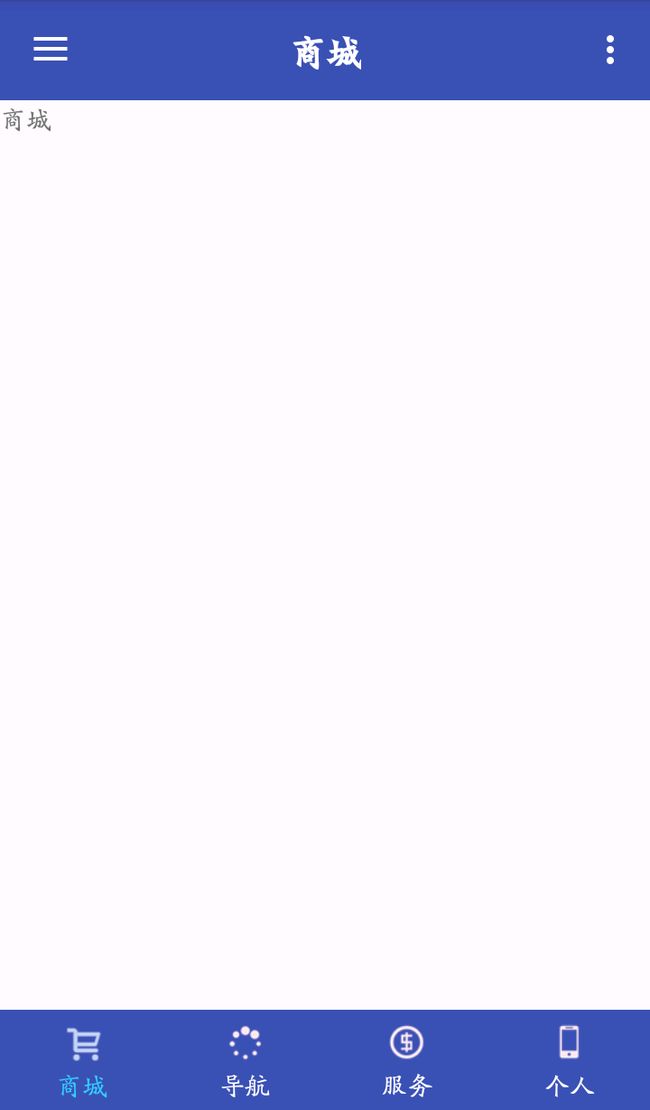Android开发——使用RadioGroup及Fragment来实现底部Tab效果
最终实现的简易效果图:
1、先定义每个RadioButton的style,在styles.xml文件中定义TabStyle:
<!--自定义底部Tab的style-->
<style name="TabStyle">
<item name="android:layout_width">0dp</item>
<item name="android:layout_height">match_parent</item>
<item name="android:layout_weight">1</item>
<item name="android:text">@string/tab_name1</item>
<item name="android:button">@null</item>
<item name="android:gravity">center</item>
<item name="android:drawableTop">@mipmap/tab_icon1</item>
<item name="android:textColor">@drawable/tab_text_color</item>
<item name="android:paddingBottom">5dp</item>
<item name="android:paddingTop">5dp</item>
<item name="android:background">@drawable/tag_bg</item>
</style>
其中显示点击效果的有:
1)background,使用/drawable/tag_bg.xml来定义:
<?xml version="1.0" encoding="utf-8"?>
<!--Tab的背景色,点击显示白色-->
<selector xmlns:android="http://schemas.android.com/apk/res/android">
<item android:state_pressed="true" android:drawable="@color/tabPressed"/>
<item android:drawable="@color/colorPrimary"/>
</selector>
<?xml version="1.0" encoding="utf-8"?>
<!--TAB字体变色-->
<selector xmlns:android="http://schemas.android.com/apk/res/android">
<item android:state_checked="true" android:color="@color/tabPressed"/>
<item android:color="@android:color/white"/>
</selector>
<?xml version="1.0" encoding="utf-8"?>
<selector xmlns:android="http://schemas.android.com/apk/res/android">
<item android:state_checked="true" android:drawable="@mipmap/tab_icon1_checked"/>
<item android:drawable="@mipmap/tab_icon1"/>
</selector>
2、在布局文件layout中使用自定义的TabStyle,来实现Tabs:
<?xml version="1.0" encoding="utf-8"?>
<RelativeLayout xmlns:android="http://schemas.android.com/apk/res/android"
xmlns:app="http://schemas.android.com/apk/res-auto"
xmlns:tools="http://schemas.android.com/tools"
android:layout_width="match_parent"
android:layout_height="match_parent"
app:layout_behavior="@string/appbar_scrolling_view_behavior"
tools:context=".MainActivity"
tools:showIn="@layout/app_bar_main">
<LinearLayout
android:id="@+id/main_container"
android:layout_width="match_parent"
android:layout_height="match_parent"
android:orientation="horizontal"
></LinearLayout>
<RadioGroup
android:id="@+id/tab_radioGp"
android:layout_width="match_parent"
android:layout_height="wrap_content"
android:orientation="horizontal"
android:layout_alignParentBottom="true"
android:background="?attr/colorPrimary"
>
<RadioButton
android:id="@+id/tab1"
style="@style/TabStyle"
android:text="@string/tab_name1"
android:drawableTop="@drawable/tab1_bt"
android:checked="true"
/>
<RadioButton
android:id="@+id/tab2"
style="@style/TabStyle"
android:text="@string/tab_name2"
android:drawableTop="@drawable/tab2_bt"
/>
<RadioButton
android:id="@+id/tab3"
style="@style/TabStyle"
android:text="@string/tab_name3"
android:drawableTop="@drawable/tab3_bt"
/>
<RadioButton
android:id="@+id/tab4"
style="@style/TabStyle"
android:text="@string/tab_name4"
android:drawableTop="@drawable/tab4_bt"
/>
</RadioGroup>
</RelativeLayout>
3、在代码中添加Tabs的点击切换Fragments的响应:
public class MainActivity extends AppCompatActivity
implements NavigationView.OnNavigationItemSelectedListener {
public static final String LOG_TAG = "LOG_TAG";
private TextView toolbar_title; // ToolBar的标题
private RadioGroup tab_radioGroup;
private FragmentManager mFragmentManager;
private Fragment currFragment;
private Fragment[] mFragments;
private String[] mFragmentClasses =
{"edu.hust.com.threedmap.tabfirst.FirstFragment",
"edu.hust.com.threedmap.tabsecond.SecondFragment",
"edu.hust.com.threedmap.tabthird.ThirdFragment",
"edu.hust.com.threedmap.tabfourth.FourthFragment"};
private final static int TABS_NUM = 4;
@Override
protected void onCreate(Bundle savedInstanceState) {
super.onCreate(savedInstanceState);
setContentView(R.layout.activity_main);
mFragmentManager = getSupportFragmentManager();
mFragments = new Fragment[TABS_NUM];
initView();
}
// ======== 初始化界面 ========
private void initView() {
Toolbar toolbar = (Toolbar) findViewById(R.id.toolbar);
toolbar.setTitle("");
setSupportActionBar(toolbar);
toolbar_title = (TextView) findViewById(R.id.toolbar_title);
// 设置默认显示界面
changeFragment(0);
tab_radioGroup = (RadioGroup) findViewById(R.id.tab_radioGp);
tab_radioGroup.setOnCheckedChangeListener(new RadioGroup.OnCheckedChangeListener() {
@Override
public void onCheckedChanged(RadioGroup group, int checkedId) {
switch (checkedId) {
case R.id.tab1:
setToolbar_title(R.string.tab_name1);
changeFragment(0);
break;
case R.id.tab2:
setToolbar_title(R.string.tab_name2);
changeFragment(1);
break;
case R.id.tab3:
setToolbar_title(R.string.tab_name3);
changeFragment(2);
break;
case R.id.tab4:
setToolbar_title(R.string.tab_name4);
changeFragment(3);
break;
default:
break;
}
}
});
}
// 切换Fragment
private void changeFragment(int index){
if (index >= TABS_NUM)
return;
Fragment fragment = mFragments[index];
try {
if (fragment == null) {
// 创建相应的Fragment实例
Class clazz = Class.forName(mFragmentClasses[index]);
fragment = (Fragment) clazz.newInstance();
}
// 切换Fragment
if (currFragment != fragment) {
FragmentTransaction transaction = mFragmentManager.beginTransaction();
transaction.replace(R.id.main_container, fragment);
transaction.commit();
currFragment = fragment;
}
} catch (Exception e) {
Log.i(LOG_TAG, e.toString());
}
}
// 设置ToolBar Title
public void setToolbar_title(int string_res) {
try {
toolbar_title.setText(string_res);
} catch (Exception e) {
}
}
}
Tips:Toolbar实现居中显示:
可以设置ToolBar的标题为空,然后再Bar布局中添加一个TextView使其居中显示即可;
<android.support.v7.widget.Toolbar
android:id="@+id/toolbar"
android:layout_width="match_parent"
android:layout_height="?attr/actionBarSize"
android:background="?attr/colorPrimary"
app:popupTheme="@style/AppTheme.PopupOverlay"
>
<TextView
android:id="@+id/toolbar_title"
android:layout_width="wrap_content"
android:layout_height="wrap_content"
android:layout_centerInParent="true"
android:layout_gravity="center"
android:text="@string/tab_name1"
android:textColor="@android:color/white"
android:textSize="20sp"
android:textStyle="bold" />
</android.support.v7.widget.Toolbar>
代码中使用:
Toolbar toolbar = (Toolbar) findViewById(R.id.toolbar);
toolbar.setTitle("");
setSupportActionBar(toolbar);
代码地址:
http://download.csdn.net/detail/woliuyunyicai/9247899