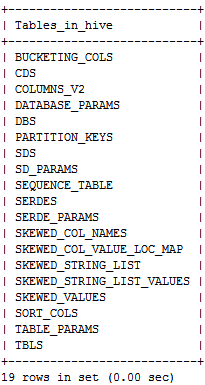Hive安装、配置及基本测试
1. 下载并解压至/home/hive-0.10目录下;
2. 在/etc/profile中添加:
| export HIVE_HOME=/home/hive-0.10 export PATH=$HIVE_HOME/bin:$PATH |
3. 在hdfs上创建hive所需目录:
| bin/hadoop fs -mkdir /tmp hadoop fs -mkdir /user/hive/warehouse hadoop fs -chmod g+w /tmp hadoop fs -chmod g+w /user/hive/warehouse |
4. 运行:
Hive
5. 使用hive:
| #创建表 CREATE TABLE words ( word STRING, count INT ) ROW FORMAT DELIMITED FIELDS TERMINATED BY '\t' LINES TERMINATED BY '\n' STORED AS TEXTFILE; |
| #查看表结构: desc words #返回: word string count int |
Hive安装成功!
使用MySQL数据库
1. 在MySQL中创建数据库
| create database hive; grant all on hive.* to hive@'%' identified by '123456'; grant all on hive.* to hive@localhost identified by '123456'; ALTER DATABASE hive CHARACTER SET latin1 |
2. 下载MySql JDBC驱动:
http://downloads.mysql.com/archives/c-j/
将mysql-connector-java-5.1.30-bin.jar放入hive文件夹/lib目录下;
3. 配置
(可参考:http://blog.csdn.net/badboy_1990/article/details/37764229)
进入hive文件夹下/conf把所有的模板文件copy一份
| cp hive-default.xml.template hive-site.xml cp hive-env.sh.template hive-env.sh cp hive-log4j.properties.template hive-log4j.properties cp hive-exec-log4j.properties.template hive-exec-log4j.properties |
4. 修改hive-default.xml
| vi conf/hive-site.xml
<property> <name>javax.jdo.option.ConnectionURL</name> <value>jdbc:mysql://localhost/hive?create=true</value> <description>JDBC connect string for a JDBC metastore</description> </property>
<property> <name>javax.jdo.option.ConnectionDriverName</name> <value>com.mysql.jdbc.Driver</value> <description>Driver class name for a JDBC metastore</description> </property>
<property> <name>javax.jdo.option.ConnectionUserName</name> <value>hive</value><!—mysql用户名--> <description>username to use against metastore database</description> </property>
<property> <name>javax.jdo.option.ConnectionPassword</name> <value>123456</value><!—mysql密码--> <description>password to use against metastore database</description> </property>
<property> <name>hive.metastore.warehouse.dir</name> <value>/user/hive/warehouse</value> <description>location of default database for the warehouse</description> </property> |
5. 修改hive-env.sh
| # Set HADOOP_HOME to pointto a specific hadoop install directory HADOOP_HOME=/home/hadoop-cdh4.7
#Hive Configuration Directory can be controlled by: exportHIVE_CONF_DIR=/home/hive-0.10.0/conf |
6. 启动hive
| #启动metastore服务 ~ bin/hive --service metastore & Starting Hive Metastore Server
#启动hiveserver服务 ~ bin/hive --service hiveserver & Starting Hive Thrift Server
#启动hive客户端 ~ bin/hive shell Logging initialized using configuration in file:/root/hive-0.9.0/conf/hive-log4j.properties Hive history file=/tmp/root/hive_job_log_root_201211141845_1864939641.txt
hive> show tables OK |
7. 查询MySQL数据库中的元数据
| mysql –u hive –p123456 use hive; show tables; |
Hive基本使用
1. 新建表
#创建数据(文本以tab分隔)
~ vi /home/cos/demo/t_hive.txt
| 16 2 3 61 12 13 41 2 31 17 21 3 71 2 31 1 12 34 11 2 34 |
#创建新表
hive> CREATE TABLE t_hive (a int, b int,c int) ROW FORMAT DELIMITED FIELDS TERMINATED BY '\t';
OK
Time taken: 3.909 seconds
#导入数据t_hive.txt到t_hive表
hive> LOAD DATA LOCAL INPATH'/home/test/t_hive.txt' OVERWRITE INTO TABLE t_hive ;
Copying data from file:/home/test/t_hive.txt
Copying file: file:/home/test/t_hive.txt
Loading data to table default.t_hive
rmr: DEPRECATED: Please use 'rm -r'instead.
Deleted /user/hive/warehouse/t_hive
Table default.t_hive stats:[num_partitions: 0, num_files: 1, num_rows: 0, total_size: 56, raw_data_size:0]
OK
Time taken: 0.999 seconds
2. 查看表和数据
#查看表
hive> show tables;
OK
t_hive
Time taken: 0.099 seconds
#正则匹配表名
hive>show tables '*t*';
OK
t_hive
Time taken: 0.065 seconds
#查看表数据
hive> select * from t_hive;
OK
16 2 3
61 12 13
41 2 31
17 21 3
71 2 31
1 12 34
11 2 34
Time taken: 0.264 seconds
#查看表结构
hive> desc t_hive;
OK
a int
b int
c int
Time taken: 0.1 seconds
3. 修改表
#增加一个字段
hive> ALTER TABLE t_hive ADD COLUMNS(new_col String);
OK
Time taken: 0.186 seconds
hive> desc t_hive;
OK
a int
b int
c int
new_col string
Time taken: 0.086 seconds
#重命令表名
hive>ALTER TABLE t_hive RENAME TOt_hadoop;
OK
Time taken: 0.45 seconds
hive> show tables;
OK
t_hadoop
Time taken: 0.07 seconds
4. 删除表
hive> DROP TABLE t_hadoop;
OK
Time taken: 0.767 seconds
hive> show tables;
OK
Time taken: 0.064 seconds