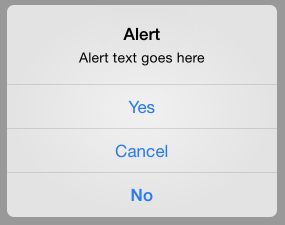- 前端面经真题解析10-字节/抖音电商/前端/超详细记录
浪里个浪zxf
前端面试前端
文章目录1.自我介绍2.介绍下自己的项目3.看你项目里面用了axios,说下请求拦截和响应拦截怎么做?4.说下项目里面前后端交互过程及设计?5.怎么处理切换分页请求数据的,优化手段?6.说下你爬取别人网站数据的时候,别人如果设置了拦截,你的解决方案是?7.你说下http请求的refer字段?**Origin字段:****Referer字段:****Host字段****区别:**8.看你做了路由懒加
- uniapp集成保利威直播SDK,ios为什么不能后台挂起uniapp插件?
背景问题:用uniapp开发小程序和APP,集成保利威直播SDK的时候,ios端不能后台挂起uniapp插件,怎么处理?解决办法:ios端使用后台音频播放和画中画功能,没有在manifest.json进行权限配置,在manifest.json进行权限配置即可。
- Flutter 适配HarmonyOS NEXT:调用原生功能实现相册选取与拍照
Flutter适配鸿蒙系统:调用原生功能实现相册选取与拍照项目背景我们的移动端项目基于Flutter开发,为控制开发周期与成本,采用了HarmonyOSNEXT(简称鸿蒙)的Flutter兼容库,并更新了部分三方库为鸿蒙的Flutter兼容库。在图片视频选择与拍摄功能上,我们之前调用的是Android和iOS的原生方法,现在需要为鸿蒙开发一套原生配合使用的方案。遇到的问题鸿蒙的Flutter兼容库
- UNI-APP+VUE3+VITE+VSCode开发经验及填坑记录(持续更新ING)
集成显卡
前端项目实践uni-appvscodeide
uni-app是一个使用Vue.js开发所有前端应用的框架,开发者编写一套代码,可发布到iOS、Android、Web(响应式)、以及各种小程序(微信/支付宝/百度/头条/飞书/QQ/快手/钉钉/淘宝)、快应用等多个平台。快速开发模板unibest:最好的uniapp开发框架,由uniapp+Vue3+Ts+Vite5+UnoCss+VSCode(可选webstorm)+uni插件+wot-ui(
- Demo发布- ClkLog客户端集成 uni-app
sdk开源软件数据分析埋点
前言在上一期推文中【Demo发布-ClkLog客户端集成-ReactNative】,我们与大家分享了ReactNative的集成demo。本期,我们将继续介绍ClkLog集成uni-app的demo。uni-app允许开发者编写一套代码,然后可以编译到iOS、Android、H5以及各种小程序等多个平台。因此,本次demo中将涵盖上述所有平台,并且我们会详细说明集成过程中遇到的难点及解决方案。un
- Demo发布 | ClkLog成功集成Unity3D
前言在Clklog完成ReactNative和uni-app集成Demo后,一个游戏行业新客户提出了使用Unity3D开发的集成问题。对此,我们与客户分别进行了测试。客户使用神策Andriod原生SDK在Android端暴露接口给Unity3D的方式,验证了使用ClkLog进行数据采集的可行性。同时,ClkLog联合合作伙伴对神策Unity3DSDK(安卓端、IOS端、MacOS)进行了深入测试,
- CocoaPods 私有库创建
sanjieshenwu1987
iOS私有仓库
总结流程和pod指令,以及自己操作遇到的问题。参考文章iOS组件化-基础iOS组件化-项目组件化Swift/Objective-C-使用Cocoapods创建/管理私有库(初中级用法)Swift/Objective-C-使用Cocoapods创建/管理私有库(高级用法)文章目录参考文章创建自己的私有库1、创建私有SpecRepo2、创建组件库3、提交组件库3.1验证本地库3.2提交到git3.3将
- 自己搭建react + antd + less + ts项目
可缺不可滥
react框架逻辑前端项目框架reactantdlessts
文章目录第一步通过官方的create-react-app,找个喜欢的目录,执行:第二步暴露配置的文件,执行:第三步支持less第四步创建路由第五步解决跨域问题第六步实现mockjs分离式开发第七步axios请求后台接口或mock接口第八步(可选):配置antd,及其按需加载第九步将项目改造为typescript第一步通过官方的create-react-app,找个喜欢的目录,执行:/**最后面是项
- 基于图像比对的跨平台UI一致性校验工具开发全流程指南——Android/iOS/Web三端自动化测试实战
追寻向上
uiandroidios
一、需求背景与方案概述1.1为什么需要跨平台UI校验?在移动互联网时代,同一产品需覆盖Android、iOS和Web三端。由于不同平台的开发框架(如Android的MaterialDesign与iOS的Cupertino风格)及渲染引擎差异,UI界面易出现以下问题:布局错位:按钮位置偏移、文本换行不一致视觉差异:颜色色差、字体粗细不同交互逻辑冲突:滑动方向、弹窗动画不一致传统人工测试效率低且易遗漏
- 移动端IOS的H5页面被键盘顶起后,底部有一大片空白区域的解决方法
不怕麻烦的鹿丸
浏览器HTML5JavaScript前端html5javascript
在移动端开发中,当使用HTML5(特别是在Vue.js框架下)构建应用时,经常会遇到键盘弹出导致页面内容被顶起的问题。当键盘收起后,页面未能自动恢复到原来的位置。当键盘弹出时,你可以通过JavaScript监听键盘的显示和隐藏事件,并相应地调整页面的滚动位置。exportdefault{mounted(){window.addEventListener('focusin',this.handleF
- Socketioxide:Rust 中的 Socket.IO 服务器实现
时闯虎
Socketioxide:Rust中的Socket.IO服务器实现socketioxideAsocket.ioserverimplementationinRustthatintegrateswiththeTowerecosystemandtheTokiostack.项目地址:https://gitcode.com/gh_mirrors/so/socketioxide项目介绍Socketioxide
- 【ES6】05-Promise + Fetch + Axios + 模块化 + 同步异步
beibeibeiooo
ES6【已完结】es6javascript前端
本文介绍Promise+Fetch+Axios+模块化+同步异步目录1.Promise1.1Promise简介1.2resovle1.3reject&finally2.Fetch2.1get请求2.2post请求3.Axios4.模块化开发5.同步异步同步异步asyncawait1.Promise1.1Promise简介Promise是一个对象,表示承诺在未来的某个时刻可能会完成并返回结果对于某些
- flutter 使用xcodebuild 命令打包ipa
肥肥呀呀呀
flutter
苹果打ipa包(注意苹果打包需要连接真机)方式一、1.先执行flutterbuildios生成framework2.执行命令xcodebuild-exportArchive-archivePathbuild/ios/Runner.xcarchive-exportOptionsPlistexportOptions.plist-exportPathbuild/ios/ipaexportOptions.
- 【Flutter】从安卓与iOS包体优化到一键自动打包脚本的一条龙服务
sugood
Flutterandroidflutterios
系统信息Systemversion:MacOS12Flutterversion:1.22.5Dartversion:2.10.4AndroidStudioversion:4.1.1介绍APK优化包体大小APK多渠道打包APK一键打包脚本IPA优化包体大小IPA无签名打包IPA一键打包脚本脚本地址github脚本地址安卓APK优化包体大小优化图片等资源大小,删除无用资源只选择保留必要的so库。第三方
- flutter 专题 一百零三
leluckys
Flutter面试与实战fluttercocoamacos
前不久,谷歌官方正式发布了Flutter的首个发布预览版(ReleasePreview1),这标志着谷歌进入了Flutter正式版(1.0)发布前的最后阶段,同时作为Google的重量级跨平台开发方案,此次更新也吸引了多数的移动开发者的关注。使用Flutter从头开始写一个App是一件非常轻松惬意的事情,但在原生APP中接入Flutter会是什么效果呢,似乎并不是一件容易的事情,下面就讲解在iOS
- `fetch` 和 `axios`的前端使用区别
Studying_swz
blog前端
欢迎访问的个人博客:https://swzbk.site/,加好友,拉你入福利群fetch和axios`是前端常用的两种HTTP客户端,以下是它们的核心区别及适用场景:一、本质区别特性fetchaxios类型浏览器原生API(部分环境需polyfill)第三方库(需通过npm/yarn安装)底层实现基于Promise基于Promise,封装了XMLHttpRequest二、核心功能对比1.请求与响
- 使用 request 的 axios 状态码分析
fridayCodeFly
前端servlet
request.interceptors.response.use(function(response){},function(error){})后端返回结果code===400不经过response,直接跳到error。当后端返回状态码为400时直接进入error回调而不经过response回调,这是因为axios默认会将状态码不在200-299范围内的响应视为错误。解决1.修改validate
- axios 请求拦截器和 响应拦截器总结
肉肉不吃 肉
前端vue.js服务器
请求拦截器和响应拦截器是axios提供的强大功能,用于在请求发送前和响应返回后统一处理某些逻辑。它们的作用和具体用法如下:1.请求拦截器作用在请求发送之前,对请求配置进行统一处理。例如:添加请求头(如Authorization)。修改请求参数。显示加载状态。用法通过axios.interceptors.request.use方法注册请求拦截器。示例instance.interceptors.req
- IOS13以后新增SceneDelegate怎样删除以恢复之前
男子峰
IOS开发常见问题ios
1、删除新增的SceneDelegate.h跟SceneDelegate.m两个类2、在info.plist中删除ApplicationSceneManifest3、在AppDelegate.h中添加@property(strong,nonatomic)UIWindow*window;4、在AppDelegate.m中的didFinishLaunchingWithOptions方法中写-(BOOL
- 更新私有库
男子峰
GitcocoaPods创建私有仓库IOS工具类ios开发swift
一、创建私有库二、更新代码将需要替换的文件、.a、.plist、.h文件、.bundle文件放置到文件夹中。接下来就是配置文件三、配置spec文件Pod::Spec.newdo|s|s.name='XXX'//名字s.version='1.0.0'//版本号s.ios.deployment_target='8.0's.license={:type=>"Copyright",:text=>"中国XX
- iOS 模块化架构设计:主流方案与实现详解
Ethan. L
架构ios架构
随着iOS工程规模的扩大,模块化设计成为提升代码可维护性、团队协作效率和开发灵活性的关键。本文将探讨为什么需要模块化,介绍四种主流的模块化架构方案(协议抽象、依赖注入、路由机制和事件总线),并通过代码示例和对比表格帮助开发者选择适合的方案。一、为什么需要模块化?1.代码可维护性随着工程规模的增长,代码量迅速增加,模块化可以将代码拆分为独立的功能模块,降低代码复杂度,提升可维护性。2.团队协作效率模
- HoRain云--无需修改BIOS!Linux系统迁移根目录到新磁盘终极指南
HoRain 云小助手
linux运维服务器
HoRain云小助手:个人主页⛺️生活的理想,就是为了理想的生活!⛳️推荐前些天发现了一个超棒的服务器购买网站,性价比超高,大内存超划算!忍不住分享一下给大家。点击跳转到网站。目录⛳️推荐一、原理简析二、操作步骤(以Ubuntu为例)1.准备工作2.临时挂载新磁盘3.修改GRUB配置4.更新引导配置5.验证配置(重要!)三、故障排查(附解决方案)四、永久生效设置五、注意事项一、原理简析通过GRUB
- ComPDFKit PDF SDK V1.6.0 新功能: 直接编辑PDF内的文字和图片!
pdfsdkedittext
支持的平台:iOSAndroidWindows新功能:编辑文字:添加、修改、删除PDF文件中的文字,支持设置PDF文件中原文字的大小、位置、颜色、对齐方式等Addedtextalignmentintextediting,includinglefttextalignment,righttextalignment,centertextalignment,andjustifytextalignment.
- 小米5miui10android,小米又一款手机适配Android 10!MIUI开发版暂停,米粉别着急!...
weixin_39843677
2020年3月看到市场上的智能手机又要迎来一波新形势,更多厂家开始在手机的外观、形态、材质上下功夫。2月发布的小米10系列,几次开卖总是遇到抢购无货状态,看来雷军的高端手机市场卓有成效。除了硬件之外,手机系统其实还是挺重要的,日常体验才是王道。看到iOS最近几次测试版的更新不如人意,bug太多就是日常应用也会有适配兼容难的现象,卡顿闪退带来的效果总是不太好,影响用户去正常使用手机。再看看安卓阵营,
- Objective-C语言的网络编程
俞嫦曦
包罗万象golang开发语言后端
Objective-C语言中的网络编程引言Objective-C是一种面向对象的编程语言,广泛应用于iOS和macOS应用程序的开发。随着移动互联网的快速发展,网络编程成为了现代应用程序开发中不可或缺的一部分。无论是从服务器获取数据、上传文件,还是实现实时通信,网络编程都扮演着至关重要的角色。本文将深入探讨Objective-C语言中的网络编程,涵盖从基础的网络请求到高级的异步处理、安全通信等内容
- iOS进程增加内存上限的接口
memory
1)iOS进程增加内存上限的接口2).sommap内存占用排查的问题3)在使用RecastNavigation遇到的两个问题这是第420篇UWA技术知识分享的推送,精选了UWA社区的热门话题,涵盖了UWA问答、社区帖子等技术知识点,助力大家更全面地掌握和学习。UWA社区主页:community.uwa4d.comUWAQQ群:793972859MemoryQ:在打iOS包的时候注意到Xcode里有
- VMware ESXi 8.0U3c macOS Unlocke OEM BIOS 标准版和厂商定制版,已适配主流品牌服务器
esxi
VMwareESXi8.0U3cmacOSUnlocker&OEMBIOS标准版和厂商定制版ESXi8.0U3c标准版,Dell(戴尔)、HPE(慧与)、Lenovo(联想)、Inspur(浪潮)、Cisco(思科)、Hitachi(日立)、Fujitsu(富士通)、NEC(日电)定制版、Huawei(华为)OEM定制版请访问原文链接:https://sysin.org/blog/vmware-e
- VMware ESXi 8.0U3d macOS Unlocker & OEM BIOS 标准版和厂商定制版,已适配主流品牌服务器
sysinside
VMwareESXiOEM
VMwareESXi8.0U3dmacOSUnlocker&OEMBIOS标准版和厂商定制版ESXi8.0U3d标准版,Dell(戴尔)、HPE(慧与)、Lenovo(联想)、Inspur(浪潮)、Cisco(思科)、Hitachi(日立)、Fujitsu(富士通)、NEC(日电)定制版、Huawei(华为)OEM定制版请访问原文链接:https://sysin.org/blog/vmware-e
- AFSim仿真系统—01 架构介绍
仿真小课堂
架构
本栏目将对《AFSim2.9中文参考手册》进行持续更新,欢迎关注交流!获取本书全文和AFSIM其它资料,请联系作者~全部内容索引请看⬇️⬇️⬇️《AFSim2.9中文参考手册》-CSDN博客https://blog.csdn.net/henggesim/article/details/145566384目录一、核心架构二、核心应用三、核心服务Scenarios(场景)Simulations(仿真)
- 前端大文件上传(分片上传)与下载
束尘
前端
文章目录一、问题二、思路1、选择文件2、校验文件是否符合规范3、文件切片上传4、分片上传注意点5、大文件下载一、问题日常业务中难免出现前端需要向后端传输大型文件的情况,这时单次的请求不能满足传输大文件的需求,就需要用到分片上传业务需求为:用户可以上传小于20G的镜像文件,并进显示当前上传进度前端:vue3.x+ElementPlus组件+axios二、思路解决思路简单为前端选择文件后读取到文件的基
- Spring4.1新特性——Spring MVC增强
jinnianshilongnian
spring 4.1
目录
Spring4.1新特性——综述
Spring4.1新特性——Spring核心部分及其他
Spring4.1新特性——Spring缓存框架增强
Spring4.1新特性——异步调用和事件机制的异常处理
Spring4.1新特性——数据库集成测试脚本初始化
Spring4.1新特性——Spring MVC增强
Spring4.1新特性——页面自动化测试框架Spring MVC T
- mysql 性能查询优化
annan211
javasql优化mysql应用服务器
1 时间到底花在哪了?
mysql在执行查询的时候需要执行一系列的子任务,这些子任务包含了整个查询周期最重要的阶段,这其中包含了大量为了
检索数据列到存储引擎的调用以及调用后的数据处理,包括排序、分组等。在完成这些任务的时候,查询需要在不同的地方
花费时间,包括网络、cpu计算、生成统计信息和执行计划、锁等待等。尤其是向底层存储引擎检索数据的调用操作。这些调用需要在内存操
- windows系统配置
cherishLC
windows
删除Hiberfil.sys :使用命令powercfg -h off 关闭休眠功能即可:
http://jingyan.baidu.com/article/f3ad7d0fc0992e09c2345b51.html
类似的还有pagefile.sys
msconfig 配置启动项
shutdown 定时关机
ipconfig 查看网络配置
ipconfig /flushdns
- 人体的排毒时间
Array_06
工作
========================
|| 人体的排毒时间是什么时候?||
========================
转载于:
http://zhidao.baidu.com/link?url=ibaGlicVslAQhVdWWVevU4TMjhiKaNBWCpZ1NS6igCQ78EkNJZFsEjCjl3T5EdXU9SaPg04bh8MbY1bR
- ZooKeeper
cugfy
zookeeper
Zookeeper是一个高性能,分布式的,开源分布式应用协调服务。它提供了简单原始的功能,分布式应用可以基于它实现更高级的服务,比如同步, 配置管理,集群管理,名空间。它被设计为易于编程,使用文件系统目录树作为数据模型。服务端跑在java上,提供java和C的客户端API。 Zookeeper是Google的Chubby一个开源的实现,是高有效和可靠的协同工作系统,Zookeeper能够用来lea
- 网络爬虫的乱码处理
随意而生
爬虫网络
下边简单总结下关于网络爬虫的乱码处理。注意,这里不仅是中文乱码,还包括一些如日文、韩文 、俄文、藏文之类的乱码处理,因为他们的解决方式 是一致的,故在此统一说明。 网络爬虫,有两种选择,一是选择nutch、hetriex,二是自写爬虫,两者在处理乱码时,原理是一致的,但前者处理乱码时,要看懂源码后进行修改才可以,所以要废劲一些;而后者更自由方便,可以在编码处理
- Xcode常用快捷键
张亚雄
xcode
一、总结的常用命令:
隐藏xcode command+h
退出xcode command+q
关闭窗口 command+w
关闭所有窗口 command+option+w
关闭当前
- mongoDB索引操作
adminjun
mongodb索引
一、索引基础: MongoDB的索引几乎与传统的关系型数据库一模一样,这其中也包括一些基本的优化技巧。下面是创建索引的命令: > db.test.ensureIndex({"username":1}) 可以通过下面的名称查看索引是否已经成功建立: &nbs
- 成都软件园实习那些话
aijuans
成都 软件园 实习
无聊之中,翻了一下日志,发现上一篇经历是很久以前的事了,悔过~~
断断续续离开了学校快一年了,习惯了那里一天天的幼稚、成长的环境,到这里有点与世隔绝的感觉。不过还好,那是刚到这里时的想法,现在感觉在这挺好,不管怎么样,最要感谢的还是老师能给这么好的一次催化成长的机会,在这里确实看到了好多好多能想到或想不到的东西。
都说在外面和学校相比最明显的差距就是与人相处比较困难,因为在外面每个人都
- Linux下FTP服务器安装及配置
ayaoxinchao
linuxFTP服务器vsftp
检测是否安装了FTP
[root@localhost ~]# rpm -q vsftpd
如果未安装:package vsftpd is not installed 安装了则显示:vsftpd-2.0.5-28.el5累死的版本信息
安装FTP
运行yum install vsftpd命令,如[root@localhost ~]# yum install vsf
- 使用mongo-java-driver获取文档id和查找文档
BigBird2012
driver
注:本文所有代码都使用的mongo-java-driver实现。
在MongoDB中,一个集合(collection)在概念上就类似我们SQL数据库中的表(Table),这个集合包含了一系列文档(document)。一个DBObject对象表示我们想添加到集合(collection)中的一个文档(document),MongoDB会自动为我们创建的每个文档添加一个id,这个id在
- JSONObject以及json串
bijian1013
jsonJSONObject
一.JAR包简介
要使程序可以运行必须引入JSON-lib包,JSON-lib包同时依赖于以下的JAR包:
1.commons-lang-2.0.jar
2.commons-beanutils-1.7.0.jar
3.commons-collections-3.1.jar
&n
- [Zookeeper学习笔记之三]Zookeeper实例创建和会话建立的异步特性
bit1129
zookeeper
为了说明问题,看个简单的代码,
import org.apache.zookeeper.*;
import java.io.IOException;
import java.util.concurrent.CountDownLatch;
import java.util.concurrent.ThreadLocal
- 【Scala十二】Scala核心六:Trait
bit1129
scala
Traits are a fundamental unit of code reuse in Scala. A trait encapsulates method and field definitions, which can then be reused by mixing them into classes. Unlike class inheritance, in which each c
- weblogic version 10.3破解
ronin47
weblogic
版本:WebLogic Server 10.3
说明:%DOMAIN_HOME%:指WebLogic Server 域(Domain)目录
例如我的做测试的域的根目录 DOMAIN_HOME=D:/Weblogic/Middleware/user_projects/domains/base_domain
1.为了保证操作安全,备份%DOMAIN_HOME%/security/Defa
- 求第n个斐波那契数
BrokenDreams
今天看到群友发的一个问题:写一个小程序打印第n个斐波那契数。
自己试了下,搞了好久。。。基础要加强了。
&nbs
- 读《研磨设计模式》-代码笔记-访问者模式-Visitor
bylijinnan
java设计模式
声明: 本文只为方便我个人查阅和理解,详细的分析以及源代码请移步 原作者的博客http://chjavach.iteye.com/
import java.util.ArrayList;
import java.util.List;
interface IVisitor {
//第二次分派,Visitor调用Element
void visitConcret
- MatConvNet的excise 3改为网络配置文件形式
cherishLC
matlab
MatConvNet为vlFeat作者写的matlab下的卷积神经网络工具包,可以使用GPU。
主页:
http://www.vlfeat.org/matconvnet/
教程:
http://www.robots.ox.ac.uk/~vgg/practicals/cnn/index.html
注意:需要下载新版的MatConvNet替换掉教程中工具包中的matconvnet:
http
- ZK Timeout再讨论
chenchao051
zookeepertimeouthbase
http://crazyjvm.iteye.com/blog/1693757 文中提到相关超时问题,但是又出现了一个问题,我把min和max都设置成了180000,但是仍然出现了以下的异常信息:
Client session timed out, have not heard from server in 154339ms for sessionid 0x13a3f7732340003
- CASE WHEN 用法介绍
daizj
sqlgroup bycase when
CASE WHEN 用法介绍
1. CASE WHEN 表达式有两种形式
--简单Case函数
CASE sex
WHEN '1' THEN '男'
WHEN '2' THEN '女'
ELSE '其他' END
--Case搜索函数
CASE
WHEN sex = '1' THEN
- PHP技巧汇总:提高PHP性能的53个技巧
dcj3sjt126com
PHP
PHP技巧汇总:提高PHP性能的53个技巧 用单引号代替双引号来包含字符串,这样做会更快一些。因为PHP会在双引号包围的字符串中搜寻变量, 单引号则不会,注意:只有echo能这么做,它是一种可以把多个字符串当作参数的函数译注: PHP手册中说echo是语言结构,不是真正的函数,故把函数加上了双引号)。 1、如果能将类的方法定义成static,就尽量定义成static,它的速度会提升将近4倍
- Yii框架中CGridView的使用方法以及详细示例
dcj3sjt126com
yii
CGridView显示一个数据项的列表中的一个表。
表中的每一行代表一个数据项的数据,和一个列通常代表一个属性的物品(一些列可能对应于复杂的表达式的属性或静态文本)。 CGridView既支持排序和分页的数据项。排序和分页可以在AJAX模式或正常的页面请求。使用CGridView的一个好处是,当用户浏览器禁用JavaScript,排序和分页自动退化普通页面请求和仍然正常运行。
实例代码如下:
- Maven项目打包成可执行Jar文件
dyy_gusi
assembly
Maven项目打包成可执行Jar文件
在使用Maven完成项目以后,如果是需要打包成可执行的Jar文件,我们通过eclipse的导出很麻烦,还得指定入口文件的位置,还得说明依赖的jar包,既然都使用Maven了,很重要的一个目的就是让这些繁琐的操作简单。我们可以通过插件完成这项工作,使用assembly插件。具体使用方式如下:
1、在项目中加入插件的依赖:
<plugin>
- php常见错误
geeksun
PHP
1. kevent() reported that connect() failed (61: Connection refused) while connecting to upstream, client: 127.0.0.1, server: localhost, request: "GET / HTTP/1.1", upstream: "fastc
- 修改linux的用户名
hongtoushizi
linuxchange password
Change Linux Username
更改Linux用户名,需要修改4个系统的文件:
/etc/passwd
/etc/shadow
/etc/group
/etc/gshadow
古老/传统的方法是使用vi去直接修改,但是这有安全隐患(具体可自己搜一下),所以后来改成使用这些命令去代替:
vipw
vipw -s
vigr
vigr -s
具体的操作顺
- 第五章 常用Lua开发库1-redis、mysql、http客户端
jinnianshilongnian
nginxlua
对于开发来说需要有好的生态开发库来辅助我们快速开发,而Lua中也有大多数我们需要的第三方开发库如Redis、Memcached、Mysql、Http客户端、JSON、模板引擎等。
一些常见的Lua库可以在github上搜索,https://github.com/search?utf8=%E2%9C%93&q=lua+resty。
Redis客户端
lua-resty-r
- zkClient 监控机制实现
liyonghui160com
zkClient 监控机制实现
直接使用zk的api实现业务功能比较繁琐。因为要处理session loss,session expire等异常,在发生这些异常后进行重连。又因为ZK的watcher是一次性的,如果要基于wather实现发布/订阅模式,还要自己包装一下,将一次性订阅包装成持久订阅。另外如果要使用抽象级别更高的功能,比如分布式锁,leader选举
- 在Mysql 众多表中查找一个表名或者字段名的 SQL 语句
pda158
mysql
在Mysql 众多表中查找一个表名或者字段名的 SQL 语句:
方法一:SELECT table_name, column_name from information_schema.columns WHERE column_name LIKE 'Name';
方法二:SELECT column_name from information_schema.colum
- 程序员对英语的依赖
Smile.zeng
英语程序猿
1、程序员最基本的技能,至少要能写得出代码,当我们还在为建立类的时候思考用什么单词发牢骚的时候,英语与别人的差距就直接表现出来咯。
2、程序员最起码能认识开发工具里的英语单词,不然怎么知道使用这些开发工具。
3、进阶一点,就是能读懂别人的代码,有利于我们学习人家的思路和技术。
4、写的程序至少能有一定的可读性,至少要人别人能懂吧...
以上一些问题,充分说明了英语对程序猿的重要性。骚年
- Oracle学习笔记(8) 使用PLSQL编写触发器
vipbooks
oraclesql编程活动Access
时间过得真快啊,转眼就到了Oracle学习笔记的最后个章节了,通过前面七章的学习大家应该对Oracle编程有了一定了了解了吧,这东东如果一段时间不用很快就会忘记了,所以我会把自己学习过的东西做好详细的笔记,用到的时候可以随时查找,马上上手!希望这些笔记能对大家有些帮助!
这是第八章的学习笔记,学习完第七章的子程序和包之后