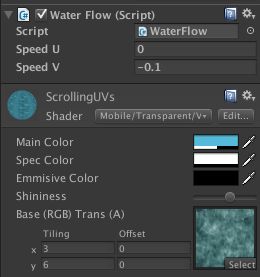【Unity Shaders】Using Textures for Effects——通过修改UV坐标来滚动textures
本系列主要参考《Unity Shaders and Effects Cookbook》一书(感谢原书作者),同时会加上一点个人理解或拓展。
这里是本书所有的插图。这里是本书所需的代码和资源(当然你也可以从官网下载)。
========================================== 分割线 ==========================================
题外话
新年第一篇!在此就献给了这个系列。马上就可以放假回家了,虽然还有一些事情需要处理,但是能和家人团聚实在是件很难得的事了。希望所有朋友也能记得多回家看看,借最近很热门的电影《私人定制》(我没看过甲方乙方什么的,觉得这个还不错啦)中的插曲《时间都去哪儿了》,不要等到时间都不见了才想起家人,希望朋友们和朋友的家人们在新年里都能幸福!
门前老树长新芽
院里枯木又开花
半生存了多少话
藏进了满头白发
记忆中的小脚丫
肉嘟嘟的小嘴巴
一生把爱交给他
只为那一声爸妈
时间都去哪儿了
还没好好感受年轻就老了
生儿养女一辈子
满脑子都是孩子哭了笑了
时间都去哪儿了
还没好好看看你眼睛就花了
柴米油盐半辈子
转眼就只剩下满脸的皱纹了
准备工作
- 打开Unity,创建一个新的Shader和一个新的Material,名字分别为ScrollingUVs;
- 确保你已下载相关资源,将第二章所需资源(在Unity assets下)导入Unity;
- 新建一个场景,名为ScrollingUV_Scene,并新建一个光源。找到第二步中导入Unity中的模型River_GRP.fbx,拖入新建的场景中,调节摄像机位置,使River_GRP出现在合适的视角范围内;
- 场景中的River_GRP应该包含了两个子物体,Ground_GEO和River_GEO。改变River_GEO使用的Material为第一步中创建的新的Material,Ground_GEO使用其默认材质即可。
- 最后你可以看到类似下面的情景(我更改了Ground_GEO使用的材质的颜色,因此会呈现出土黄色):
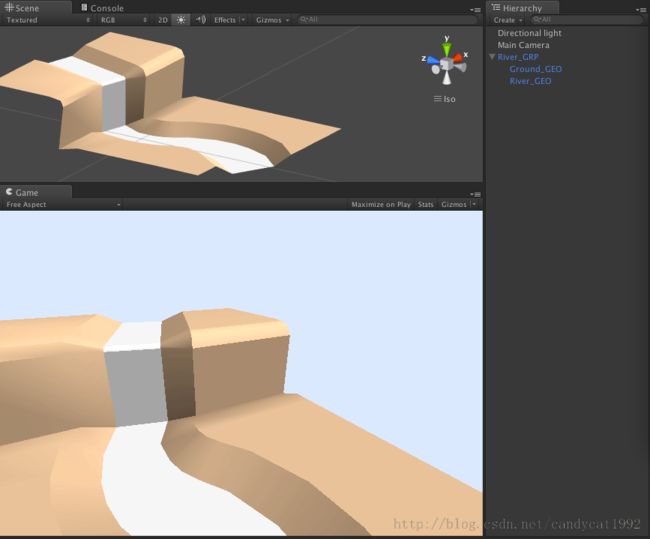
实现
- 添加两个新的Properties,使得我们可以调整texture的滚动速度:
- Properties {
- _MainTex ("Base (RGB)", 2D) = "white" {}
- // Add two properties
- _ScrollXSpeed ("X Scroll Speed", Range(0, 10)) = 2
- _ScrollYSpeed ("Y Scroll Speed", Range(0, 10)) = 2
- }
- 在CGPROGRAM部分修改代码,添加两个新的变量,对应上面新增的两个Properties,以使我们可以在后面访问它们:
- CGPROGRAM
- #pragma surface surf Lambert
- sampler2D _MainTex;
- fixed _ScrollXSpeed;
- fixed _ScrollYSpeed;
- 修改surf函数,通过tex2D函数来改变UV坐标。然后使用内置的_Time变量来根据运行时间滚动texture:
- void surf (Input IN, inout SurfaceOutput o) {
- fixed2 scrolledUV = IN.uv_MainTex;
- fixed xScrollValue = _ScrollXSpeed * _Time.y;
- fixed yScrollValue = _ScrollYSpeed * _Time.y;
- scrolledUV += fixed2(xScrollValue, yScrollValue);
- half4 c = tex2D (_MainTex, scrolledUV);
- o.Albedo = c.rgb;
- o.Alpha = c.a;
- }
- 最后,Shader代码如下所示:
- Shader "Custom/ScrollingUVs" {
- Properties {
- _MainTex ("Base (RGB)", 2D) = "white" {}
- // Add two properties
- _ScrollXSpeed ("X Scroll Speed", Range(0, 10)) = 2
- _ScrollYSpeed ("Y Scroll Speed", Range(0, 10)) = 2
- }
- SubShader {
- Tags { "RenderType"="Opaque" }
- LOD 200
- CGPROGRAM
- #pragma surface surf Lambert
- sampler2D _MainTex;
- fixed _ScrollXSpeed;
- fixed _ScrollYSpeed;
- struct Input {
- float2 uv_MainTex;
- };
- void surf (Input IN, inout SurfaceOutput o) {
- fixed2 scrolledUV = IN.uv_MainTex;
- fixed xScrollValue = _ScrollXSpeed * _Time.y;
- fixed yScrollValue = _ScrollYSpeed * _Time.y;
- scrolledUV += fixed2(xScrollValue, yScrollValue);
- half4 c = tex2D (_MainTex, scrolledUV);
- o.Albedo = c.rgb;
- o.Alpha = c.a;
- }
- ENDCG
- }
- FallBack "Diffuse"
- }
- 回到Unity的Inspector面板,给材质拖拽适当的texture(例如Chapter02_WaterfallGraph_Diffuse)。最后你会看到如下的效果(点击Play后可以看到动态效果):

解释
- 添加的两个Properties允许我们可以在Material的Inspector面板中控制Shader中使用的那些变量。详情可见上一章;
- 在surf函数中,我们首先将UV坐标存储在scrolledUV变量中,并且该变量需要是float2类型或者fixed2类型。这是因为我们是通过以下定义的结构来传递UV的:
- struct Input {
- float2 uv_MainTex;
- };
- 随后,我们通过内置变量_Time计算UV偏移量。_Time变量返回一个float4类型的变量。关于Unity内置变量的详细信息请参见官方文档;
- 最后,我们将计算而得的偏移量叠加到之前得到的UV坐标scrolledUV上,得到最终的UV坐标,并通过tex2D函数访问该像素值。
结束语
上面最后的效果还是不尽如人意。实际上,很多时候我们使用C#代码等来控制材质滚动,而不是在Shader中。这是因为不同的surface可能使用同一个Shader,但是需要不同的滚动速度,如果在Shader中定义这种速度,就无法实现不同的移动效果。
上面的Shader之所以不是非常美观,还有一点是因为它的光照渲染模型是Diffuse。而很多情况下,还需要透明、反射等性质。下面我们给出一种比较实用的Shader和UV滚动代码。
效果图如下:
Shader如下:
- Shader "Mobile/Transparent/Vertex Color" {
- Properties {
- _Color ("Main Color", Color) = (1,1,1,1)
- _SpecColor ("Spec Color", Color) = (1,1,1,0)
- _Emission ("Emmisive Color", Color) = (0,0,0,0)
- _Shininess ("Shininess", Range (0.1, 1)) = 0.7
- _MainTex ("Base (RGB) Trans (A)", 2D) = "white" {}
- }
- Category {
- Tags {"Queue"="Transparent" "IgnoreProjector"="True" "RenderType"="Transparent"}
- ZWrite Off
- Alphatest Greater 0
- Blend SrcAlpha OneMinusSrcAlpha
- SubShader {
- Material {
- Diffuse [_Color]
- Ambient [_Color]
- Shininess [_Shininess]
- Specular [_SpecColor]
- Emission [_Emission]
- }
- Pass {
- ColorMaterial AmbientAndDiffuse
- Fog { Mode Off }
- Lighting Off
- SeparateSpecular On
- SetTexture [_MainTex] {
- Combine texture * primary, texture * primary
- }
- SetTexture [_MainTex] {
- constantColor [_Color]
- Combine previous * constant DOUBLE, previous * constant
- }
- }
- }
- }
- }
控制UV滚动代码如下:
- using UnityEngine;
- using System.Collections;
- public class WaterFlow : MonoBehaviour {
- public float m_SpeedU = 0.1f;
- public float m_SpeedV = -0.1f;
- // Update is called once per frame
- void Update () {
- float newOffsetU = Time.time * m_SpeedU;
- float newOffsetV = Time.time * m_SpeedV;
- if (this.renderer)
- {
- renderer.material.mainTextureOffset = new Vector2(newOffsetU, newOffsetV);
- }
- }
- }
河流所使用的Material的Shader配置如下(这里的River仅仅是一个Plane):
当然,可以选择不同的texture并调整上面的Main Color、Spec Color、Emmisive Color、Shininess等值来得到需要的效果。
需要注意的是,上面的River下面实际上还包含了一层地面,即如果没有River,画面是这样的:
除了Shader外,上面的代码很好理解。对于Shader内部的实现原理,呜,还需要深入理解一下,希望在后面的内容里会补充到。
好了,这次就到这里!