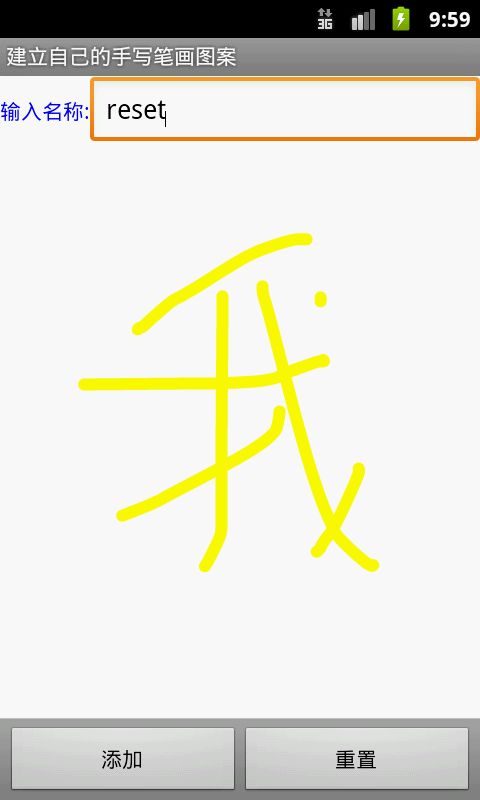建立自己的手写笔画图案
/*
* 建立自己的手写笔画图案
* Gesture对象是自GestureOverlay.getGesture()所取得的手写
* 对象。GestureLibraries保存手写背后所包含的意义,程序中利
* 用GestureLibraries.fromFile()方法来加载预设的Gesture文件
* 倘若默认手机的SD存储卡中尚未创建Gesture手写数据文件,此程序
* 也会处理创建新文件的工作。此外还应用了GestureLibraries.addGesture()
* 新建手写数据;GestureLibraries.save()保存写入的手写数据
* GestureLibraries.load()加载手写数据;GestureLibraries.removeGesture()
* 删除手写数据等方法。
*/
import 略;
public class Ex05_25Activity extends Activity {
private Gesture ges;
private GestureLibrary lib;
private GestureOverlayView overlay;
private Button bt1, bt2;
private EditText et;
private String getPath;
/** Called when the activity is first created. */
@Override
public void onCreate(Bundle savedInstanceState) {
super.onCreate(savedInstanceState);
setContentView(R.layout.main);
// 查看SD卡是否存在
if (!Environment.MEDIA_MOUNTED.equals(Environment
.getExternalStorageState())) {
// SD卡不存在,提示信息
Toast.makeText(Ex05_25Activity.this, "SD卡不存在,程序无法执行!",
Toast.LENGTH_SHORT).show();
this.finish();
}
et = (EditText) findViewById(R.id.myEditText1);
bt1 = (Button) findViewById(R.id.myButton1);
bt2 = (Button) findViewById(R.id.myButton1);
overlay = (GestureOverlayView) findViewById(R.id.myGestures1);
// 取得系统默认的GestureLibrary文件路径
getPath = new File(Environment.getExternalStorageDirectory(),
"gestures").getAbsolutePath();
// 设置EditText的onKeyListener
et.setOnKeyListener(new EditText.OnKeyListener() {
@Override
public boolean onKey(View v, int keyCode, KeyEvent event) {
// TODO Auto-generated method stub
// 名称和手写都设置好时 将新建的Button enable
if (ges != null && et.getText().length() != 0) {
bt1.setEnabled(true);
} else {
bt1.setEnabled(false);
}
return false;
}
});
// 设置overlay的OnGestureListener
overlay.addOnGestureListener(new GestureOverlayView.OnGestureListener() {
// 开始手写时将添加的Button disable,并清除Gesture
@Override
public void onGestureStarted(GestureOverlayView overlay,
MotionEvent event) {
// TODO Auto-generated method stub
bt1.setEnabled(false);
ges = null;
}
// 手写完时判断名称和手写时候完整建立
@Override
public void onGestureEnded(GestureOverlayView overlay,
MotionEvent event) {
// TODO Auto-generated method stub
ges = overlay.getGesture();
if (ges != null && et.getText().length() != 0) {
bt1.setEnabled(true);
}
}
@Override
public void onGestureCancelled(GestureOverlayView overlay,
MotionEvent event) {
// TODO Auto-generated method stub
}
@Override
public void onGesture(GestureOverlayView overlay, MotionEvent event) {
// TODO Auto-generated method stub
}
});
bt1.setOnClickListener(new OnClickListener() {
@Override
public void onClick(View v) {
// TODO Auto-generated method stub
String gesName = et.getText().toString();
try {
File file = new File(getPath);
lib = GestureLibraries.fromFile(getPath);
if (!file.exists()) {
// 文件不存在就直接写入
lib.addGesture(gesName, ges);
if (lib.save()) {// 保存成功
// 将设置画面数据清除
et.setTag("");
bt1.setEnabled(false);
overlay.clear(true);
Toast.makeText(
Ex05_25Activity.this,
getString(R.string.save_success) + ":"
+ getPath, Toast.LENGTH_SHORT)
.show();
} else {// 保存失败
Toast.makeText(
Ex05_25Activity.this,
getString(R.string.save_failed) + ":"
+ getPath, Toast.LENGTH_LONG)
.show();
}
} else {// 文件存在时,想读取以保存的Gesture
if (!lib.load()) {// 读取失败
Toast.makeText(
Ex05_25Activity.this,
getString(R.string.load_failed) + ":"
+ getPath, Toast.LENGTH_SHORT)
.show();
} else {// 读取成功
// 如果存在相同的名称,则先将其移除再写入
Set<String> en = lib.getGestureEntries();
if (en.contains(gesName)) {
ArrayList<Gesture> al = lib
.getGestures(gesName);
for (int i = 0; i < al.size(); i++) {
lib.removeGesture(gesName, al.get(i));
}
}
lib.addGesture(gesName, ges);
if (lib.save()) {// 保存成功
// 将设置画面数据清除
et.setTag("");
bt1.setEnabled(false);
overlay.clear(true);
Toast.makeText(
Ex05_25Activity.this,
getString(R.string.save_success) + ":"
+ getPath, Toast.LENGTH_SHORT)
.show();
} else {// 保存失败
Toast.makeText(
Ex05_25Activity.this,
getString(R.string.save_failed) + ":"
+ getPath, Toast.LENGTH_LONG)
.show();
}
}
}
} catch (Exception e) {
e.printStackTrace();
}
}
});
bt2.setOnClickListener(new Button.OnClickListener() {
@Override
public void onClick(View v) {
// TODO Auto-generated method stub
et.setText("");
bt1.setEnabled(false);
overlay.clear(true);
}
});
}
}
main.xml文件代码:
<?xml version="1.0" encoding="utf-8"?>
<LinearLayout xmlns:android="http://schemas.android.com/apk/res/android"
android:layout_width="fill_parent"
android:layout_height="fill_parent"
android:background="@drawable/white"
android:orientation="vertical" >
<LinearLayout
android:layout_width="fill_parent"
android:layout_height="wrap_content"
android:orientation="horizontal" >
<TextView
android:id="@+id/myTextView1"
android:layout_width="wrap_content"
android:layout_height="wrap_content"
android:text="@string/title"
android:textColor="@drawable/blue" />
<EditText
android:id="@+id/myEditText1"
android:layout_width="fill_parent"
android:layout_height="wrap_content" />
</LinearLayout>
<android.gesture.GestureOverlayView
android:id="@+id/myGestures1"
android:layout_width="fill_parent"
android:layout_height="0dip"
android:layout_weight="1.0"
android:gestureStrokeType="multiple" />
<LinearLayout
style="@android:style/ButtonBar"
android:layout_width="fill_parent"
android:layout_height="wrap_content"
android:orientation="horizontal" >
<Button
android:id="@+id/myButton1"
android:layout_width="0dip"
android:layout_height="wrap_content"
android:layout_weight="1"
android:enabled="false"
android:text="@string/button_done" />
<Button
android:id="@+id/myButton2"
android:layout_width="0dip"
android:layout_height="wrap_content"
android:layout_weight="1"
android:text="@string/button_cancel" />
</LinearLayout>
</LinearLayout>