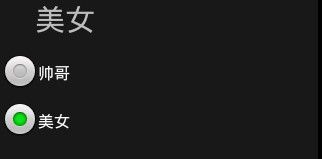Android自定义RadioGroup实现单选完整示例
http://blog.csdn.net/jdsjlzx/article/details/24024281
http://blog.csdn.net/jdsjlzx/article/details/24024281
http://blog.csdn.net/jdsjlzx/article/details/24024281
http://blog.csdn.net/jdsjlzx/article/details/24024281
http://blog.csdn.net/jdsjlzx/article/details/24024281
Android自定义RadioGroup实现单选完整示例
MainActivity如下:
- package cc.testradiogroup;
- import android.os.Bundle;
- import android.widget.RadioButton;
- import android.widget.RadioGroup;
- import android.widget.RadioGroup.OnCheckedChangeListener;
- import android.app.Activity;
- /**
- * Demo描述:
- * 利用自定义RadioGroup实现单选
- *
- * 参考资料:
- * 1 http://blog.csdn.net/xiaanming
- * 2 http://bbs.51cto.com/thread-954128-1.html
- *
- * Thank you very much
- */
- public class MainActivity extends Activity {
- private RadioGroup mRadioGroup;
- @Override
- protected void onCreate(Bundle savedInstanceState) {
- super.onCreate(savedInstanceState);
- setContentView(R.layout.main);
- init();
- }
- private void init(){
- mRadioGroup=(RadioGroup) findViewById(R.id.radioGroup);
- mRadioGroup.setOnCheckedChangeListener(new RadioButtonOnCheckedChangeListenerImpl());
- }
- // 监听单选的变化
- private class RadioButtonOnCheckedChangeListenerImpl implements OnCheckedChangeListener {
- @Override
- public void onCheckedChanged(RadioGroup group, int checkedId) {
- RadioButton rb = (RadioButton) findViewById(group.getCheckedRadioButtonId());
- String currentSelected = rb.getText().toString();
- System.out.println("现在选中是:" + currentSelected);
- }
- }
- }
main.xml如下:
- <?xml version="1.0" encoding="utf-8"?>
- <!-- 步骤如下: -->
- <!--1: android:button="@null" 去掉自带的图标 -->
- <!--2:android:drawableRight="@drawable/line" 在文字的右边设置图片-->
- <!--3: android:drawablePadding="10dip" 图片与文字间的距离-->
- <!--4:android:layout_marginLeft="-17dip" 每个RadioButton距离左边缘或者距其左RadioButton的距离-->
- <LinearLayout
- xmlns:android="http://schemas.android.com/apk/res/android"
- android:layout_width="fill_parent"
- android:layout_height="fill_parent"
- android:orientation="vertical"
- android:gravity="center_horizontal" >
- <TextView
- android:layout_width="wrap_content"
- android:layout_height="wrap_content"
- android:textSize="15sp"
- android:text="测试自定义的RadioGroup来实现单选功能" >
- </TextView>
- <RadioGroup
- android:id="@+id/radioGroup"
- android:layout_width="wrap_content"
- android:layout_height="wrap_content"
- android:orientation="horizontal"
- android:background="@drawable/bg" >
- <RadioButton
- android:id="@+id/cai"
- android:layout_width="wrap_content"
- android:layout_height="wrap_content"
- android:layout_marginLeft="-17dip"
- android:checked="true"
- android:button="@null"
- android:drawableRight="@drawable/line"
- android:drawablePadding="10dip"
- android:text="菜"
- android:textColor="@drawable/text_selector" >
- </RadioButton>
- <RadioButton
- android:id="@+id/tang"
- android:layout_width="wrap_content"
- android:layout_height="wrap_content"
- android:layout_marginLeft="-15dip"
- android:button="@null"
- android:drawableRight="@drawable/line"
- android:drawablePadding="10dip"
- android:text="汤"
- android:textColor="@drawable/text_selector">
- </RadioButton>
- <RadioButton
- android:id="@+id/zhushi"
- android:layout_width="wrap_content"
- android:layout_height="wrap_content"
- android:layout_marginLeft="-15dip"
- android:button="@null"
- android:drawableRight="@drawable/line"
- android:drawablePadding="10dip"
- android:text="主 食"
- android:textColor="@drawable/text_selector" >
- </RadioButton>
- <RadioButton
- android:id="@+id/zhou"
- android:layout_width="wrap_content"
- android:layout_height="wrap_content"
- android:layout_marginLeft="-15dip"
- android:button="@null"
- android:drawableRight="@drawable/line"
- android:drawablePadding="15dip"
- android:text="粥"
- android:textColor="@drawable/text_selector" >
- </RadioButton>
- </RadioGroup>
- </LinearLayout>
text_selector.xml如下:
- <?xml version="1.0" encoding="utf-8"?>
- <selector xmlns:android="http://schemas.android.com/apk/res/android" >
- <item android:color="#ffffff" android:state_checked="true"/>
- <item android:color="#000000"/>
- </selector>
http://blog.csdn.net/Android_Tutor/article/details/4804587
http://blog.csdn.net/Android_Tutor/article/details/4804587
http://blog.csdn.net/Android_Tutor/article/details/4804587
http://blog.csdn.net/Android_Tutor/article/details/4804587
http://blog.csdn.net/Android_Tutor/article/details/4804587http://blog.csdn.net/Android_Tutor/article/details/4804587http://blog.csdn.net/Android_Tutor/article/details/4804587
http://blog.csdn.net/Android_Tutor/article/details/4804587
http://blog.csdn.net/Android_Tutor/article/details/4804587
http://blog.csdn.net/Android_Tutor/article/details/4804587
http://blog.csdn.net/Android_Tutor/article/details/4804587
http://blog.csdn.net/Android_Tutor/article/details/4804587
Android基础教程(七)之----单选项框RadioGroup的综合应用
大家好,我们今天这一节要介绍的是RadioGroup 的组事件.RadioGroup 可将各自不同的RadioButton ,设限于同一个Radio 按钮组,同一个RadioGroup 组里的按钮,只能做出单一选择(单选题).
首先,我们先设计一个TextView Widget ,以及一个RadioGroup ,并将该RadioGroup 内放置两个RadioButton ,默认为都不选择,在程序运行阶段,利用onCheckedChanged 作为启动事件装置,让User选择其中一个按钮,显示被选择的内容,最的将RadioButton 的选项文字显示于TextView 当中.
下面我们看一下效果图:
下面是涉及的相关代码:
string.xml:
<?xml version="1.0" encoding="utf-8"?>
<resources>
<string name="hello">Hello World, RadioGroupDemo</string>
<string name="app_name">RadioGroupDemo</string>
<string name="tr_radio_op1">帅哥</string>
<string name="tr_radio_op2">美女</string>
<string name="str_radio_question1">请问你是?</string>
</resources>
主布局main.xml:
<?xml version="1.0" encoding="utf-8"?>
<LinearLayout xmlns:android="http://schemas.android.com/apk/res/android"
android:orientation="vertical"
android:layout_width="fill_parent"
android:layout_height="fill_parent"
>
<!--第一個TextView -->
<TextView
android:id="@+id/myTextView"
android:layout_width="228px"
android:layout_height="49px"
android:text="@string/str_radio_question1"
android:textSize="30sp"
/>
<!--建立一個RadioGroup -->
<RadioGroup
android:id="@+id/myRadioGroup"
android:layout_width="137px"
android:layout_height="216px"
android:orientation="vertical"
>
<!--第一個RadioButton -->
<RadioButton
android:id="@+id/myRadioButton1"
android:layout_width="wrap_content"
android:layout_height="wrap_content"
android:text="@string/tr_radio_op1"
/>
<!--第二個RadioButton -->
<RadioButton
android:id="@+id/myRadioButton2"
android:layout_width="wrap_content"
android:layout_height="wrap_content"
android:text="@string/tr_radio_op2"
/>
</RadioGroup>
</LinearLayout>
最后是主控制程序RadioGroupDemo.java:
package com.android.test;
import android.app.Activity;
import android.os.Bundle;
import android.widget.RadioButton;
import android.widget.RadioGroup;
import android.widget.TextView;
public class RadioGroupDemo extends Activity
{
public TextView mTextView1;
public RadioGroup mRadioGroup1;
public RadioButton mRadio1,mRadio2;
public void onCreate(Bundle savedInstanceState)
{
super.onCreate(savedInstanceState);
setContentView(R.layout.main);
/*取得 TextView、RadioGroup、RadioButton对象*/
mTextView1 = (TextView) findViewById(R.id.myTextView);
mRadioGroup1 = (RadioGroup) findViewById(R.id.myRadioGroup);
mRadio1 = (RadioButton) findViewById(R.id.myRadioButton1);
mRadio2 = (RadioButton) findViewById(R.id.myRadioButton2);
/*RadioGroup用OnCheckedChangeListener来运行*/
mRadioGroup1.setOnCheckedChangeListener(mChangeRadio);
}
private RadioGroup.OnCheckedChangeListener mChangeRadio = new
RadioGroup.OnCheckedChangeListener()
{
@Override
public void onCheckedChanged(RadioGroup group, int checkedId)
{
// TODO Auto-generated method stub
if(checkedId==mRadio1.getId())
{
/*把mRadio1的内容传到mTextView1*/
mTextView1.setText(mRadio1.getText());
}
else if(checkedId==mRadio2.getId())
{
/*把mRadio2的内容传到mTextView1*/
mTextView1.setText(mRadio2.getText());
}
}
};
}
运行RadioGroupDemo.java ,将得到以上效果...今天就到这~